Why you can trust TechRadar
When it comes to messaging on the Xperia L, like every smartphone out there, there are a multitude of options with which you can play with until your heart's content.
We'll start this off by mentioning the keyboard though. We've played with many a keyboard in the past, and we have to say that we felt the Xperia L struggled. The keys felt far too narrow for our liking, maybe this is down to the fact that we have gotten used to using larger screens.
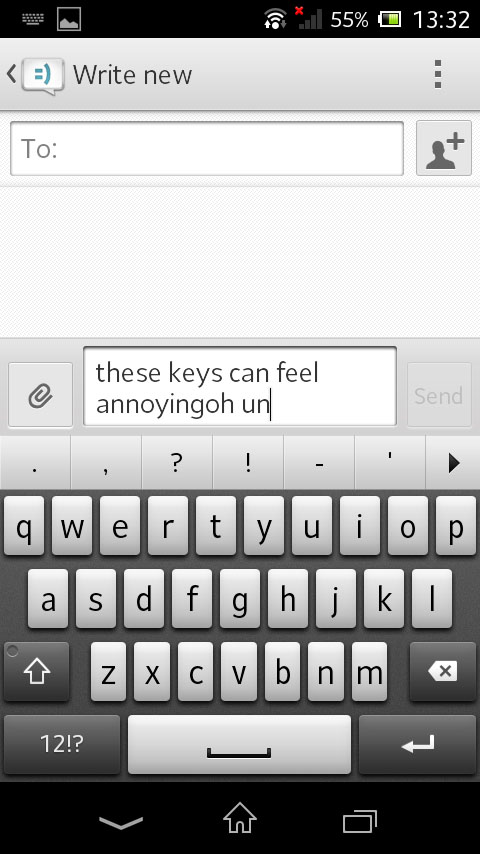
The keys also felt annoying unresponsive. We've learnt to type quickly using two hands, and the Xperia L always appeared to be playing catch up.
The auto correct feature is also by no means the best that we have encountered. There are also no double functions reserved for long presses, with numbers and symbols reserved for a second page.
HTC are still way ahead, although third party apps such as SwiftKey do a superb job and are available on the Google Play Store.
Thanks to the curved chassis of the Xperia L, we did find that typing in landscape felt a lot more natural than it has on flat backed devices, with the added bulk at each end making it easier to grip. The 4.3-inch screen is also just about small enough that we didn't have to over stretch in order to hit every key.
The major downside to this is that the keyboard stretched to encompass the entire screen, making it impossible for you to type and see the message thread. Swype style messaging is also included, should you find that easier.
Sign up for breaking news, reviews, opinion, top tech deals, and more.
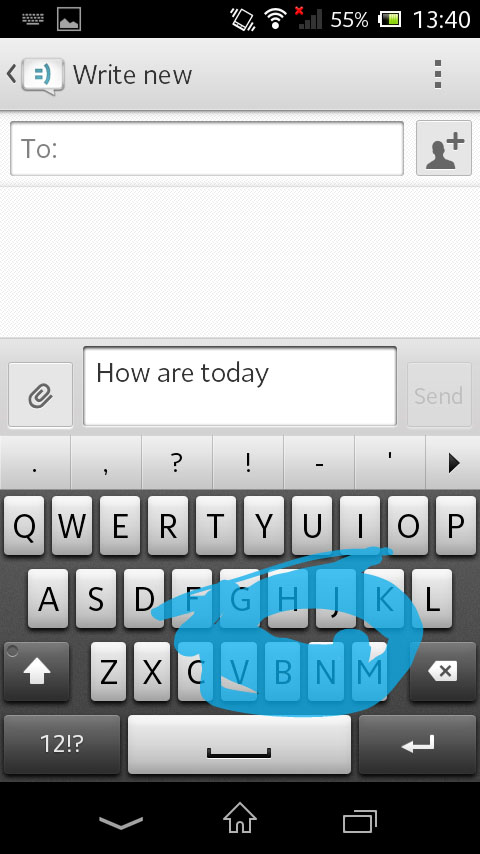
You'll be surprised to find that the Xperia L messaging app displays conversations in a fairly standard way. Or maybe you won't.
The white theme is continuous, with the messages coming through in bubbles, with a little contact icon to the side. This icon can be tapped to bring up the mini contact card we mentioned earlier.
Starting a new message is done via that little pencil icon, bringing you to a familiar feeling conversation window, with boxes to type in the contact you want to type, and a smaller one at the bottom to take the message text.
The little contact button allows you to pick out multiple contacts from your address book, making group messaging a lot easier. As you might have guessed, the paper clip icon is there to send attachments, converting the SMS into and MMS.
If you root through the settings, you will also find SMS templates that you can use in order to send quick preset messages to tell people that you are otherwise occupied.
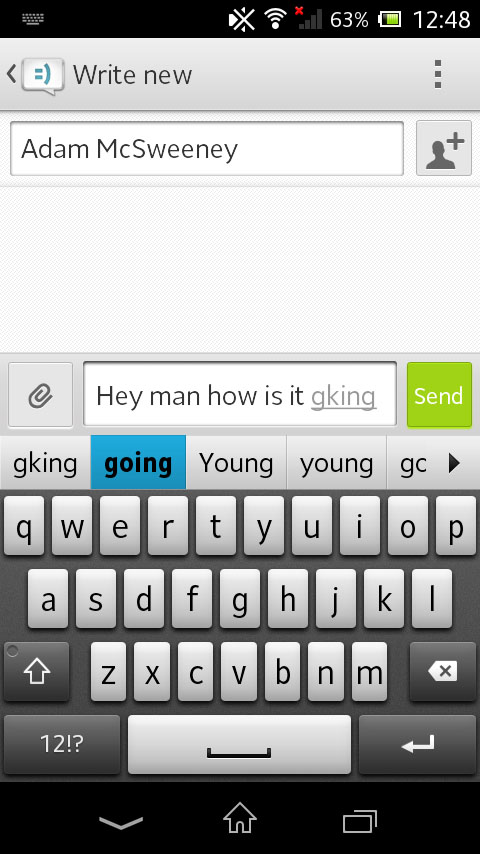
Important conversations can be starred, and are then stored in a special folder, great if you are finding that you are sending lots of messages, and want to highlight the ones from your boss or loved one. Sony doesn't want you to miss your meetings, or more importantly your dinner plans.
Email and Gmail applications are both included on the Xperia L. Both are well formed apps, with Gmail offering everything that the desktop version has to offer.
The Email client provides a lot of options too, allowing you to connect up to multiple POP3, IMAP or Exchange Active Sync server accounts in one place, providing an aggregated inbox.
IM is also catered for to some extent, with the Xperia L obviously missing out on iMessage, BBM and ChatOn. As for the latter two, they are actually available via the Play Store, but as we mention in other reviews, we don't see them being used very often.
Google Hangouts is the IM client that is bundled on board, being Google's replacement to Talk. Fitting in with Google+, it allows you to send instant messages to all your Google contacts. Apps like WhatsApp are available on the Play Store.
