Sponsor Content Created With Samsung
10 hidden Samsung Galaxy S25 features – and the cool things you can do with them

The Samsung Galaxy S25 is so packed full of features that even owners will have missed some of them.
Did you know you can translate phone calls in real time, for instance? Or that you can get help from a photo editing assistant? How about organising piles of your messy notes after a meeting?
All of those and more are included in this list of advanced Galaxy S25 features you may have missed, including some Galaxy AI1 tools you really need to know about.
Hidden feature 1: Photo Assist in the Gallery app

The Samsung Galaxy S25 features a whole host of clever image-editing options, many of which fall under Galaxy AI Photo Assist2.
To use them, head into your Settings app > Galaxy AI > Photo Assist, then toggle Photo Assist on.
Now, you can open up your Gallery and select that photo of your pet you love so much. This is where the Galaxy AI Generative Edit3 feature comes into play. Simply tap the subject (or circle it) and you can move it to elsewhere in the picture.
Want to make the family pet more prominent in a group photo? You can bring them into the foreground, or remove the object they’re hiding behind. It’s also a great way to have fun with your images, like drawing a huge version of a dog into your photo so it looks like they’re towering over you with the Sketch to image generative tool.
Tapping Generate then fills in the spaces for a more natural look.
Hidden feature 2: AI Keyboard
While there will always be some people who prefer a third-party keyboard, Samsung’s AI-backed option is a fantastic choice in its own right.
For starters, Galaxy AI Chat Assist does a great job of predicting your next word or phrase, and offers it as a suggestion, while also going further with real-time translation of text, spelling and grammar checks, and suggested replies based on context and contact.
Galaxy AI Writing Assist4 also lets you tailor the tone of your message, so you can turn your hastily written draft into email excellence, or ensure there aren’t any embarrassing typos in your social media posts or that important email to your boss or colleague.
Samsung's made using this tool even easier by preloading it onto your device, so get typing away - the keyboard will get more accurate the more you use it.
Hidden feature 3: Translate in real-time
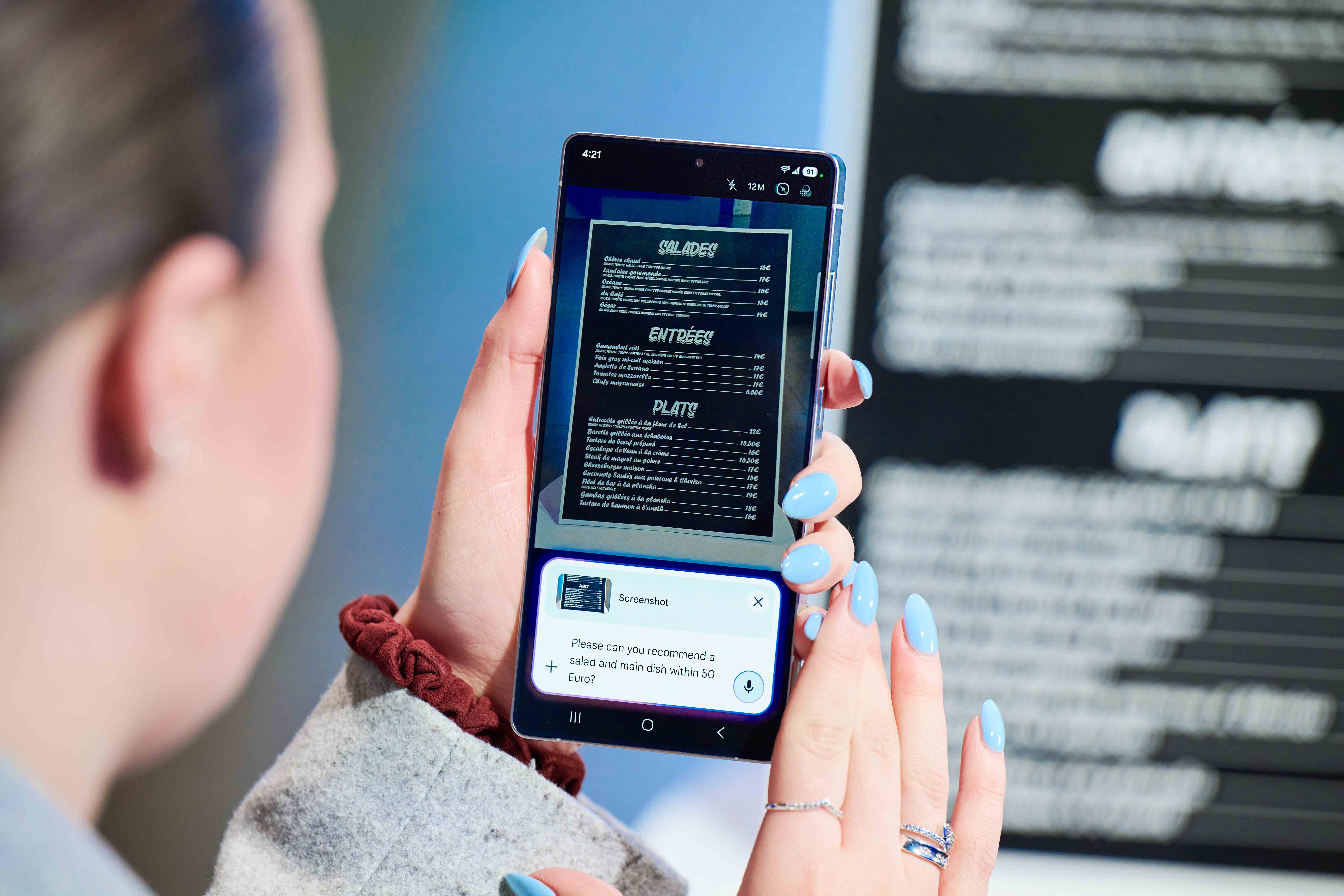
No longer a dream, it’s now possible to call a colleague, client, or friend who speaks another language and converse with them in real-time.
That’s thanks to Galaxy AI Live Translate5, which is built into the Phone app on the Galaxy S25.
To enable this feature, open Phone, press the three dots in the top-right corner, choose Settings, and then turn on Live Translate. You’ll also need to select your language, and that of your intended recipient.
Once you’ve done that, you can also mute live voices, so the person on the other end of the call will only hear the translated speech.
Hidden feature 4: Camera Text Translation
Struggling to read a menu while you’re travelling? Or trying to decipher a road sign? Good news: you no longer need to use a search engine.
Instead, open up your Camera, switch to Auto Mode, and point it at text. Highlight the text, and you can translate it instantly.
Hidden feature 5: Instant Slow-mo Video

Speaking of instant, creating slow-motion video on a mobile device can be tricky, particularly indoors under lighting because this can lead to flickering.
Galaxy AI Instant Slow-mo6 is great for two reasons. For one, it removes the flickering by adding AI-generated frames between the real ones, but for another, it can make any video a slow-motion one, removing the need to start the recording in slow-mo.
To use it, open the Gallery, select your video of choice, and then find the frame. Hold your finger on the video to grab the slow-motion clip, then hit ‘Save Slow-mo Clip’ when it pops up.
Hidden feature 6: High resolution zoom
Zooming on a phone camera can result in blurry images unless you have very steady hands. That usually makes cropping the better option, but if you’re far back at a concert, that won’t help you either.
Enter AI Zoom with Super Resolution, Samsung’s latest effort in the war on blurriness. Once you zoom in, Samsung’s machine learning will do its best to work out what you’re focused on, filling in detail on the fly so you can focus on capturing the moment, and not just the outline.
Hidden feature 7: Edit Suggestion for photos

Whether you’re taking a photo of your latest culinary masterpiece or lining up the perfect crop for Instagram or another social media network, there’s a whole host of utility to be found with Galaxy AI Edit Suggestion7.
In the Gallery app, simply swipe up on the photo of your choice and you can select from the various tweaks on offer, including adjustments to color, filters, and even crop to get that perfect shot. You can even blur the background of a photo, to turn that picture of you and your partner into a lock screen-worthy portrait.
Hidden feature 8: Tidy up your thoughts with Note Assist
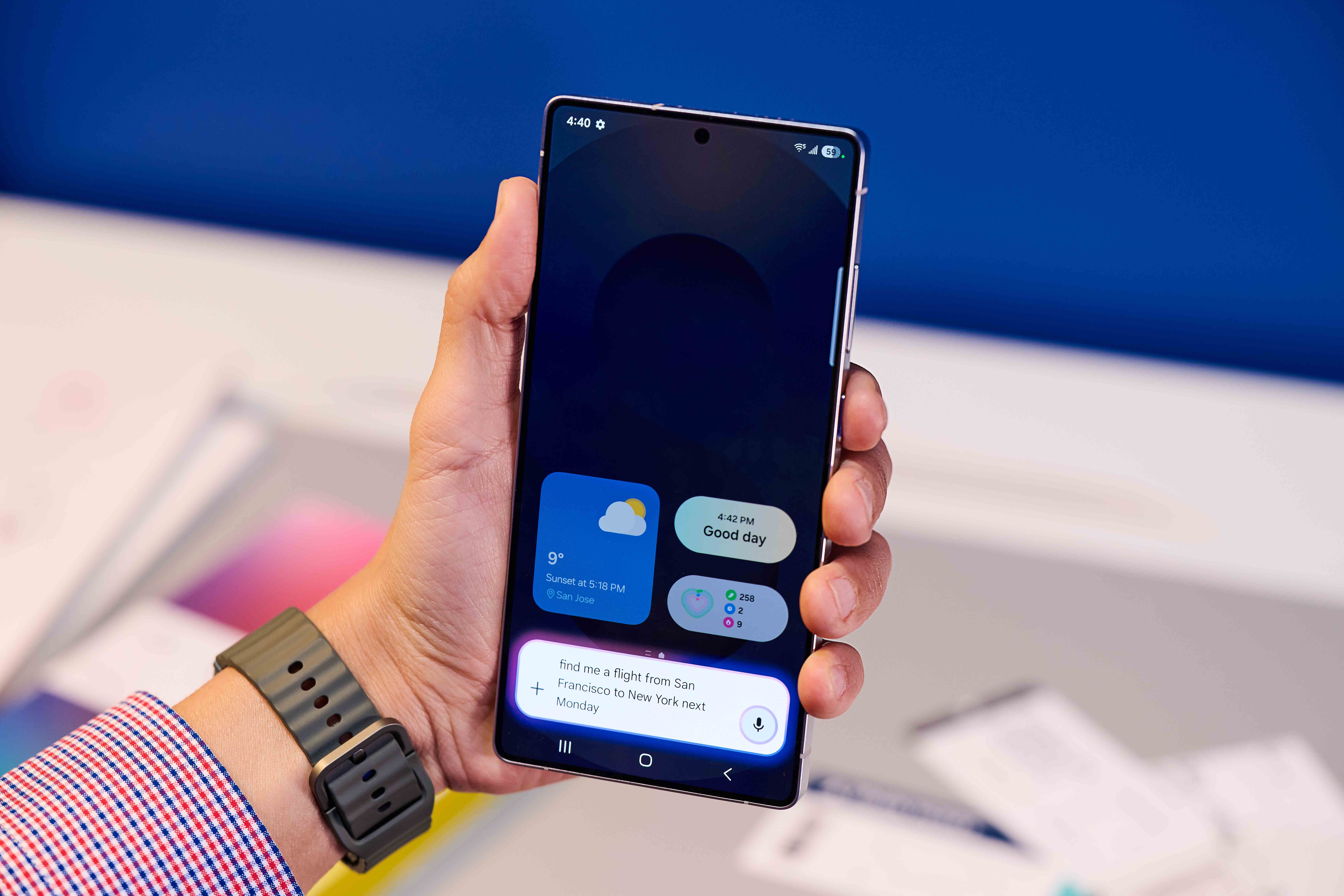
If you’ve ever looked at a series of notes, be they handwritten or typed, and wondered what on Earth you were making a note of, you’re not alone.
Thankfully, Galaxy AI does a great job of making your notes much more approachable and can summarize them, organize them, and more.
To get started, highlight your notes in your device, then tap the ‘three stars’ icon to kickstart Note Assist8.
From here, you can rewrite, auto-format, summarize, correct grammar, and more.
Hidden feature 9: Nightography
Night modes are nothing new for smartphones, but Samsung’s latest effort might be the best yet.
That’s because it takes multiple frames, captured when you take a photo, and blends them together instantly to create a nighttime photo that’s packed with detail and perfect for showing off to friends.
It’s easy to use, too. Simply open the Camera app, tap More, then tap Night and you’re all set to go.
Hidden feature 10: Portrait Studio
Did you know you can use AI to have some fun with your photos? Galaxy AI Portrait Studio9 turns your selfies and portraits into a variety of different styles, including oil painting, watercolor, and more.
Open your Gallery, select a photo, then select the Photo Assist icon. Tap Portrait Studio, then select your style and then click Generate.
(Note, you’ll need to have Photo Assist turned on in the settings as per #1).
One last thing. If you have somehow missed the buzz throughout the internet tech sphere, Samsung has recently launched their latest foldable wonder – the Galaxy Z Fold7.
With major hardware upgrades, such as a 200MP camera sensor, an impossibly svelte 4.2mm thin unfolded chassis, and stunning (2184 x 1968) 8” main display, there’s a lot to get excited about.
Visit the Samsung website to find out more specs and details.
- 1Samsung account login is required for certain AI features.
- 2Requires network connection and Samsung account login. A visible watermark is overlaid on the saved image to indicate it was generated by Galaxy AI. Accuracy of output not guaranteed.
- 3Samsung account login is required. Requires network connection.
- 4Samsung account login is required. Requires a network connection. Must meet length requirements to activate feature. Service availability may vary by language. Accuracy of results is not guaranteed.
- 5Samsung account login is required. Certain languages may require language pack download. Service availability may vary by language. Accuracy of results is not guaranteed. Available in 20 languages from launch.
- 6Samsung account login is required. Available on Samsung Video Player and Samsung Gallery. May not be available on certain video file types. Accuracy of results not guaranteed.
- 7Edit Suggestion is compatible with JPG, PNG, GIF and MP4 formats. Edit results and quality may vary depending on the photography or filming condition.
- 8Samsung account login is required. Requires network connection.
- 9Results may vary depending on light condition, subject and/or shooting conditions.
Sign up for breaking news, reviews, opinion, top tech deals, and more.
The TechRadar hive mind. The Megazord. The Voltron. When our powers combine, we become 'TECHRADAR STAFF'. You'll usually see this author name when the entire team has collaborated on a project or an article, whether that's a run-down ranking of our favorite Marvel films, or a round-up of all the coolest things we've collectively seen at annual tech shows like CES and MWC. We are one.