Windows 10 system restore bug will stop your PC from booting
But fortunately there’s a way to rescue the situation
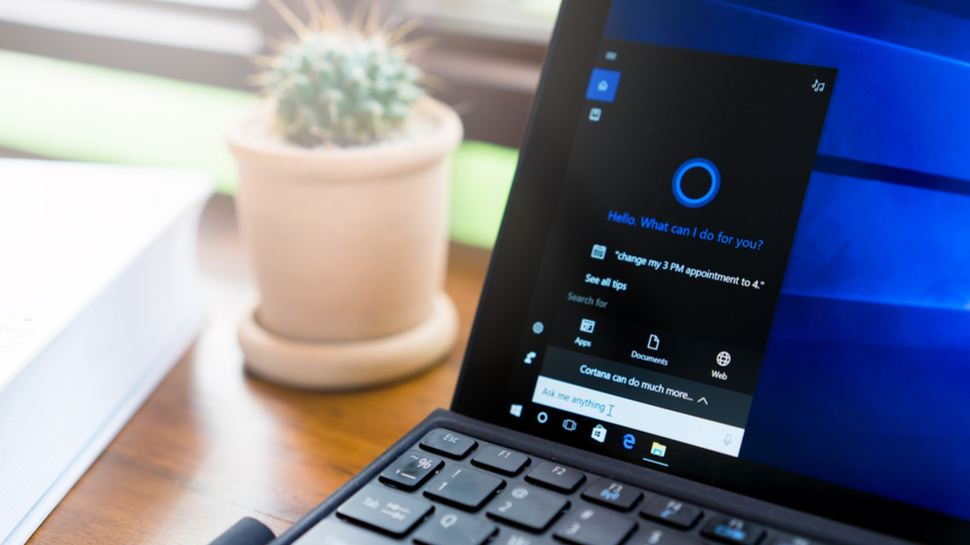
Windows 10 has a bug with system restore which happens to be a show-stopper that prevents your PC from even booting up, although fortunately there’s action you can take to get around this.
That said, we’d obviously recommend avoiding the problem in the first place if at all possible. So what is the issue exactly?
As highlighted by Bleeping Computer, it affects Windows 10 computers on which system protection is turned on, and a system restore point has been created, before installing one (or more) Windows 10 updates.
- How to protect your devices against ZombieLoad
- Everything you need to know about how to use Windows 10
- This is what’s coming with the Windows 10 May 2019 Update
In this exact scenario, when your PC reboots and has finished installing the updates, if you then subsequently try to restore the system to the recently created point – maybe because you encountered a problem with one of said updates – then you will run into the boot-stopping error.
Microsoft explains: “During the system restore process, Windows temporarily stages the restoration of files that are in use. It then saves the information in the registry. When the computer restarts, it completes the staged operation.
“In this situation, Windows restores the catalog files and stages the driver .sys files to be restored when the computer restarts. However, when the computer restarts, Windows loads the existing drivers before it restores the later versions of the drivers. Because the driver versions do not match the versions of the restored catalog files, the restart process stops.”
What you actually see is a ‘stop error (0xc000021a)’ and the system fails to get back to the desktop.
Sign up for breaking news, reviews, opinion, top tech deals, and more.
Recovery procedure
So how do you recover from this? After the failure to boot, reboot again, and you should be put into the Windows Recovery Environment (you may have to restart twice in a row, Microsoft notes).
Then, when you’re in the Recovery Environment, carry out the following steps:
- Select Troubleshoot > Advanced options > More recovery options > Startup settings, and then select Restart now
- In the list of startup settings, select Disable driver signature enforcement (Note: You may have to use the F7 key to select this setting)
- Allow the startup process to continue. As Windows restarts, the system restore process should resume and finish
All being well, you should now be out of the woods.
Microsoft further advises that you can safely carry out a system restore on an affected PC by implementing the restore from the aforementioned Windows Recovery Environment.
In this case, you need to click on the Start button, then go to Settings > Update & Security > Recovery. Look under Advanced options, and click Restart now.
This will fire up the Recovery Environment, from where you should select Troubleshoot > Advanced options > System restore. Finally, you need to enter the recovery key shown on the screen, and then follow the subsequent instructions in the restore Wizard.
We witnessed another Windows 10 glitch very recently, in the form of a cumulative update which caused a good deal of confusion by apparently installing itself twice.
- Some of the best laptops of 2019 run Windows 10
Darren is a freelancer writing news and features for TechRadar (and occasionally T3) across a broad range of computing topics including CPUs, GPUs, various other hardware, VPNs, antivirus and more. He has written about tech for the best part of three decades, and writes books in his spare time (his debut novel - 'I Know What You Did Last Supper' - was published by Hachette UK in 2013).