10 battery-boosting tips for the GALAXY S4
Want a longer life for your S4?
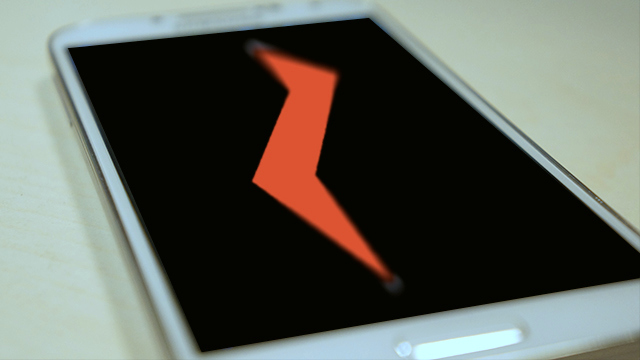
In addition to the Samsung GALAXY S4'S handy Power saving mode, available in the notification bar to help you save power and extend battery life, there are a number of top tips to ensure you get the most out of your S4.
Step 1: Automatic brightness is your friend
Perhaps most important of all, you should know that the screen accounts for around 50 per cent of the battery drain on your GALAXY S4. Now sure, it might seem like there's little point having an S4 if you're not going to utilise that beautiful 5-inch Full HD Super AMOLED screen – but if longer life is more important, you can still save yourself some juice without sacrificing too much brightness.

Automatic brightness (activated within the Display section of your settings) adjusts the screen's brightness based on the surroundings, so it'll crank it up when you pound the sunny pavement, but dial it right down when you're reading a book in bed.
Best of all, once you've turned it on, you don't have to do a thing – the GALAXY S4 manages everything automatically.
Step 2: Email
After the screen, one massive battery-buzzkill is push email. Having a constant connection to the server (which is what push email does) not only burns through your data allowance, but it also nukes your battery, working as a constant drain throughout the day.
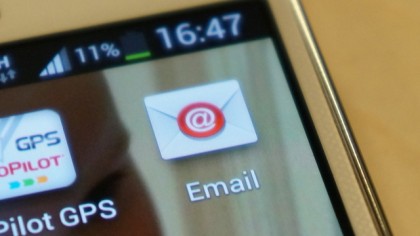
Rather than having the constant syncing of push, then, the next-best option is a frequent 'fetch'. Head to the settings for your email account, then select the sync frequency as being once every five minutes or so, depending on how urgent your work tends to be. So, those pesky spamming scammers can still bother you, but only at fifteen-minute intervals!
Step 3: Monitor your apps
After your screen and pushed emails, what drains your smartphone's battery the most will depend on just how you use your phone. Thankfully, your GALAXY S4 has a power monitor built in.
Sign up for breaking news, reviews, opinion, top tech deals, and more.

Just head to the Battery section in Settings, and you'll see a blow-by-blow breakdown of which apps are using the most juice. If they're not ones you use regularly, think about disabling or uninstalling them to save yourself a few amps.
Step 4: Time's up
Back to that battery screen. Another little trick you can do to save a couple of extra percentage points is decreasing the screen timeout.
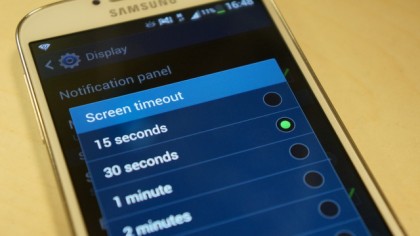
This is how long the screen will stay on since you last used your GALAXY S4. The longer the timeout, the longer the screen will stay on, and the harder that poor battery will have to work. You'll find the right setting in the Display menu. Thirty seconds is probably long enough, after all.
We should also mention Samsung's superb Smart Stay eye-tracking feature at this point, which ensures that you keep the screen on only for as long as you need it.
Step 5: Wi-Fi and Bluetooth
Those two marvels of modern technology, Wi-Fi and Bluetooth, seem pretty amazing when you're streaming Get Lucky off the internet, through your S4 and into your Bluetooth headphones.
But when you're doing neither of those things, and just trying to keep your phone alive, Bluetooth and Wi-Fi are evil devils, using up a whole tonne of battery power for no immediate benefit.

With the S4's marvellous TouchWiz UI, you can turn both of them off whenever you're not using them – just swipe down from the top of the screen, and tap the Bluetooth and Wi-Fi icons. Yeah, that easy.
Step 6: Flight mode
Sometimes you really don't need to be disturbed by the world. Rather than just switching your GALAXY S4 onto silent during your little internal meditation sessions, switch your phone onto Flight mode instead.

You can either hold down the power key for instant access to Flight mode, or, just as for Bluetooth and Wi-Fi, drag down from the top, and tap the little picture of the airplane (duh). That'll turn off all the power-hungry radios in your phone, from the Wi-Fi and Bluetooth to the more powerful 2G, 3G and 4G radios that normally suck down data.