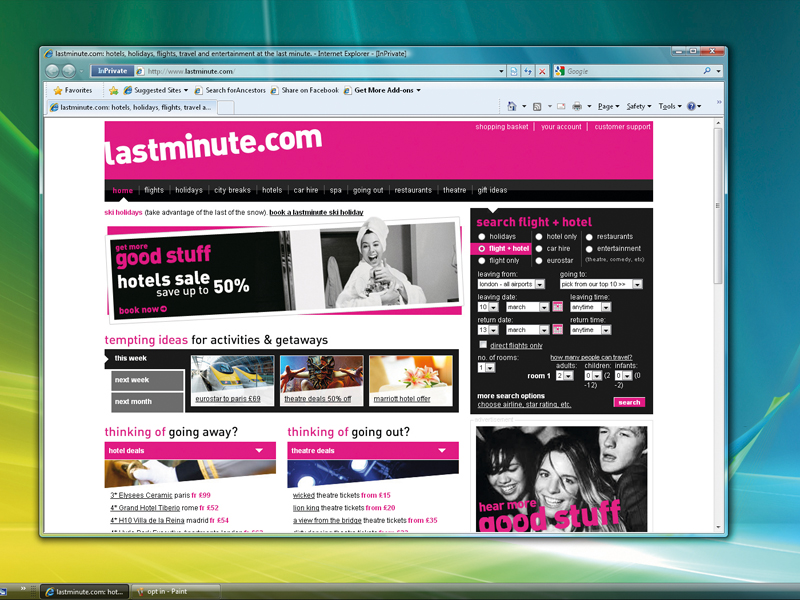
There will always be times when you don't want other people to know which sites you've been visiting, whatever you use the Internet for. The problem is that we all leave a trail of evidence about our whereabouts and whimsies whenever we open a browser.
To save our blushes, the brand-new version of Internet Explorer – IE8 – features a new InPrivate Browsing mode. When it's activated, Internet Explorer won't record any URLs, cookies or temporary Internet files, leaving all other users clueless about what you've been up to.
While some people are quick to dub InPrivate mode 'porn mode', Microsoft is keen to point out that there are plenty of legitimate reasons to browse in private. If you sit down at a computer in a hostel, hotel or Internet cafe then it's not unusual to come across the browsing history, email addresses and sometimes passwords of the previous user.
It previously took a few minutes of opening up the Security options and unticking checkboxes to ensure that your information didn't go the same way. InPrivate mode is a one-click method of doing the same thing.
Not every reason for covering your tracks is smutty, either: you hardly want your partner to know about that perfect present before they open it on their birthday, after all.
Undercover surfing
To start surfing covertly, you're going to need either the RTM or full-release version of Internet Explorer 8. It will overwrite other versions of Internet Explorer installed on your PC, but even the RTM version is post-beta, so it shouldn't pose a problem.
Sign up for breaking news, reviews, opinion, top tech deals, and more.
To enter InPrivate mode, just find the Safety dropdown menu on the toolbar and choose 'InPrivate Browsing' from the list. A new window that has a symbol for private browsing marked on the address bar in a blue tab will then open. You'll need to use this window for InPrivate browsing. To go back to normal browsing, just return to the first window.
Blocking vs browsing
Many Internet users aren't that bothered about hiding their browsing history from their family. There is another benefit of InPrivate mode that can still be handy for these users, however. The websites that you visit can use your data to target you with advertising.
For some this is an acceptable way for websites to make money, but for many others it's an invasion of privacy. The system works like this. Many websites add advertising code to their site from a single domain, such as Google Analytics.
This script effectively maps your progress across the Internet. You can then be targeted with related advertising as you browse, which – at least in advertising theory – makes those adverts more appealing.
Microsoft has built a separate InPrivate function into IE8 for those worried about their privacy: InPrivate Filtering. InPrivate Filtering spots instances of this type of code appearing across web pages and blocks information being transferred to them.
However, the tool is far from perfect, and it'll only start filtering code after 10 instances are detected, so you should be aware that some data will already have been collected by the time it takes effect.
To use InPrivate Filtering, go to the Safety button on the toolbar and choose 'InPrivate Filtering'. Unlike InPrivate Browsing mode, you won't get a notification that it's running, but it will be ticked in the Safety menu. InPrivate Filtering mode also collects data on the types of sites that are tracking you and the main perpetrators.
It's interesting to see which companies are the biggest offenders in terms of tracking your progress around the Internet, but if you don't want to be bothered by this, you can turn it off in the Privacy tab in Internet Options. You can also opt to allow some sites to track your web activity if you have a penchant for a particular service, rather than blanket banning them all.