Sharing with your Mac, iPhone and iPad: the ultimate guide
Why keep all your data on one Mac or iPad?
Sharing with others
When you need to share your files and folders with other people...
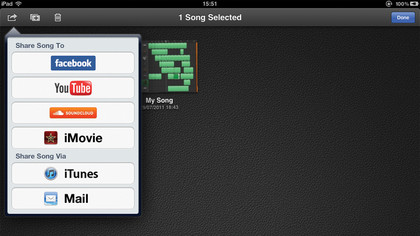
The internet has revolutionised the way we communicate and consume and share information with each other. The rise of social networking sites like Facebook and Twitter as well as the prevalence of fast internet connections means it's now more convenient than ever to share things electronically.
At its simplest, this can mean emailing things to people. Apple's Mail is great with attachments, and you can drag and drop documents into a new message to attach them. In the case of pictures, there's an option at the bottom-right corner of the message window to resize them prior to sending, which works beautifully. Movies can be dropped in as attachments too, and there's even a Photo Browser window that's able to access your iPhoto albums and even your Facebook albums online, if you have enabled this in iPhoto.
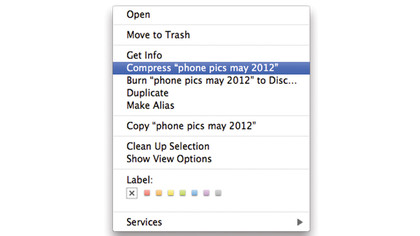
Of course it's also possible to send zipped archives, Microsoft Office and other types of documents. Mail generally encodes files properly, so it's rare to have that one of your contacts find they can't open a file you've sent them. The only thing to watch out for is message sizes: movies or large pictures can easily be over 10MB in size, and most ISPs have a message size limit of between 10 and 20MB. Any bigger than this and the mail may get rejected, so split files over several mails or use a file-hosting service such as Sendspace or Dropbox.
After upload you get a link to send to someone, and Sendspace has a downloadable desktop application to help you manage your transfers. Dropbox is even better since it has iOS client apps, so you can upload, download and manage files across all your devices as well as sharing them with others. It's a particularly elegant way to manage data both for yourself and for sharing across the internet with others.
There are other ways to send links and files to people using just your Mac. iChat is capable of sending files between two users if you simply drag and drop a file into a conversation. Other IM clients like Adium can do the same. Some offer encryption, and it makes sense to zip large groups of files together to minimise upload times, either using OS X's built-in compression tools (right click and choose 'Compress…') or a third-party app like Dropstuff, SimplyRAR or BetterZip.
Photo sharing is one of the most popular kinds of sharing, and iPhoto can share your photos across your local network and also to the internet, from the Share menu. You can send pictures straight to a MobileMe, Flickr or Facebook gallery, complete with metadata and other tags, straight from iPhoto.
Sign up for breaking news, reviews, opinion, top tech deals, and more.
If you're running OS X 10.7, you can sign in to iCloud and activate Photo Stream, which pushes all new pictures into the cloud. Your master collection is maintained on your Mac, but all pictures imported to iPhoto or Aperture will be viewable wirelessly on your iOS devices running iOS 5. Snaps you take on your iPhone or iPad will be viewable and downloadable in iPhoto on your Mac.
However, you're the only one with access to these. To create galleries to share with others you need to use the Flickr or Facebook options in iPhoto. There are a number of iOS photo-sharing apps such as Instagram, Camera Plus, Photoshop for iOS and iPhoto for iOS, all of which allow you to upload photos and albums directly to sites like Flickr, Facebook, Tumblr and Twitter.
But it's not only photos that get shared: video sharing is huge now as well, and iMovie lets you compress and upload your productions directly to YouTube, Facebook and Vimeo from your Mac. Pro-video apps such as Adobe Premiere and Apple's Final Cut Pro X also have amongst their many export options the choice to send movies to these sites, with more control than you get in consumer apps.
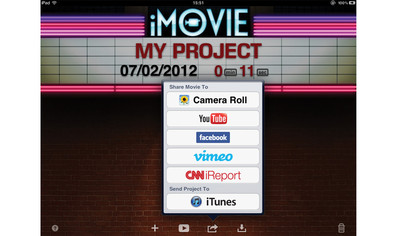
Obviously these are popular sites, which are advanced enough to handle high-definition content and process it in a reasonable time. You can share movies to these sites from iOS apps such as iMovie and Avid Studio as well, though you really need to be on a wireless connection due to the size of the file transfer involved.
SoundCloud is the go-to site for sharing your music tracks these days, with direct upload support built into many iOS apps and desktop music-creation packages like Cubase (though not yet available with GarageBand or Logic). Of course, you can just export an audio file then upload it to SoundCloud through a browser: it just takes a couple more steps.
SoundCloud is great because its audio players are supported on pretty much every platform, including iOS. It also allows the recording of audio straight into the site, from your Mac or from an iOS device.
iCloud is a great service but it is currently better for sharing your own documents across your own devices than for sharing with the world.
A more open-source alternative is to use Google Docs, a browser-based service that lets you create online documents and spreadsheets that others can access and edit with your permission.
Dropbox is another great solution for sharing documents online, though it allows upload and download of files, not actual online creation and editing, like Google Docs.
Sharing on the go
Even when you're on the road you can still share your stuff...
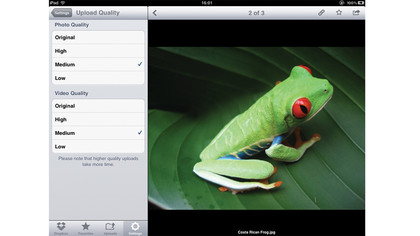
When you're away from home with a laptop, you can still access all of your Mac's sharing capabilities with a network connection. In fact you don't even need a Wi-Fi or Ethernet connection if you have an iPhone or 3G iPad.
With iOS 5 and the relevant bolt-on enabled with your cellular provider, you can use the Personal Hotspot feature built in to iOS to share the cellular connection to any compatible device including a laptop.
On your iPad 3G or iPhone 4 or later, go into the Settings > General > Network section and tap to turn on the Personal Hotspot feature. You're then able to create a mini wireless network over Wi-Fi and USB, and even over Bluetooth. On the device you can create a name for the network and set up a password, then it should appear as an available network on your laptop.
You can also use this to share your iPhone's connection with your Wi-Fi-only iPad. In other situations you may only have your iPad or iPhone with you, accessing either a 3G or wireless connection. In these cases you're still able to share a surprising amount of stuff from the device.
At a basic level, the Photos app allows you to select pictures to share over email or in a message, and you can do this with videos as well. Photos, movies and other documents can be copied and pasted into emails and iMessages. As long as they're relatively small (say under 20MB) they'll send even over 3G.
Apple doesn't allow much file management on iOS, but with the addition of a third-party app or two you can get better control over managing data. Downloads and Filer come in free 'lite' and paid-for versions, and are able to provide a basic file browser interface for managing files.
They also allow file sharing with your Mac both through iTunes and the provision of a web sharing service, where you can access the iPad or iPhone from your Mac's browser to transfer files. They allow you to download files from websites, copy them from Mail attachments and manage them centrally.
Filer allows connection to Dropbox, iDisk and WebDAV servers to upload and download files, and Downloads also has a very useful feature set for working with and opening all kinds of documents. Dropbox is a more complete solution because it works across your Mac and iOS devices, and allows comprehensive web-based sharing. It also has features such as the ability to control the quality of uploaded pictures and videos, so you can choose between better quality and faster uploads.
Google Docs is a great way to create, store and share documents from any mobile device, and it has a special mobile interface that works well on iOS. Other good mobile apps for sharing documents on the go include QuickOffice Pro HD, Documents To Go and Smart Office 2, with support for many sharing services including Box.net, iDisk and SugarSync amongst others.
Another thing that people want to do while they're out and about is listen to their music. But music collections are so big these days that few of them would fit on an iPad or iPhone, so we have to choose what to load up.
Or at least we did before iTunes Match came along. This £25-per-year service from Apple gives you access to your entire music library wirelessly wherever you are (with a few caveats). It works by analysing your music library in iTunes on your Mac then uploading the information to Apple's servers. It matches every song that has a copy in the iTunes Store and since it has the world's biggest digital store, most of your music will be on there. Anything that's not available can be uploaded from your hard drive, which takes a little time but only needs doing once.
On your iPad or iPhone you can turn on iTunes Match and instead of seeing the music on the device, you get access to your whole library in the cloud. Playlists are maintained and your Mac remains the master library, so any changes you make there are reflected across all your devices, including the purchase or addition of new content. So whenever you have a wireless connection you can play your music library on any of your devices, choosing from thousands of tracks.
It doesn't actually stream to your iPad - it downloads a track, but these can be deleted at any time and a master copy remains in the cloud. The best bit is that even if your original music tracks were low quality, the cloud versions are 256kbps, high-quality versions.
If you don't have iTunes Match you can still stream music using an alternative app like Spotify or Last.fm - the Last.fm-powered iPad client is called On Air. These let you set up playlists and access them over the air, though don't provide access to your music library. There is a charge for some aspects of the service like physical downloading of tracks in Spotify.
There are a number of other interesting mobile sharing apps like Bump, which lets you share contact information with people nearby, Foursquare which lets you share your location with other users and also Apple's own Find My Friends app, which does the same.
How to set up a Personal Hotspot
1. Turn it on
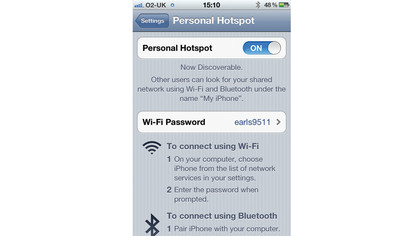
On your iPhone 4 or 3G-capable iPad, go to Settings and then the Personal Hotspot section. Tap to turn it on. This will only be available if your carrier plan includes the option to use the hotspot feature. If you don't have it, it can be added for a fee.
2. Connect to the network
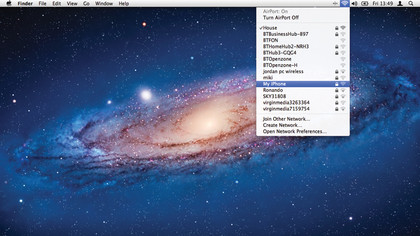
On your laptop, click the AirPort icon and locate the network, which should bear the name of your phone or iPad. Click to join it and enter the wireless password as displayed in the setup screen and you should be sharing the cellular connection.
3. Connect an iPad
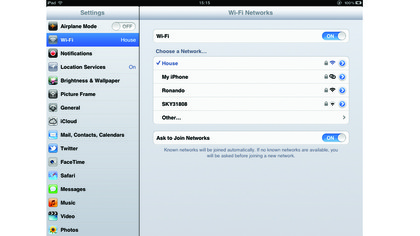
If you have a Wi-Fi-only iPad and want to share an iPhone's connection, use the same technique but connect to the wireless network using the iPad's wireless network selection screen inside Settings. Note, you might go through your data allowance quite quickly.
How to use iTunes Match
1. Set it up
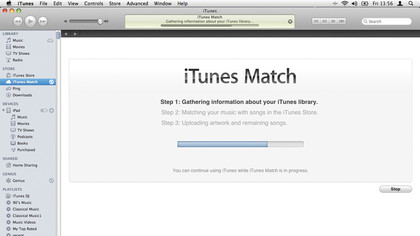
In iTunes, make sure you're signed in with your Apple ID and subscribed to the service. Turn on iTunes Match from the Store menu. This can take a few hours, especially if you have a lot of items that need to be uploaded because they can't be matched.
2. Activate on iOS
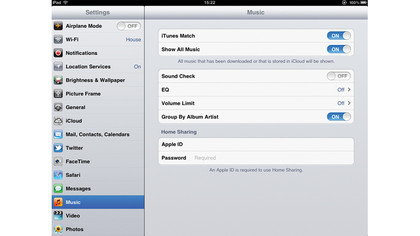
On your iPad, go into Settings > Music and turn on iTunes Match. If you have a 3G model you'll also see the option to use a cellular connection for iTunes Match. Show All music can be turned off to only show music downloaded to the device.
3. Play music
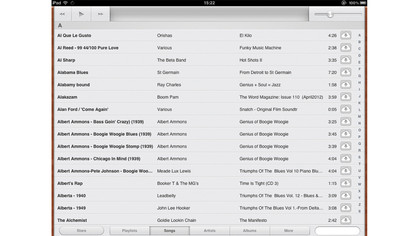
Fire up the Music app and you'll see your playlists and tracks available to play. The cloud icon means the track is stored in the cloud; tap to manually download tracks or playlists. Swipe to delete a track from local storage - iTunes on your Mac maintains the master library file.