Find my Android phone: how to remotely locate a lost Android device
Find a lost phone and even give it a call
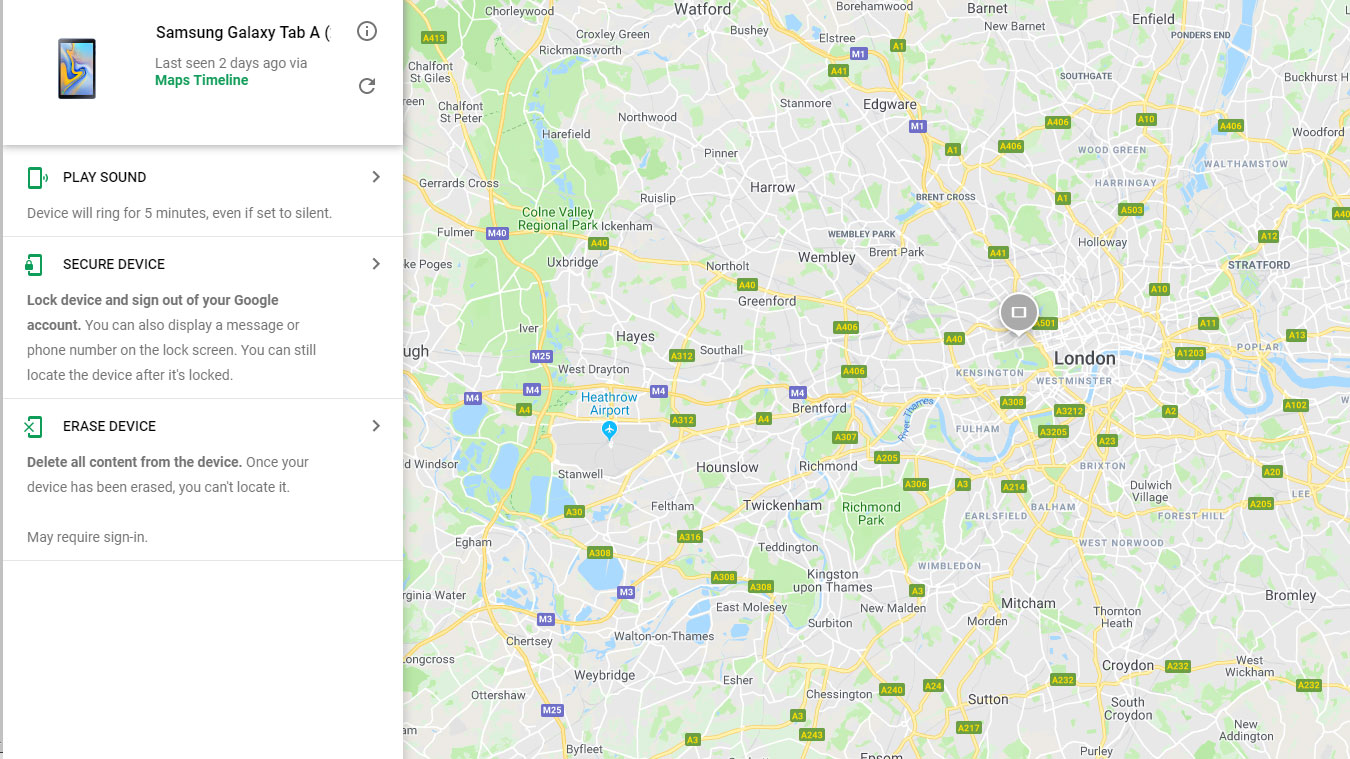
You can find your Android phone or tablet remotely, so if you don't know where the thing is, you can easily track it to retrieve it.
If your device is signed in to your Google account it's easy to use the Android Find My Device feature, which lets you remotely track your Android phone, as well as play a sound on it, lock it, and erase data if you want.
This technique only works if the device has signal, data or location on, and even then it can be temperamental, but it's a useful way of finding a lost phone anyway. We'll run through how to use the service below.
Just a word of warning: if you believe your smartphone or tablet to be stolen, don't use this service to try and retrieve it by yourself; instead, go to your local law enforcement.
How to find your Android phone
The first thing you'll want to do is head over to Find My Device, Google's tracker website – either search it in Google, or simply click the link above to get there.
Next, you'll need to sign into your Google account using your email and password. This shouldn't be too hard, as long as you remember them.
Next, you'll be presented with the site. On the left at the top is a list of the devices you're signed in to – you'll probably only have one or two of these, so it's likely the right device will already be selected. If not, click on it here.
Sign up for breaking news, reviews, opinion, top tech deals, and more.
Below is a list of options for the phone, but you can ignore these for now if you're just trying to track a phone.
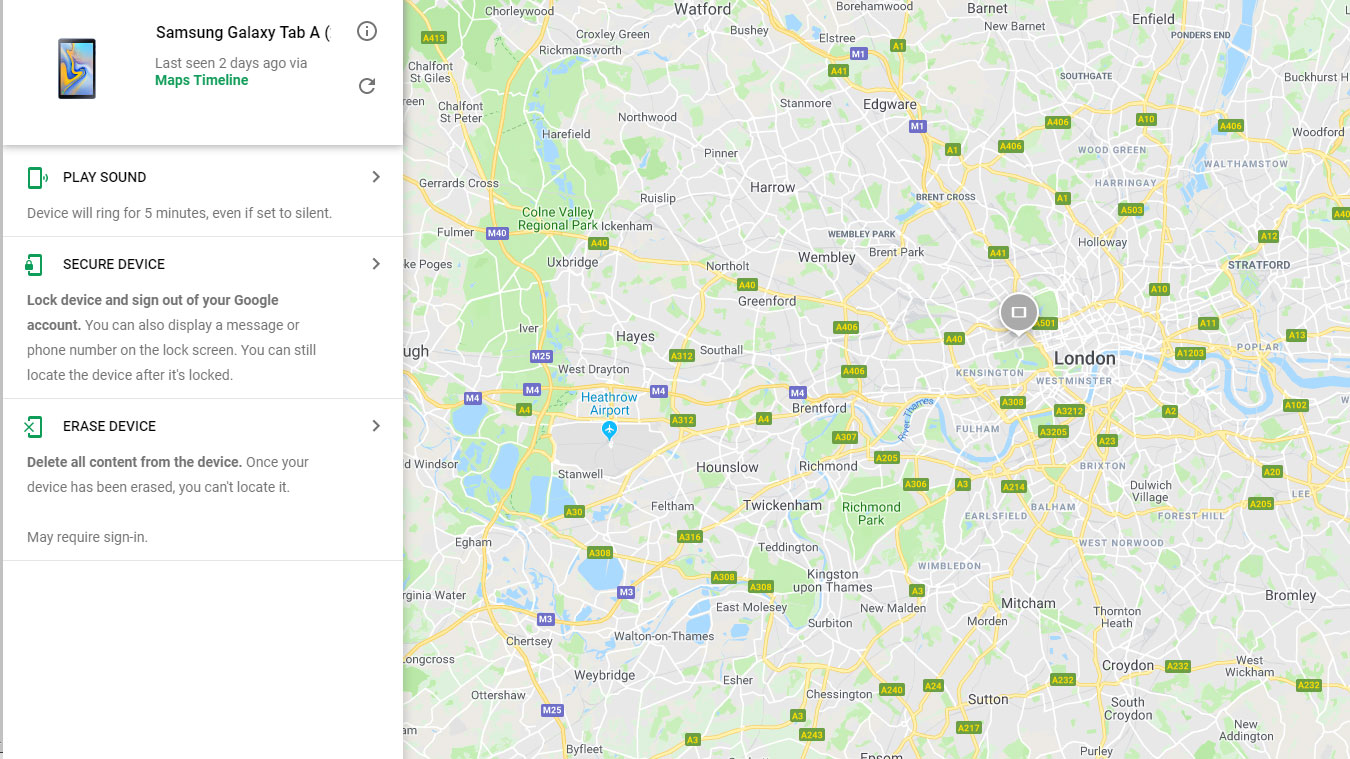
The majority of the page is taken up by a big map, with a pin on it – hopefully pointing straight where your device is.
If Find My Device can't locate your phone, you can try again by clicking the round arrow by the image of your phone, which will tell the tracker to try again. Hopefully this time, it'll find your device.
What can you do once you've located your phone?
If you've found your phone and you can easily retrieve it great, crisis averted!
But you might need go to certain lengths to find your handset. The first option is Play Sound, which will make your device play a shrill sound for up to 5 minutes. If someone's near your phone, this will alert them to the fact you're looking for it, so hopefully they can help you out.
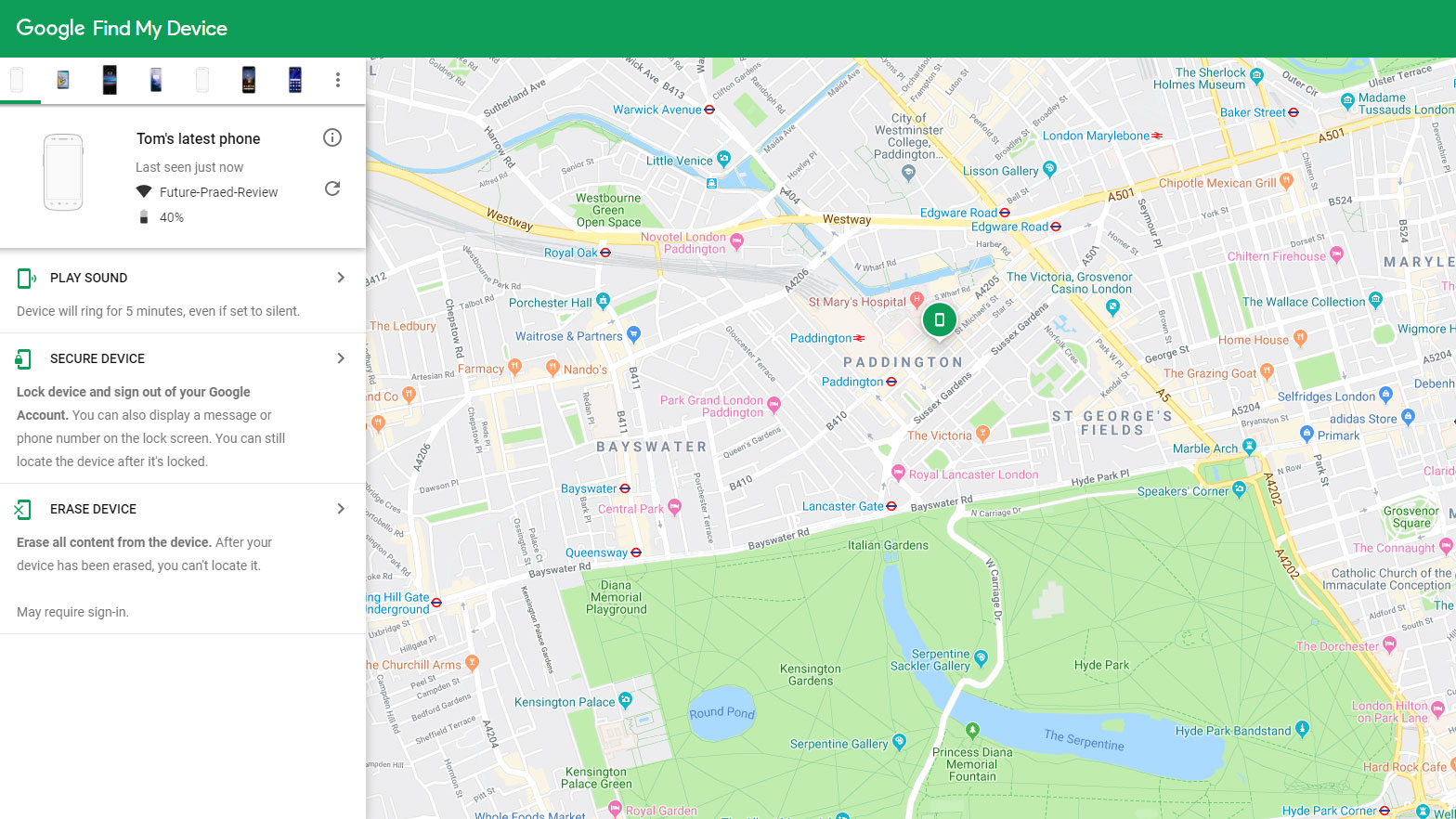
To aid the communication is 'Secure Device'. This lets you lock your handset and sign out of your Google Account. You can also leave a message to someone who finds the phone, including leaving a phone number to a friend or relative so the rescuer can contact you.
Sometimes you might need to take the nuclear option though, if you have an inkling you won't get your phone back. Erase Device totally wipes everything from your handset, including logging out of your Google account, so if you click this there's no going back – it's an irreversible option. Only do this if you know there's no hope of getting your phone back.
- My smartphone was stolen, but Google’s Find My Device helped me get it back
- Stay safer on your phone with the best Android VPN

Tom Bedford joined TechRadar in early 2019 as a staff writer, and left the team as deputy phones editor in late 2022 to work for entertainment site (and TR sister-site) What To Watch. He continues to contribute on a freelance basis for several sections including phones, audio and fitness.