7 handy search shortcuts to master OS X Yosemite Spotlight
How to master Spotlight
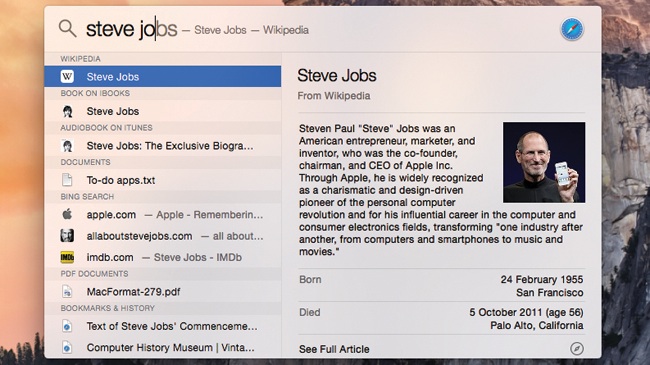
1. Navigate and launch
Spotlight has gotten better over time, such as when when Quick Look made it possible to preview files selected within Spotlight results. OS X Yosemite brings more changes to the feature's functionality and visual design.
Instead of a drop-down menu anchored to the OS X menu bar, Spotlight now opens in the center of the screen. And most importantly, Apple has greatly expanded the scope of what Spotlight can search for, and has even added a few fun tricks.
Fine tuning
You can fine-tune Spotlight using the Spotlight System Preferences pane. Select the Search Results tab and you'll see a list of categories Spotlight can find results for. Use the tick boxes to enable or disable categories according to your preferences, and drag the categories up or down to change the order in which they appear in search results.
To get started, press Command + Space (or the Spotlight icon in the menu bar), and Spotlight opens up center screen. As you type, it will provide suggestions. To accept one, tap the right cursor key. You can add to your search term. Pressing Return will launch the top hit.
Now let's take a look at all the cool stuff Spotlight can do!
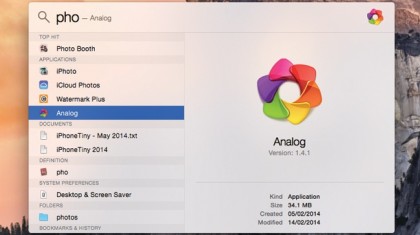
1. Navigate and launch
Spotlight is a great way to quickly launch apps, especially ones not in your Dock. Type an app name, and if it appears as the top hit, press Return to launch it. If it's not the top hit, continue typing or use the up/down arrow keys to choose another.
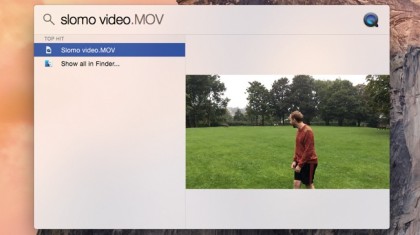
2. Preview items
Search for images, PDFs, and text documents, then use the cursor to select a file and Spotlight will show a preview. When previewing text, you should be able to make a selection and copy it to paste elsewhere. Also, hold Command to see the selection's path.
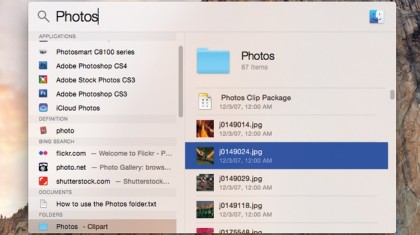
3. Access recent files
For some apps, you can access recently opened files from Spotlight, with the files displayed in the preview area. Press the Tab key, then the up/down arrow keys to select, or just click one to launch the app and the document.
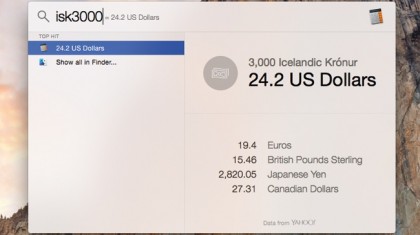
4. Perform calculations
In Yosemite, Spotlight can now perform conversions. Type "50 yards" and you get conversions in meters and other units; type "60F" for the temperature in Centigrade and Kelvin; type "$10" for the equivalent in other currencies.
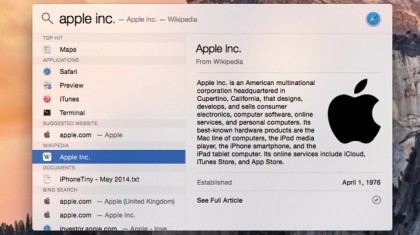
5. Find things online
If you're looking for information, type a search term and you'll get a Wikipedia link and synopsis; depending on the term, Spotlight may provide suggested URLs and Bing search results. Click the item to open it in Safari.
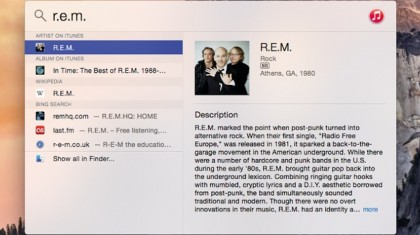
6. Search iTunes Store
Searches for media will return results for content on your Mac, and links to the iTunes Store – usually faster than searching iTunes itself. For example, type "R.E.M." and you get a link to the band's page; click a result to open it in iTunes.
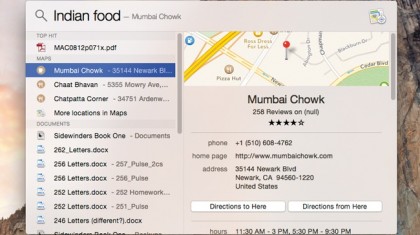
7. Get something to eat
Try typing the name of a cuisine and then "food" into Spotlight (such as "Indian food"). You should get a few local restaurants; details and direction buttons will be provided in the preview area. Famous locations may also pop up as results.
- Read our iOS 8 review!