How to use your Apple AirPods Pro as hearing aids
Use your Apple AirPods Pro as hearing aids and you've got yourself a discrete way of amplifying the sound of the person you're chatting with

Did you know that you can use your Apple AirPods Pro as hearing aids? If the answer is no, you're in good company because we didn't either! But it's true, while they're no replacement for proper hearing aids, you can certainly use your Apple AirPods in a pinch if you're needing to amplify the world around you.
The Apple AirPods Pro 2 are among the best wireless earbuds on the planet and while they won't work for severe hearing loss, a Headphone Accommodations feature released with iOS 14 means the AirPods Pro do a solid job when it comes to noise reduction and amplifying the sound of the person you're having a conversation with.
So, how exactly does it work? Well, basically, the secret to being able to use your Apple AirPods Pro as hearing aids lies in the earbuds Transparency Mode, which tunes the sound of your environment to your hearing needs, allowing environmental sound to pass through the earbuds. You can then use Headphone Accommodations to tweak how loud this is, which means you can amplify your surroundings in much the same way that you'd be able to do if you were wearing a proper hearing aid.
It's worth pointing out though that this only works with the AirPods Pro rather than the full range of the best AirPods, so if you've opted for a pair of the best over-ear headphones from Apple, then you're unfortunately not going to be able to get the same effect. That being said, the accessibility feature that's available on on all of Apple's headphones or earbuds will tune any audio you're listening to and make it crispier and clearer.
With around 20% of people who would benefit from a hearing aid not wearing one, investing in the best iPhone and then pairing your AirPods Pro with that is a great way for those of us with mild hearing loss to be able to amplify sound in a way that's discrete. Read on to find out exactly how to use your Apple AirPods Pro as hearing aids.
How to use your Apple AirPods Pro as hearing aids
1. Turn on Headphone Accommodations

The first step to being able to use your Apple AirPods Pro as hearing aids is that you'll need a device running iOS 14 or iPadOS 14. On your device, open Settings > Accessibility > Audio/Visual > Headphone Accommodations.
You can then set your own custom audio settings; turn on Phone to apply these to phone calls, and turn on Media to apply these to music, films, podcasts, audiobooks, Siri, Voicemail, and Live Listen.
You can then use Custom Audio Setup to listen to audio samples and choose which one sounds better to you, applying these settings to your headphones – alternatively you can adjust the EQ balance slider manually to adjust the sound.
You can also use your audiogram data from the Health app to customize your audio settings, changing the left/right balance of your audio if you have one ear that’s better than the other.
As we mentioned, these features work with all Apple headphones, but to use your earbuds as makeshift hearing aids, you’ll need the AirPods Pro true wireless earbuds specifically.
2. Adjust Transparency mode settings
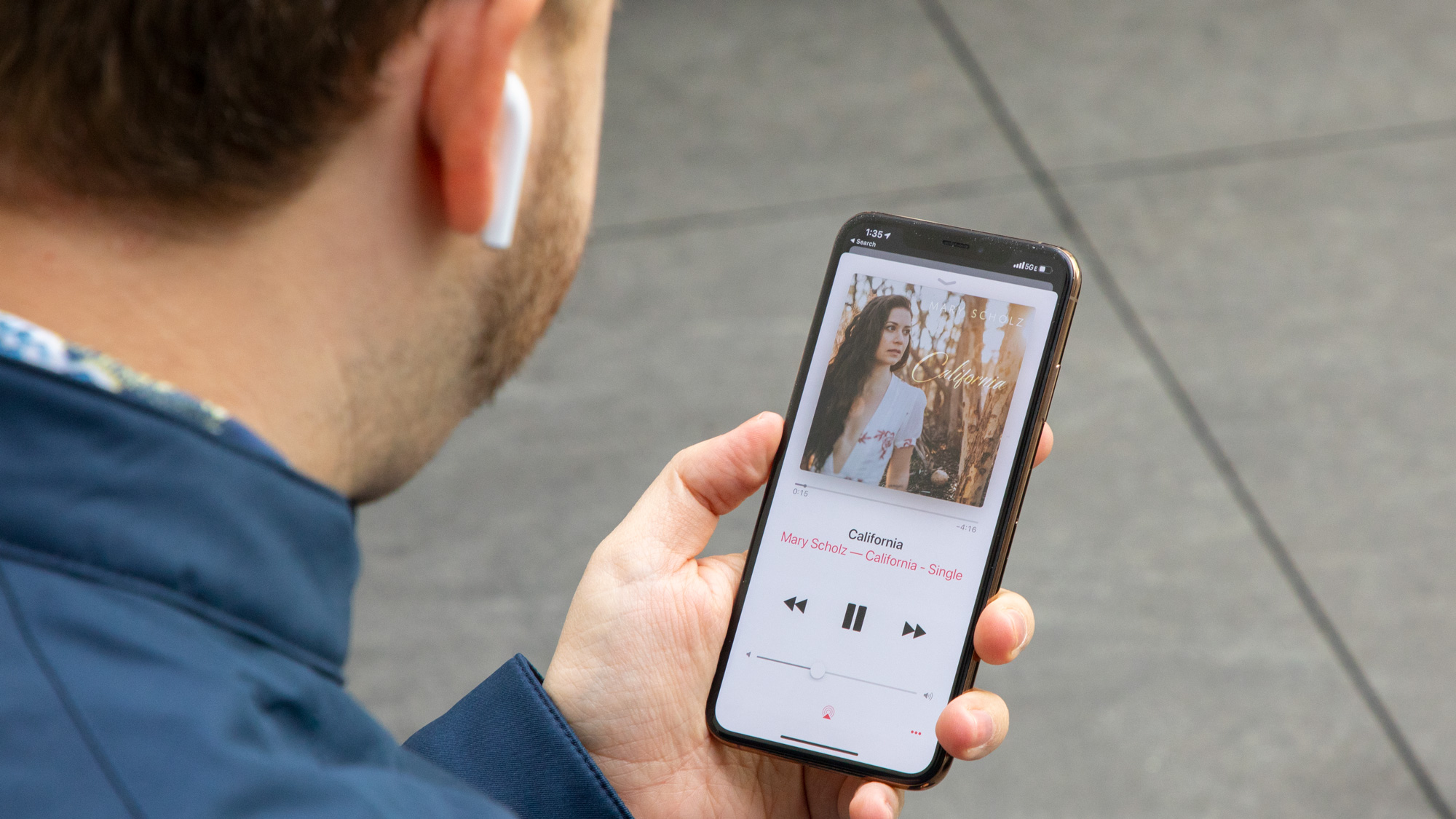
Apple says that, when Transparency mode is on, your existing Headphone Accommodations settings “might change how you hear your own voice or increase your environment's noise level”, and you may need to adjust these to make them more comfortable.
It’s a good idea to start from a milder setting by adjusting the Tone or Amplification slider, gradually increasing it to the setting that allows you to hear people’s voices or natural sounds around you most clearly.
To customize your Transparency mode settings to most effectively allow you to use your Apple AirPods Pro as hearing aids, open Headphone Accommodations and then select Transparency Mode. Tap Custom Transparency Mode, and adjust the audio-volume balance between the left and right channels, using the Transparency Balance slider.
You can also adjust Transparency mode settings by tapping the Hearing icon (hint: it looks like an ear) in the Control Centre.
3. Use Live Listen
If you don't have a pair of AirPods Pro, you can still amplify your surroundings temporarily using a feature called Live Listen.
It allows your iPhone, iPad or iPod touch to act like a microphone that sends sound to your AirPods, AirPods Pro, AirPods Max or Powerbeats Pro, helping you to hear conversations in noisy areas or hear someone speaking from across the room.
To use the feature, your device must be running iOS or iPadOS 14.3 or later.
Firstly, add Live Listen to your device’s Control Centre by going to Settings > Control Centre. Then, tap the Add button next to the Hearing button, and finally, tap Settings to save your changes.
When you want to use the feature, you just need to open the Control Centre, tap the hearing icon, and tap Live Listen.
Place your device in front of the person you want to hear more clearly, adjusting the volume on your device as needed. You’ll even be able to see your headphones’ audio levels in real time and see detailed decibel information as you listen.
Sign up for breaking news, reviews, opinion, top tech deals, and more.

Olivia was previously TechRadar's Senior Editor - Home Entertainment, covering everything from headphones to TVs. Based in London, she's a popular music graduate who worked in the music industry before finding her calling in journalism. She's previously been interviewed on BBC Radio 5 Live on the subject of multi-room audio, chaired panel discussions on diversity in music festival lineups, and her bylines include T3, Stereoboard, What to Watch, Top Ten Reviews, Creative Bloq, and Croco Magazine. Olivia now has a career in PR.