How to turn off your iPhone
Let's power down that iPhone

While most people will opt to keep their smartphone turned on all the time, there are many of reasons you'd want to turn off your iPhone, however it's not immediately apparent how (save for just letting it run out of charge).
Maybe you want to have a digital detox and remove the temptation of a quick Instagram scroll. Maybe you're going into a movie theater where your phone should be off. Or maybe you want to restart the device to install new software or get rid of an annoying glitch.
Unfortunately, there's no 'off' button, and most new iPhones require you to remember a specific button combination to switch it off. The method also differs depending on whether your iPhone has Face ID or not.
Don't worry, though, because it's super easy to turn off your iPhone, whether you've got an aging device or the newest handset out there. So here's how to turn off your iPhone.
Tools and requirements
To follow the below steps, you'll need one of Apple's recent iPhones, which encompasses the vast majority in current use.
Don't worry if you have a 'vintage' iPhone though, because at the bottom of this page we've laid out how you can turn one of these mobiles off too.
Here are the iPhones which this guide applies for:
Sign up for breaking news, reviews, opinion, top tech deals, and more.
- iPhone X
- iPhone XS, iPhone XS Max
- iPhone XR
- iPhone 11, iPhone 11 Pro, iPhone 11 Pro Max
- iPhone 12, iPhone 12 Mini, iPhone 12 Pro, iPhone 12 Pro Max
- iPhone 13, iPhone 13 Mini, iPhone 13 Pro, iPhone 13 Pro Max
- iPhone 14, iPhone 14 Plus, iPhone 14 Pro, iPhone 14 Pro Max
- iPhone 15, iPhone 15 Plus, iPhone 15 Pro, iPhone 15 Pro Max
- iPhone 16, iPhone 16 Plus, iPhone 16 Pro, iPhone 16 Pro Max
Quick steps for turning off your iPhone
- Make sure your phone is ready to be turned off
- Option 1: press and hold the power button and either volume button
- Option 2: go to Settings app > General > Shut Down
Step-by-step guide
1. Prepare your iPhone
When you turn off your iPhone, it'll close all apps and turn off any ongoing processes, so make sure this won't interrupt anything before you begin to turn the device off.
If you're downloading or installing a new app, make sure it's finished first. If you've half-written a WhatsApp message, send it or lose it. If you're editing a video, photo or audio track in an app, ensure it's saved or backed up.
Also make sure that your iPhone has enough battery to turn back on, if you're going to do so straight away, or you'll have to let it charge before you get access to your phone again.
2. Turn off using buttons
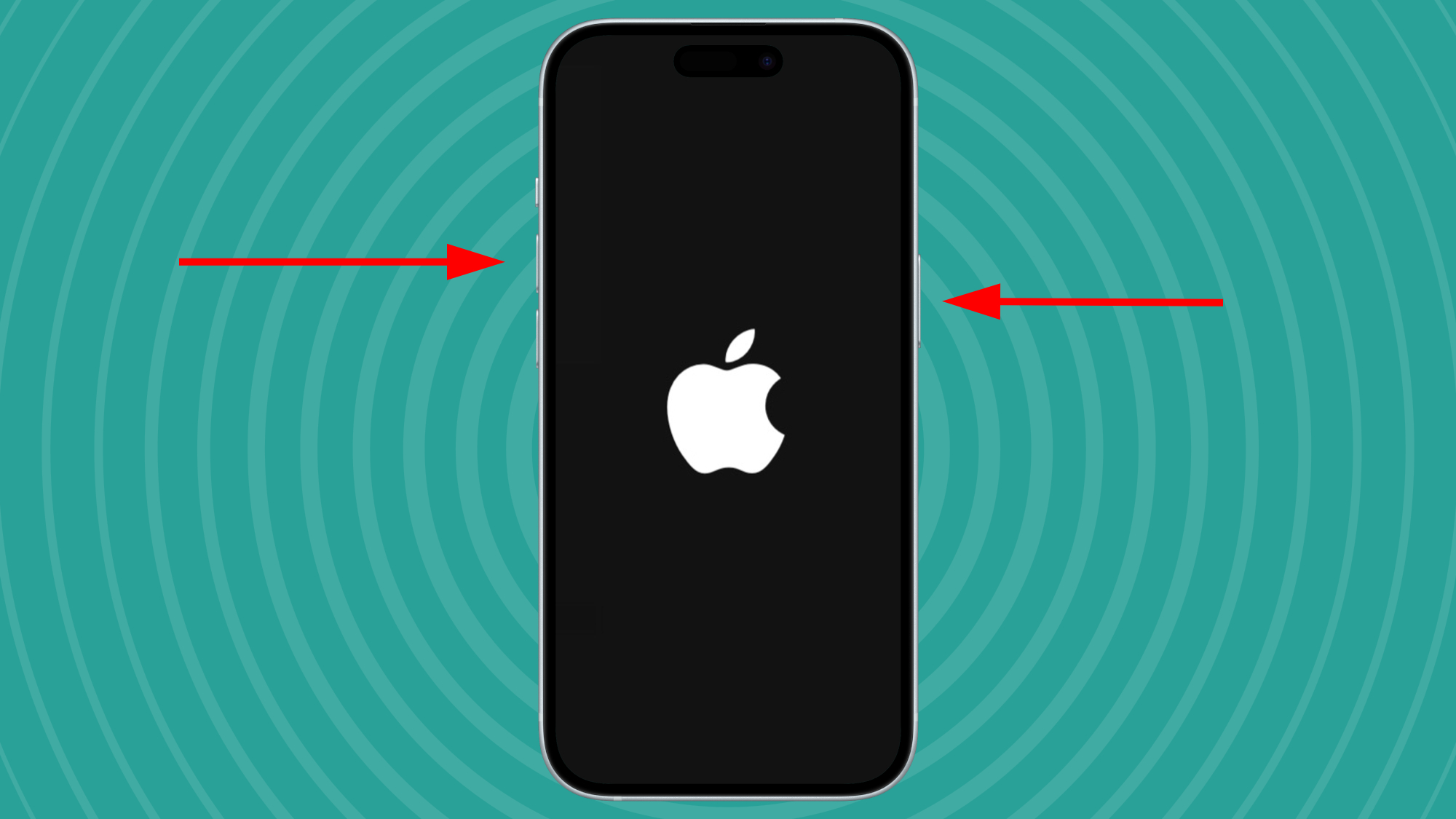
Your first option for turning off your iPhone is to use the buttons on the physical device.
Modern iPhones made in the last few years are all turned off in the same way, and you'll have the right kind of iPhone if it has no home button (got an older model? scroll down to the bottom of this page). You'll have to simultaneously press the power button on the right edge, and either of the volume buttons on the right edge. Don't just press the power key, or you'll summon Siri.
You'll know this has worked when a slider appears at the top of the screen. Slide this from left to right to confirm that you want to turn off the device, and then your iPhone will power down.
3. Turn off in settings
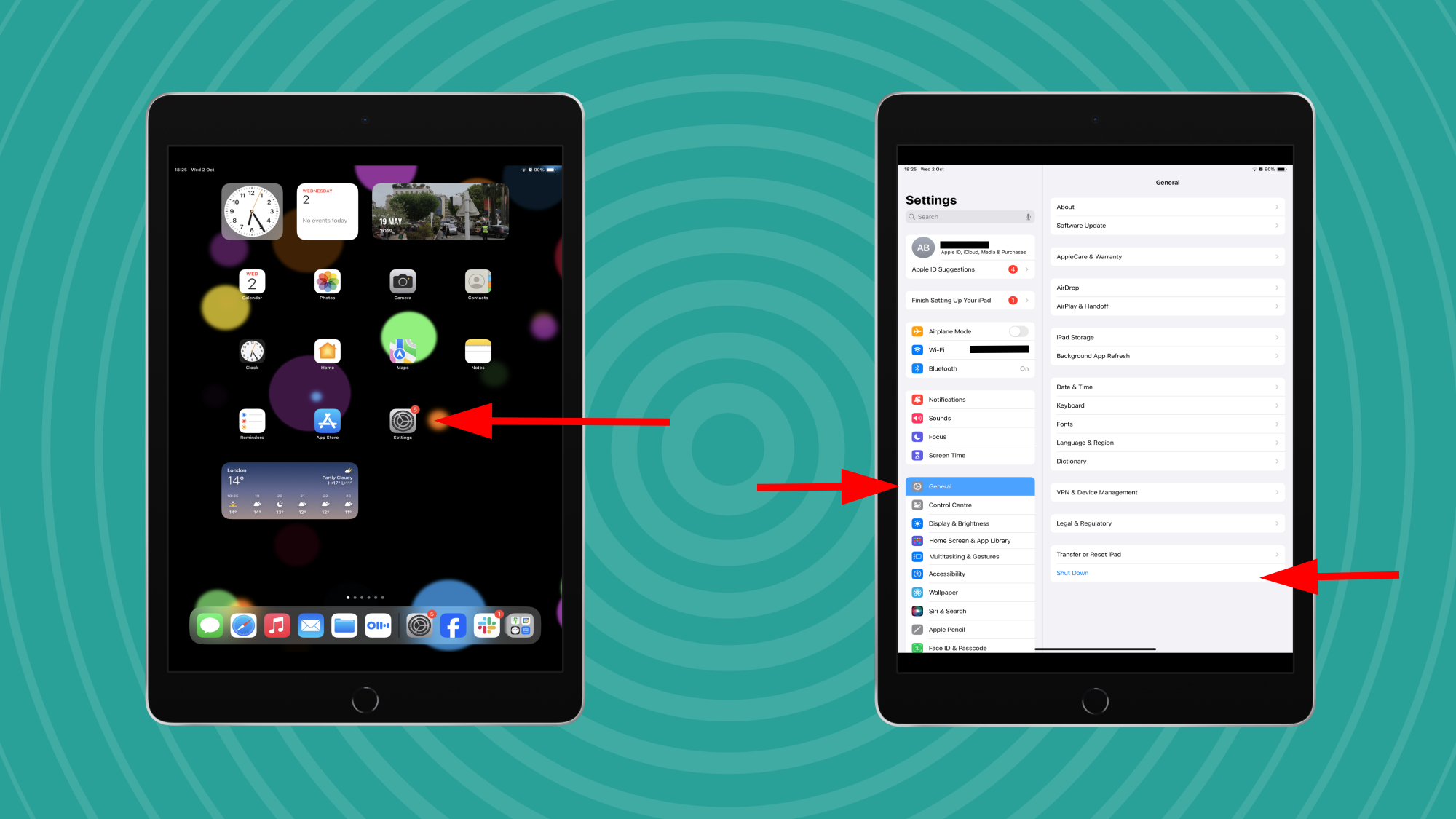
There's another way to turn off an iPhone, that'll be easier for people who don't want to press and hold buttons on different edges of the phone. It's a way to shut down the phone through the settings menu.
Firstly you'll need to find the Settings app, indicated by a cog. Next find the General settings and here you'll find an option to Shut Down.
As in the above option, you'll be shown a slider to turn off the phone, which you'll need to drag from left to right to power down the device.
Troubleshooting
What should you do if you have an older iPhone?
As mentioned, the above strategy will work on nearly every iPhone since the iPhone X in 2017, which is when Face ID was introduced.
If you have an earlier iPhone, or an iPhone SE model, you'll need to use a slightly different strategy. For these, you can simply press and hold the power button, and don't need to worry about the volume button.
Some older iPhones have the power button on the right edge of the device; really old ones have it on the top edge.
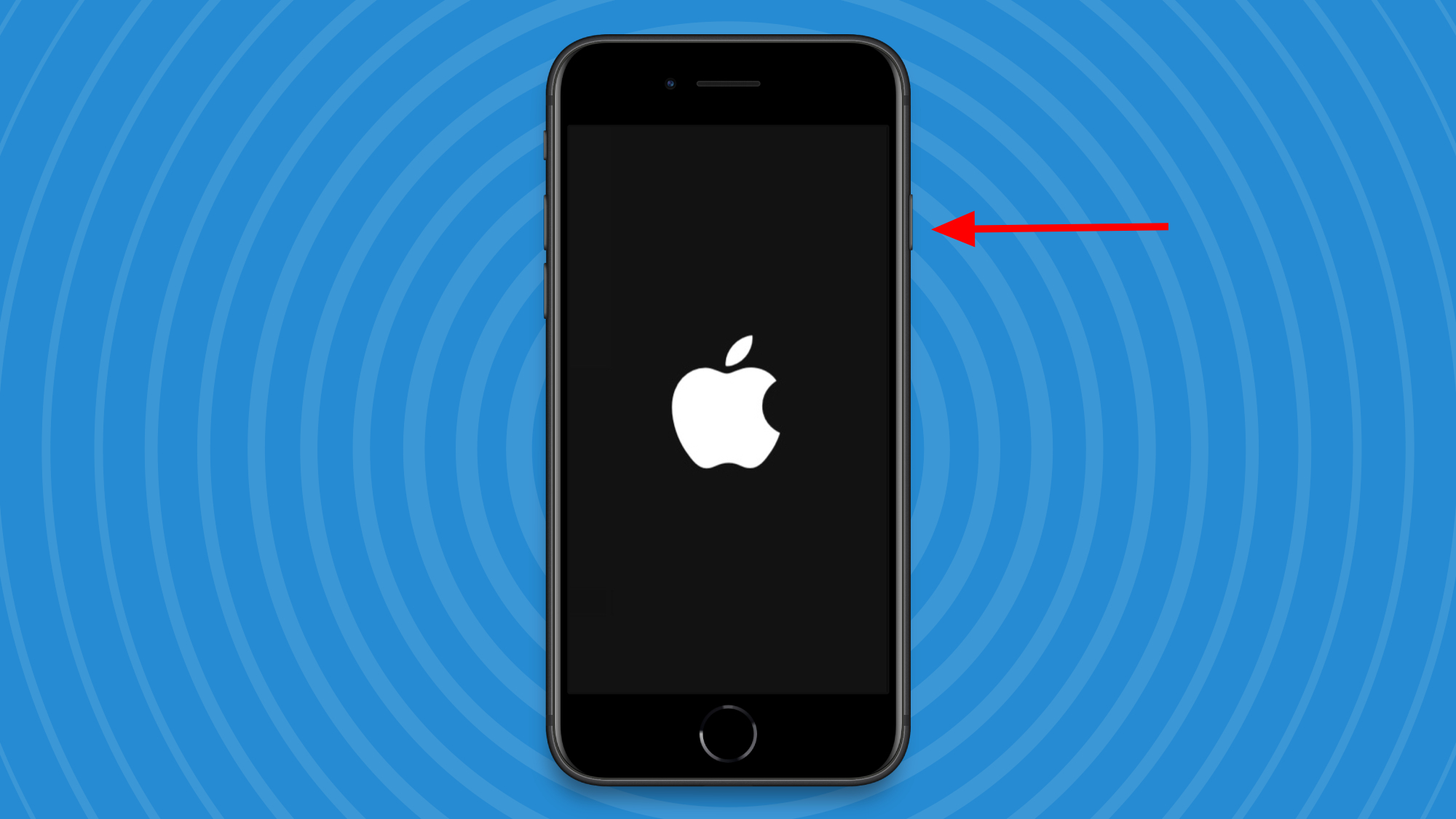
What if my iPhone isn't responding?
Don't worry, if your phone is playing up and you can't reboot it by the above means, you'll be happy to know that there's a nuclear option. This is called the Force restart iPhone option.
To do this:
- Press the volume up button on the left edge
- Press the volume down button on the left edge
- Press and hold the power button on the right edge
- When the Apple logo appears, let go of the power button
How do I turn my phone back on?!
That's probably an important thing to know if you're turning your iPhone off!
Thankfully, it's a simple task. To turn your iPhone on, press and hold the power button in order to breathe life back into your mobile. You'll know it's turning back on when the Apple logo appears.

Tom Bedford joined TechRadar in early 2019 as a staff writer, and left the team as deputy phones editor in late 2022 to work for entertainment site (and TR sister-site) What To Watch. He continues to contribute on a freelance basis for several sections including phones, audio and fitness.