Got a Fitbit? Here are five cool features to try this weekend

Fitbit smartwatches and fitness trackers are great at recording your daily step count and workouts, but they can do a lot more than that. Spend some time with the Fitbit app, and you'll discover it's packed with ways you can use your Fitbit to set yourself challenges, meet new people, and connect with old friends.
Whether you own a premium Fitbit Versa 3 or Fitbit Sense smartwatch, a slimline Fitbit Charge 5 or Fitbit Luxe activity tracker, or a simple device like the Fitbit Inspire 2, there's loads to discover.
If you're getting bored with simple activity tracking and want to try something new, there's lots to explore – and you don't need a Fitbit Premium subscription to try anything we've listed here. Premium members might get more choice, but the features here are open to everyone.
1. Find friends (and make new ones)
Using your Fitbit is more fun when you can share your achievements, take part in group challenges, and chat with friends.
To find people you already know, tap the 'Community' icon at the bottom of the app, select the 'Friends' tab, and click the plus icon on the bottom right. You'll see a list of any people in your contacts who have a public Fitbit account (you might need to give the app permission to search them first). Tap the plus icon beside these names to send a friend request. If they accept, you'll be able to see their activities and accomplishments in your feed, where you can leave comments and praise.
Can't see anyone you know? Don't worry – there are other ways to connect with people. Tap the 'Groups' tab and you'll see a list of virtual clubs that you can join. These are essentially forums where people share their achievements, recent workouts, thoughts and photos for comments and kudos.
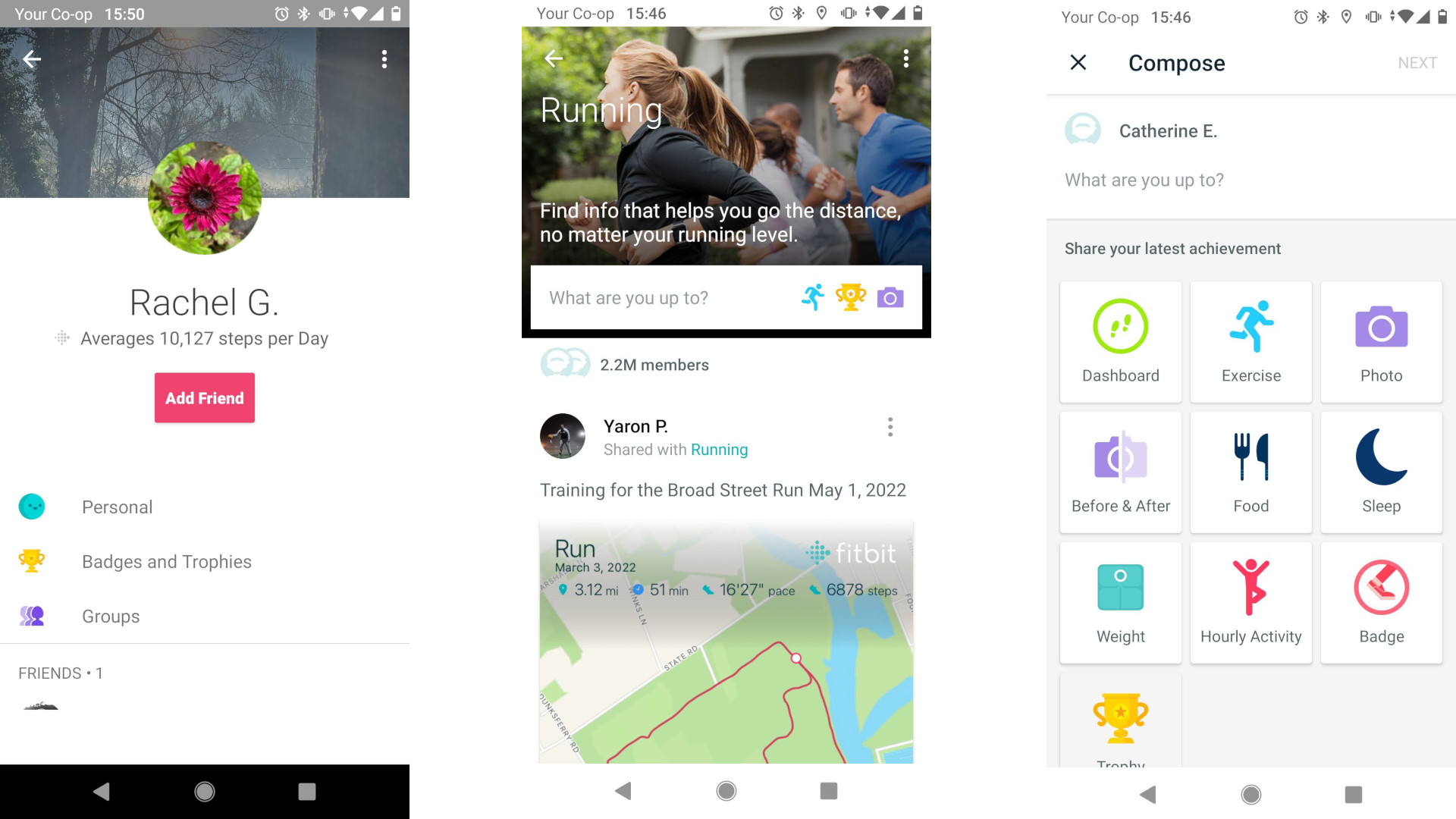
Some, like the general running group, are huge, but others are much smaller and more personal. Updates from groups will appear in your feed, which you can see any time by tapping the 'Community' button in the app, and you can send friend requests to other members.
Sign up for breaking news, reviews, opinion, top tech deals, and more.
2. Go on an Adventure
Your Fitbit is built to keep you motivated, rewarding you each time you hit your daily step count and meet your weekly Active Zone Minutes targets, but if you want to push yourself a little bit harder, you can sign up for an Adventure in the Fitbit app.
Adventures are a little like the Time to Walk feature in Apple Fitness Plus. They're non-competitive, and involve taking a certain number of steps over the course of several days. Each day, you'll be challenged to reach a 'destination' by hitting a certain number of steps based on your weekly average.
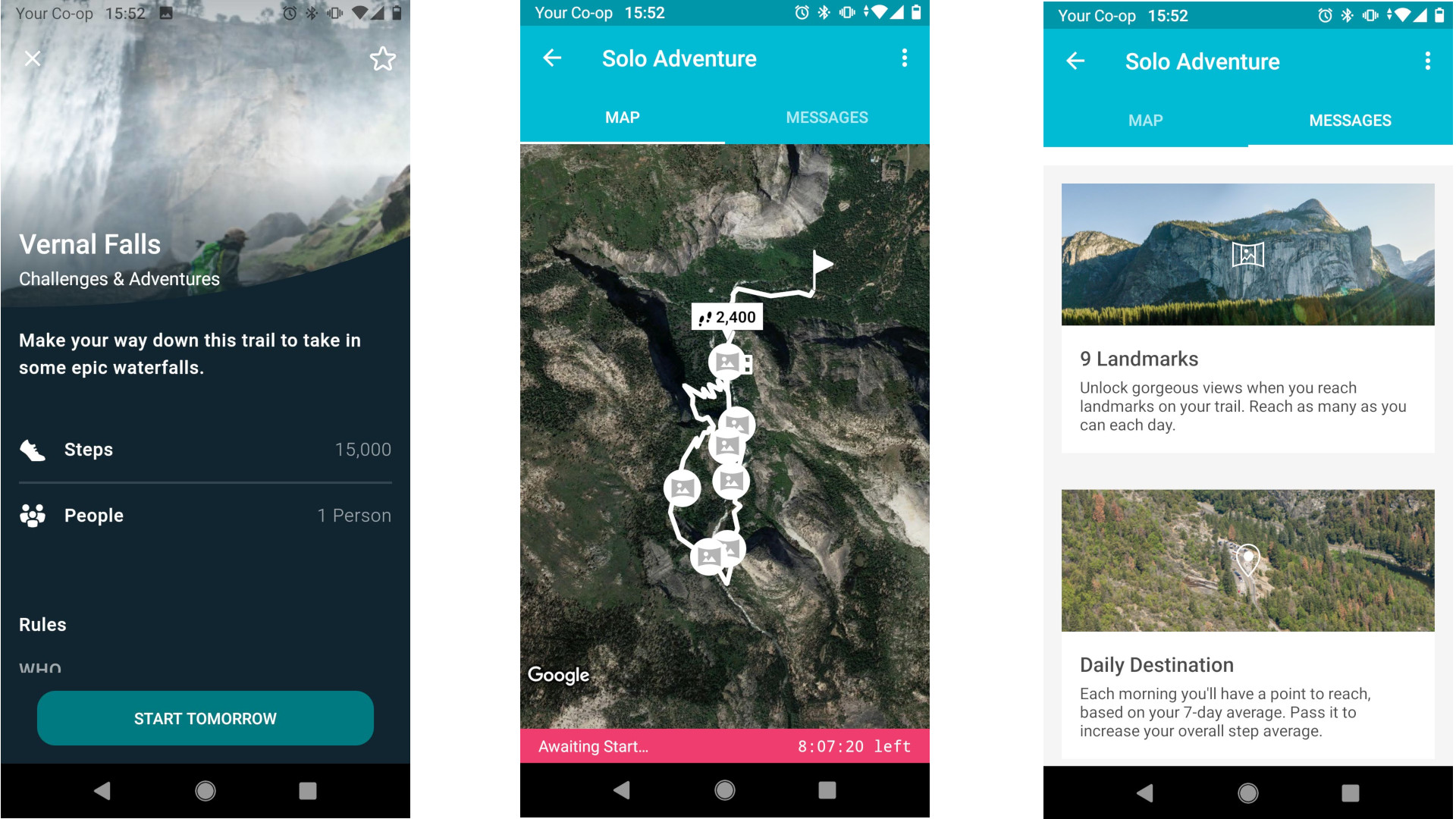
As you walk, you'll hit ‘landmarks’, and will be shown panoramic photos of scenic locations in the Fitbit app. You can check your progress on a map as you go, and it's very rewarding to see yourself progress along the path. Completing Adventures in the app will unlock more for you to try.
Tap the ‘Discover’ button in the Fitbit app to see all the Adventures and Challenges currently available. Some of them are exclusive to Fitbit Premium subscribers, but others are open to everyone.
Want to spice things up? Check out Adventure Races (in the same part of the app), which let you compete against your Fitbit friends to reach your daily destinations.
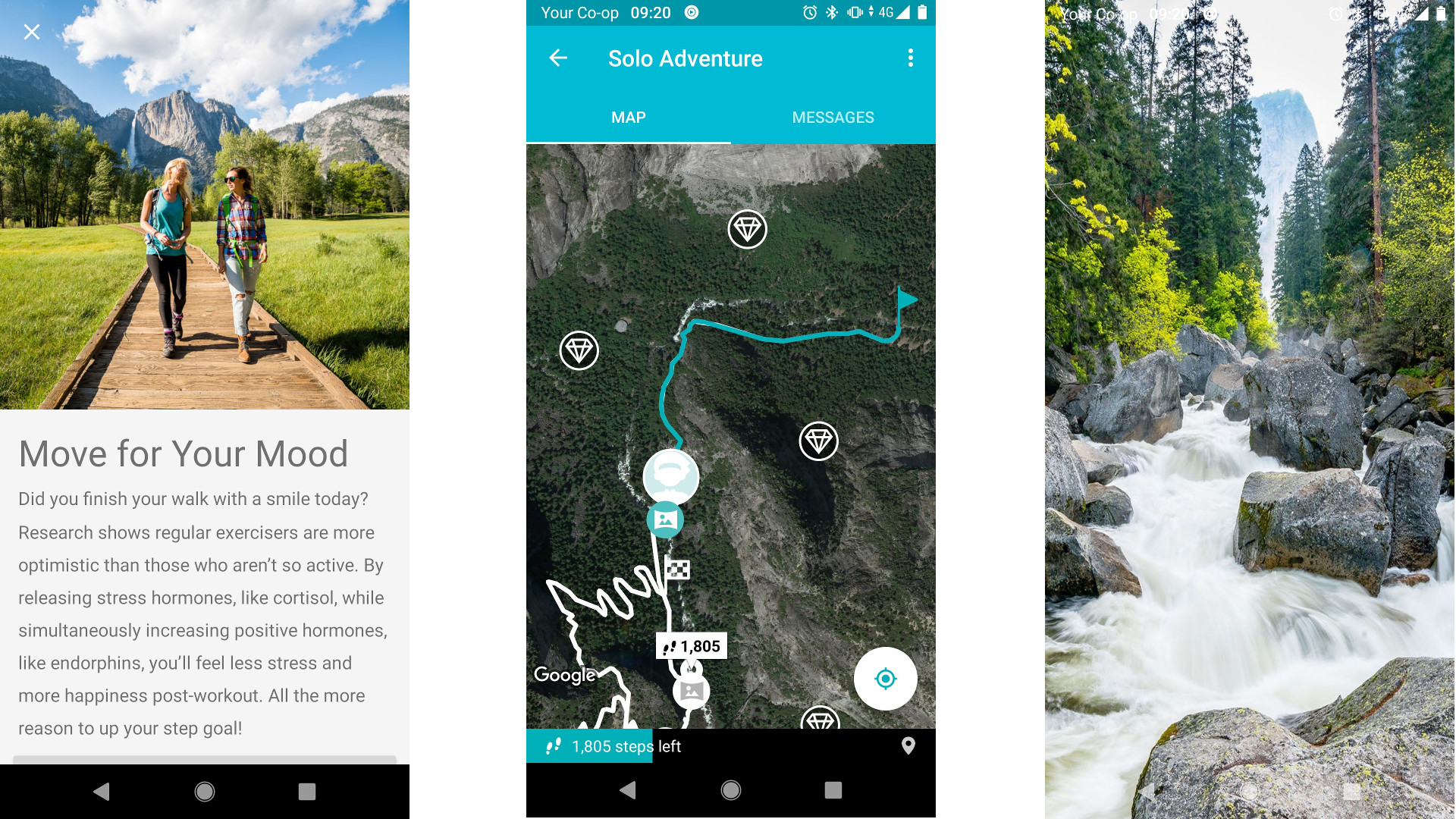
3. Add some apps
Your Fitbit works best when you wear it continuously day and night, so it makes sense to give it a personal touch with some new apps. These are available for Fitbit smartwatches (devices in the Ionic, Sense, and Versa lines), though sadly not fitness trackers like the Inspire and Charge series.
To grab some new apps, tap your profile icon (at the top left of the app) to open the Account menu, then scroll all the way down and tap 'Third party apps'. Select 'Smartwatch apps and clock faces', then tap 'Compatible apps'.
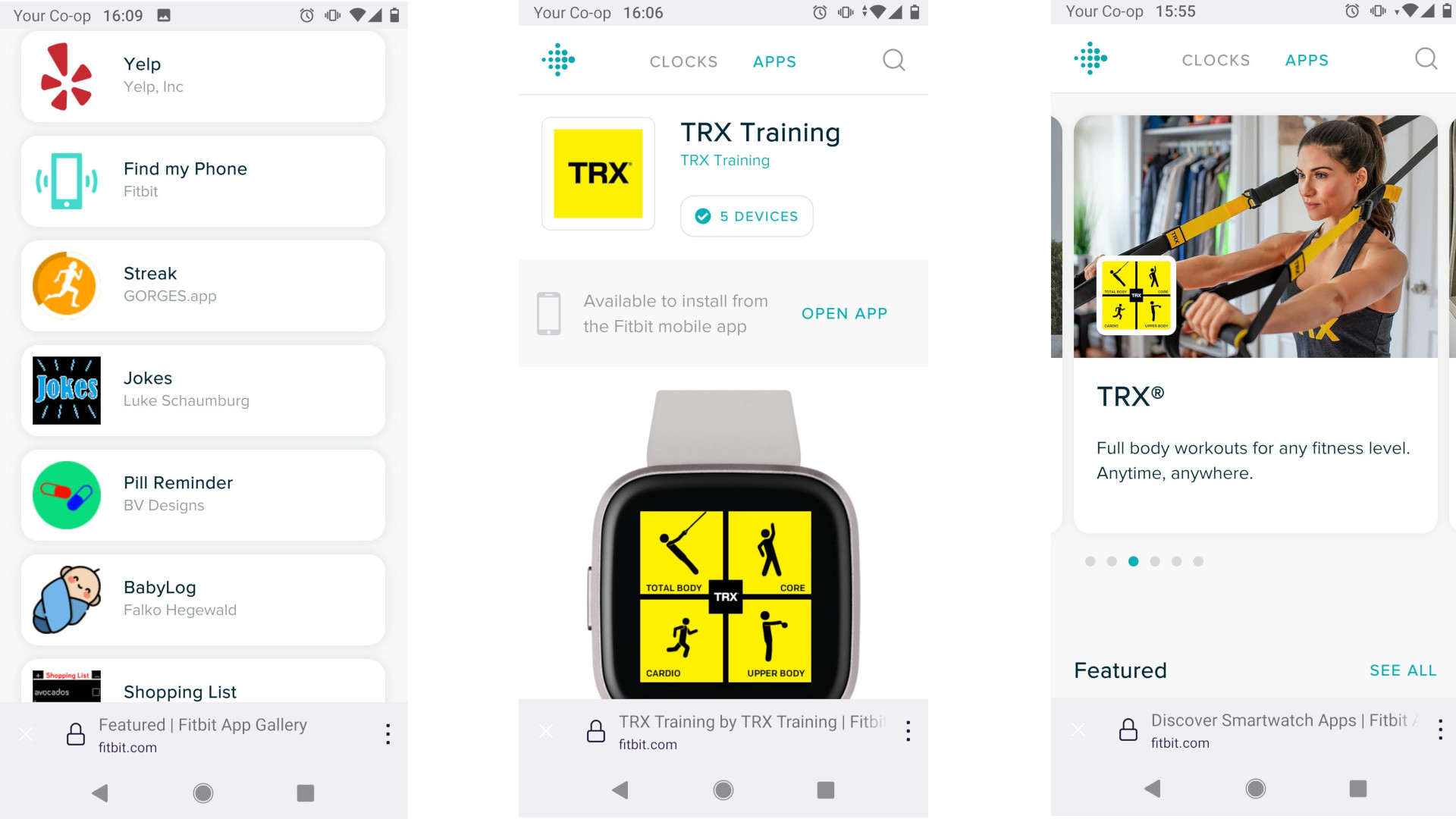
The selection isn't huge, and certainly doesn't compete with the number of apps available for an Apple Watch or Google Wear OS device, but you'll find a decent range of tools including fitness tracking apps, games, and handy personal reminders. Fitbit Versa 3 and Sense owners get the most choice, but even if you have an older smartwatch, there are plenty of options. Once you've found an app you want, tap 'Open app', then 'Install' to download it to your watch.
4. Try a new workout
You don't need to subscribe to a service like Apple Fitness Plus or Peloton to get professionally-led workout videos on your phone – you'll find a great selection in the Fitbit app, and many of them are free. Tap the 'Discover' tab, then scroll down to 'Workouts' and tap 'See all'.
You'll see tabs along the top with different workout categories, including full body, lower body, cardio, and abs and core. Anything that isn't marked with a 'Premium' badge is free to try, and you'll be able to see the duration of the workout before you begin so you can choose something that fits into your day. All the instructors are friendly, and explain every exercise clearly while demonstrating it so you can get the form just right. Even if your phone's screen goes to sleep, the audio will keep playing in the background.
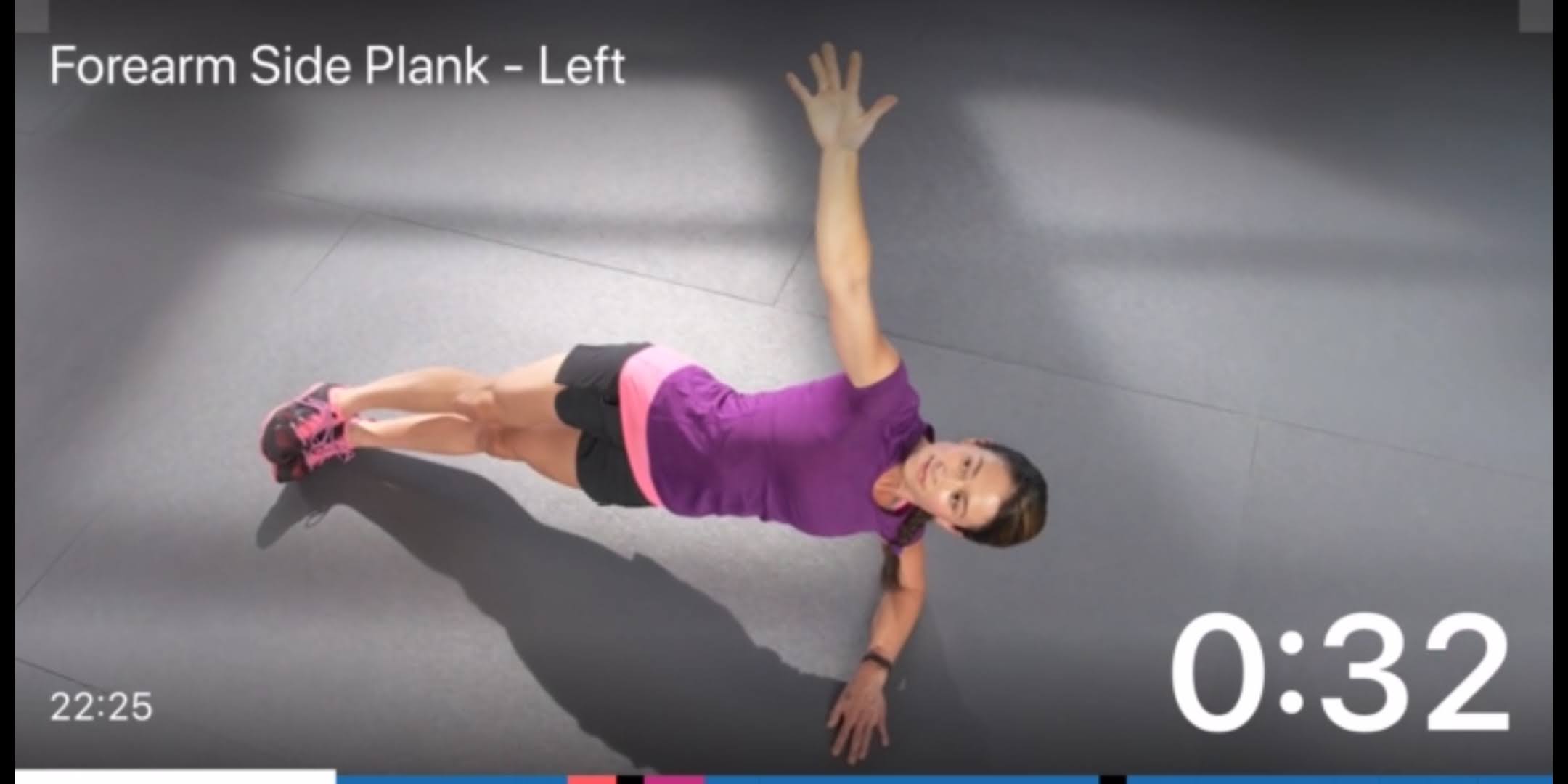
If you happen to have a Fitbit subscription (or you're using the free trial that came with your device), you'll be able to take your pick from a much wider selection, including the recently added StrongWill series of classes, led by Will Smith.
5. Get connected
The Fitbit app is great, but you can do even more with your health data by connecting it to a third-party app. If you're aiming to lose weight, for example, you can connect it to MyFitnessPal or Nutracheck, so your daily calorie burn is is shown alongside your diet diary. If you're pushing yourself to achieve a fitness goal and you don't have any friends with Fitbit devices to keep you accountable, connecting the Fitbit app to Strava or Runkeeper allows you to share workouts and receive kudos from a much wider audience.
To sync your data, you'll need to open the third-party app and look for the data sharing option. This should be quite straightforward; in Strava, for example, tap the gear icon at the top right, then select 'Link other services'. Tap 'Connect a device to Strava', then select 'Fitbit' from the list and tap 'Connect Fitbit' when prompted. You'll be asked to authorize Fitbit to connect with Strava. Once you've done that, any workouts recorded using your Fitbit will be shared with Strava automatically; you don't need to do anything else.
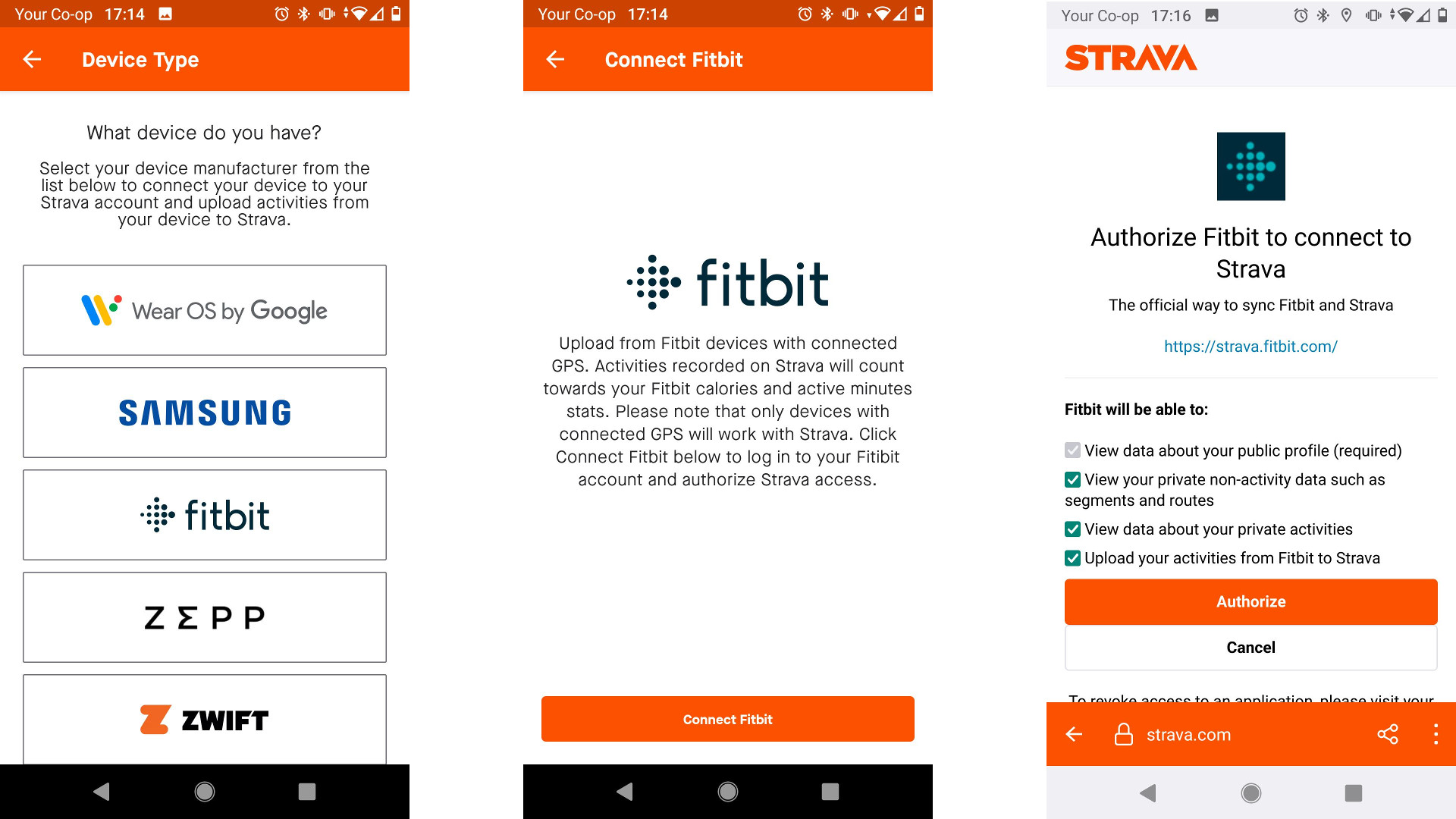
Want to disconnect a third-party app? Open the Fitbit app on your phone and tap the icon at the top left corner to open the main menu. Scroll all the way down and tap 'Third-party apps', select 'Manage third-party apps', and you'll be taken to a page on the Fitbit website where you'll be asked to log into your account. Enter your username and password to continue, and you'll see a list of all the apps that currently have access to your Fitbit data. Simple tap 'Revoke' to remove any you're no longer using.

Cat is TechRadar's Homes Editor specializing in kitchen appliances and smart home technology. She's been a tech journalist for 15 years, having worked on print magazines including PC Plus and PC Format, and is a Speciality Coffee Association (SCA) certified barista. Whether you want to invest in some smart lights or pick up a new espresso machine, she's the right person to help.