4 of the best Apple Maps features you might not know about
Here are our favorite hidden Apple Maps features
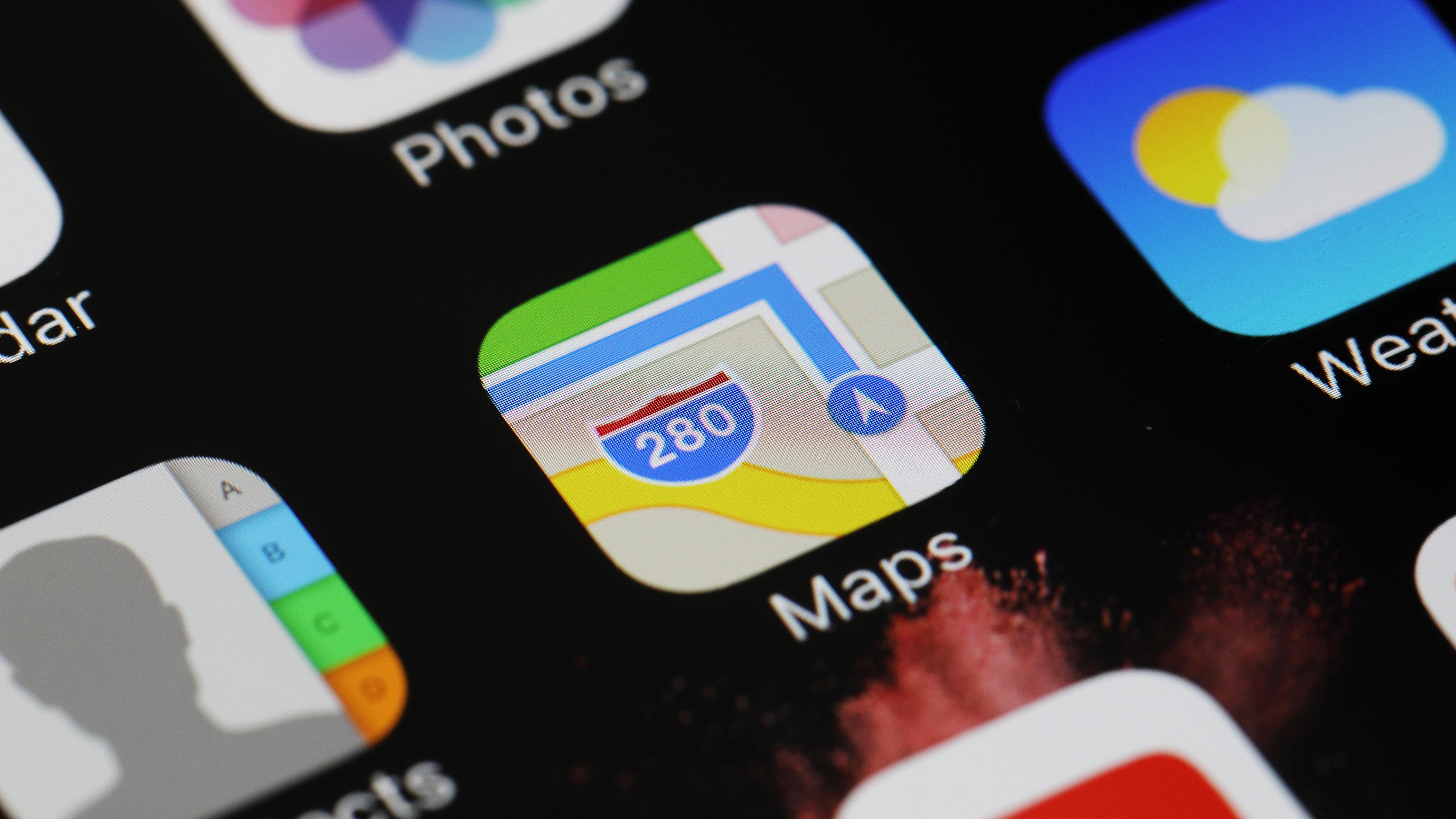
Apple Maps might not offer everything that its rivals Google Maps and Waze do, but it’s still a fantastic choice, especially if you value privacy.
Whether you’ve recently picked up an iPhone 13, are thinking of transitioning over to the new iPhone 14 from Android, or have had one of the other best iPhones out there for years, there may be a few features you aren’t aware of – so to help you out we’ve highlighted four of our favorites below so you can get more out of Maps.
Do you take Apple Pay?
If like me you’re often leaving your wallet (or purse) at home, then you'll know how helpful Apple Pay and Google Pay can be. But even though the services are pretty ubiquitous these days, there are still some places that still won’t let you pay using your phone.
Apple Maps can help you avoid the embarrassment of not being able to pay at the checkout by letting you see if a shop, cafe or other outlet accepts Apple Pay before you arrive.
After you’ve found your potential destination, scroll down through its general business information and look for the Useful to Know section. Here you should see if Apple Pay is listed or not; if it is, you’re golden, if it isn’t, and you don't have your payment card with you, you'll need to head elsewhere.

Make a few extra stops
Now that iOS 16 is available on the iPhone 13, iPhone 12, and other compatible Apple phones, there are a few new features users can take advantage of. One of these is multi-stop routes, which lets you plan a journey that isn’t just a straight A to B.
While working out your directions between the start and end of your journey in Apple Maps you can press the Add Stop button to add a stop along the way – you can add up to 15 stops in total, including your final destination. Once they’ve all been added you can start your journey, with Maps showing you the best route between stops.
Sign up for breaking news, reviews, opinion, top tech deals, and more.
Plus, if you forgot to add a stop before setting off – or need to add one, such as an emergency trip to a gas station – you can use Siri voice commands to add one in.
Peaceful travels
While you’re driving, the last thing you want is to be distracted by notifications that you can’t safely check until you’ve stopped. To avoid these distractions you can set Apple Maps to automatically turn on 'Do not disturb' mode using Driving Focus.
Start by opening your iPhone’s Control Centre – you do this by swiping down from the top-right corner of the screen. Then you’ll want to tap on the Focus tile, and then on the + button at the bottom of the screen. You’ll then be able to select the Driving Focus option.
Tap 'Next' to go through the options that you can set for Driving Focus, which include allowing certain calls and notifications to break through the Driving Focus block.

Who needs instructions?
If you want to listen to music, or a podcast on Spotify or Apple Music, undisturbed by Siri’s spoken instructions on where you need to head next, you’ll be glad to know that you can turn them off.
To do this open your iPhone’s Settings and select Maps, then scroll down and go into Driving & Navigation settings, where you should then see Navigation Voice Volume. Here you can select the No Voice option, so that Siri will stop disturbing your drives – although without Siri’s reminders you’ll need to pay extra attention to Apple Maps’ on-screen directions.
Looking for more things to do with your iPhone? Check out the best iPhone apps that you can download today.

Hamish is a Senior Staff Writer for TechRadar and you’ll see his name appearing on articles across nearly every topic on the site from smart home deals to speaker reviews to graphics card news and everything in between. He uses his broad range of knowledge to help explain the latest gadgets and if they’re a must-buy or a fad fueled by hype. Though his specialty is writing about everything going on in the world of virtual reality and augmented reality.