How to find your phone number
Learn how to find your phone number if you can't remember it
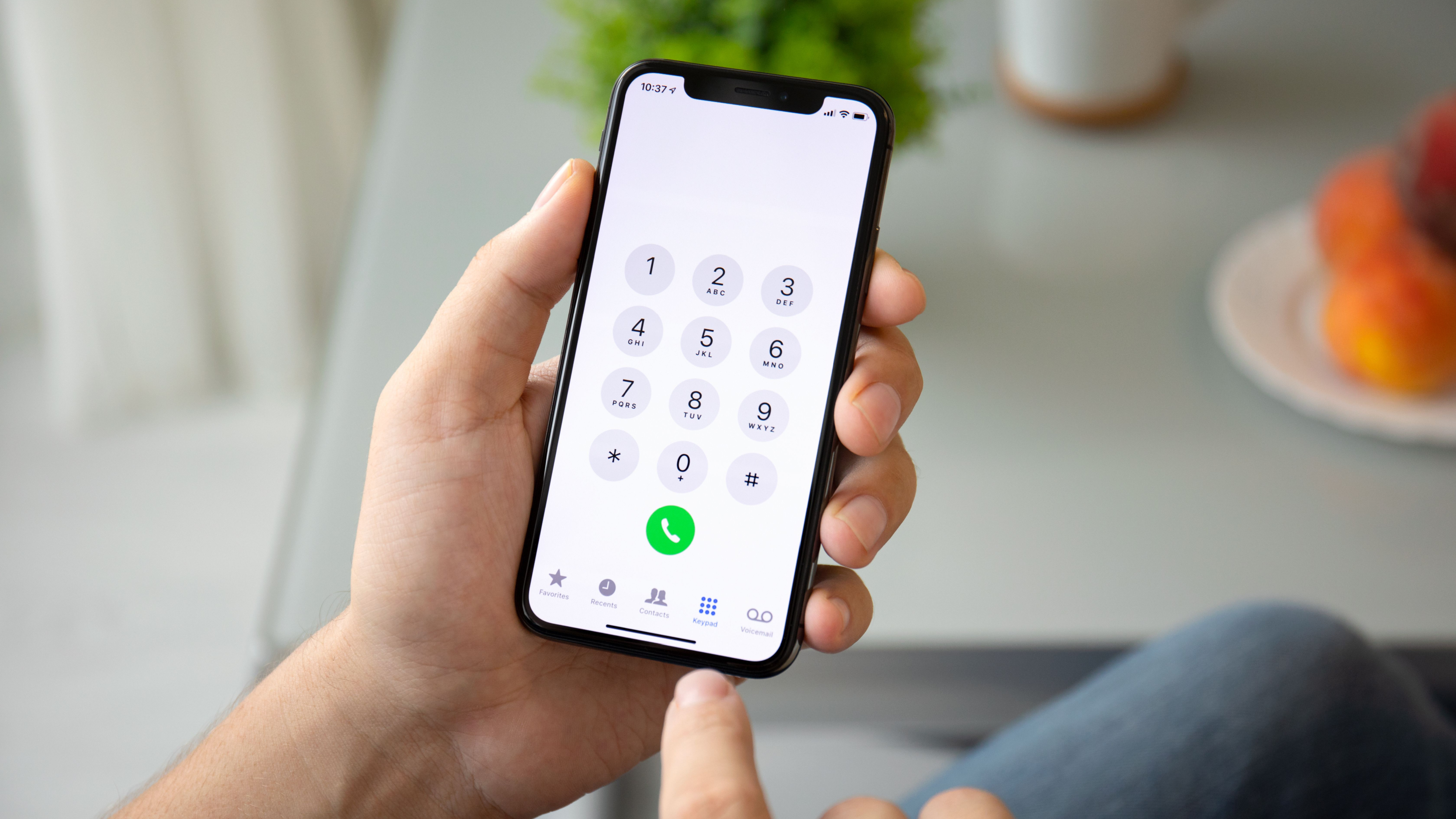
Some people have an incredible ability to remember phone numbers, but this is certainly not the case for everyone. In fact, there are a lot of people who – regardless of how long they've had their phone – don't know their own number. On a day-to-day basis, you may well not need to know your phone number, but there are definitely times when you need it.
Whether you have an Android phone or an iPhone, there are built-in ways to find out what your phone number is. It's something that's very handy to know, because even if you are able to remember your own number, you may want to share the techniques for finding a number with someone you know who is forgetful.
Quick steps for how to find your phone number
- Search system settings
- Phone a friend
Tools and Requirements
- An Android phone or iPhone
Step by step guide for how to find your phone number: Android
1. Find your phone number on Android
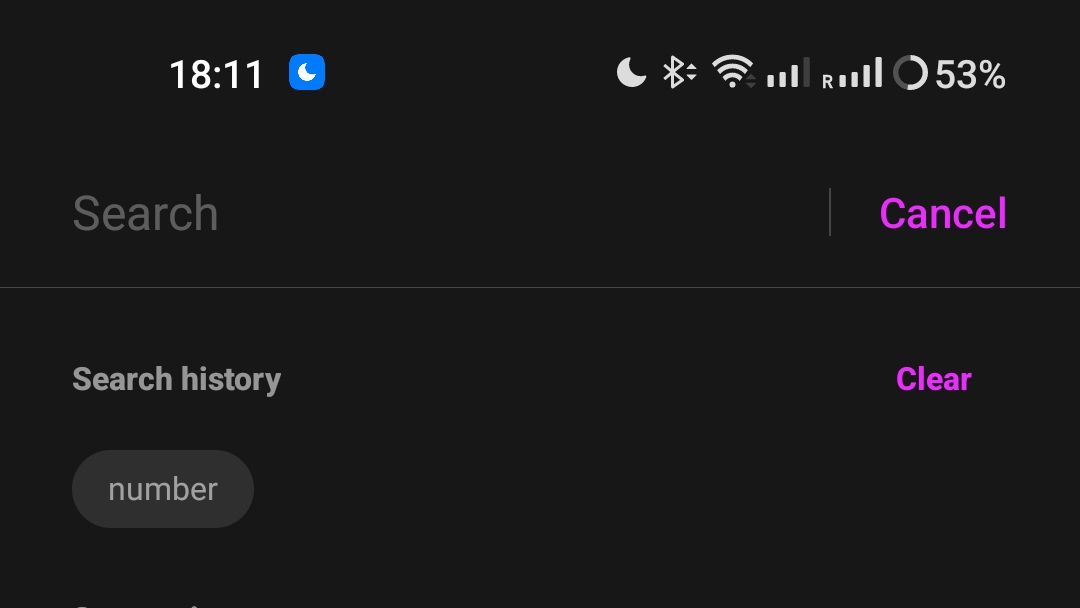
Fire up the Settings app on your phone and you have a couple of options. You could make use of the search tool in Settings to search for "My phone number", and this will take you directly to wherever this information is stored on your handset. Alternatively, you can navigate to System > About phone > Status, and you should find your number listed here.
2. Other options on Android

The process will not always be the same on every Android device; this could be because of handsets running older versions of the operating system, or because of customizations put in place by the manufacturer. With OnePlus, for instance, you should head to the Mobile network section of Settings and your number will be found here. Check with your device manufacturer if you're having trouble, but the search option should work for just about every handset.
Step by step guide for how to find your phone number: iPhone
3. Find your phone number on iPhone
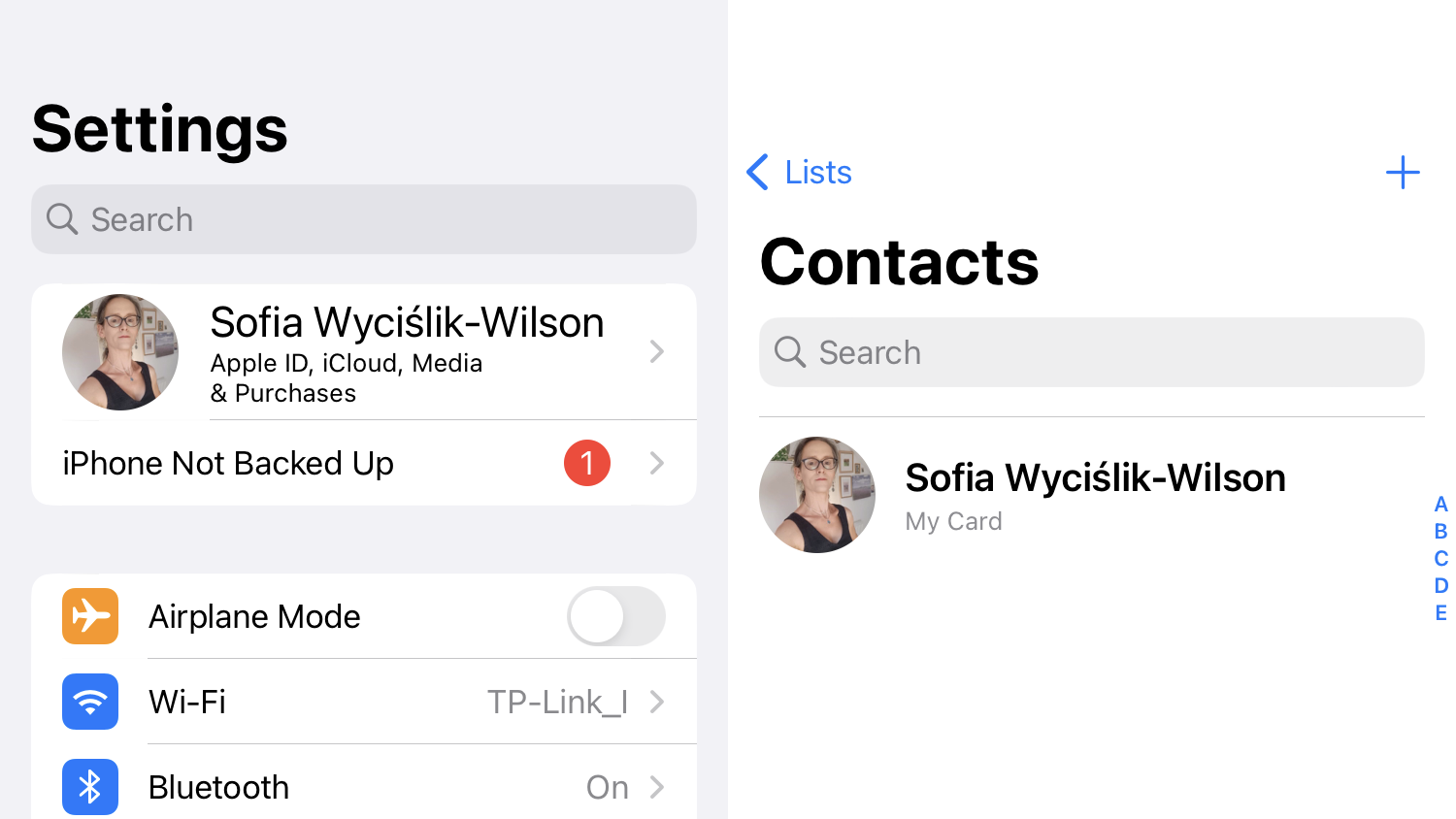
There is less variance with iPhones because there is only one manufacturer of handsets, and, unless you have a very old model, you should be running the most recent version of iOS. As such, you can simply choose between opening Contacts in the Phone app and looking at the entry for yourself, or you can open Settings and head to Phone > My Number.
Step by step guide for how to find your phone number
4. Call a friend
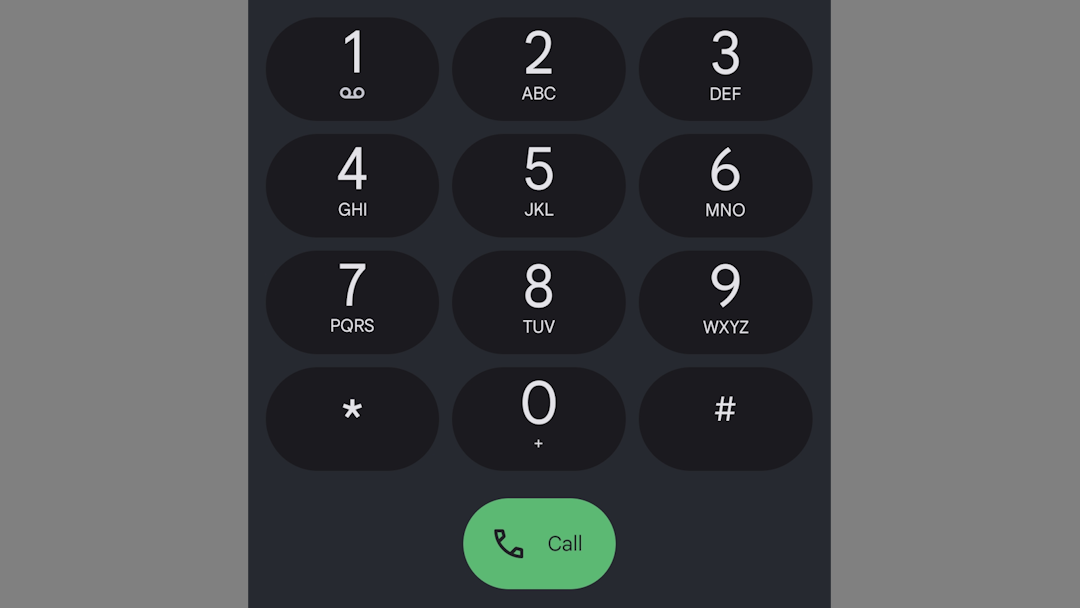
While not exactly an ideal option, you could always call a friend or relative – ideal if you happen to be with someone else when you need to know your phone number. Just place a call to your contact, and your number will pop up on their screen so they can tell you what it is. You may even find that you can simply ask a friend or family member that you are with, and they'll be able to tell you your number off the top of their head.
5. Make a note

A good option to save yourself from having to go through these steps again in the future is to make sure you save your phone number on your phone in a place that's easy to find. You could send yourself an email that you can easily search for when needed, create a note in your favorite app, or just create an entry for yourself in your address book.
Final Thoughts
It can be extremely embarrassing to be asked for your phone number and to have to admit that you don't know it. I know from personal experience! I have had the same phone number since about 1996, but it wasn't until about 2010 – maybe even later – that I was able to have confidence in knowing my number. And as embarrassing as it has been for me in the past, and for others like me, it has also been awkward for anyone patiently waiting for the number they've asked for.
Thankfully, both Android and iPhone users have a way to compensate for having a less-than-perfect memory. But even if you find yourself unable to remember where to look up your number when you need it, you always have the failsafe option of calling a friend.
You might also like...
Sign up for breaking news, reviews, opinion, top tech deals, and more.

Sofia is a tech journalist who's been writing about software, hardware and the web for nearly 25 years – but still looks as youthful as ever! After years writing for magazines, her life moved online and remains fueled by technology, music and nature.
Having written for websites and magazines since 2000, producing a wide range of reviews, guides, tutorials, brochures, newsletters and more, she continues to write for diverse audiences, from computing newbies to advanced users and business clients. Always willing to try something new, she loves sharing new discoveries with others.
Sofia lives and breathes Windows, Android, iOS, macOS and just about anything with a power button, but her particular areas of interest include security, tweaking and privacy. Her other loves include walking, music, her two Malamutes and, of course, her wife and daughter.