Google will start deleting unused accounts soon - here's how to save your files
Using Google Takeout to save those old vacation photos
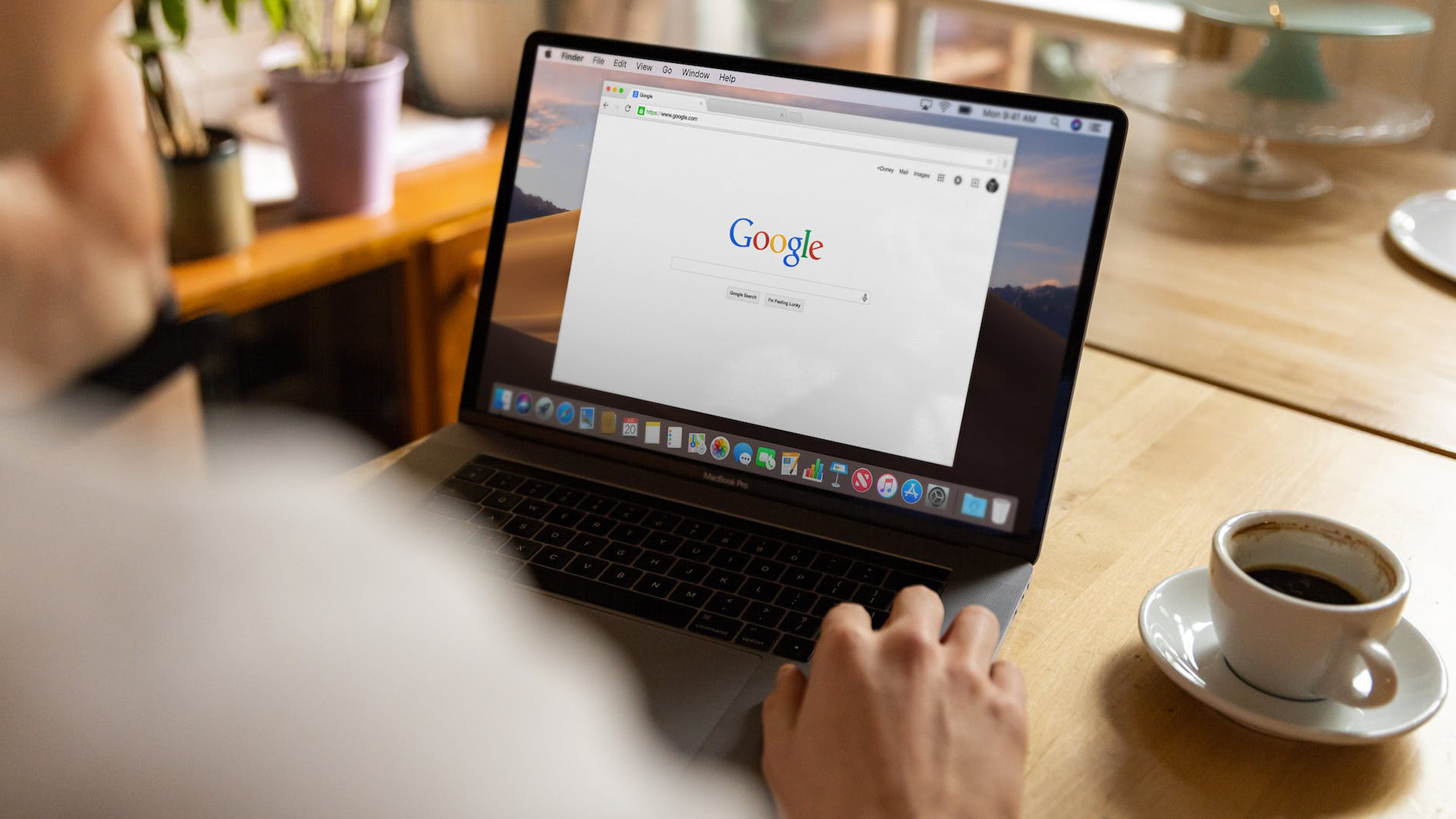
● A desktop browser
● A Google account
● Internet connection
Beginning December 1, Google will be deleting accounts that haven’t seen any activity or logins for at least two years.
This purging was initially announced back in May 2023 as part of an effort to mitigate threats to users like “spam, phishing scams, and account hijacking.” Dormant accounts lack the same level of protection compared to profiles that are frequently updated. Google believes the best course of action to maintain security is to get rid of dormant and inactive profiles.
Mass deletion won’t happen all at once. Google explains it will start “with accounts that were created but never accessed again.” The company will send out notifications to users in the months “leading up to deletion” before making a move.
Keep in mind this purge will throw out everything you have, including photographs, emails, and documents. You can save your files just by logging into the old profile, however, you will sign in every two years moving forward or risk deletion. Fortunately, there is a way to move your files to another location where they can be kept safe permanently, allowing Google to freely delete your old account at a later time.
Quick steps for how to save your files from deletion
- Go to Google Takeout
- Choose what you want to save
- Export the files
- Download everything onto your computer
Step by step guide detailing how to save your Google files from deletion
- Head over to the Google Takeout website and select the files you want to save in the menu.
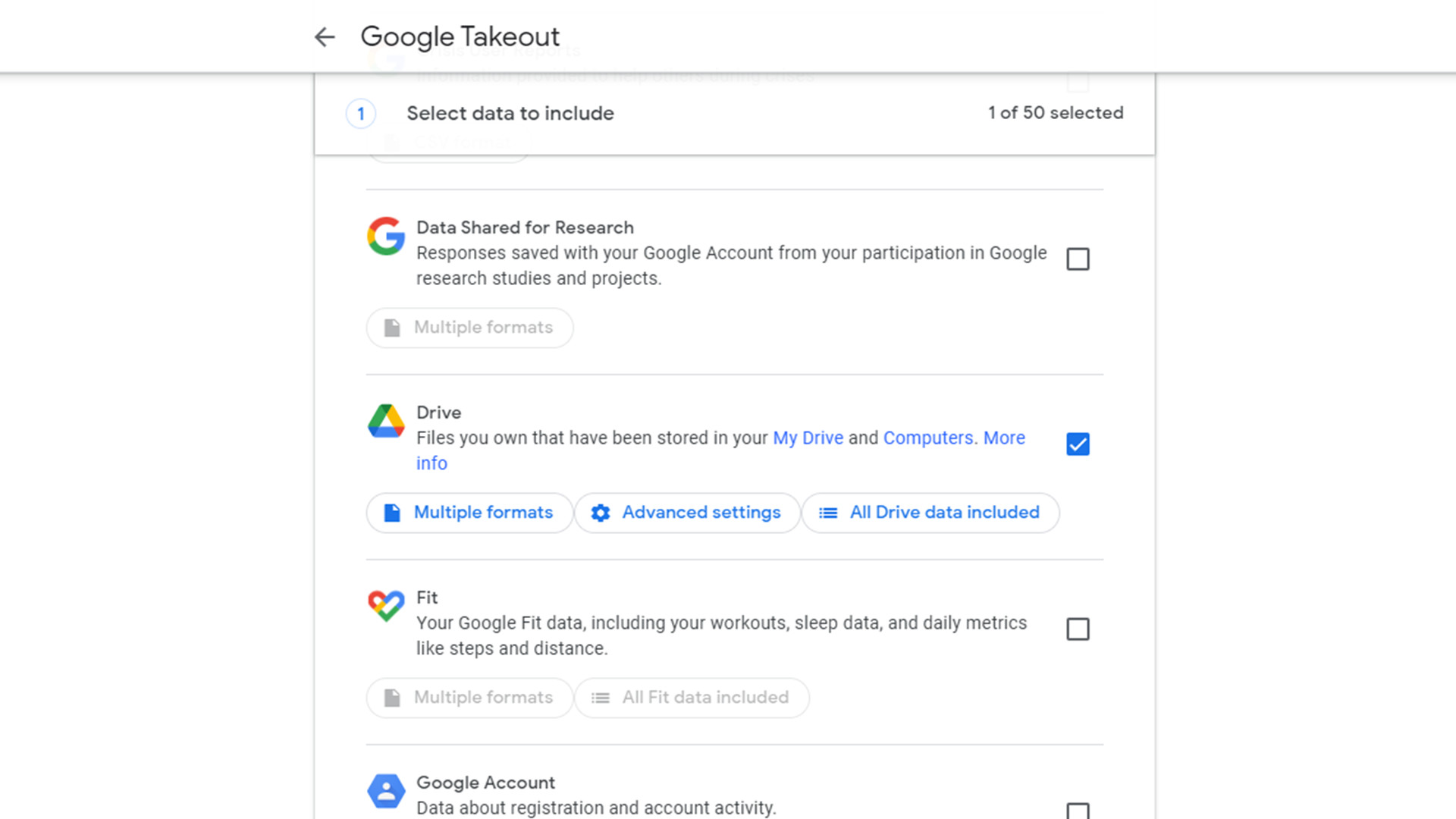
- Scroll down to the bottom and click Next Step.
- Click the Transfer to drop-down menu and select Send Download Link via Email.
- Under Frequency, choose Export Once and .zip as the file type. You can also alter the file size to break up the export in more manageable pieces.
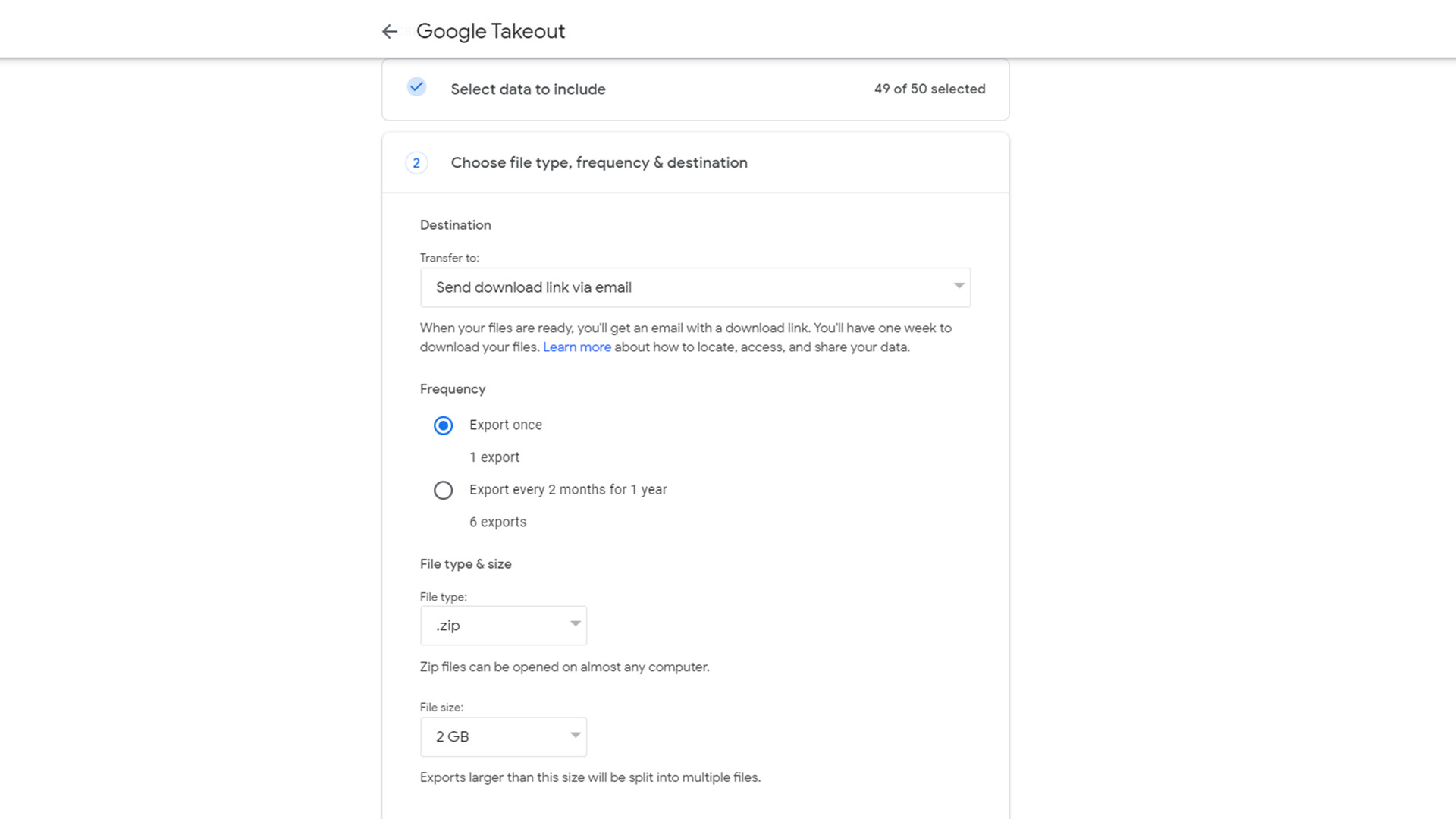
- Hit the Create Export button below once you’re done. Be aware that the “process can take a long time (possibly hours or days) to complete.” It depends on how much you have saved.
- When finished, Google will send an email with a link to where you can download the files onto your computer and you can unzip the folder.
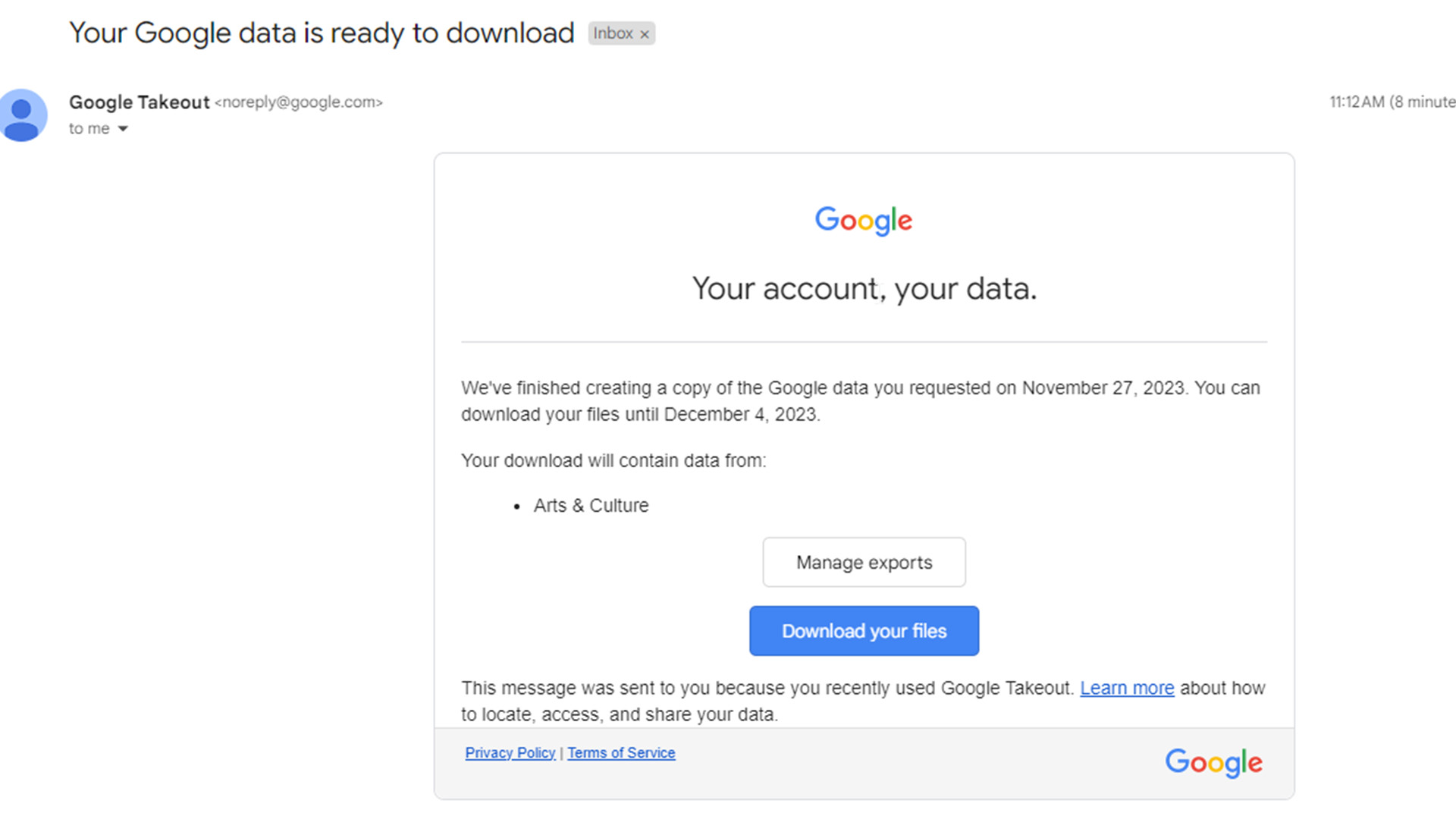
The method we just showed you is the more straightforward path. The tech giant does allow people to export their content onto another Google Drive, Dropbox, or OneDrive storage space. We recommend linking your main Google account to any of these services for easier transfer. Both Microsoft and Dropbox explain how to do this on their respective help pages. You can check our How-to guide on Google Drive to learn how to do the same on the first-party service.
When you’re all finished, feel free to leave the account alone and Google will delete it at a later time. Or you can speed up the process by informing the company via the Inactive Account Manager.
If you're looking for alternatives, check out TechRadar's list of the best photo storage sites for 2023.
Sign up for breaking news, reviews, opinion, top tech deals, and more.
You might also like

Cesar Cadenas has been writing about the tech industry for several years now specializing in consumer electronics, entertainment devices, Windows, and the gaming industry. But he’s also passionate about smartphones, GPUs, and cybersecurity.