Your Chromebook now comes with new charging sounds - here’s how you can enable them
It’s quite satisfying
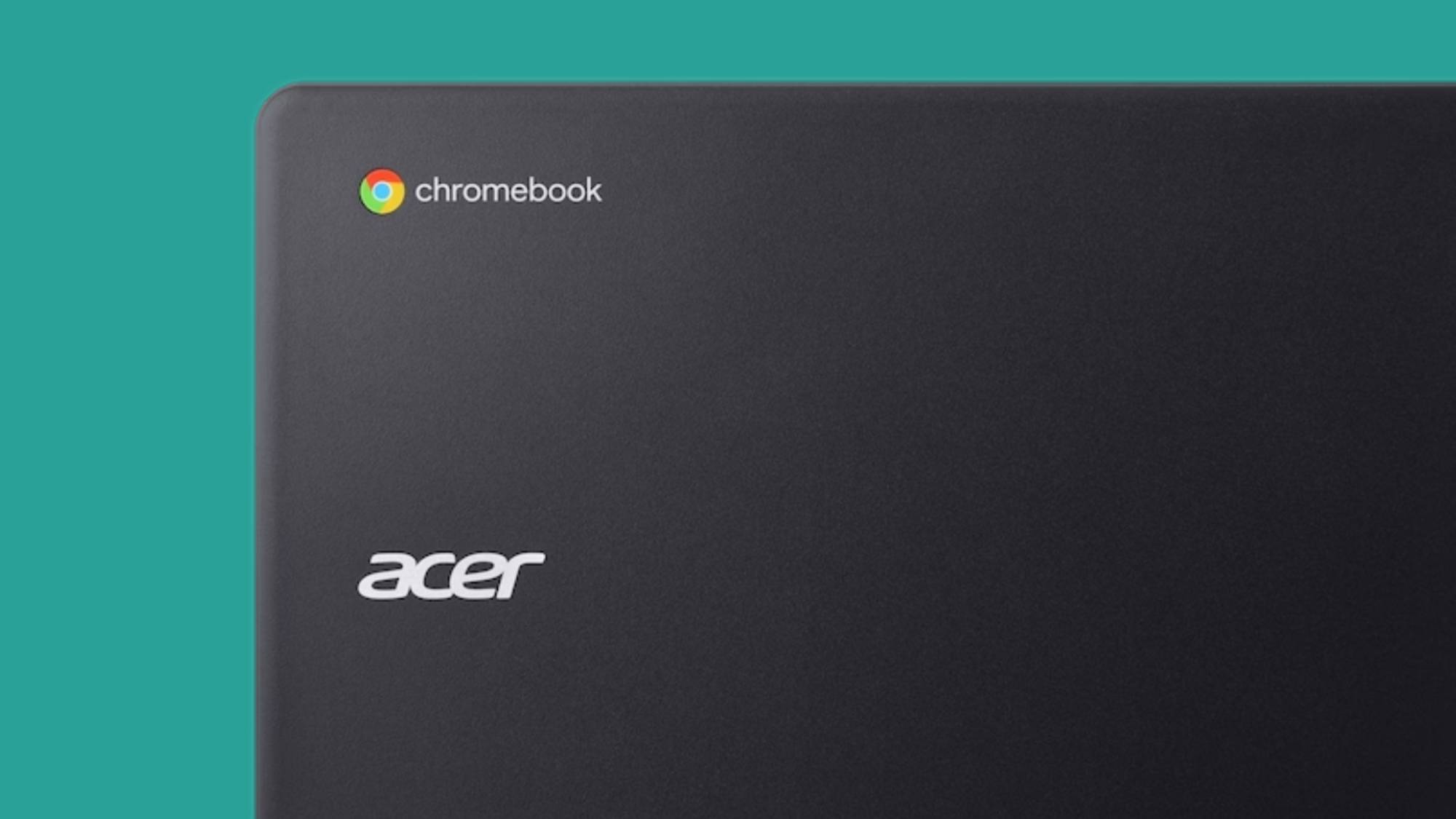
If you’re a user of one of the best Chromebooks, you’ve probably been aware of the lack of sound systems in ChromeOS. However, Google quietly added charging sounds and a low-battery tone to Chromebooks last year, and you can access them now.
Google has announced that the charging sounds are now live, and can be enabled in the Chromebook settings menu.
The new sounds were added to Chromebooks last September at the same time as its Material You revamp and launch of ChromeOS 117. Senior User Experience (UX) Sound Designer Josh Ellis elaborated on the new ChromeOS sound integrations saying: “A charger is something that's used day in and day out, so the new sounds have the opportunity to become the basis of ChromeOS’s sound presence”.
While the introduction of system sounds will be welcomed by many users, the new Chromebook audio cues are also another step in Google’s aim to improve accessibility to visually impaired users.
A (G) major development
Not only will your Chromebook sound a chime when you plug the charger in, but it has three unique sound cues for different charge levels.
When your battery is over 80% and plugged in, a ‘sparkle-dusted’ G major piano note will play. Between 16% and 79% a variant of the piano note will play with a ‘cheerful swoop’ to tell you the battery life is at a medium level. The third variant plays when your battery is at 15% and under, this time with a slightly higher-pitched swoop to indicate a low charge level.
One thing to note is that the new Chromebook charging sounds are not automatically enabled. Instead, you’ll have to manually enable them in your Chromebook’s settings, and it’s easy to do. Here’s how you can enable the charging sounds on your Chromebook – note that you’ll need to make sure your device is updated to the latest version of ChromeOS.
Sign up for breaking news, reviews, opinion, top tech deals, and more.
How to enable charging sounds on Chromebook
1. Go to the settings app in your Chromebook
2. Find the ‘Device’ section
This can be found in the side menu of your Chromebook settings
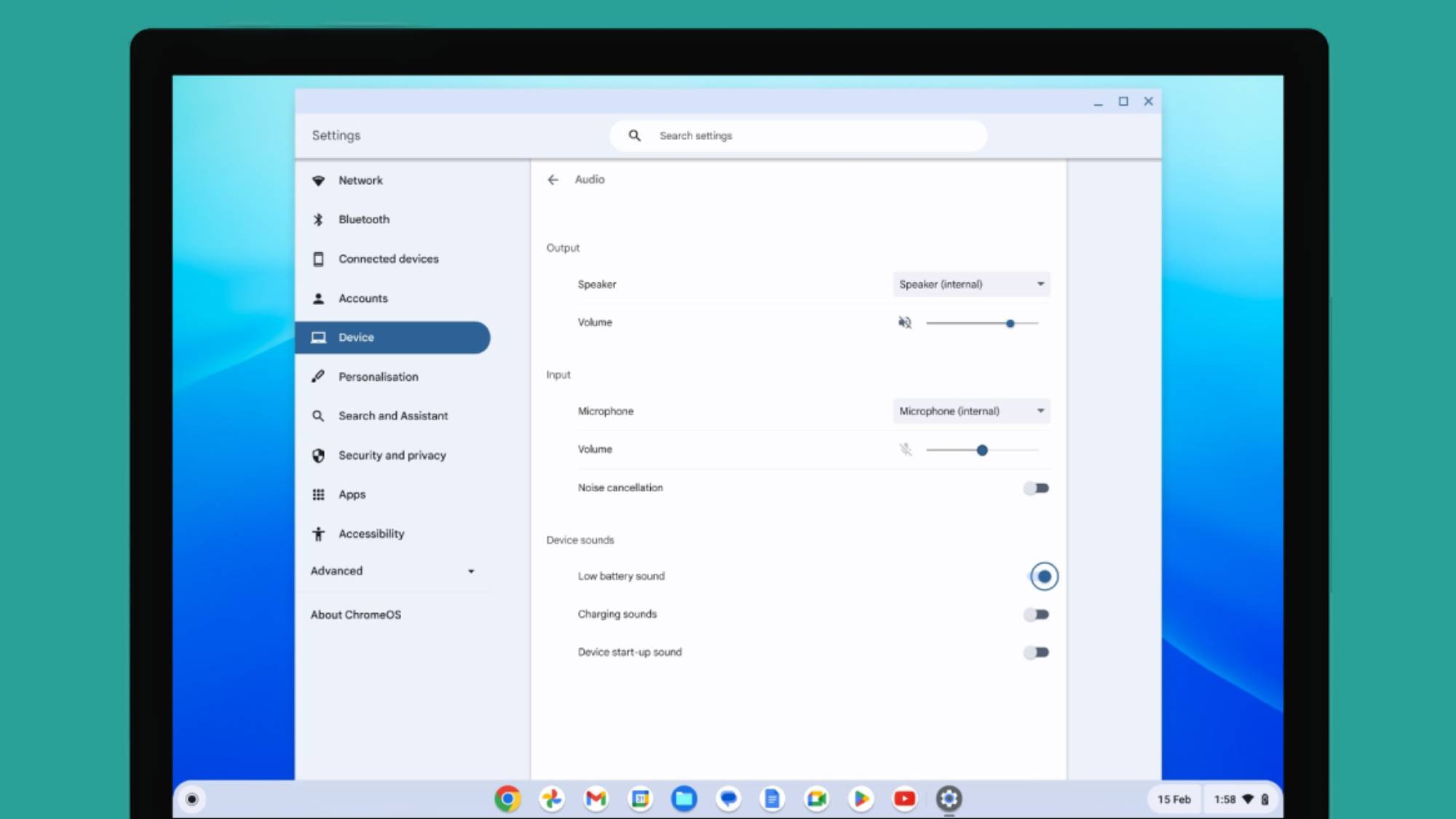
3. In ‘Audio’, find the ‘Device sounds’ subsection
From there, you can customize your Chromebook’s sound settings by enabling the on/ off toggles for ‘Low battery sound’, ‘Charging sounds’, and ‘Device startup sound’.
You might also like

Rowan is an Editorial Associate and Apprentice Writer for TechRadar. A recent addition to the news team, he is involved in generating stories for topics that spread across TechRadar's categories. His interests in audio tech and knowledge in entertainment culture help bring the latest updates in tech news to our readers.