Your Apple HomePod finally supports YouTube Music – here's how to set it up
An exciting update for YouTube Music subscribers
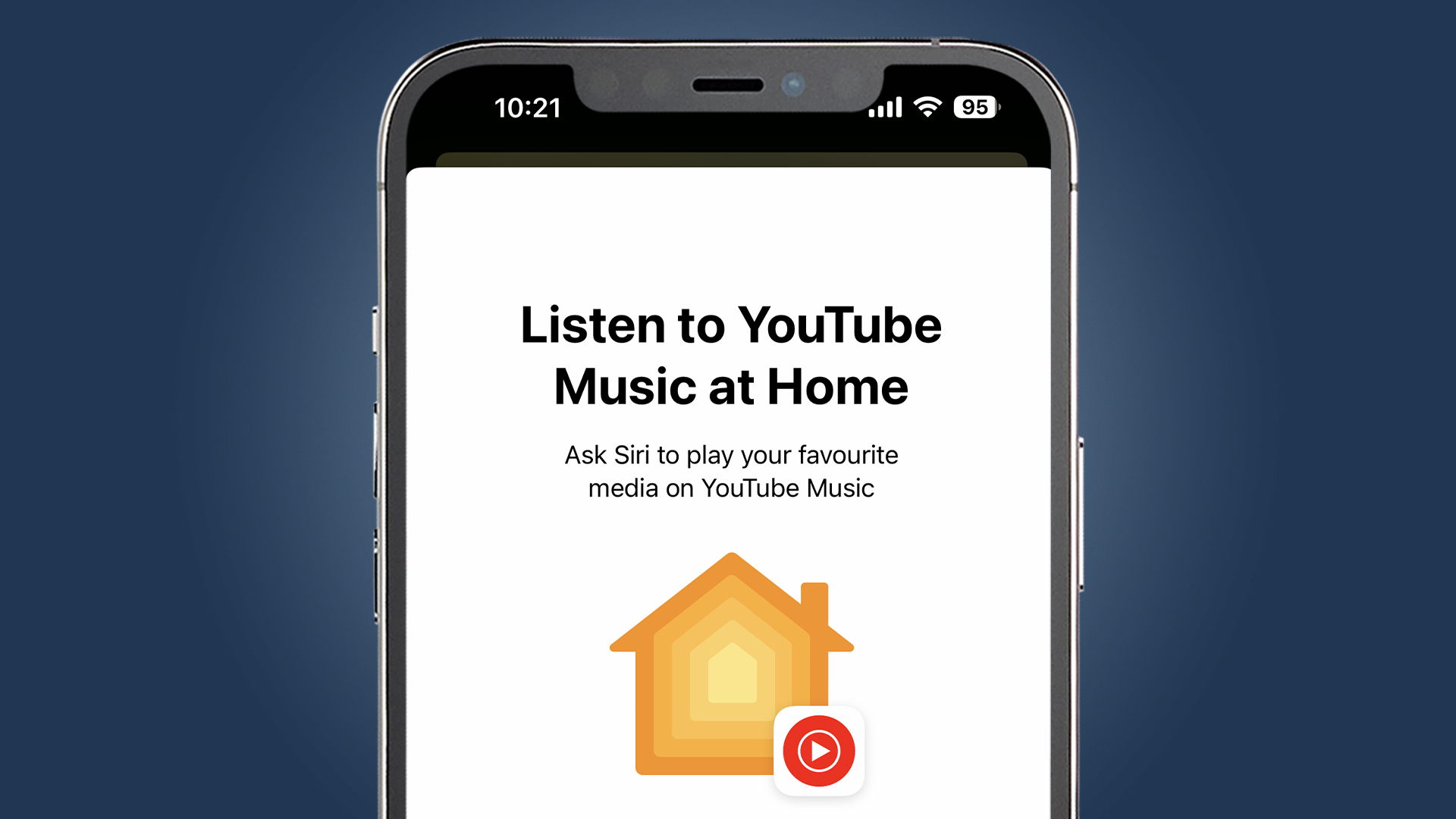
Your Apple HomePod and HomePod mini now provide support for YouTube Music, thanks to a new update. Subscribers of both YouTube Premium and YouTube Music can integrate their accounts with their Apple HomePods and even set it as their default music streaming platform. YouTube Music is the newest service to be supported by Siri on the Apple HomePod joining Tidal, Pandora, and Deezer.
Prior to its rollout, neither YouTube Music nor Apple had officially confirmed the new integration. Instead, Brandon Bilinski, director and product manager at YouTube, took to Reddit to officially announce the launch, with the post first spotted by 9to5 Google.
This follows Google’s announcement in June that teased plans to launch more YouTube apps and YouTube Music integrations with third-party devices. This included a separate ‘YouTube Music’ app for Apple TV, as well as an app for wearable devices such as Garmin smartwatches.
Information about the update was later teased at Apple’s WWDC event, which also took place back in June, with the company using the YouTube Music platform as part of its announcement of plans to expand HomePod support for third-party services.
The new integration allows users to connect their accounts and stream YouTube Music directly from their HomePod devices. Subscribers can now command Siri to play from YouTube instead of manually using the YouTube app and using AirPlay to cast the music to their speaker. It also means users no longer have to add ‘on YouTube Music’ to every Siri request. To make the most of this update, you must be a paying user of YouTube Premium or YouTube Music.
If you’re a HomePod owner and a YouTube Premium subscriber, here’s how you can connect your account to your HomePod and set it as your default music source.
How to connect your YouTube Music account to your Apple HomePod
Open the YouTube Music app
You'll need to have the latest version of the YouTube app downloaded.
Sign up for breaking news, reviews, opinion, top tech deals, and more.
Tap your profile and find the settings tab
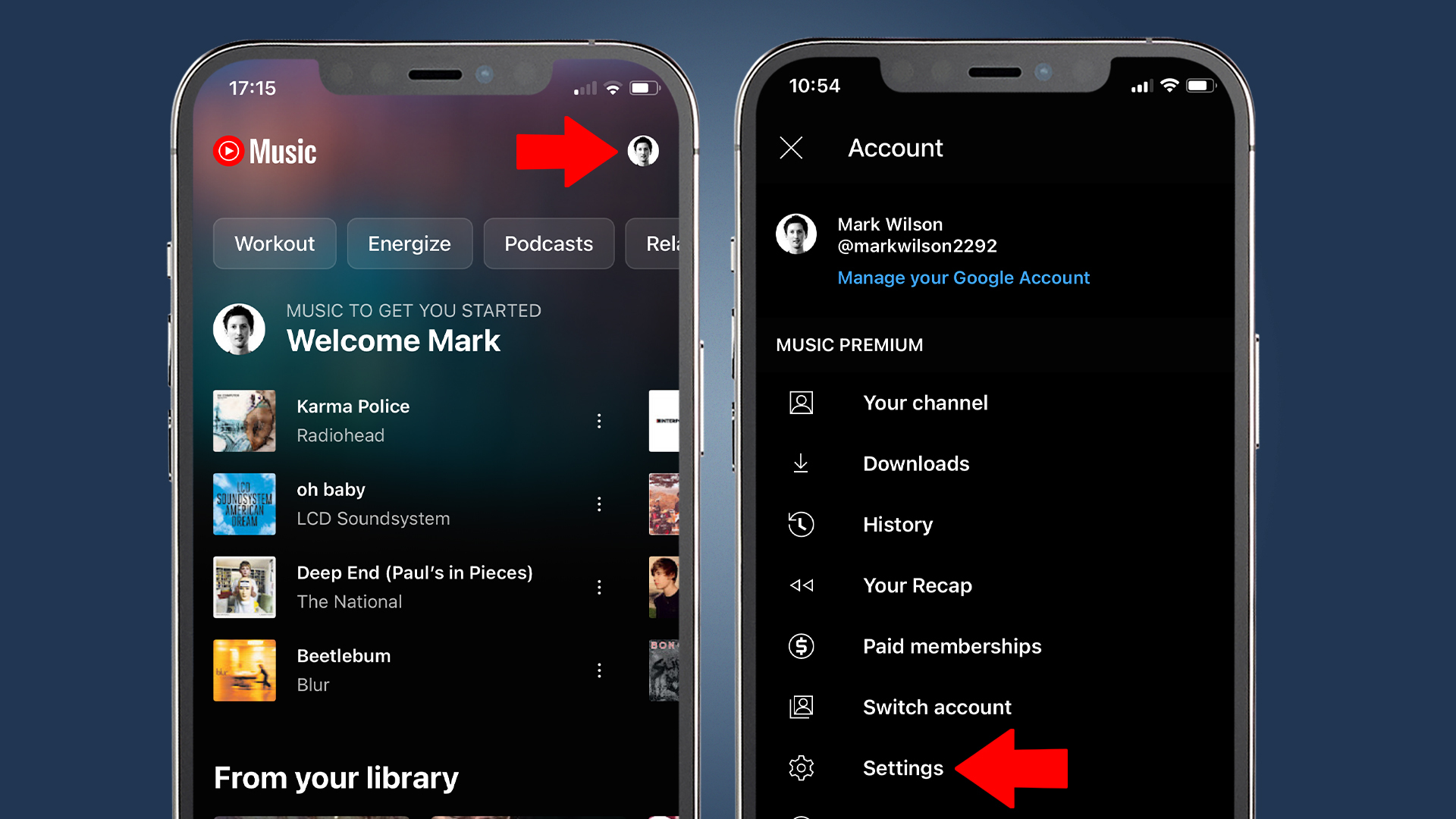
Your profile will be at the top right of the home page, and you can find the settings tab in the list under 'Music Premium'.
Select ‘connected apps’ and tap 'connect with HomePod'
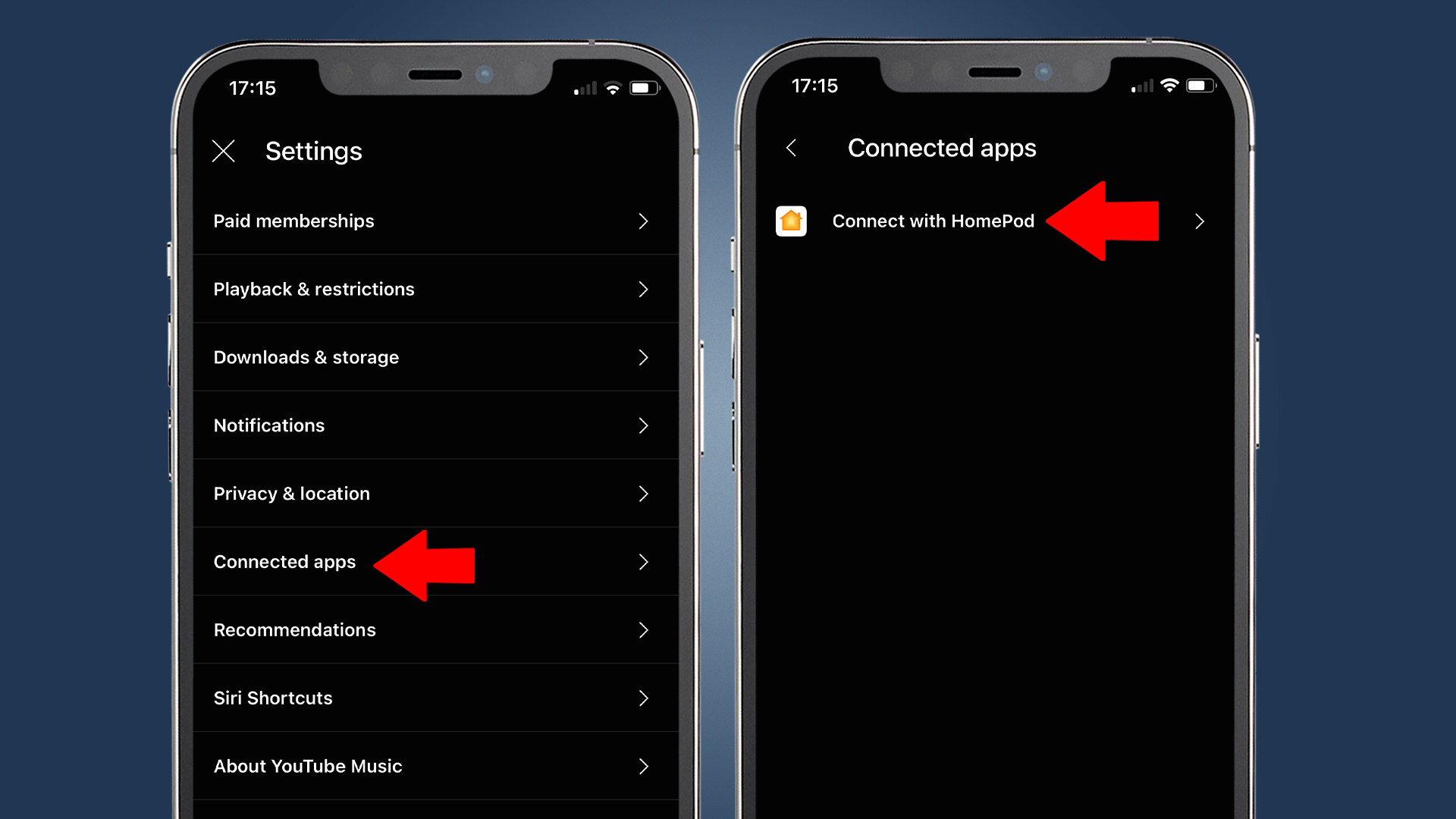
From there, tap 'use from home', and you're ready to stream directly from YouTube Music.
Once you’ve completed the initial setup, you’ll then need to set YouTube Music as your HomePod’s default service.
How to set YouTube Music as your default on Apple HomePod
In the Apple Home app, tap the three-dot icon and find ‘Home settings’
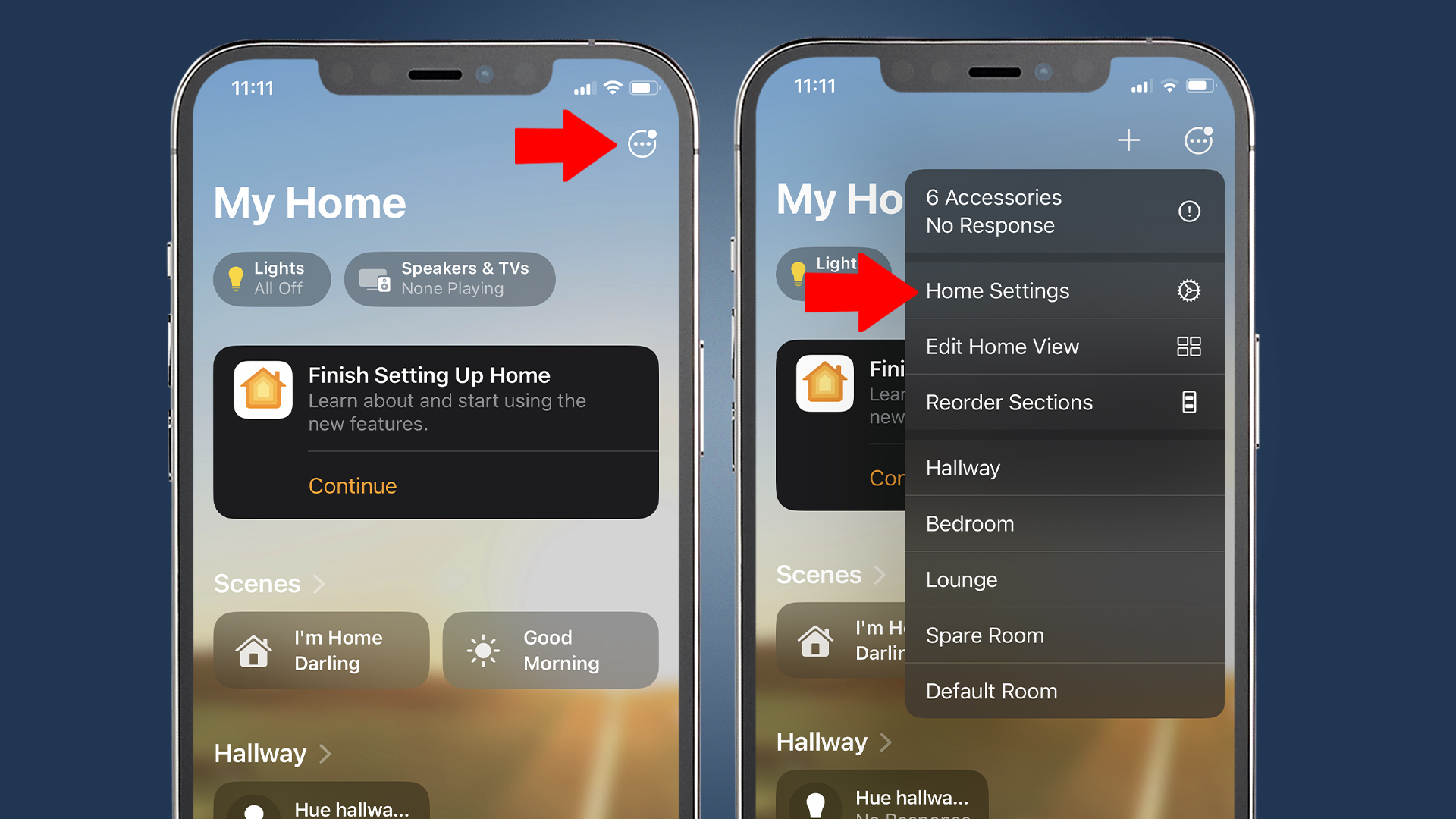
You can find the three dot icon at the top right of the main Home app page.
Tap your username in the 'People' section, then press ‘Default Service’ and select YouTube Music
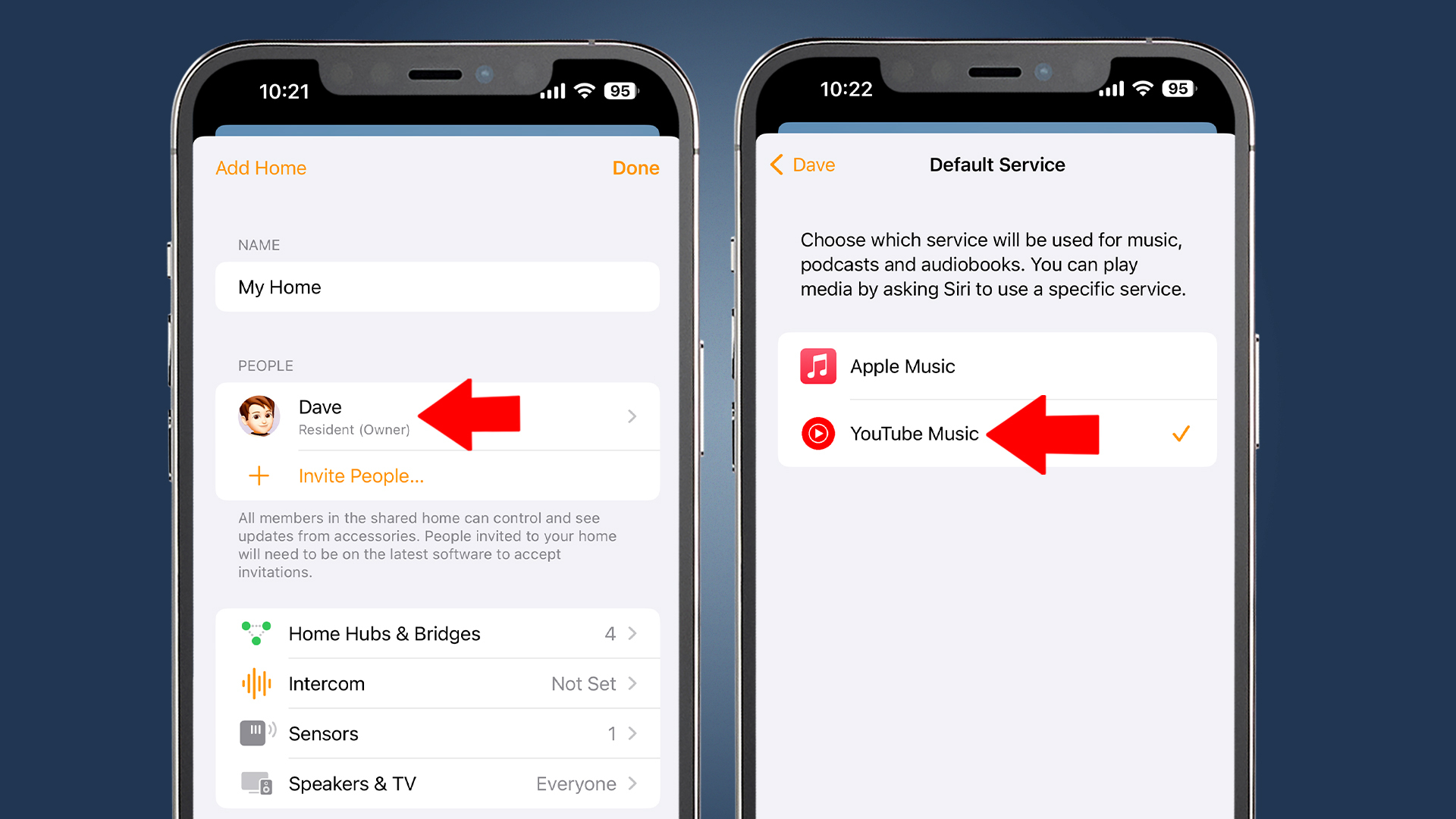
Once you've selected it as your default service, your HomePod will automatically play music through your YouTube Music account without having to add 'on YouTube Music' to your Siri commands.
You might also like

Rowan is an Editorial Associate and Apprentice Writer for TechRadar. A recent addition to the news team, he is involved in generating stories for topics that spread across TechRadar's categories. His interests in audio tech and knowledge in entertainment culture help bring the latest updates in tech news to our readers.