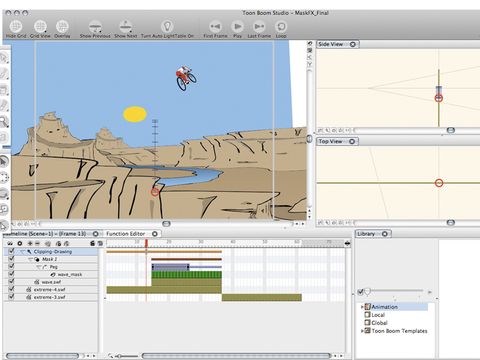TechRadar Verdict
Unless you're dedicated to creating an animated project, TBS may be too much. If you just want to dabble, check out the Express version
Pros
- +
Excellent animation tools
- +
Fantastic scene planning features
- +
Made by animators, for animators
- +
Express version perfect for new animators
- +
Slick interface
Cons
- -
Steep learning curve
Why you can trust TechRadar
Toon Boom Studio 4 is a serious piece of software for those serious about animation.
It's a tool that's going to take time to learn - so don't think you're going to master its principles and tools in a weekend. That said, when you do become familiar with the app, it rewards you with some excellent features and results. Workflow is key to creating an animation in TBS. And, it goes like this...
First you need to create your drawings. This can be done in TBS itself using its range of drawing features, including Bézier (called Polyline here) and Brush-based tools. New drawing tools in version 4 let you feather edges to create blurs and glows. The drawing tools are sound, but not as comprehensive as Adobe Illustrator.
Option two is to import Illustrator files with layers intact (new to version 4 and seriously handy) or scan your artwork, clean it up (or trace it in Illustrator) and then import it. We suspect many seasoned animators will prefer the latter approach as it offers much more flexibility.
The Exposure Sheet
Next you'd create basic timings using the Exposure Sheet. The Exposure Sheet enables you to order drawings correctly and generally plan your animation.
In the days before digital animation tools, an Exposure Sheet contained all the details of a specific scene - order of composition, timings, transitions and so on. They serve a similar purpose here, enabling you to manage all of your assets and make sure everything flows correctly from the offset.
So, if you were animating a person, you'd draw all the separate elements (arms, legs, head, body and so on, grouping them into layers). Then you draw the different positions of those elements as necessary (repeating certain positions - you don't need to draw every single frame to create a convincing animation, as frames can be reused). Then you'd use the Exposure Sheet to place the different positions within cells (corresponding to frames on the Timeline) to create a rough animation.
You'd also create your background/foreground images - and any other elements you'd like to feature in your animated scene. The idea is that you use theExposure Sheet and Timeline in tandem, refining your animation and perfecting your timings (and using the Function Editor to fine-tune). You should have an Exposure Sheet/Timeline for each scene.
Planning tools
On the subject of scenes, Toon Boom's Scene Planning tools are superb. They enable you to plan your scene in a 3D space, using top and side views to correctly position your elements. This is useful when building up a multi-layered background with many trees, bushes and buildings.
You don't have to worry about layer positioning; you can just drag your elements in front of, or behind, each other. Also, this method eliminates the need to simulate the effect of distance, and makes it easy to animate cameras to fly through your scene, and so on. Improved onion skinning (being able to see the previous and next frame as you work) is also a welcome addition in version 4.
To make your characters move throughout your scene, you use pegs. These take their name from a traditional animation tool used to register all frames of, say, a walk cycle as the character moves - so the arms, legs, head, etc, don't get left behind or slip out of position.
Pegs in TBS work in a similar fashion, acting as a kind of container for your separate animated elements in a scene. So, for a walk cycle, you'd set up a character, animate his limbs so they are moving correctly, and then use the peg to create the motion path. You also use pegs to animate individual elements within an animation (an arm moving,
for instance).
Lip-syncing tools
There are fantastic lip-syncing tools that automatically analyse sound files, enabling you to quickly set up the right phonemes for your characters, and there are some great tools for chopping up and animating pre-drawn characters.
Finally, excellent export features, including Flash pre-loaders and the ability to embed your movie in an HTML file (as well as export directly to Flash, QuickTime DV Stream or image sequence), make for not a massively feature-laden upgrade, but a very impressive app, nonetheless.
The TechRadar hive mind. The Megazord. The Voltron. When our powers combine, we become 'TECHRADAR TEAM'. You'll usually see this author name when the entire team has collaborated on a project or an article, whether that's a run-down ranking of our favorite Marvel films, or a round-up of all the coolest things we've collectively seen at annual tech shows like CES and MWC. We are one.