How to build a router based on Linux
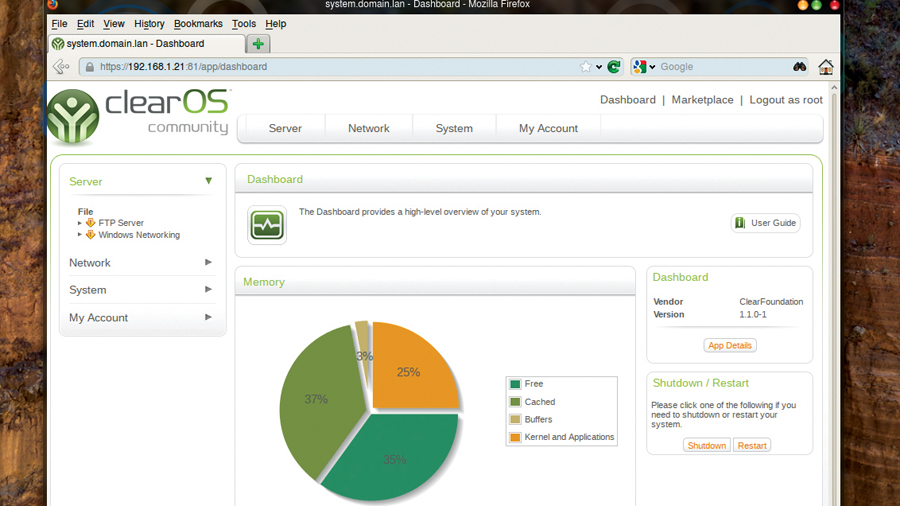
The latest, most expensive routers include so many facilities you'd be forgiven for thinking they're more like PCs than tools for networking. This thought should lead you to wonder if you can use a regular PC to do the same thing. The answer, thanks to Linux, is that you can - and it's very easy.
There are many different Linux distributions designed specifically to turn your machine into a router or a gateway, complete with any number of enhancements.
Our favourite is called ClearOS. It's a fantastic choice of router for your network because it's relatively painless to configure, but it's also extendible, taking it far beyond even the most ambitious devices from manufacturers like Netgear.
You could use it to host your cloud documents, complete with editing, host and access your email, either through a web interface or server, as well as a powerful firewall and intrusion detection.
ClearOS is unlike most Linux distributions because it offers both a free edition and a commercial edition that you have to pay for. Because some people do pay for it, ClearOS has one of the better user interfaces, and most of its facilities can be installed and configured through a web app.
It's also easy to install, and has a great support network. This is important, because all your network's data is going to go through the distribution, and you need to be able to trust both the integrity of the packages and services its running, and the source of those packages and the distribution itself.
Fortunately, ClearOS's heritage couldn't be any better, since it's based on the billion dollar Red Hat enterprise.
Sign up for breaking news, reviews, opinion, top tech deals, and more.
Installation
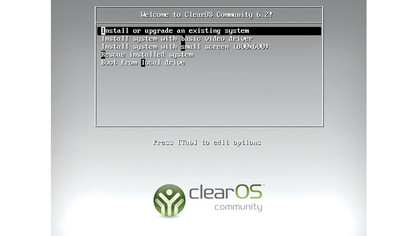
ClearOS uses Red Hat's graphical installer and asks you only a few questions. Boot your machine with the ClearOS DVD in the drive (a USB option is also available), and choose the first option from the boot menu: 'Install or upgrade an existing system'.
The graphical installer will appear after a few moments and you'll have to answer the usual questions about language and keyboard layout. After these are out of the way, choose 'Basic storage device' as your installation medium and step through the regular drive and partition options. The next few questions deal with the network and where you're located, before asking how you'd like to allocate space on your drives.
The default values will choose a drive and create an installation automatically, but be warned, this will remove all data from the drive it chooses.
The following two questions will confirm your choices before the installer goes off and does some installing. When this has finished, you get the chance to reboot into your new installation and removing the DVD would be advisable.
Configuration
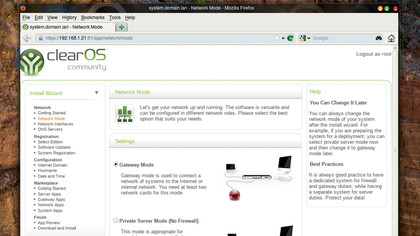
When your machine has booted, the first thing you'll notice is the lack of a desktop. In fact, the only thing you should see is a screen telling you the IP address of your machine and where to get further information. This is because, like any modern router, ClearOS is intended to be configured through a web browser.
After you've made a note of its IP address, you can disconnect any screen, keyboard and mouse and hide the machine away under the floorboards if you like. As long as it's connected to the network, you'll be able to change the settings.
Go to a browser on a machine on the same network and type in this IP address, using both the 'https' prefix and the port '81'. For our network, for example, we typed in https://192.168.1.21:81.
The page that appears asks you to log in, and you'll need to enter a username of 'root' followed by the password requested by the installer. You'll then be presented with the first page of the ClearOS startup wizard.
- We’ve picked out the best wireless business routers of 2017