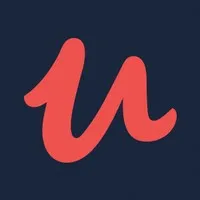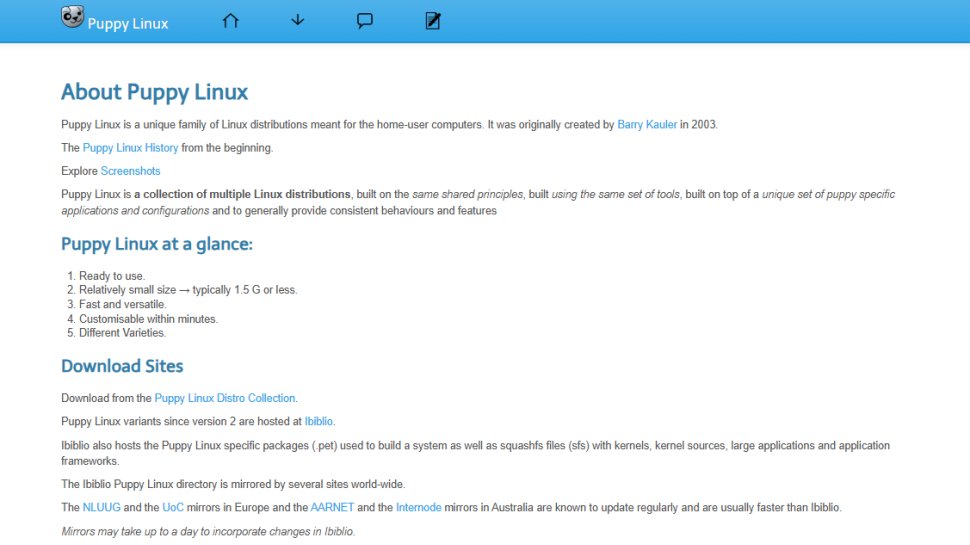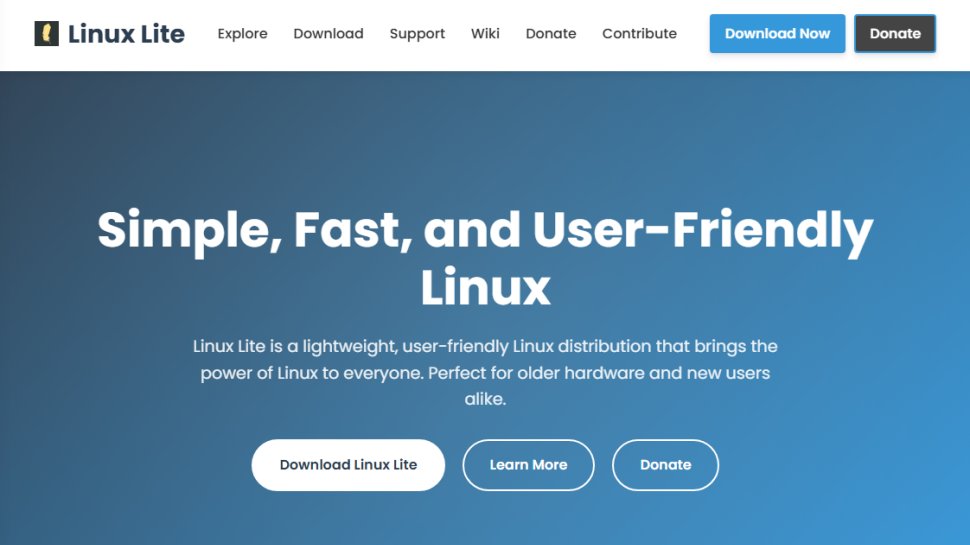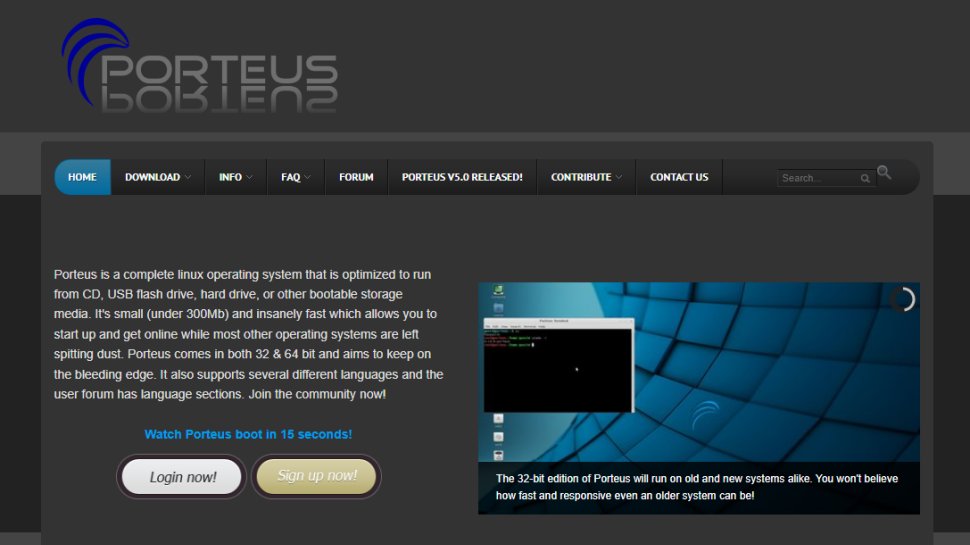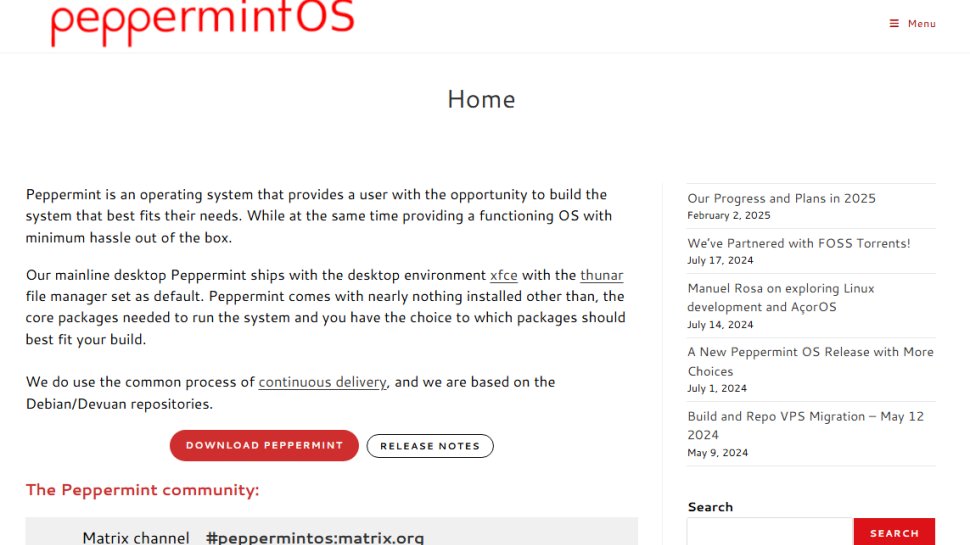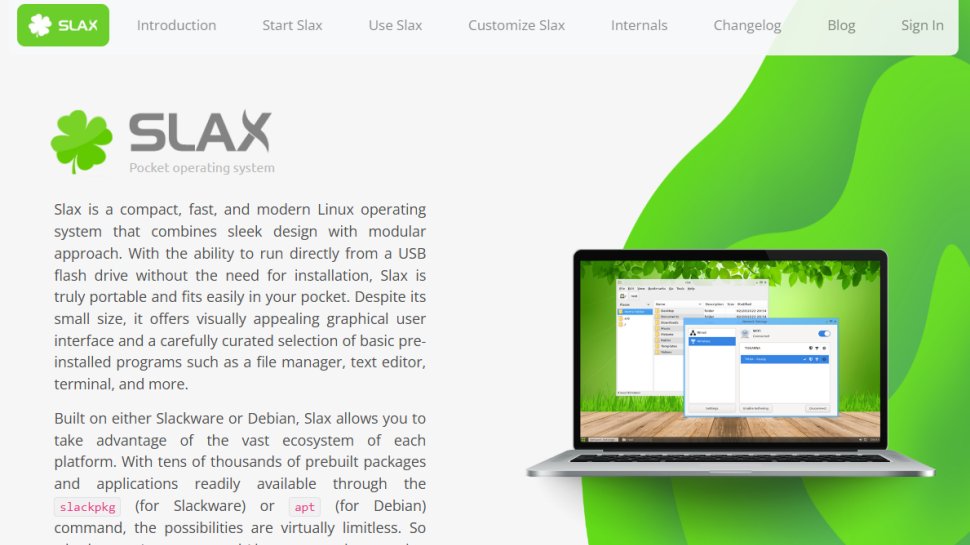Best USB bootable distro of 2025
Run Linux anywhere

We list the best USB bootable distros, to make it simple and easy to recover data, work from home or install new software.
There are several uses for shoving Linux distros inside a USB flash drive. For instance, they can be quite handy when you need to use somebody else’s computer. Or, perhaps you need to boot into a live Linux environment to troubleshoot issues with your computer, or perhaps to transfer data from a dying disk.
They could even have security implications, especially if you need to use shared computers in a work environment or public space. Either way, a whole OS on a stick might sound odd to some people, but it definitely has its uses.
Either way, we've featured the best USB bootable distros below, and you can use any of the following distros to boot into a fully functional Linux desktop without the efforts of anchoring it to your disk.
We've listed the best portable apps.
1. Dell XPS 13 7390 | Starting at $899
The Dell XPS 13 7390 is one of the best Linux laptops currently available. The laptop also has a number of customizations you can opt for including additional RAM, larger storage capacity and even a 4K InfinityEdge touchscreen. The Ubuntu edition is a beautiful machine as it comes with a platinum silver finish with a black carbon fiber palm rest.
2. Lean Linux with Udemy | $12.99 for new users
Udemy is an online learning platform for those looking to develop their professional skills. If you're new to Linux, Jason Cannon's Linux for Beginners course is an excellent way to familarize yourself with the operating system and command line.
The best USB bootable distro of 2025 in full:
Why you can trust TechRadar
Best USB bootable distro for old PCs
1. Puppy Linux
Reasons to buy
One of our all-time favorites, Puppy Linux is one of the first of the miniscule distros that had its first release way back in 2003. Puppy is built from the ground up and has grown beyond its original mandate of resurrecting older hardware that had been rendered useless due to lack of support in other mainstream distributions.
Unlike most distros, Puppy Linux is not a single distro but rather a collection of several distros, some official and some put together by its community of users. Each of the different Puppy distros come with their unique features. A key feature of the official Puppy releases is that they’re modular. You can easily swap out components including the kernel and various programs to create a streamlined Puppy.
Despite its miniscule size, there’s no beating Puppy for out-of-the-box functionality and there’s an app for virtually every task that you can perform on a desktop. First-time users will be surprised that the tiny distro includes some programs that you wouldn’t find even in full-fledged distros.
However, it’s no surprise that the light distro skips over mainstream programs in favor of lightweight options. For starters, the distro uses Joe’s Window Manager as its window manager together with the fox-filer file manager that gives it its distinctive appearance.
Puppy Linux can run from all sorts of removable media, though it’s best used from a USB stick. When you shutdown a Live session, Puppy offers to save all the changes inside a file that can optionally be encrypted for added security.
Best USB bootable distro for modern PCs
2. Linux Lite
Reasons to buy
In our opinion, Linux Lite is one of the best options for accelerating regular desktop Linux tasks. The Ubuntu-based distro uses the Xfce desktop with aesthetically pleasing modifications. The distro offers a good compromise between speed and functionality, and exposes all useful desktop features while still being responsive and fast.
Linux Lite looks and feels like a regular mainstream distro. Its list of pre-installed programs doesn’t include any of the traditional lightweight apps and is instead brimming with the usual suspects such as GIMP, Firefox, VLC and LibreOffice.
On top of this you can also easily pull in other popular programs such as Kodi, Skype, Steam, Spotify and more using the custom Lite Software application. In fact, the distro includes several homebrewed Lite-branded tools for interacting and customizing various aspects of the desktop and the installation.
There’s a welcome screen that enables users to install updates and drivers, and set up a backup restore point, a program to help upgrade to the latest release, and another to manage users. One of the most useful ones is Lite Tweaks, which helps users with common admin tasks. You can use it to free up memory, remove older kernels and install new ones.
Best USB bootable distro for advanced users
3. Porteus
Reasons to buy
Reasons to avoid
Porteus is a portable distro designed and optimized to run from removable media such as a USB flash drive, SD card or even optical media like a CD. On writable mediums, Porteus will save all changes inside a folder and load them on subsequent boots.
Porteus is available as seven separate ISO images, each with a different desktop – from the heavyweight KDE and Cinnamon to the lightweight LXQt, LXDE and Openbox and others. The ISOs of most editions weigh in around 300MB each. This is because the distro exists in a compressed state on the storage media and the familiar Linux directory structure is created on the fly during boot.
The mechanism to transfer Porteus onto a USB is the same as Slax: loopback mount the ISO and copy its contents onto an EXT4 formatted disk before running a script from inside the USB to make it bootable.
The Porteus boot menu offers some interesting options. For example, you can use it to copy the entire live environment to RAM, which requires more than 768 MB of system memory, boot Porteus in text mode, initialize a PXE server, or access the PLoP boot manager. By default, the live session is persistent, which automatically saves all changes made to the Live environment. However, you do get the option to start a fresh session from the boot menu.
Best USB bootable distro for netbooks
4. Peppermint OS
Reasons to buy
Peppermint is a lightweight Linux distro based mostly from packages in the Ubuntu repositories along with some key components from Linux Mint.
This is a fast and lightweight distro that uses the LXDE desktop, although its developers are quite happy to cherry pick elements from other desktops, such as the use of the Nemo file manager from Cinnamon for its handling of network shares. It also uses Xfce’s window manager, menu and panel, keeping to the traditional desktop metaphor, while still allowing a few modern conveniences like type-to-search in the menu.
Peppermint’s USP is the home-brewed tool called ICE, which can turn websites into web apps, technically known as Site Specific Browsers or SSBs, and roll them into the application menu. The SSB webapps have a minimal browser interface and some of them really look well integrated into the desktop. In the latest release, Ice now has support for isolated profiles for Firefox, Chromium, Chrome, and Vivaldi SSBs.
A number of web apps are set up out of the box, including Microsoft Office Online, Google apps and BetterThanChess.com which uses WebGL to provide a glorious 3D chess experience. These are complimented by several traditional desktop apps as well such as the Firefox web browser. You can also flesh out the distro using mintInstall package manager.
Best USB bootable distro for tweakers
5. Slax
Reasons to buy
Reasons to avoid
Slax is available for both 32-bit and 64-bit machines and the ISO image of the latest stable version weighs in under 300MB.
The distro offers three boot options. By default it boots with the persistence option to save any changes made in the Live environment. You can optionally choose to boot into the factory environment by disabling persistence. The third option runs the Live environment entirely from RAM.
Slax boots to a graphical desktop that sports the lightweight Fluxbox window manager. It runs Slax’s homegrown and very minimalist xlunch application launcher. The headline feature of the distro is its modular architecture. Everything in Slax, from the core components to the web browser, is a module that users can enable or disable on the fly as needed. This makes it fairly simple to customize the distro to suit your needs. Any changes you make to the distro, such as altering the wallpaper or apt-get-ing new apps, are automatically saved if you’re using the distro from a writeable medium such as a USB stick.
For a long time Slax was the de facto distro for bootable USB disks. The distro was then dormant for several years, before again springing back to life. Now in its second innings, the distro has undergone a dramatic change with the move to Debian. Its developer has once again stopped posting updates, but the distro works perfectly and remains as useful as ever to lug around on a USB.
Read more about using Linux:
- Best forensic and pentesting distros
- Best Linux repair and rescue distros
- Best NAS & media server distros
- Best Arch-based distros
- Best Linux distro for Windows users
Best USB bootable distro FAQs
Which USB bootable distro is best for you?
Different Linux distros serve different purposes, so not every one of them will be ideal for your needs.
When selecting the best USB bootable distros for yourself, you’ll want to ensure the distro is stable, up-time is critical. Since we are talking about small businesses here, the distro should also be easy to deploy, configure and manage. Solid support provision comes a close third.
How we tested the best USB bootable distros
To test and find the best USB bootable distros, we considered numerous aspects across distros.
We looked at their hardware requirements, how well they ran on both old and new hardware, the ease of setup, and the overall out-of-box experience. We analyzed how stable they were, whether they offered pre-configured servers, the interface and visual appeal, and their pricing.
We looked at the documentation they offered and checked for online forums that were active. We also noted whether there was a graphical user interface and options to install additional essential software.
Read more on how we test, rate, and review products on TechRadar.
We've also listed the best online cybersecurity courses.
Get in touch
- Want to find out about commercial or marketing opportunities? Click here
- Out of date info, errors, complaints or broken links? Give us a nudge
- Got a suggestion for a product or service provider? Message us directly
- You've reached the end of the page. Jump back up to the top ^
Sign up to the TechRadar Pro newsletter to get all the top news, opinion, features and guidance your business needs to succeed!
With almost two decades of writing and reporting on Linux, Mayank Sharma would like everyone to think he’s TechRadar Pro’s expert on the topic. Of course, he’s just as interested in other computing topics, particularly cybersecurity, cloud, containers, and coding.