Why you can trust TechRadar
You're not going to be at a loss for ways to send messages to friends and family with the Nokia Lumia 820.
There's plenty of options for emailing, texting, posting or chatting to your contacts, the bread-and-butter is still the SMS texting app that keeps things simple and clearly structured.
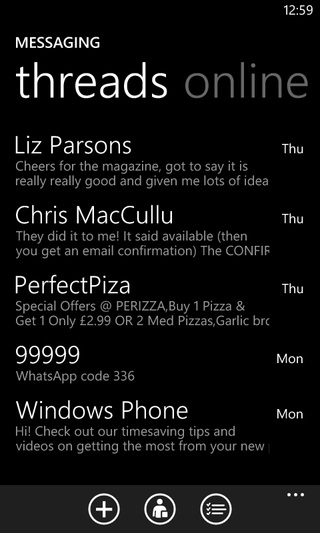
Messages are divided into "threads" - essentially conversations with each contact. This is a common layout for messaging these days and most people will find it very easy to use. Each message is displayed in a text bubble, with different colour shading of the sent and received messages.
On the main message screen, the most recent message from each contact is displayed in a vertical list, along with the time of each message and a short preview of the text sent.
You can open each thread up and scroll back through the discussion. At the bottom of the conversation is a text box where you type out a reply/new message. There's a small paperclip icon that lets you add an attachment to the message.
But the Lumia 820 doesn't stop there. Facebook is integrated into the messaging app as it is with the people app. Swipe horizontally from your message inbox to "online" and you'll be given a list of which Facebook friends are currently online with Facebook Chat and allow you to message them.
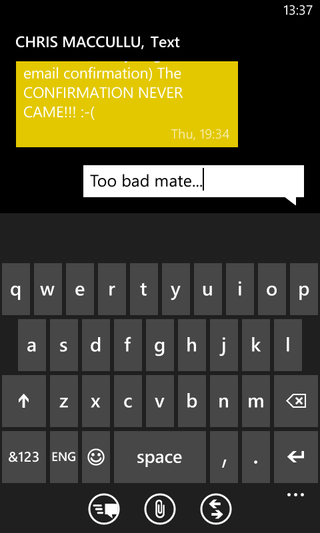
You can activate delivery reports for both SMS and MMS messages in the settings tab, accessible by tapping the three dots in the bottom right corner of the screen.
Composing a message is easy thanks to the Lumia 820's decent on-screen keyboard. While it's not the largest keyboard we've seen on a smartphone, it does a great job of recognising where you're tapping. We rarely had mis-hits and for the most part the auto-correct was bang on.
You get the same bar across the top of the keyboard displaying the word you're typing as you do with other phones. In most cases it will jump ahead accurately to the word you're typing.
If you need a bit more space, you can turn the Lumia 820 landscape and the resulting keyboard is larger and easier to hit. The trade-off is less screen space to view your message.
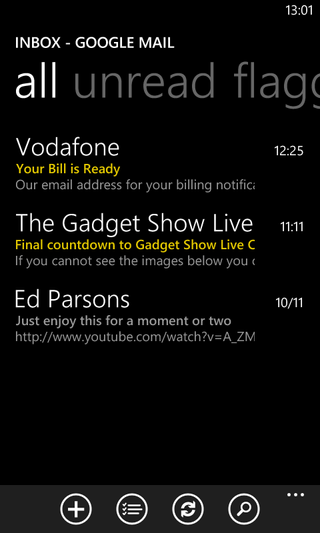
During the initial set-up, you'll be asked to add in your email accounts. All the major options are supported, so whether you want to fire off an email from a Yahoo, Google or Hotmail address, you'll find it fully integrated and ready to go.
Initially, each inbox is separated into its own app, although there is the option of combining two to save on space.
Emails are displayed in a similar way to SMS, with the most recent communication at the top and supplied with a name, date the email was sent and the first two lines of text for guidance. By swiping sideways, you can quickly access unread emails and those flagged up for importance.
The interface, like messaging, is very simple to work around and it's clearly laid out. It's a text-heavy way of displaying information and the blank background really highlights this. If you're used to the design-heavy third-party email apps found on the Android OS then this is going to take some getting used to. There is always the option of downloading different email apps from the Windows Phone store, but we prefer to sync all the content together in one place.

