How to make free karaoke tracks

Don’t just sing karaoke. Learn how to make free karaoke tracks too so you won’t have to limit yourself to what’s available on the menu. We love karaoke as much as anyone, but sometimes, you just can’t find the songs you want to sing when you’re in the mood for it. You’ll have to stick to what’s on hand, whether you’re at home or at a karaoke bar.
Luckily, you can actually make free karaoke tracks, and it’s a simple process. You just need Audacity, a free audio editor – and a budding karaoke star’s dream – that lets you do exactly that. It’s got the ability to strip the vocals from your favorite songs so you can sing them yourself without having to compete with the actual singer. Although you might have to compete with your friends, as they’re likely to sing along.
As we already said, the process is simple. Vocals are usually in the middle of a stereo tracks – half on one channel and half on the other – so inverting one channel cancels the two parts out. With a good quality sound file, it's usually very effective. Just bear in mind that you’re doing this without the expressed permission from the copyright holder so you should only do this for personal use.
With that in mind, here’s how to make free karaoke tracks.
The music used to illustrate this guide is 'Let It In' by Josh Woodward.

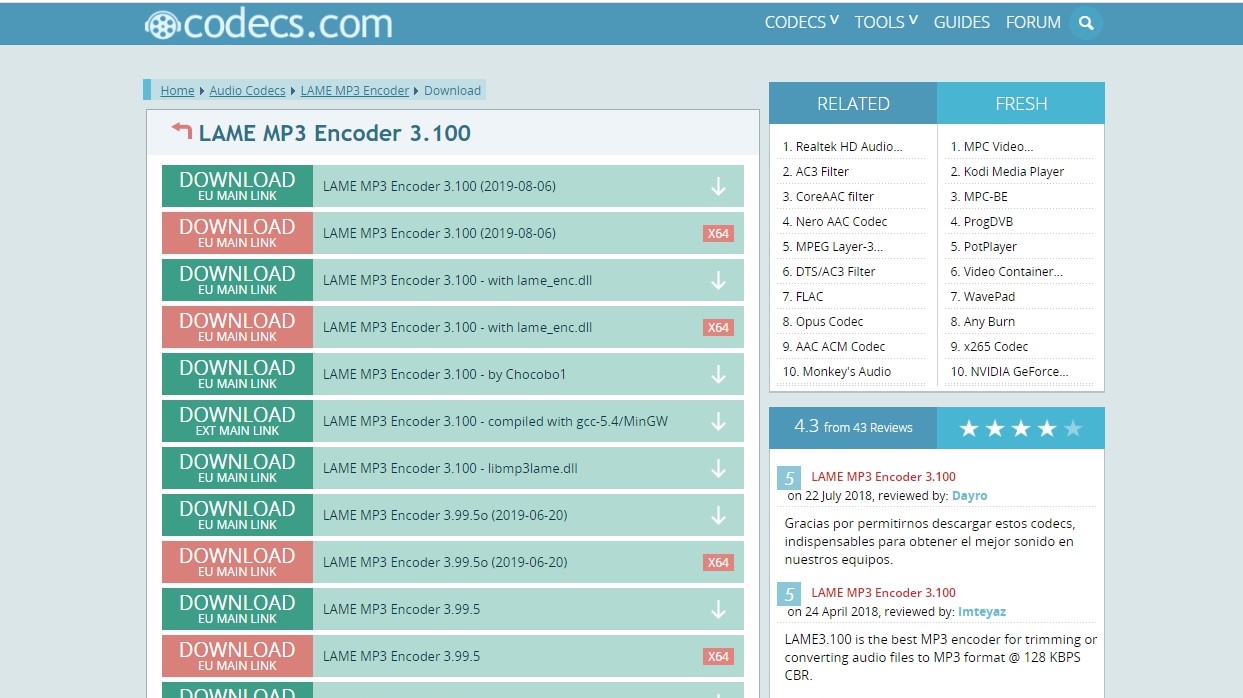
1. Get the right encoder
First thing’s first. In order to export your finished karaoke song in MP3 format, you'll need the LAME MP3 encoder. Unfortunately, that isn't included in Audacity as standard so you’ll have to download the installer. Once you have the zip archive, extract it then double-click the .exe file to install the encoder.
Not that it will happen very quickly. If you’ve missed it, check first to see if it’s been installed before you try and do it again.
Sign up for breaking news, reviews, opinion, top tech deals, and more.

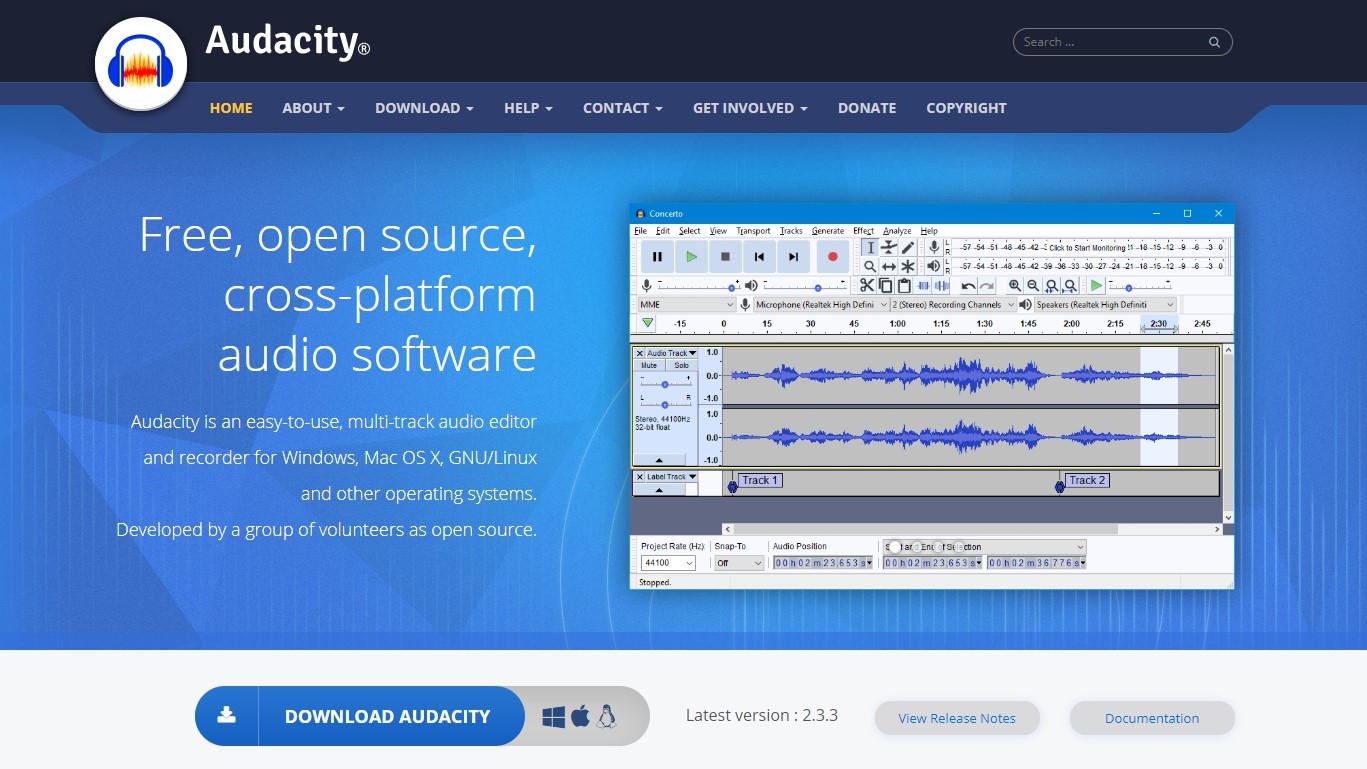
2. Download and install Audacity
Once that's done, download and install Audacity, then import your chosen track by dragging it into the main window. On the left-hand side of the waveform, beside the name of the track, you'll see a black downward-pointing arrow. Click this and select 'Split stereo track'.

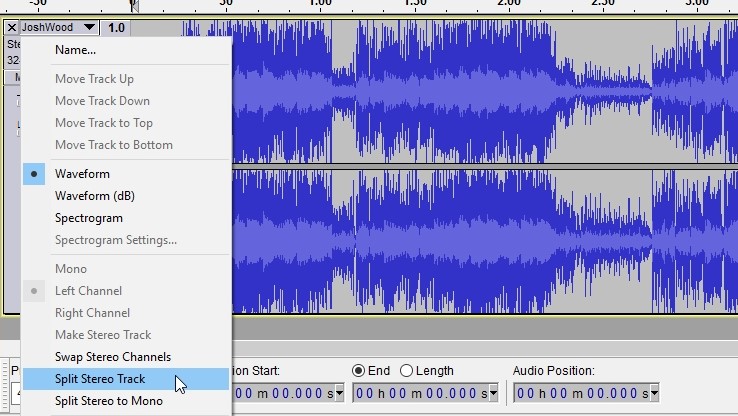
3. Strip vocals and export
Double-click the bottom track to select it, then click 'Effects > Invert'. Click the menu arrow beside each track's waveform and select Mono, then click 'File > Export Audio'.
MP3 is a good format so you can play it using any media player (this is why you needed the LAME encoder), and you can stick with the standard export settings. Choose whether to edit the track's metadata (adding the word 'karaoke' to the title might be helpful) and click 'OK'.

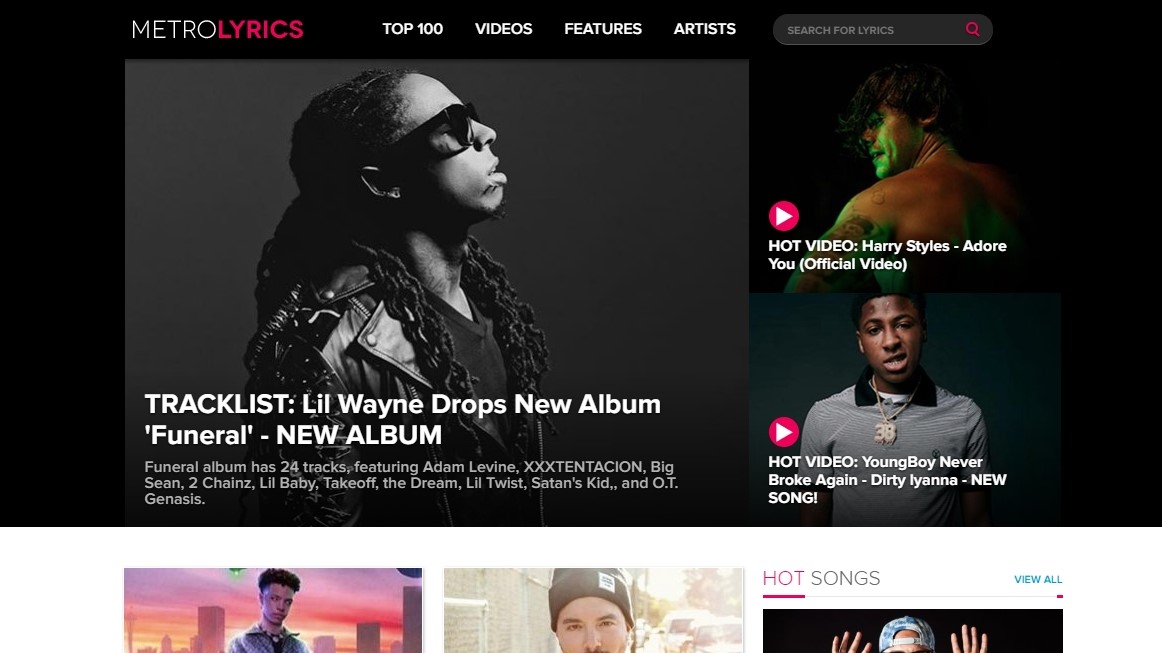
4. Find lyrics
Now that you've got your karaoke track, you just need to make sure you've got the right words. Lots of sites publish song lyrics to help with your home karaoke sessions (particularly useful if you've chosen to croon along to REM), but MetroLyrics is our favorite thanks to its accuracy, excellent search tool and the fact that it compensates copyright holders for the right to publish their lyrics.

Where else to get karaoke tracks
Many music streaming sites also offer a choice of karaoke and instrumental tracks for you to sing along to at home. Many streaming services are also offering special deals while people are advised to stay home. Here are the best offers available right now.
The TechRadar hive mind. The Megazord. The Voltron. When our powers combine, we become 'TECHRADAR STAFF'. You'll usually see this author name when the entire team has collaborated on a project or an article, whether that's a run-down ranking of our favorite Marvel films, or a round-up of all the coolest things we've collectively seen at annual tech shows like CES and MWC. We are one.