How to get Gmail dark mode: give your inbox a new look on desktop and mobile
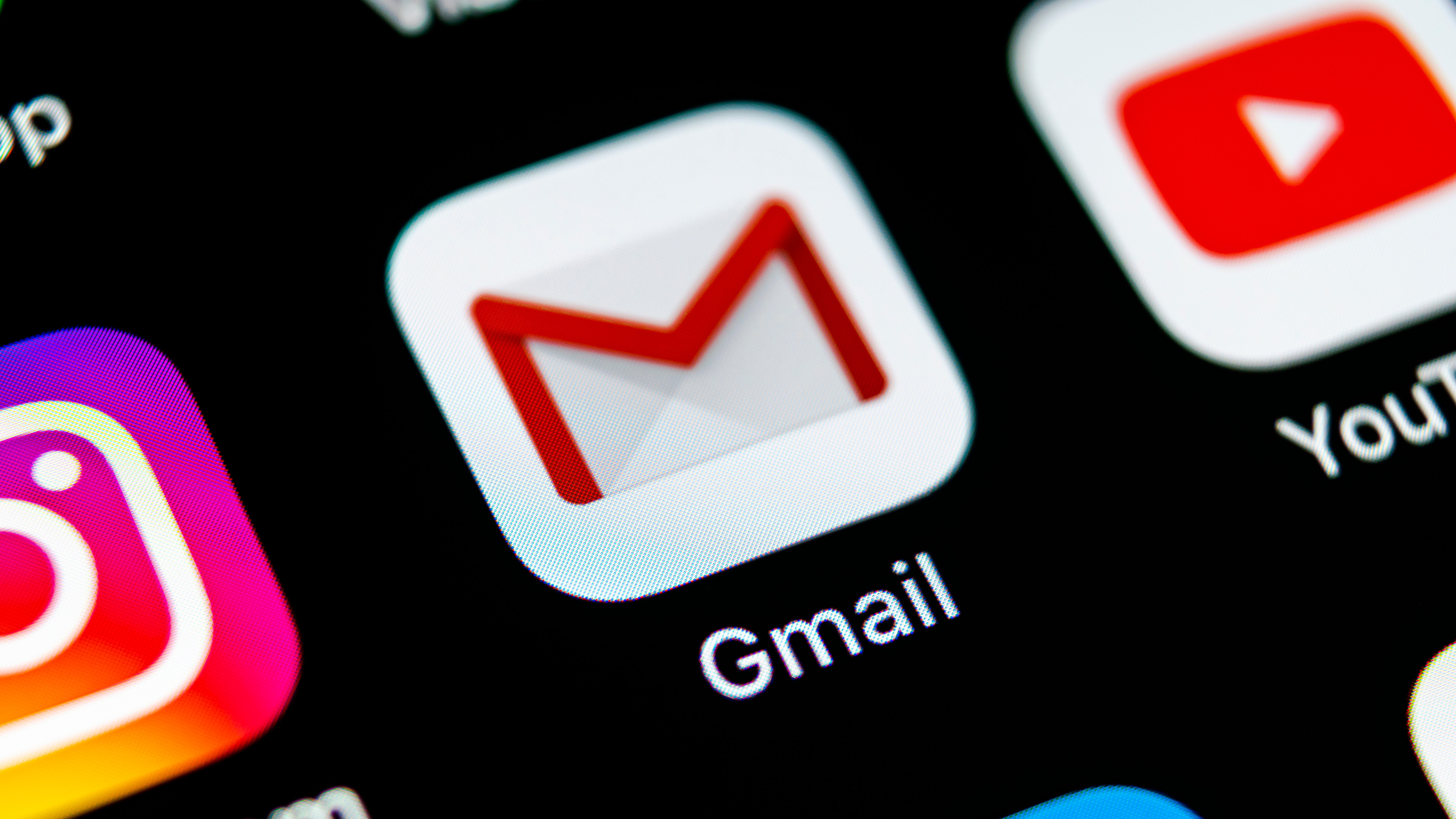
Gmail dark mode can make a huge difference to your day-to-day experience using the app, and it's available to try now for mobile and desktop.
Not only does the darker interface look great, and make a refreshing change from Google's all-white design, it also reduces glare when you're checking your messages at night, making reading more comfortable. It could save a little battery power as well, particularly if your phone has an AMOLED display.
Gmail dark mode is refreshingly easy to activate, too (much more straightforward than WhatsApp dark mode or Facebook dark mode). Here's how to make the switch.
Get Gmail dark mode for desktop
To activate dark mode for Gmail on the desktop, go to Gmail.com and click the 'Settings' icon (shaped like a gear) at the top right underneath your profile picture. Select 'Themes', scroll past the various picture themes and click the black thumbnail (the label 'Dark' appears when you hover over it).
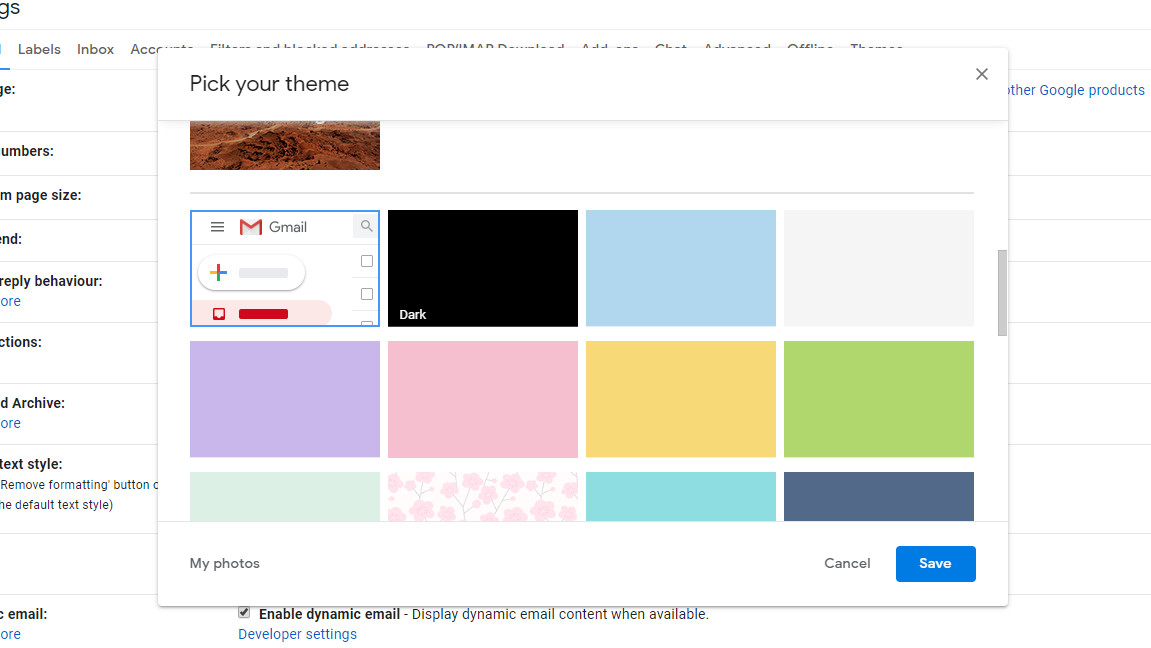
This option turns the background plain black, which is particularly useful for devices with AMOLED screens, where black pixels are simply switched off, saving power. However, you might find the contrast between this and the text to be too harsh.
If that's the case, you can click 'More images' to select a dark background photo, or upload an image of your own.
Gmail dark mode for Android
First make sure you have the latest version of the Gmail app installed by visiting its page on the Google Play Store and checking for an 'Update' button. If no such button appears, you're good to go.
Sign up for breaking news, reviews, opinion, top tech deals, and more.
If you have Android 10's system-wide dark theme enabled, the app should switch to its new look automatically. Alternatively, you can activate it manually by tapping the menu icon on the top left, scrolling down and tapping 'Settings', then 'General settings'. Here you can change Gmail's theme to either light, dark, or system default.
Sadly dark mode isn't available if you're using Android Pie or earlier, but you can still use Gmail in dark mode if you visit Gmail.com in a web browser with dark mode activated. This option is available in Chrome for Android and Firefox Preview.
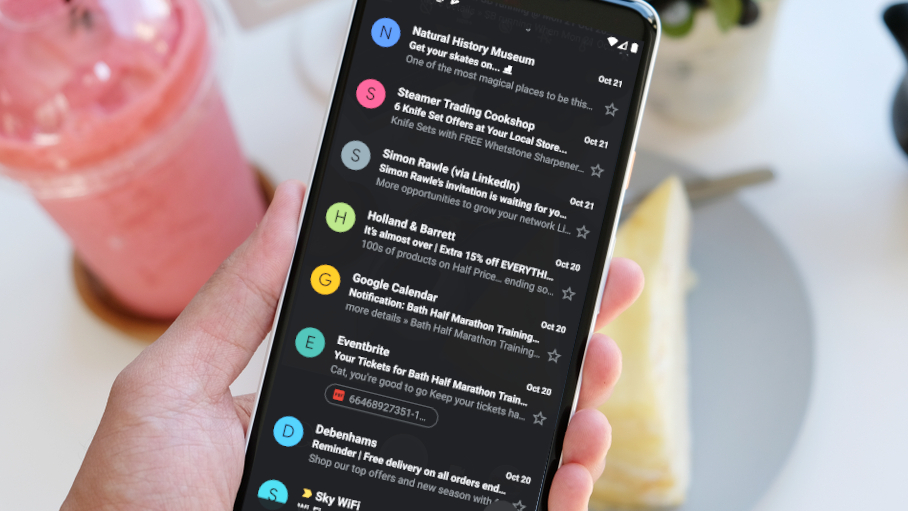
Gmail dark mode for iOS
Gmail dark mode has taken longer to arrive on iOS, and the option may not be available to you until Apple activates it server-side. The update is coming to all users, but the pace has been glacial.
When it arrives, the new option will be activated automatically if your phone is using its system-wide dark mode. Alternatively, you will be able to take it for a spin by tapping the Gmail app's hamburger menu, selecting 'Settings', then tapping 'Theme' followed by 'Dark'. Take a peek now to see if it's there. If not, you may have to wait just a little longer.
- How to get Chrome dark mode

Cat is TechRadar's Homes Editor specializing in kitchen appliances and smart home technology. She's been a tech journalist for 15 years, having worked on print magazines including PC Plus and PC Format, and is a Speciality Coffee Association (SCA) certified barista. Whether you want to invest in some smart lights or pick up a new espresso machine, she's the right person to help.