How to keep your Strava heat map location private
There's no need to panic about your Strava location
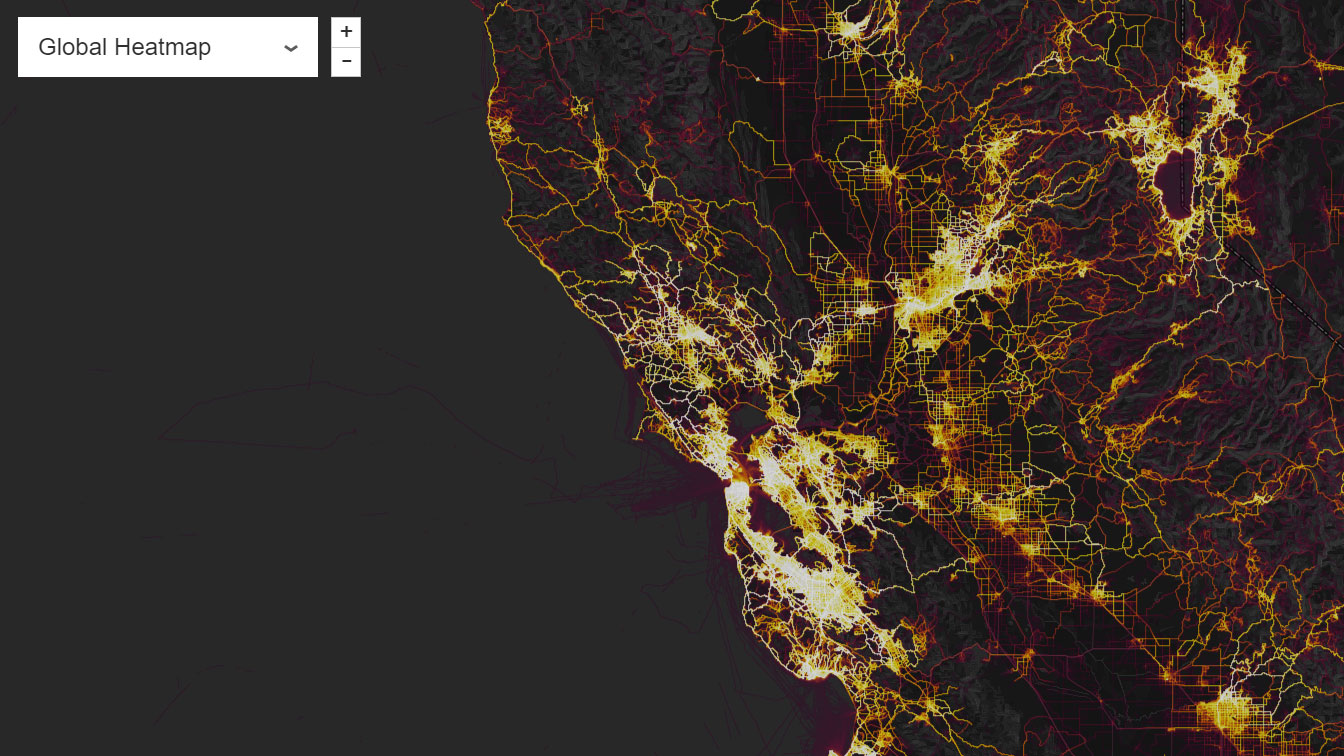
Strava's heat map is a fascinating look at the way - and perhaps more importantly where - people exercise around the world.
It takes a huge amount of data including over 1 billion activities and 200 thousand years of workout activity recorded on the Strava platform and shows it all in a heat map across the world.
You can see all of that data in this easy to use heat map tool from Strava here.
Strava's heat map uses both satellite data and the information recorded from phones and devices to show the most popular routes. The privacy of the service has recently been questioned though, as the platform has reportedly revealed the location of US military bases.
The locations are mostly known in countries such as Syria and Iraq, but the heat map data shows exact patterns of where soldiers using Strava's platform travel on a regular basis.
Tobias Schneider, an international security analyst explained to The Washington Post that the data offers a mine of information to anyone who wants to attack or ambush U.S. troops in or around the bases including patterns of activity inside the bases.
It's unlikely any of your data will be used in a similar way, but we've put together this guide so you can fiddle with the privacy settings within Strava to be sure you're protected.
Sign up for breaking news, reviews, opinion, top tech deals, and more.
How to protect your location in Strava
The most important thing to note with the heat map is your odd jog isn't going to appear here. It's only when there's a concentrated amount of activity in one area that it appears on the heat map and then all of the data is anonymized.
While your individual activity won't appear within Strava's heat map, you can still opt out of the service.
All of the settings we note below are possible to change either on the website or on the Android or iOS apps. You'll want to head to the 'personal settings' within either app or this web page here to be able to change your privacy setup.
Start a private activity
Unless you have private activity set up on your Strava account, it'll automatically publish your data to your page and followers on the social network.
You can select in the privacy settings that you want to automatically have your activities private by default. You can also choose to make individual activities private by editing them and pressing the box that says 'make private'.
Set up Privacy Zones
If you don't want anyone to know where you live or work, you can set up a Privacy Zone to ensure any activity that either starts or ends near that location won't be mapped on the social network.
It lets you set a radius of between 200 meters and 1km from your workplace or home address, so you can ensure anyone who follows you still won't be able to track your exact address.
Opt out of heat map data sharing
Within the privacy settings, you'll also find a section called 'heat map data sharing' that will allow you to uncheck a box and ensure your data is never used for specifically for Strava's heat map.
It means you won't contribute toward the millions of statistics that are used to make the heat map, but it means you can be safe in the knowledge your account on Strava is entirely private.
Set up Enhanced Privacy Mode
If you just want to monitor who can see your data, you'll want to turn on the Enchanced Privacy Mode setting within Strava that means only people who follow you will be able to see the data from your activities.

James is the Editor-in-Chief at Android Police. Previously, he was Senior Phones Editor for TechRadar, and he has covered smartphones and the mobile space for the best part of a decade bringing you news on all the big announcements from top manufacturers making mobile phones and other portable gadgets. James is often testing out and reviewing the latest and greatest mobile phones, smartwatches, tablets, virtual reality headsets, fitness trackers and more. He once fell over.