TechRadar Verdict
Building your own PC takes a bit of research and careful planning, as well as a little more than basic understanding of internal components. Corsair’s PC Build Kit takes care of some of those for you so that you can focus on the building process itself. They’re great introductions to the world of PC building, even if Corsair’s instructions need some tweaking and the price of entry isn’t the most affordable.
Pros
- +
Makes PC building easy for the uninitiated
- +
Everything is neatly packaged
- +
Quality parts
- +
Mostly clear and easy to follow instructions
Cons
- -
Premium price
- -
Instructions are a work in progress
- -
Core kit has no RGB lighting
- -
Only three configurations for now
Why you can trust TechRadar
Corsair PC Build Kit: One-minute review
If you don’t know already, Corsair just launched its very first PC Build Kits, so naturally we had to test them out for you.
Now, I should preface this by saying that the last time I built my own computer was back in college – practically an entire lifetime ago. And, back then, we didn’t really have things like Wi-Fi/Bluetooth cards and these massive graphics cards that look less like cards and more like portable weapons of mass destruction sent from the future. So, essentially, my knowledge of modern PC building is just slightly above that of an average person – and only because I know about all the components that one needs to build it.
Then again, that just makes me the perfect consumer to invest in one of these Corsair PC Build Kits. Those that know their stuff, after all, are more likely to pick out every component and part themselves, which is a big part of the appeal of building your own PC.
The question is, are the new Corsair PC Build Kits well worth it for lay people, whether its those who have zero experience but want to learn sans the pressure of getting the right parts, or those who simply do not have the time to do the digital legwork?
The one thing that might discourage potential customers is the price of entry of these gaming PC kits. The cheapest of the three configurations will set you back $1,199.99 (about £995 / AU$1,740), which is admittedly a lot for casual users. However, that isn’t anything different from what you’d expect from Corsair, as the brand does, in its own words, aim to “deliver a great gaming and PC experience with every build. We did not want to sacrifice quality, warranty, and performance” just for the sake of offering budget-friendly options.
And, you’re also paying for convenience here. The Corsair PC Build Kits essentially takes the amount of painstaking research behind building a PC (and the risks that come with not doing it properly) off your hands and into theirs. So that when you get all the components and parts at your doorstep, you only need to lay them all out and follow the instructions diligently.
I am a massive fan of that, and as someone who is essentially a newbie, the kit that Corsair sent me not only made it easy for me to build my own PC, but it also turned me into a convert.
Sign up for breaking news, reviews, opinion, top tech deals, and more.
Getting a pre-build PC? Please! Where’s the fun in that?!
Corsair PC Build Kit: Price and availability
- How much does it cost? $1,199.99, $1,699.99, $2,099.99
- When is it available? Available now
- Where can you get it? Only available in the US at the time of writing
Here is the Corsair Core PC Build Kit configuration sent to TechRadar for review:
CPU: Intel Core i5-13400F
Graphics: Nvidia GeForce RTX 3060
RAM: Asus B660-PLUS 16GB DDR4
Storage: 1TB PCIe 4.0 SSD
Connectivity: Wi-Fi 6E, Bluetooth 5.0
Chassis: Corsair 4000D Airflow
Fans: 2x non-RGB fans
PSU: Corsair CX550M
To make this hobby more accessible, Corsair is not launching one but three different potential builds. The most affordable, the Core kit reviewed here, goes for $1,199.99 and includes a 13th-gen Intel Core i5 CPU, 16GB of RAM, an Nvidia GeForce RTX 3060, a 1TB M.2 SSD and the basic essentials for the rest of the build.
Moving to the $1,699.99 Pro kit means upgrading the GPU to an RTX 3070 as well as getting RGB-equipped liquid cooling and case. Finally, the most expensive build, aptly called Elite and goes for $2,099.99, will upgrade that CPU to an Intel Core i9, the RAM to 32GB, and GPU to one of the latest from Nvidia, the GeForce RTX 4070.
As pricey as that may seem, other PC build kits are not necessarily going to give you a better price for the same level of components. For instance, picking the same or similar parts on PCPartPicker resulted in a slightly higher price tag.
- Value: 4 / 5

Corsair PC Build Kit: Packaging
- Neatly packed
- Not a lot of wasteful packaging materials in the main box
I personally appreciate products that come neatly packaged, and that’s how my Corsair PC Build Kit arrived. Every single component came in its own packaging – apart from the SSD card and the Wi-Fi/Bluetooth card, which came in their own plastic bags for some reason (though this might just be for test units) – then piled neatly on top of each other next to the Corsair PC case that occupied half of the box.
Another thing I appreciated is the lack of packing peanuts or styrofoam in this main box. Though Corsair could have chosen to use those to really secure all the individual boxes, it went with packing pillows instead. Less packaging waste, less things to put away.
- Packaging: 4.5 / 5







Corsair PC Build Kit: Assembly
- Unpack, organize and build
- Video tutorial needs improving
- Instructions missing some bits
One thing to know about Corsair’s PC Build Kits is that you’re not getting that PCPartPicker iBuyPower experience here of picking out every single internal component yourself (you can check out Corsair’s custom PC builder for that too). However, being a building PC newbie who also doesn't have the time to do proper research on things like compatibility, I appreciated the fact that because Corsair already picked out all the stuff for me, all I need to do is build the PC.
Not that that part doesn’t have its share of challenges either. I do feel that building a PC is easier for me as I already know the technical terms and basic foundations like how everything should be connected to the motherboard. I can imagine how getting started might be a bit of a head-scratcher for those who absolutely have zero knowledge of what’s inside a computer, however.
Before you do get started on building the PC, my biggest advice here is to give yourself a lot of space – space to lay out all the components so that you’ll easily find every single bit you need without needing to dig through piles, and space to do the building. That should ease any stress you might encounter during the process.



Corsair also really does try to make things more palatable and less challenging for the uninitiated. You don’t need to deal with things like applying thermal paste (it’s pre-applied to the CPU), which is something that some folks find a little daunting. Corsair’s PC cases, which are obviously the PC cases it’s using for these pre-builds, also already come with fans – with Core kit having the Corsair 4000D Airflow case and the second and third tiers coming with the RGB version – so that’s also less work for you.
For the rest, you just have to read through and follow the instructions. Just know that Corsair is using an older video tutorial, which seems to be geared towards folk who kind of already know the basics. It’s more of an overview rather than a step-by-step process, so I’m really hoping that Corsair will roll out a new one that’s much easier to follow if you know pretty much nil about PC building.







Luckily, Corsair’s online instruction manual has instructions specific to each kit. And, while I didn’t take a look at the other two, I can tell you that the instructions for the Core kit are mostly easy to follow, taking you through every step and even providing images, which prove very useful when you’re figuring out which ports you should be plugging those I/O cables into, for example. It takes you through most things from beginning to end, essentially from which panels of the PC case you should remove to prep it to setting up Windows 11 after your PC’s very first boot.
But fair warning; the instructions are not perfect. There were missing bits here, like where exactly to insert the Wi-Fi/Bluetooth card on the motherboard. This wasn’t a big deal to me as I knew where it was supposed to go, but this is also something that a complete novice would definitely not know.




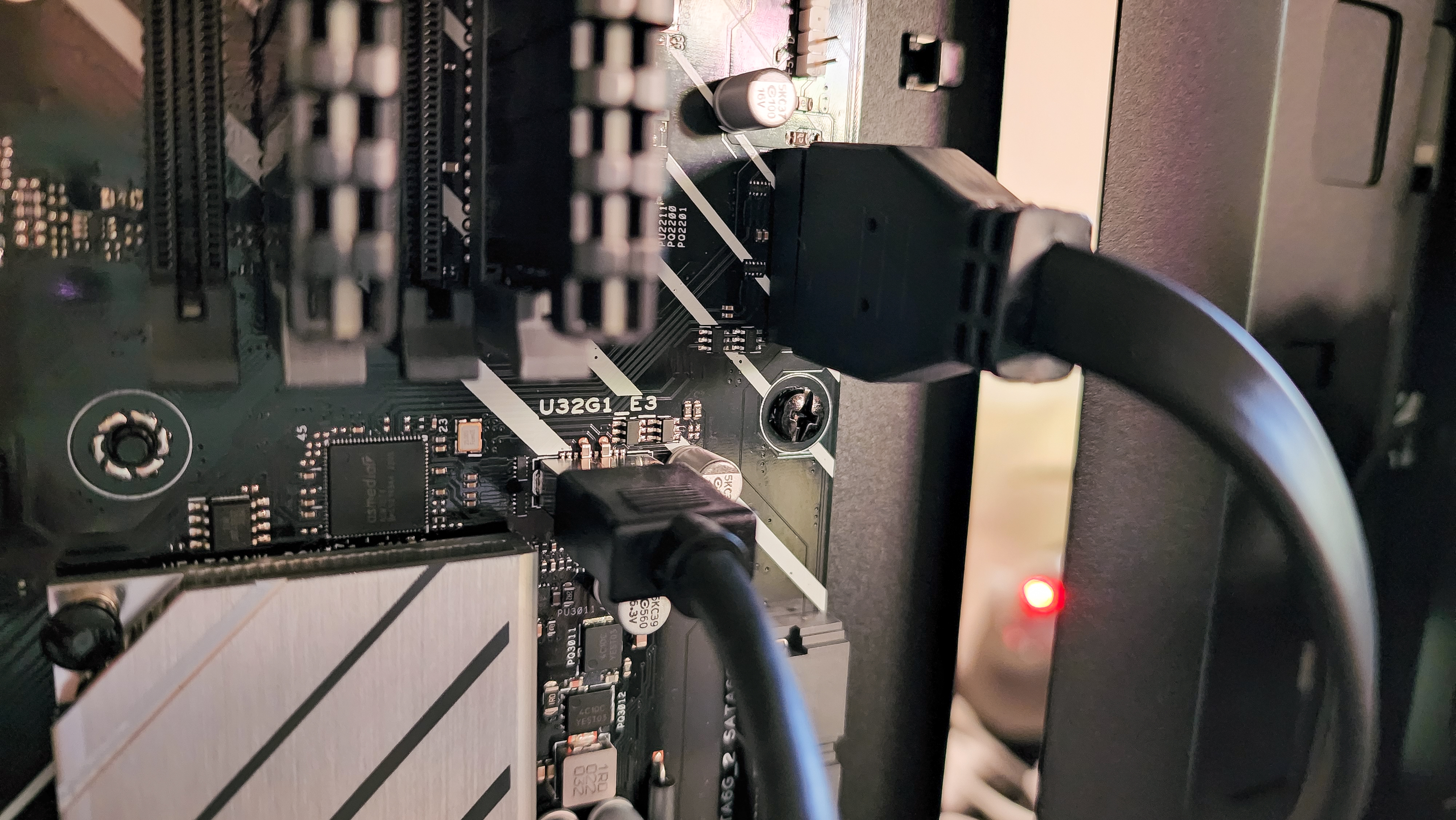

The hair-pulling bit for me, trying to follow every single step in the instructions faithfully, is the missing bit about the I/O (input/output) plate. The instructions tell you how to install the motherboard, but it doesn’t remind you to make sure to secure the I/O plate first before you install the motherboard. I also forgot about the plate, having accidentally buried it in all that discarded packaging (this is why you have to almost be meticulously organized when building a PC).
So, what ended up happening was me completing all the steps only to find out that there was a very unattractive gaping hole in the back of the PC. And, trust me, there’s no way that plate was going in there after the motherboard had been secured with screws, which meant that, you guessed it, I had to unplug everything, unscrew the motherboard, put that pesky plate in place, then redo the whole thing again! The second time was a lot faster, since I already knew where everything went, but it was still a time drain.
I admit that I was very apprehensive at first about whether or not I did everything correctly, so much so that when I had everything ready, I literally grabbed a bucket of water and brought it to my desk because I was scared that my build was going to burst into flames and burn the house down. This is why I think that Corsair should roll out kit-specific video guides that really take you through everything.
But, everything worked perfectly the first time I turned the thing on and took me right through the Windows 11 setup, which says a lot about Corsair’s instruction manual.
- Assembly: 4.5 / 5

Corsair PC Build Kit: Performance
- Core kit delivers good performance at 1440p
- Doesn’t get too loud or too hot
Don’t expect an Intel Core i5 13400F chip and an Nvidia RTX 3060 graphics card to take you very far in gaming, even if you’ve got a 16GB DDR4 memory backing it all up. This is exactly what you’re getting, however, if you go for the Core kit – the same basic configuration that I received as my “test unit”. Corsair itself recommends this kit to those who are “interested in building their first gaming PC,” which means that it was never going to be kitted out with cutting-edge tech.
Still, Corsair has done a great job of putting these components together. I wouldn’t recommend this kit for 4K gaming, with the middle one being better-suited to meet such demanding gaming needs, but it performs admirably whenever I’m gaming on high or ultra settings at 1440p.
Playing Hogwarts Legacy on it is a favorable experience, even with ray tracing at low, as it delivers a smooth performance with no noticeable lags. I have seen the occasional minor stutter and noticed that the fans tend to get a little louder – though not too loud to be distracting. Same deal with Kena: Bridge of Spirits, which it handles beautifully, giving me smooth gameplay even when I’m battling the bosses.
Of course, setting everything on ultra, including ray tracing, then removing the frame rate cap is a slightly different deal. Both games start to fumble a little with stuttering and lags becoming more apparent and frequent. However, they’re still more than playable and would, in my opinion, satiate most folks out there, especially those who aren’t massive gamers.
- Performance: 4 / 5
Should I buy the Corsair PC Build Kit?

Buy it if...
You want to build your own gaming PC but don’t have experience
Corsair’s PC Build Kits will take you through the whole process and even take some of the more difficult parts off your hands.
You don’t have time to do research
Since each kit has a set configuration, you don’t have to worry about which parts to get and whether or not they’re compatible.
You’re a parent who want to build a PC with the kids
These are honestly a terrific weekend STEM activity you can share with the kids while spending quality time with them.
Don't buy it if...
You’re on a tight budget
Sorry, these kits are not cheap, and Corsair doesn’t have any current plans to offer budget configurations.
You don’t have the time to build your own PC
If you don’t have time, then just get a pre-build instead. Don’t give in to the pressure; we don’t all need to build our own PCs.
Corsair PC Build Kit: Report card
| Value | While the PC Build Kit is only available in North America, it’s actually reasonably priced considering the components you get and the fact that you know they’re compatible. | 4 / 5 |
| Packaging | Corsair not only ships everything you need together but keeps them neatly packed, not to mention skips styrofoam peanuts for more eco-friendly packing pillows. | 4.5 / 5 |
| Assembly | While there are some missing instructions, putting the PC Build Kit together was generally pretty easy. It also worked the first time I started it up. | 4.5 / 5 |
| Packaging | Corsair has made sure that even its basic build is powerful, delivering solid performance even at 1440p. | 4 / 5 |
| Total | The Corsair PC Build Kit offers a mostly easy assembly, competitive price and strong performance, though it is currently only available in North America. | 4 / 5 |
- First reviewed February 2023
How I tested the Corsair PC Build Kit
We pride ourselves on our independence and our rigorous review-testing process, offering up long-term attention to the products we review and making sure our reviews are updated and maintained - regardless of when a device was released, if you can still buy it, it's on our radar.

Michelle Rae Uy is the former Computing Reviews and Buying Guides Editor at TechRadar. She's a Los Angeles-based tech, travel and lifestyle writer covering a wide range of topics, from computing to the latest in green commutes to the best hiking trails. She's an ambivert who enjoys communing with nature and traveling for months at a time just as much as watching movies and playing sim games at home. That also means that she has a lot more avenues to explore in terms of understanding how tech can improve the different aspects of our lives.
