How to connect to your AirPods for the first time
How to get your AirPods working with your devices for the first time

If you've just bought some AirPods, you need to know how to connect to them, right? We've got all you need to know about connecting to your AirPods for the first time, whether you've just bought the latest Apple AirPods 4, snapped up the Apple AirPods Pro 2, or you've got the rather impressive AirPods Max headphones.
There's a lot of competition in the best true wireless earbuds world but you can't really beat AirPods, especially if you own many Apple devices.
Simple to use, you may still need some guidance on how to get set up. Below, we take you through the few simple steps you need to get them up and running in no time.
AirPods can be used with both Android and iOS devices – if you're connecting to an iPhone though, you should only need to do steps 1-2 before a prompt comes up on screen for connection (thank you, Apple).
Tools and requirements for connecting AirPods for the first time
- Fully charged AirPods
- The device you want to connect it to (probably your phone)
- 5 minutes of time
Steps for how to connect to your AirPods
- Charge your AirPods.
- Turn on Bluetooth.
- Activate AirPods pairing.
- Finish pairing.
Step by step guide for how to connect to your AirPods
1. Charge your AirPods

Charging your AirPods is pretty simple. Just place the earbuds in the charging case, then either place it on a wireless charging base (if your charging case is wireless-compatible) or plug in a charging cable. If you own an iPhone 15, you can charge the case through that too.
2. Turn on Bluetooth

Make sure Bluetoothis enabled on your phone or other device so that the two devices can see each other. Instructions vary depending on your phone but usually there's either a shortcut somewhere on the dashboard or you can go to Settings > Bluetooth or similar. Many devices already have Bluetooth enabled as standard so you may be able to skip this step.
3. Activate AirPods pairing

This step differs depending on what you're pairing your AirPods with. If it's an Apple device like one of the best iPhones, all you need to do is place the charging case near your phone and an alert will pop up allowing you to pair at the touch of a button. Make sure the earbuds are in the charging case.
For Android phones or Windows-based devices, you need to hold down the pairing button on the case. It's white and subtly placed on the back of the case. Hold that down until the status light inside the case flashes amber before turning white.
If you're attempting to pair your AirPods Max, you want to press and hold the Noise Control button until you see a flashing white light on the headphones. Then, we can head to the Devices list in the next step.
4. Finish pairing
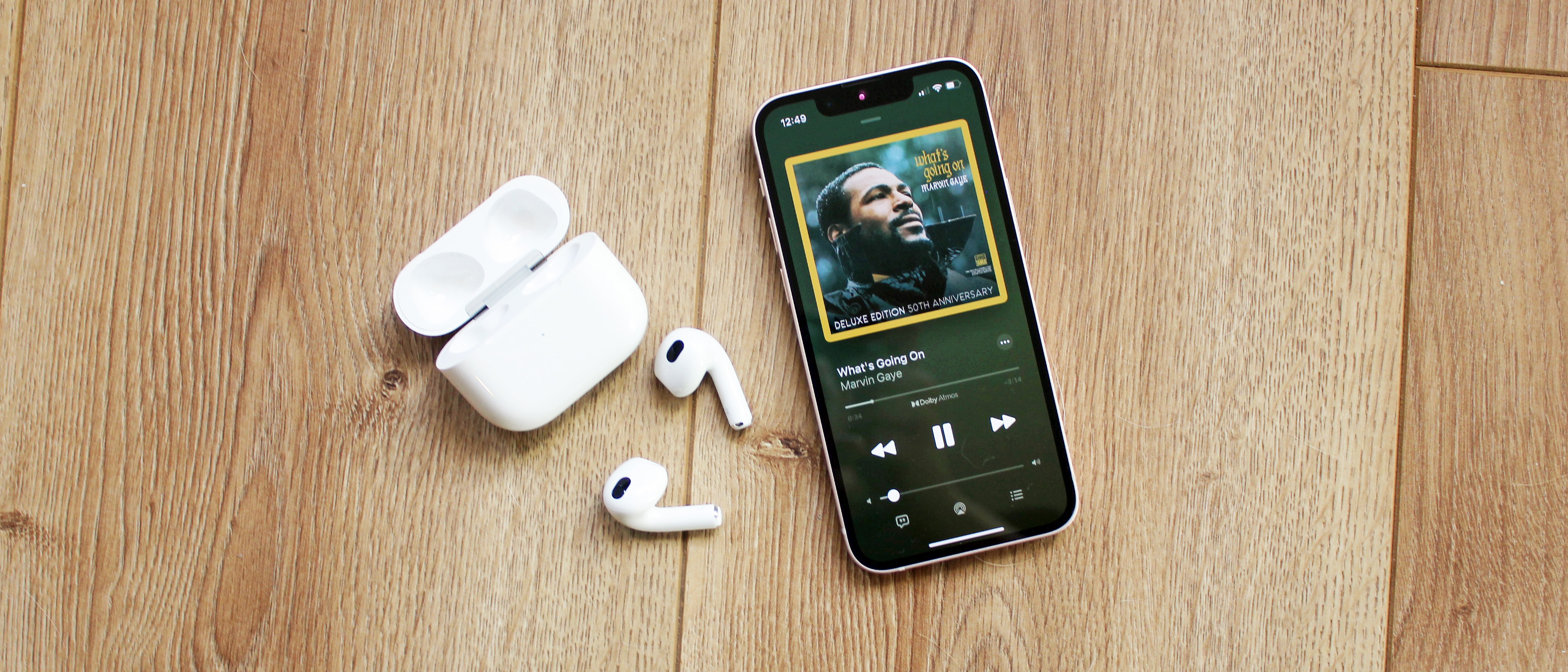
You won't need to do this step on an Apple device. On a different smartphone or laptop, head to ‘Pair new device’ – though this may be phrased slightly different on different operating systems – and select the AirPods or AirPods Max.
You’re now connected! Next all you have to do is pick an audio source, open up a podcast, audiobook or YouTube video, or start making hands-free calls to start hearing that true wireless audio. The world is your oyster.
FAQs for connecting to your AirPods for the first time
Why won't my AirPods connect for the first time?
If your AirPods won't connect try these things -- check that all your devices are fully updated, and check the charge on your AirPods as well as your phone or computer. Also, make sure your AirPods are placed in the charging case.
How do I force AirPods to pair?
Forcing your AirPods to pair isn't vital when dealing with Apple devices, but every once in a while, it's useful to learn how to force a connection through. The solution is simple -- that ever-present button on the back of the charging case. Just hold it in until the light changes color and you're all set.
Final thoughts on connecting to your AirPods for the first time
If you've just bought some AirPods or you've just reset your AirPods, you want to get straight to using them with no hitches. AirPods are very simple to connect and use, but it's useful to quickly look over the steps necessary, especially if you run into any issues. In no time, you'll be enjoying a superior listening experience.
Sign up for breaking news, reviews, opinion, top tech deals, and more.
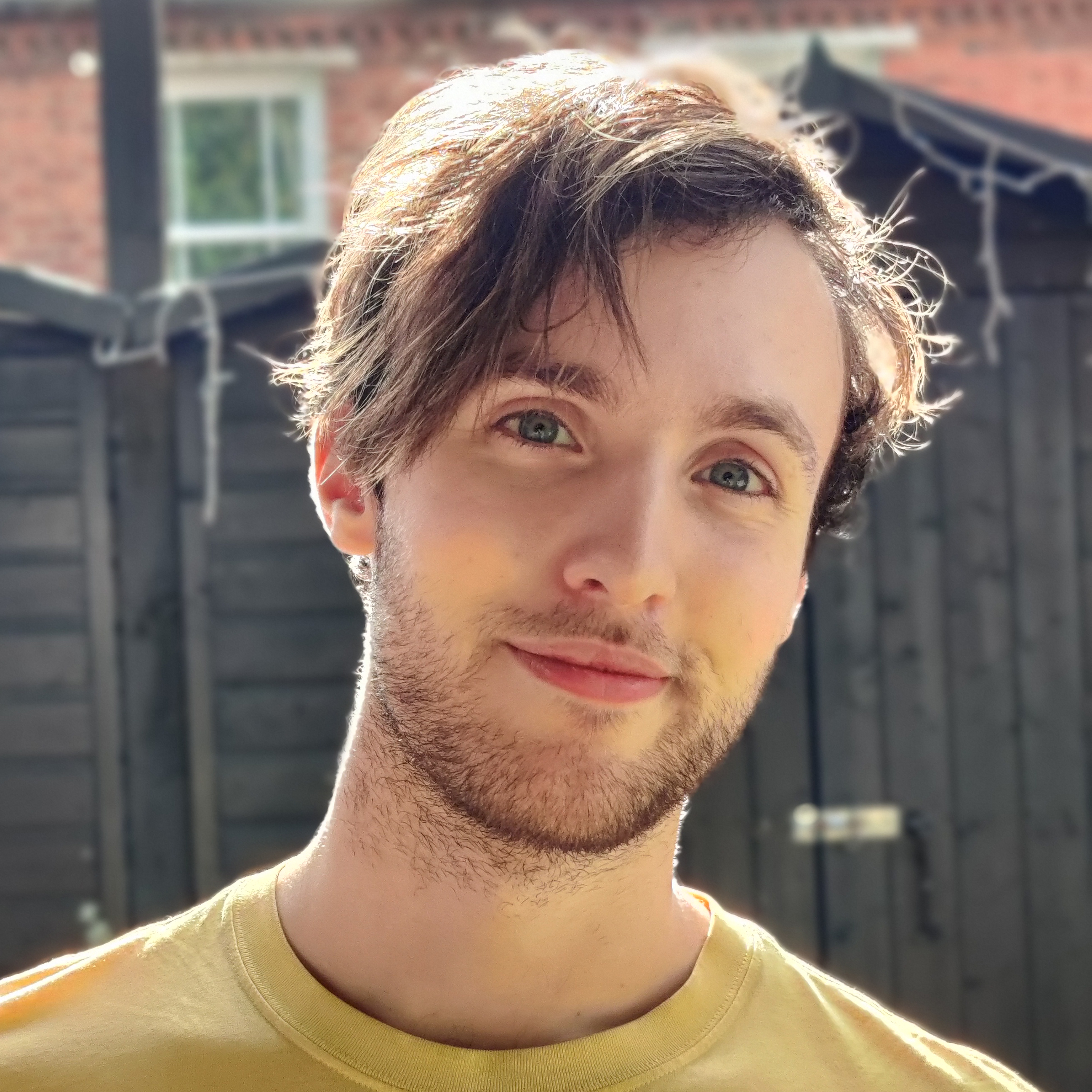
Henry is a freelance technology journalist, and former News & Features Editor for TechRadar, where he specialized in home entertainment gadgets such as TVs, projectors, soundbars, and smart speakers. Other bylines include Edge, T3, iMore, GamesRadar, NBC News, Healthline, and The Times.
- Jennifer AllenContributor