Windows 11 will let you switch back to the classic Start menu - here’s how
Back to the Start
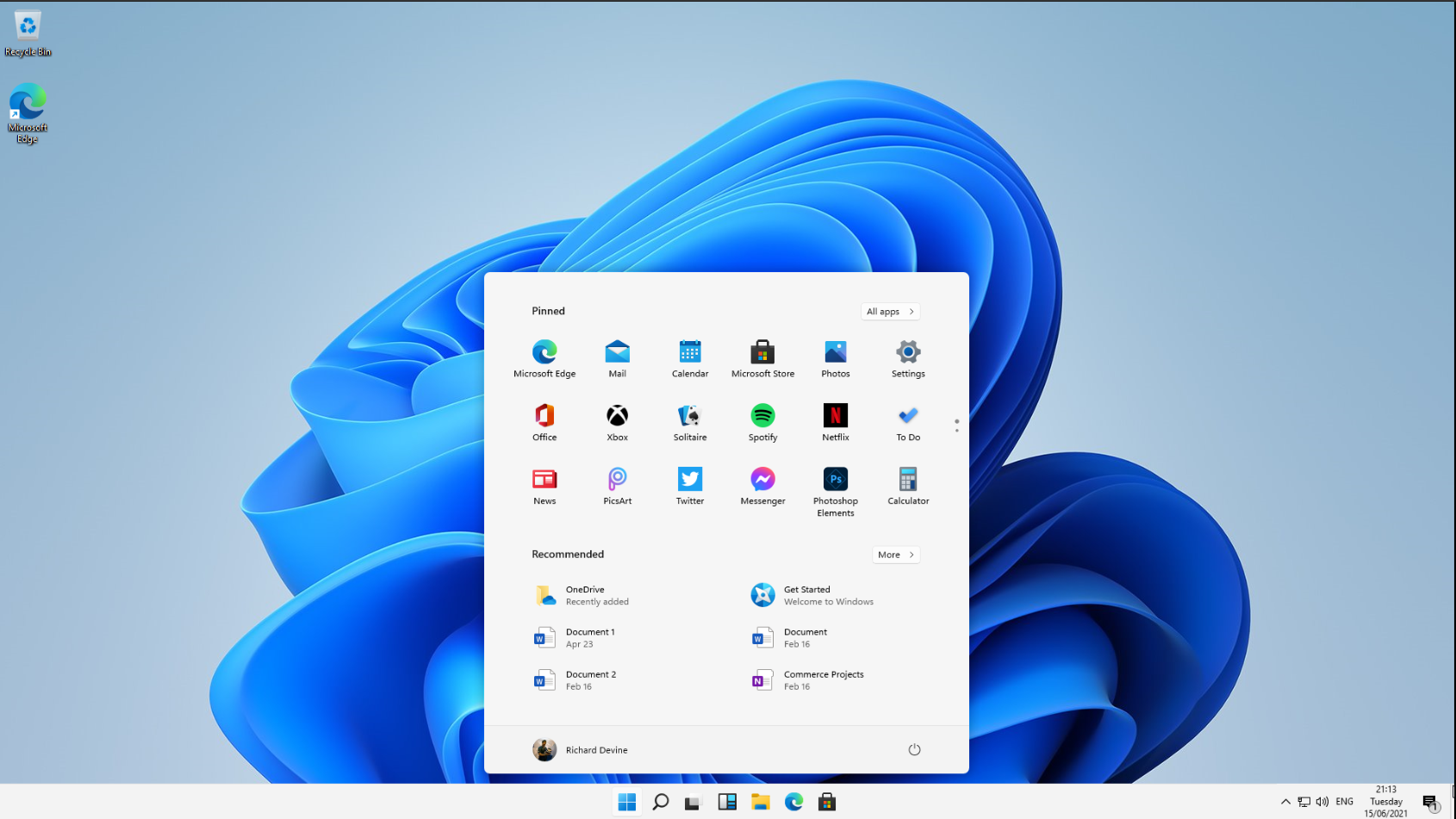
An early build has leaked apparently confirming the Windows 11 name and its new look, and users have already found a way to bring back the classic start menu, as well as shifting it back to the left side of the taskbar.
The Windows community were up in arms when the build was leaked, mainly because of the new look and the new name now being confirmed. These features were expected to be for the ‘Sun Valley’ update of Windows 10, scheduled to arrive later this year. However, this now looks to be a minor update, with Windows 11 instead bringing the big changes, coming after six years of Windows 10.
In Windows 11, it looks like the start menu has been given a refresh and is now placed in the middle of the taskbar, which runs along the bottom of the screen, which may put off some users.
Fortunately, the community has already discovered a way to bring the classic start menu back.
- Find out where to buy Windows 10
- Here are the best laptops of 2021
- Find out where to buy Microsoft Office for the best price
What is Windows 11?
After six years of Windows 10, Microsoft is gearing up to announce the successor, Windows 11. After yearly updates that brought refinements to various apps, the user interface and more, it seems Microsoft is now ready to move on from Windows 10..
According to a leaked build, it showcases a user interface that’s reminiscent of the recently cancelled Windows 10X, with a centered start menu and icons, followed by rounded windows and refreshed icons across the operating system.
Microsoft is still expected to announce Windows 11 on June 24 at an event, which we will be updating you on as soon as it’s shown.
Sign up for breaking news, reviews, opinion, top tech deals, and more.
How to change the Start Menu
While some are enthusiastic about the new look, others aren’t best pleased with the placement of the start menu, but thankfully a method has been discovered to revert it back to its older place.
- Press and hold Win+R on your keyboard.
- Once the ‘Run’ box appears, input ‘Regedit’ and pressenter
- Go to ‘HKEY_CURRENT_USER\Software\Microsoft\Windows\CurrentVersion\Explorer\Advanced’
- Right-click and create a new DWORD (32-bit) value from the drop-down menu
- Name it ‘Start_ShowClassicMode’
- Set the value to 1
- Restart your PC
Once a user logs back into Windows 11, they will be greeted with the tried and tested start menu in the same position it’s been in for almost thirty years.
- What to expect from Prime Day 2021
Via Windows Central

Daryl is a freelance writer and author of two books—The Making of Tomb Raider and 50 Years of Boss Fights. A third book, the follow up to ‘Tomb Raider’, comes out in 2026. Having worked at TechRadar previously as a software writer from 2021 to 2023, Daryl understands how software can benefit users, as well as having an interest in how accessibility features can benefit others.
With over a decade of experience, his work has been featured in Tom’s Guide, SUPERJUMP, Pocket Tactics, Radio Times, The Escapist, and more.