How to use Android Wear with an iPhone
Apple Watch is no longer your only choice

How to set up Android Wear on an iPhone
The Apple Watch is no longer the only high-end smartwatch that works with the iPhone: Android Wear is now compatible with iOS handsets, though there are a few catches.
Though the list of Android Wears that support iOS is growing, it's currently limited to the Asus ZenWatch 2, Huawei Watch, Fossil Q Founder, LG Watch Urbane, the latest Moto 360, Moto 360 Sport and the TAG Heuer Connected. What's more, you'll also need iOS 8.2 or newer and an Apple phone from the last three years, so the iPhone 5S, iPhone 6, iPhone 6S Plus or the newer iPhone 6S or iPhone 6S Plus.
We strapped in with the LG Watch Urbane to show you how to set up your Android Wear smartwatch with an iPhone.

Update your iPhone
Update your iPhone to the latest operating system. This shouldn't take too long if you're connected to Wi-Fi. Be sure to plug in if your battery is low.

Connect smartwatch to power source
Connect your Android Wear smartwatch to its charge cradle. If you have it paired to an Android device, unpair by resetting the watch back to the factory settings. This can be done in the settings app or by pressing and holding the crown in, then scrolling down to "factory reset."
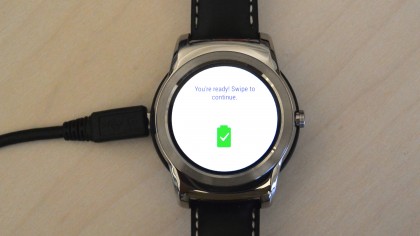
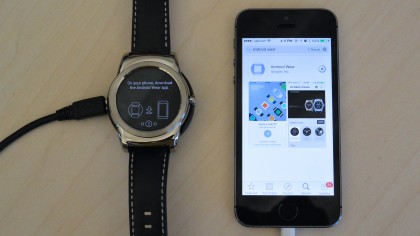
Get the Android Wear app
Download the Android Wear app on your iPhone from the App Store. Remember: you'll only be able to use the app if you have an iPhone 5 or newer, as well as at least iOS 8.2.
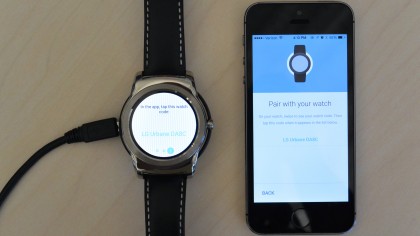
Pair the Android Wear smartwatch
Follow the app's directions to pair your wearable with the iPhone as noted below.
First, it will ask you to enable Bluetooth sharing.
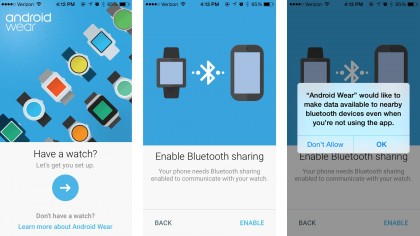
Then it will display a code that should match up with the one your Android Wear smartwatch is showing.
Enter the pairing request code, and let the devices update.
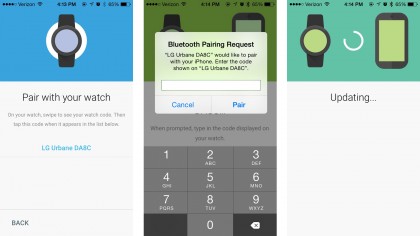
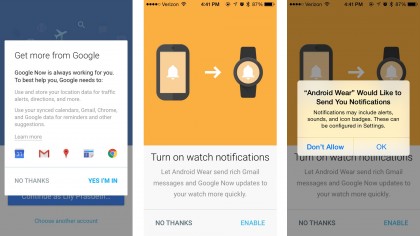
Enable notifications
The Android Wear app will ask you several questions to finish up the set-up process.
To enable notifications, allow Google to use your location and sync information from calendars, Gmail and more.
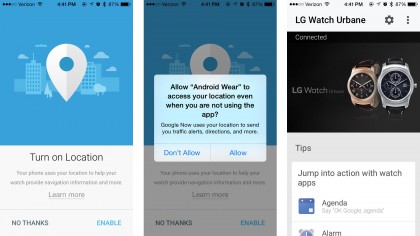
During this process, there will be a quick two-step process where the app will ask you to enable various notification features, which your iPhone will verify a second time. Tap yes to everything to receive notifications on your smartwatch.