Ubuntu vs Fedora: which is best?
How the next generation of desktop Linux distros compare
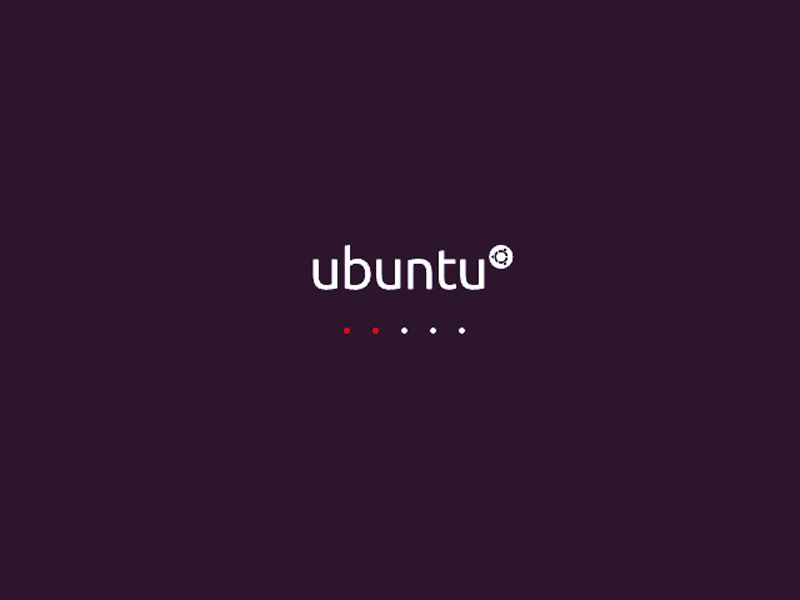
Linux is always in a state of flux. On any given day, millions of lines of new code are being written, tested, double-checked, merged, packaged and downloaded from software repositories delivering another dose of opensource goodness.
Unlike most desktop operating systems, release schedules are based on months rather than years (well, for most flavours of Linux) and so the experience of using Linux is one of trickled iterative change.
One of the very greatest things about running Linux is that the future doesn't have to be that far away: what is new and exciting today can be running on your Linux box tomorrow. Unless you're prepared to download and compile development versions and nightly builds, the best way to try this new software is via the latest version of a modern distro.
And with the releases of Fedora 14 and Ubuntu 10.10 just around the corner, we thought we'd compare how the big two compare when it comes to giving you the best of the future. What you should also learn from this is that trying out the cutting-edge versions of your favourite distro doesn't need to be hard or scary.
You don't even need a spare machine to test things on – thanks to advances in CPUs and virtualisation technology, you can play with tomorrow's technology today…
The first hurdle – do the installers make it easy for us?
In the good old days before Linux Format existed, installing Linux was a bit of a chore. You needed to know exactly what hardware you were using, because was little device probing available, and on many occasions you would probably have to stop the installation process to find out some chip numbers or interface ID numbers.
Sign up for breaking news, reviews, opinion, top tech deals, and more.
Things have improved a lot, to the point where it is arguably easier to install Linux than any other OS. Of course, it's still rare to find an off-the-shelf system, so necessity is the mother of better installer routines.
Streamlined and simple
The Ubuntu team, for example, have radically altered their installer for this release to make everything simpler, easier and more efficient. One of the new tricks is to have the installer collect user input (such as usernames and passwords) while the system install is taking place.
Well, we say it is a new trick, but actually several installers of days gone by used to do similar tricks, most notably Caldera Linux circa 2000. Ubuntu just manages to pull this trick off – the responsiveness of entering data is noticeably impeded at times when the installer is busy unpacking things, but unless you are planning to manually install a whole office full of desktops it shouldn't be too annoying.
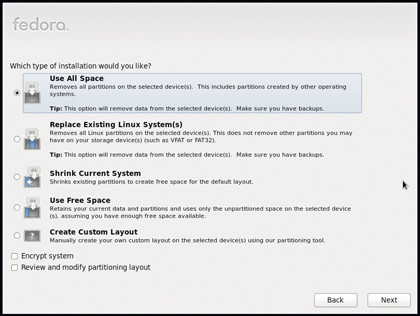
Shortly after starting the install, you will be given the option of including the Fluendo MP3 codec. This is free to use, but not strictly free software. Most newcomers to Linux aren't aware of the difference, and while it may offend the purists, but it does deliver a better user experience.
It also bears mentioning that there is a new partitioning tool, which makes installation a little friendlier. This is one area in which Fedora differs wildly. Although you can opt for the simple "install it over anything" option, there are other options and more finely grained control of how the disk is to be partitioned, or indeed, which disk to use.
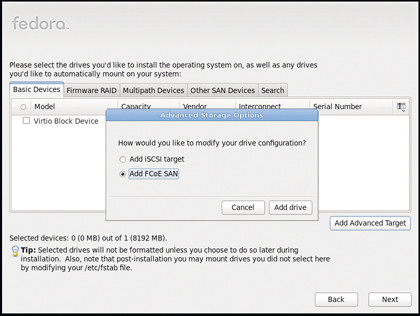
With support for iSCSI, FCoE and mulitipath filesystems, Fedora may go over the top for a desktop install, but you can be pretty sure it will take care of any sensible install target.
Step by step: the Ubuntu installer
1. Restricted codecs
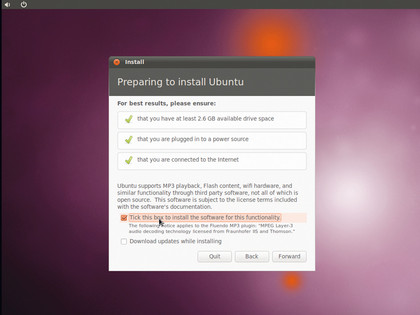
You can now install non-free stuff such as important codecs as part of the install process – definitely a good thing for Linux newbies.
2. Graphical partitioning
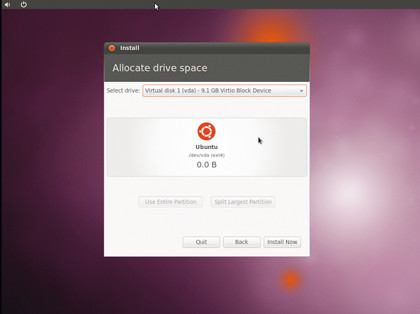
Ubuntu now has a more graphical way to set up disks and partitions. With another OS installed, you could drag a slider to resize partitions.
3. Enter user data
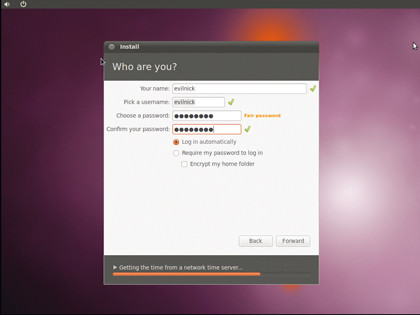
Enter your user data and system info while the installer is writing packages to the disk, to save a little bit of time.