Get a faster PC for free
How to fix system files and banish spyware
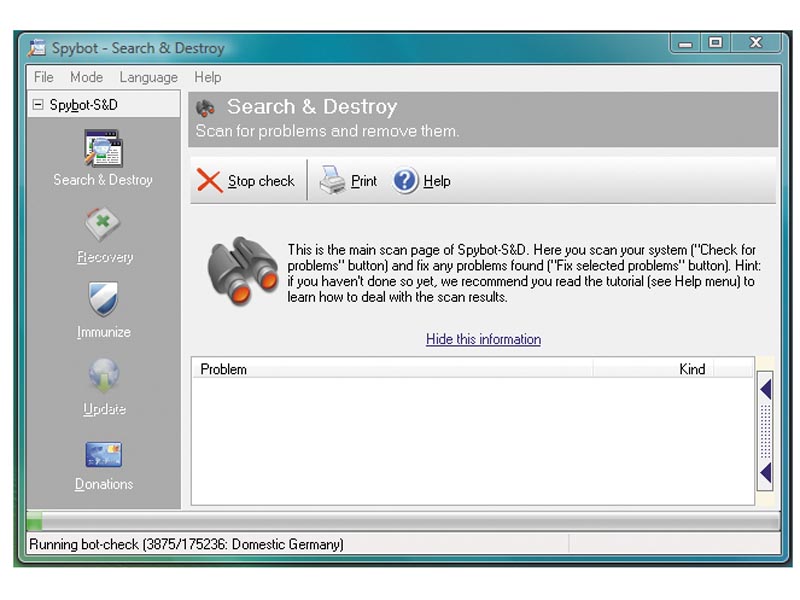
In the natural course of using your computer you'll leave behind junk data, modify key files and pick up unwanted software.
Vista is significantly better than previous versions of Windows in terms of looking after itself. It regularly defragments the hard drive and runs spyware scans using Windows Defender, but you can still improve on its maintenance schedule.
The box below explains how to best defend against spyware infection - marketing software that collects information about your PC use and online habits without your express permission. Spyware can slow down your PC if it's poorly written, in addition to compromising your privacy.
You may also want to ensure that Windows' key system files are intact and in place. The best way to do this is by using a command line utility called System File Checker or SFC. It needs to run with administrator privileges, so click Start > All Programs > Accessories and right-click Command Prompt. Select Run as Administrator and give your permission to continue. Type sfc /scannow and press [Return]. This runs a scan of the main system files to ensure that they're in place and haven't been corrupted.
Beat back corruption
Keep your Windows install CD available if you have one, because you may need it to restore a lost or corrupt file.
If Windows came preinstalled and you only have a restore disk then you may need to consider resetting your PC if there's a lot of file corruption present. If you go down this route then make sure that you have a full back up of your data, programs and any device drivers that weren't in place when you first bought the PC.
Sign up for breaking news, reviews, opinion, top tech deals, and more.
Talking of drivers, incorrect ones can result in crashes or inefficient PC performance. Make sure that you have the correct drivers for your hardware and are using the most up-to-date versions available.
Use the hardware list generated by Belarc Advisor to provide you with details of your existing hardware and drivers. Check Windows Update and the device manufacturer's web site to see if there's an updated version of the driver available.
You can check the version you have installed and update it if necessary in Device Manager. Click Start and right-click Computer, choosing Properties, followed by Device Manager. Right-click the hardware you want to update, choose Update Driver and follow the wizard.
Spyware cleaning
Vista's Windows Defender protects against spyware. It's well worth using because you can set daily scheduled scans by Choosing Tools > Options and ticking the box marked "Automatically scan my computer". You can also set the preferred time for a scan and opt to automatically check for updates before scanning. This provides a good basic level of protection but, unlike firewalls, running multiple spyware scans can be a good thing.
One person's spyware could well be another one's legitimate income method. Products from commercial bodies often err on the side of caution. Spybot S&D from
is free and arguably the least compromising of the spyware removal applications. Launch the program, click Update and follow the instructions. Follow this with clicking Check for problems and then remove the high-risk items identified.