6 of the top desktop search tools for Linux
Familiarity breeds confidence. But can it deliver?
Release cycles for most distros being what they are, it seems aeons ago that Google Desktop was available via the online software repositories. Nowadays, all you've got to do is head to the project's homepage and download the latest release. There's even a 64-bit version.
Additional points go to Google Desktop for providing RPM and Deb binaries. Once installed, Google Desktop sits pretty in the system tray and begins indexing immediately. While indexing the disk doesn't tax any of the system resources, it does take its own sweet time.
Configure it to your liking from the get-go and define what directories to index and what types of files to ignore. Google Desktop can also keep tabs on your browsing history and all of your email accounts, thanks to the incredible Thunderbird support. You can configure it to index your Gmail account too, even if you only access it via the browser.
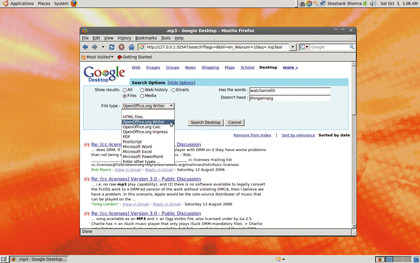
The convenient search applet can be accessed by pressing the Ctrl key twice – and you can put it somewhere on your desktop for quick access.
As you start typing into the search applet, matching results will be displayed there. You can then use the arrow keys to move down to the file you were looking for and hit Enter to open it. You can also click on See All Results In A Browser to open a new Firefox tab, if it's running. If not, Google Desktop launches Firefox for you.
Google offers many diverse services, such as Groups, Maps and News, and you can configure the applet to search for the specified term in any one of them. Right-click the system tray button and choose the Default Search Type from Web, Desktop, News, Groups, Images and even I'm Feeling Lucky.
Sign up for breaking news, reviews, opinion, top tech deals, and more.
When you search your desktop, the results are displayed in the browser, much like a traditional Google search. A small icon to the left of each result reflects the type of file, so you can never confuse your MP3s with your emails.
For text and PDF files, it'll also show you a small excerpt under the results. Clicking on the files opens them in the relevant associated application. Emails are opened in the browser itself, but you do get the Reply With Gmail and the Read In Gmail options when applicable.
Feeling lucky
To perform an advanced search, rightclick the system tray button and click Show Home Page. Next, click the Advanced Search link. You can now limit your search to certain file types. For instance, if you only wish to search for ODT files, click the Files radio button and select OpenOffice.org Writer from the File Type drop-down list.
Despite the clever design, Advanced Search has one problem: you can't use it to see a list of all files of a particular type. Despite all the categories and file types to choose from, you must always specify a search term. So, if you want a list of all the PNG or MP3 files on your machine, just search for ".mp3" without going into the Advanced section.
There's one Google Desktop feature that's not offered by the competition: Google calls it file versioning, and we call it a brilliant idea. Each time you edit a file, Google Desktop creates and stores a cached copy that you can access later if needed.
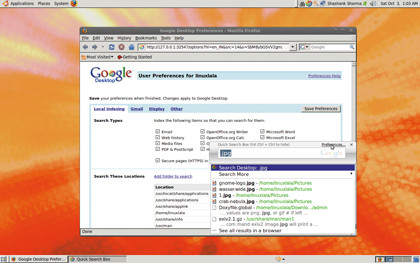
Click the Cached link at the bottom-right of the result item whose copies you wish to review. All cached items are displayed, with the most recent at the top. You can configure Google Desktop to no longer index deleted files, but if you do that, you'll also lose the ability to rescue files you've deleted accidentally.
Since Google Desktop is also available on Windows and Mac, it's natural to compare the features available on each platform. While the Linux variant works flawlessly, has a slick interface and can index your emails as well as browsing history, we do feel cheated to find that the bling of the proprietary versions is missing from the Linux version, even two years after Google Desktop 1.0 was released.
Verdict
Version: 1.2.0
Website: http://desktop.google.com/linux/index.html
Price: Free
Fast and reliable with impressive features, but bare-bones compared with the Windows version.
Rating: 8/10

Shashank Sharma is a trial lawyer in Delhi, India. Long before his foray into the world of litigation, he started his career by writing about Linux and open source software. Over the years, Shashank has also written various articles and reviews for TechRadar Pro, covering web hosting providers and website builder tools.