Microsoft's latest Windows 10 fail causes Cortana to pummel processors – here's how to fix it
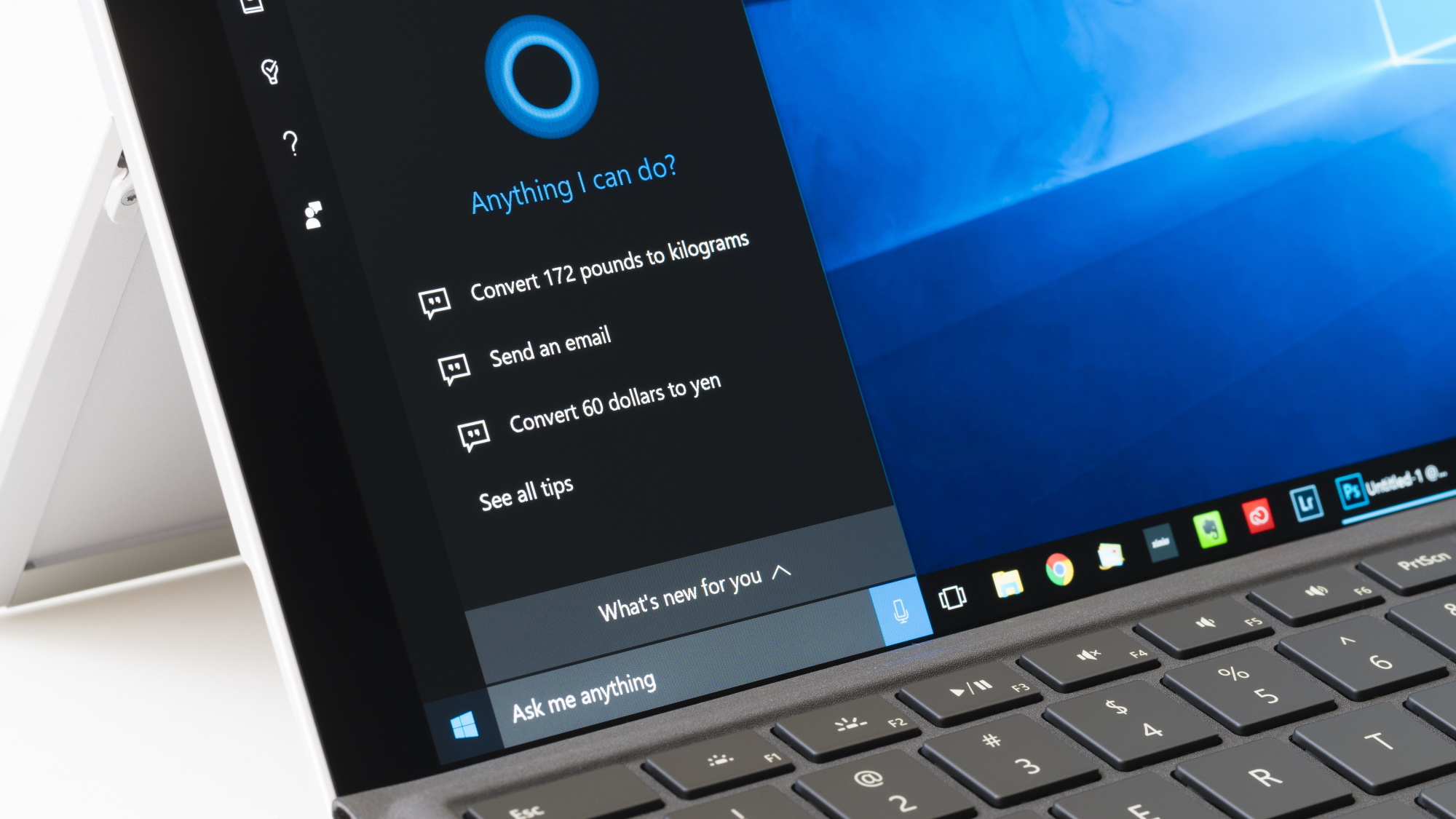
Microsoft recently released the Windows 10 KB4512941 update for the Windows 10 May 2019 Update, and while the update has brought a number of fixes, it appears it has also introduced a serious problem where some users are seeing incredibly high CPU usage after installing the update – which is caused by Cortana, Microsoft's voice assistant.
As Windows Latest reports, users have been complaining on various forums about how their PCs now suffer from extremely high CPU usage, with the performance of their entire computers suffering as a result.
- How to reinstall Windows 10
- Windows 10 May 2019 Update problems: how to fix them
- Is Microsoft turning Cortana into Clippy 2.0?
It looks like the issue could be caused by an update to Cortana (listed as SearchUI.exe in Task Manager), which is causing processor spikes of around 30% – 40%, as well as constantly using system memory, even when not in use.
What’s particularly annoying about this problem is that the Windows 10 KB4512941 update was tested by Windows Insiders in the Release Preview Ring before it was made available to everyone, and according to some posts on Microsoft’s Feedback Hub (an app that allows Windows Insider users to report issues in early versions of Windows), users had reported these CPU issues.
However, it seems those reports were ignored, and the update was released anyway.
How to fix Cortana's high CPU usage
It looks like some users have found a fix for the problem, though it does involve editing the Registry. As ever, if you do edit the Registry, make sure you back up first, and be careful.
Open up the Registry by pressing Windows + R on your keyboard and type in 'regedit'.
Sign up for breaking news, reviews, opinion, top tech deals, and more.
Open up 'HKEY_CURRENT_USER' then browse to \Software\Microsoft\Windows\CurrentVersion\Search.
There, you’ll find a registry entry called 'BingSearchEnabled'. Select it, and set the 'Reg Value' to 0.
This will stop local search queries you perform on your PC being sent to Bing, Microsoft’s online search engine, which looks like the main cause of the high CPU usage issue.
You can also fix the issue by uninstalling the update by opening up Settings, clicking 'Update & Security', then click 'View update history'. Click 'Uninstall updates' then select the KB4512941 update and click 'Uninstall'.
It’s a rather embarrassing problem for Microsoft, especially as it should have been caught before the update was rolled out to the public, so hopefully the company releases an official fix soon.
- These are the best laptops of 2019

Matt is TechRadar's Managing Editor for Core Tech, looking after computing and mobile technology. Having written for a number of publications such as PC Plus, PC Format, T3 and Linux Format, there's no aspect of technology that Matt isn't passionate about, especially computing and PC gaming. He’s personally reviewed and used most of the laptops in our best laptops guide - and since joining TechRadar in 2014, he's reviewed over 250 laptops and computing accessories personally.