Google Photos vs iCloud: which cloud photo storage giant is best for you?
Is Google or Apple the friendliest cloud for your photos?
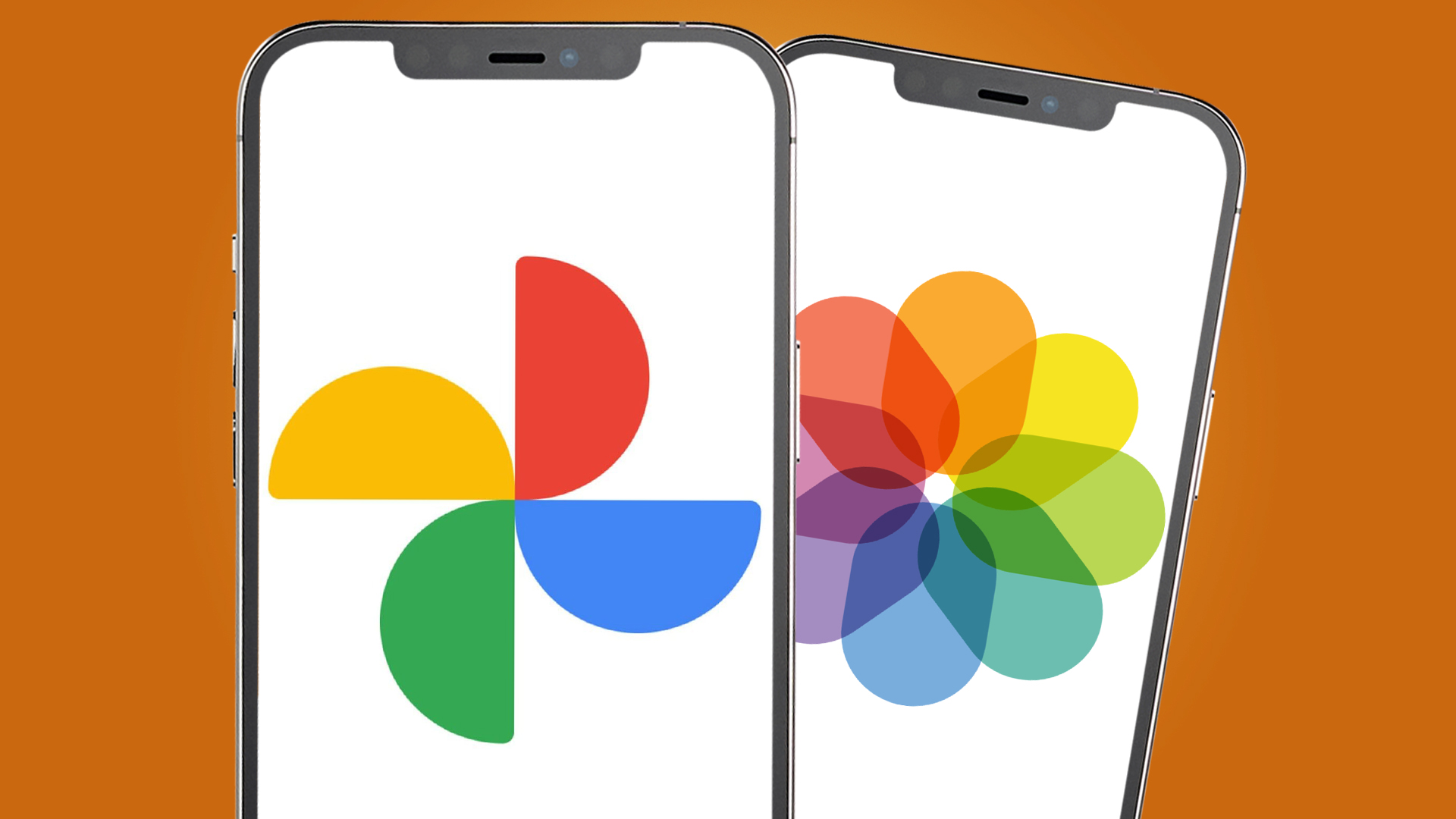
Looking for the best cloud photo storage service to back up your photos? There’s a good chance that Google Photos and iCloud are already on your radar. Whether you’re saving snaps from your smartphone or desktop computer, both solutions make it easy to upload, edit and share your images securely online. But which is better?
Using a cloud photo backup service is a good idea. From family albums to your favorite creative edits, saving snaps to the cloud keeps them safe from the risk of hardware failure. It also means you can easily access your entire library from anywhere.
Both Google Photos and iCloud offer a streamlined photo backup solution for managing your image collection across a range of devices. More than just a folder for storing your photos, they also include clever search tools to help you track down and categorize specific images, plus useful sharing options for sending shots to family and friends.
So which cloud photo storage service is best for you? While Google Photos and iCloud (in tandem with the Apple Photos app) offer a lot of the same functionality, there are some key differences between the two. There are fully-featured Google Photos apps available for both Android and iOS devices, for example, whereas iCloud is designed first and foremost for Apple hardware; Android users are restricted to iCloud’s web interface.
Google Photos benefits from a truly comprehensive suite of automated editing tools, while both services can intelligently suggest memories and sorting options. iCloud, meanwhile, integrates natively with Apple devices.
Not sure which to pick? It’s worth taking the time to decide: you don’t want to upload your entire library to the cloud, only to realize that your chosen platform lacks a feature that’s key for your needs. The guide below sets out the benefits and drawbacks of Google Photos and iCloud for every kind of user, from price and storage capacity to editing, sharing and organizational tools.
So whether you’re backing up your smartphone camera roll or saving years’ worth of family photos to the cloud, this guide should help to settle the big question in the Google Photos vs iCloud debate.
Sign up for breaking news, reviews, opinion, top tech deals, and more.
Google Photos vs iCloud: price and storage capacity
Both Google Photos and iCloud offer a first slice of cloud storage capacity for free. Anyone with an iCloud account gets a complimentary 5GB, while Google offers a more generous 15GB to account holders (although this is shared across all Google services, including Drive).
As of last year, Google no longer offers unlimited free storage for ‘high quality’ photos: both ‘original’ and compressed photos now count towards the total. If you hit the limit, you’ll need to shell out for additional space.
Google doesn’t sell extra storage capacity on a standalone basis. Instead, you’ll need to take out a Google One subscription to increase your storage space across all of Google’s products and services. Depending on the plan you select, additional benefits can include access to ‘Google experts’ for tech help, a VPN for Android and iOS, plus the option to share storage with up to five other people.
Plans start with the ‘Basic’ bundle, which includes 100GB of storage for US$1.99 / £1.59 / AU$2.49 per month. The next tier is ‘Standard’, which offers 200GB for US$2.99 / £2.49 / AU$4.39 per month, while the higher option – ‘Premium’ – unlocks 2TB of cloud storage for US$9.99 / £7.99 / AU$12.49 per month. Sign up for this and you'll see even bigger capacity options, including 5TB, 10TB, 20TB and even 30TB choices.
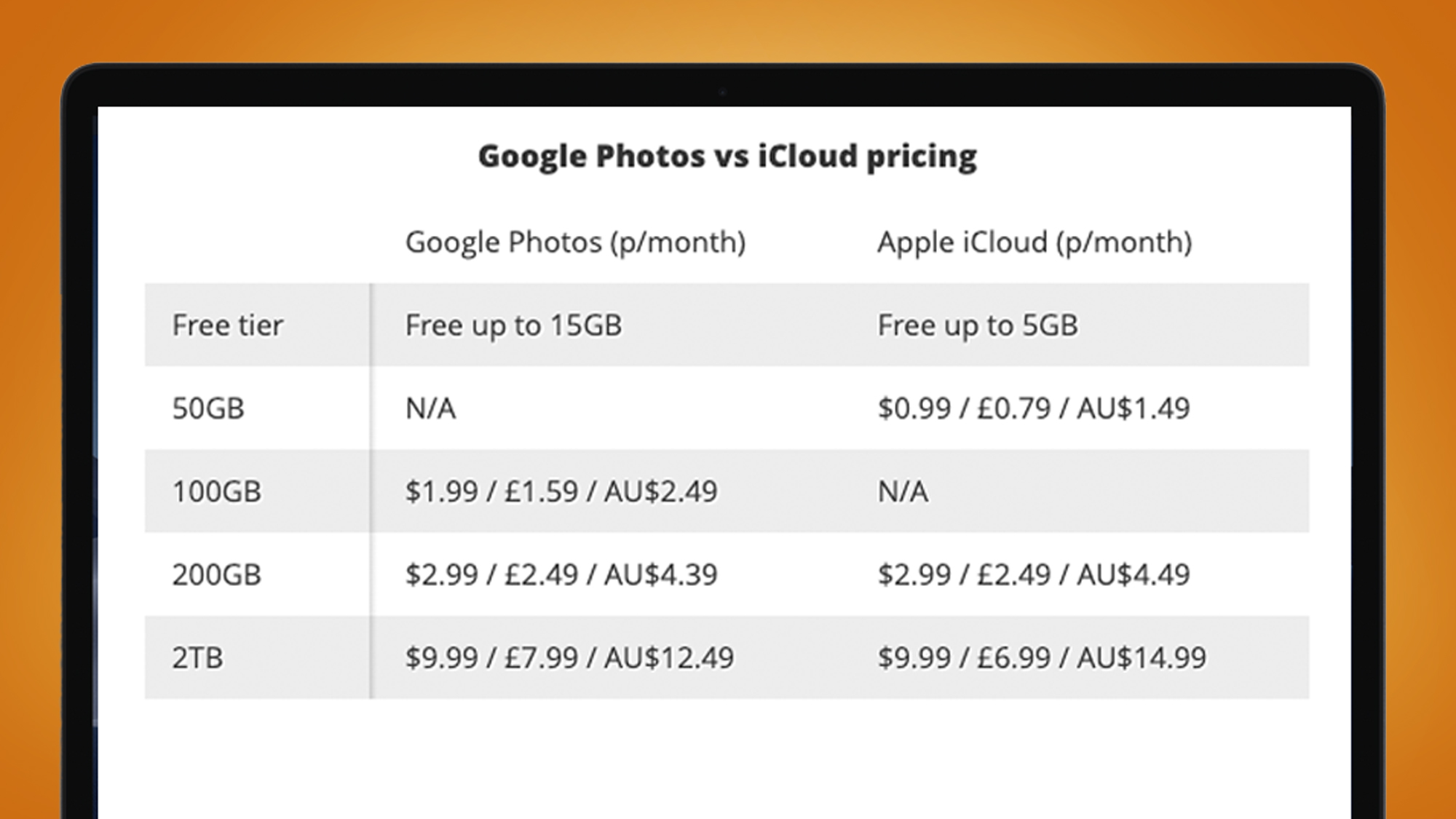
iCloud’s pricing follows a similar model. For extra storage space, you’ll need to pay for iCloud+, Apple’s premium cloud subscription. Like Google One, this also unlocks additional benefits, including a custom email domain, ‘Hide My Email’ for spam-proof signups, as well as HomeKit Secure Video support for connected security cameras.
iCloud’s tiers are slightly different to Google Photos. The cheapest upgrade nets you 50GB of extra space for US$0.99 / £0.79 / AU$1.49 per month, while the next level exactly matches Google Photos, offering 200GB for US$2.99 / £2.49 / AU$4.49. Apple’s top iCloud+ tier includes 2TB of space for US$9.99 / £6.99 / AU$14.99, making it marginally cheaper than Google Photos in the UK.
So when it comes to the Google Photos vs iCloud debate, there’s little to choose between the two on pricing. While subscription benefits might determine the winner for some, most users will select based on price per gigabyte. Given the similarity there, other features need to be considered.
Google Photos vs iCloud: uploads and syncing
Both Google Photos and iCloud offer the option to backup photos from a range of devices, but they take quite different approaches to cross-platform access.
Each service has a web interface that allows you to upload images from your hard drive via a supported browser. But Google Photos offers a more immersive web solution: besides uploading images, you can search through all of the snaps saved to your cloud library, as well as accessing the full complement of Google Photos editing tools.
iCloud’s web interface provides more limited functionality. There’s no search option and no way to edit images online. Unlike the ‘Explore’ tab in Google Photos, which suggests people, places and content categories, iCloud on the web can only filter by favorites, recent uploads and media type.
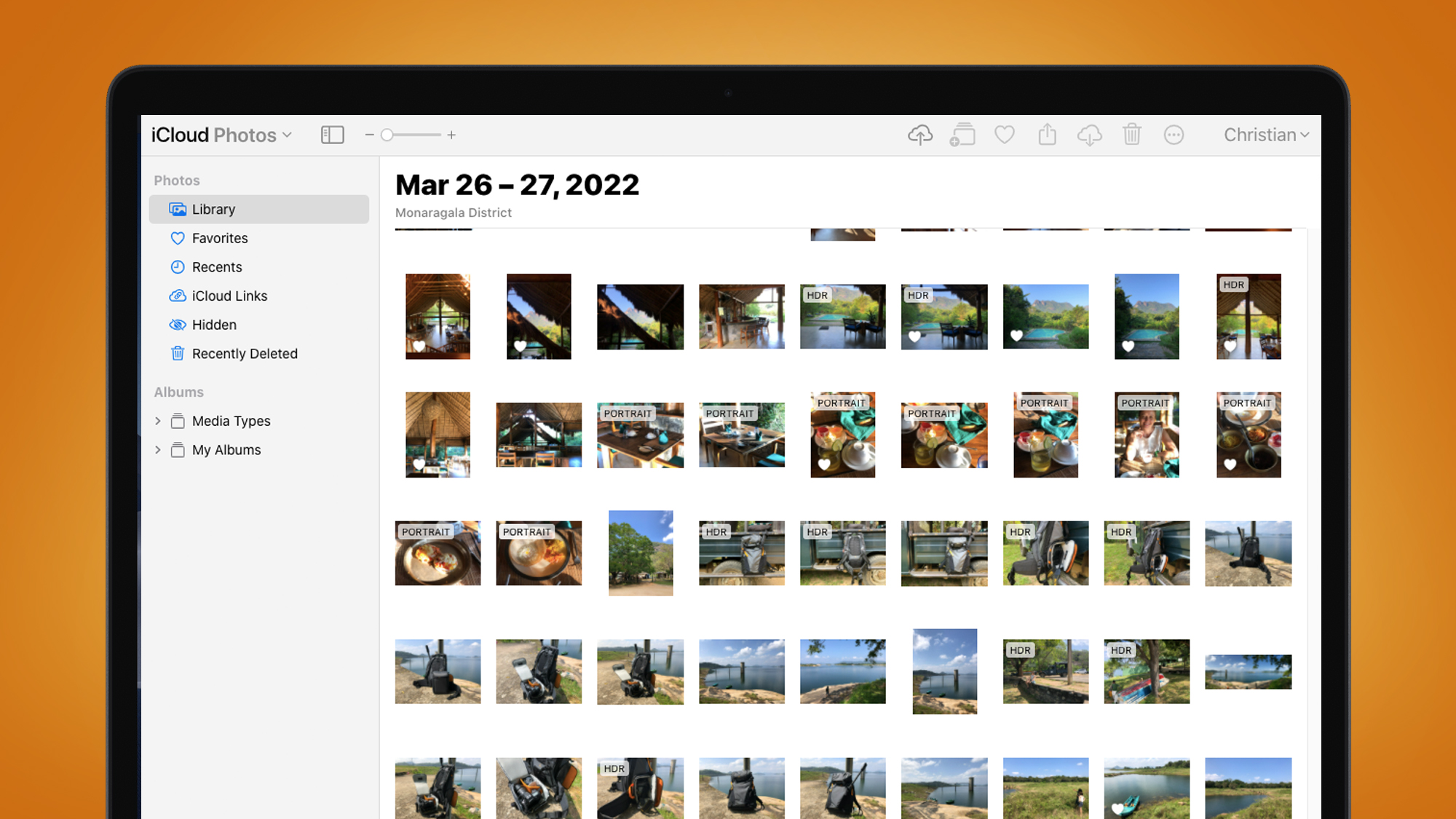
That’s because iCloud’s web interface is secondary to the Photos apps on a Mac or iOS device. It’s there that you’ll find smart search tools, editing options and organization suggestions. From within these apps, you can also configure iCloud as the automatic backup destination for your images, safely syncing and storing new snaps in the cloud.
What’s more, you can set iCloud to optimize your iPhone’s storage capacity: this saves space by storing full-resolution original images in the cloud and only keeping low-resolution copies saved on your smartphone.
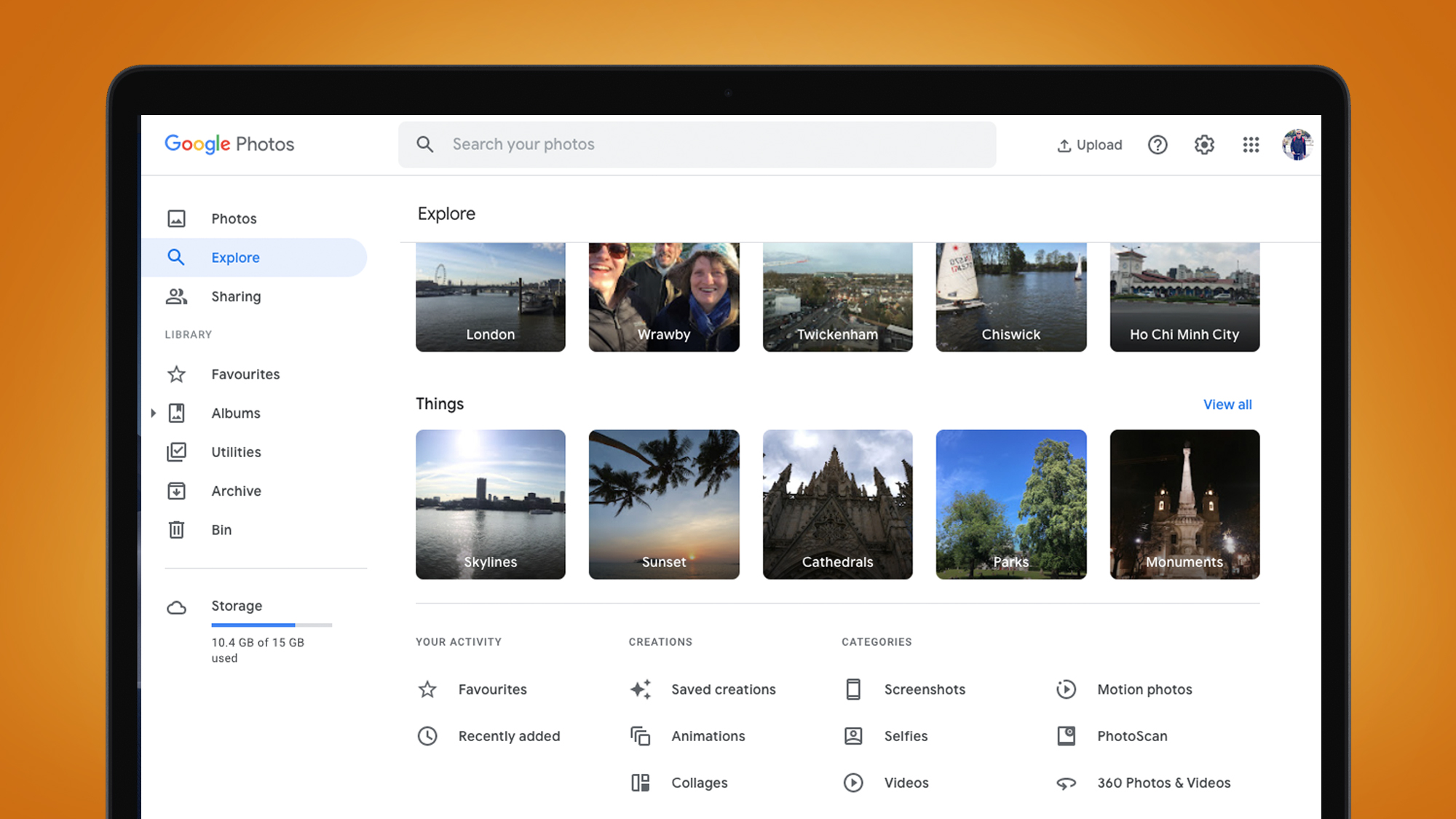
The problem is, Apple’s Photos apps are only available for its own devices. There’s no iCloud app for other desktop hardware, nor for Android smartphones. Instead, you’ll need to use the limited iCloud web interface. This won’t sync with your device’s library, so you’ll need to manually upload new photos via the iCloud website.
Google Photos, in contrast, offers apps for a range of desktop platforms, plus iOS and Android devices. Whether you use the app or a web browser to access Google Photos, the experience is broadly the same. You can select folders to automatically sync and store online, as well as using Google’s comprehensive suite of sorting and editing tools. Google Photos also holds a trump card: you can back up snaps directly from Facebook, as part of the Data Transfer Project. For detailed instructions, read our dedicated guide.
So which photo backup platform is best for you will depend in part on what devices you plan to sync with your library. If you’re invested in the Apple ecosystem, both Google Photos and iCloud are viable choices for backing up your snaps. If you’re not – or if even one of your devices isn’t made by Apple – then Google Photos is likely to be the more compelling choice.
Google Photos vs iCloud: editing tools
Both Google Photos and iCloud offer integrated editing options for your photos. Google Photos allows you to access these from any platform, while iCloud’s tweaking tools are only available through the Photos app on a Mac or iOS device.
Google Photos excels when it come to automated edits powered by AI. While it does offer an array of adjustment sliders, its editing interface focuses primarily on one-click fixes, which reliably bring out the best in images. There are also more creative filters available and Google Photos will often suggest arty edits of its own accord.
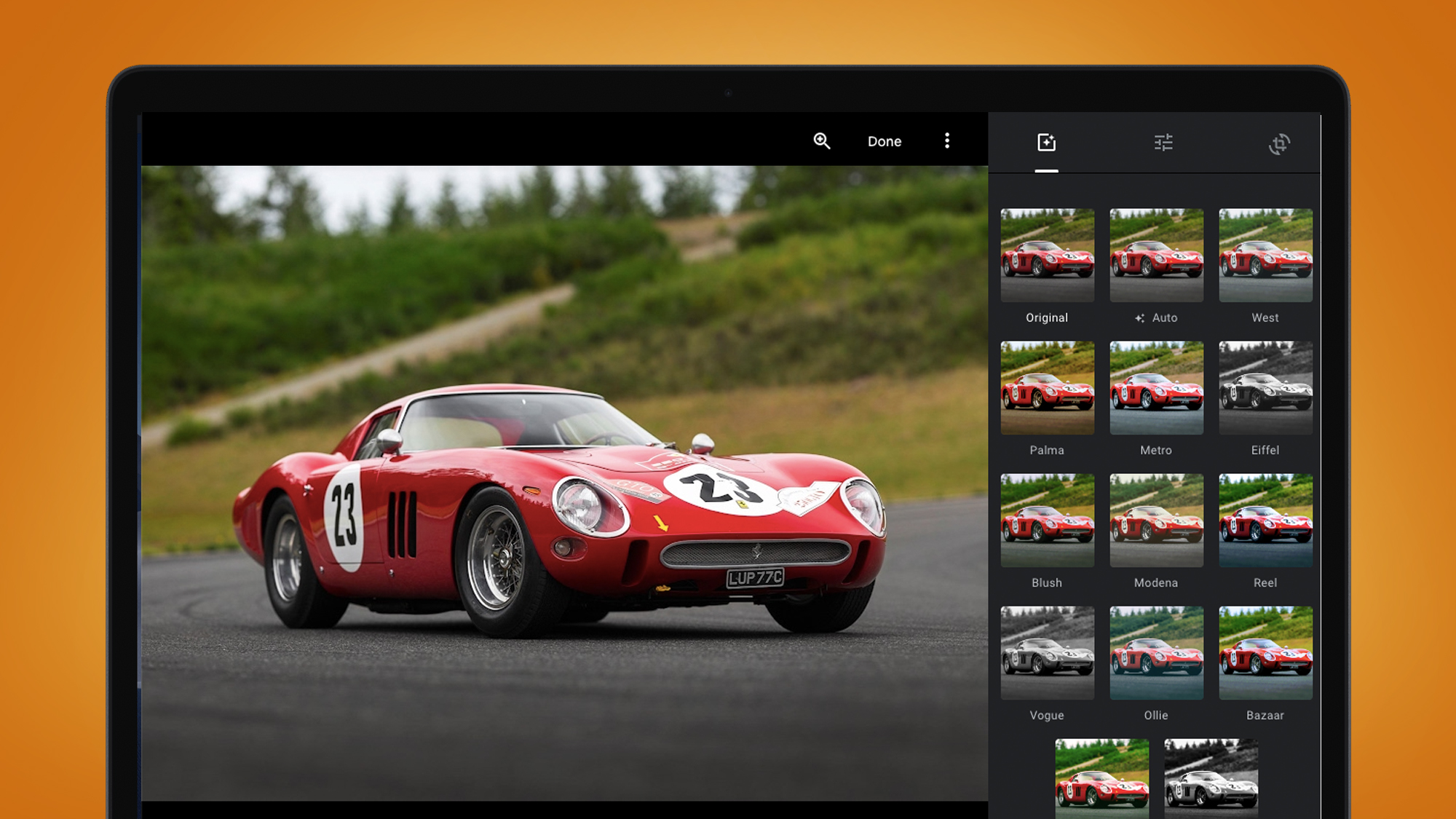
Apple adopts a more manual, hands-on approach, with its Photos apps featuring a full set of tweaking tools and adjustment sliders – although you can also experiment with a range of filters, as well as capable automated editing tool.
Neither platform is a fully-featured editing solution like Lightroom or Photoshop. The focus is mainly on quick adjustments, but – depending on your hardware – both can make it easy to improve your images quickly.
Which backup platform is best for you will again depend on what device you’ll use to access it. If you have an iPhone, for example, you can freely choose between Google Photos and iCloud, with full access to the latter’s editing tools via Apple’s Photos app. But if you have an Android smartphone, only Google Photos will give you a comprehensive editing solution.
Google Photos vs iCloud: smart searching
Both Google Photos and iCloud use AI smarts to identify faces, places and objects in your images. This makes it easy to track down specific snaps, especially if you’ve got a large library. Type a search term into Google Photos or Apple’s Photos app – such as ‘car’ – and you’ll find that both are spookily good at detecting the contents of your collection.
This is particularly true of human faces, which both platforms are impressive at identifying. Spend some time labelling mugshots from your library and both platforms will start to automatically categorize new portraits under the name of their subject.
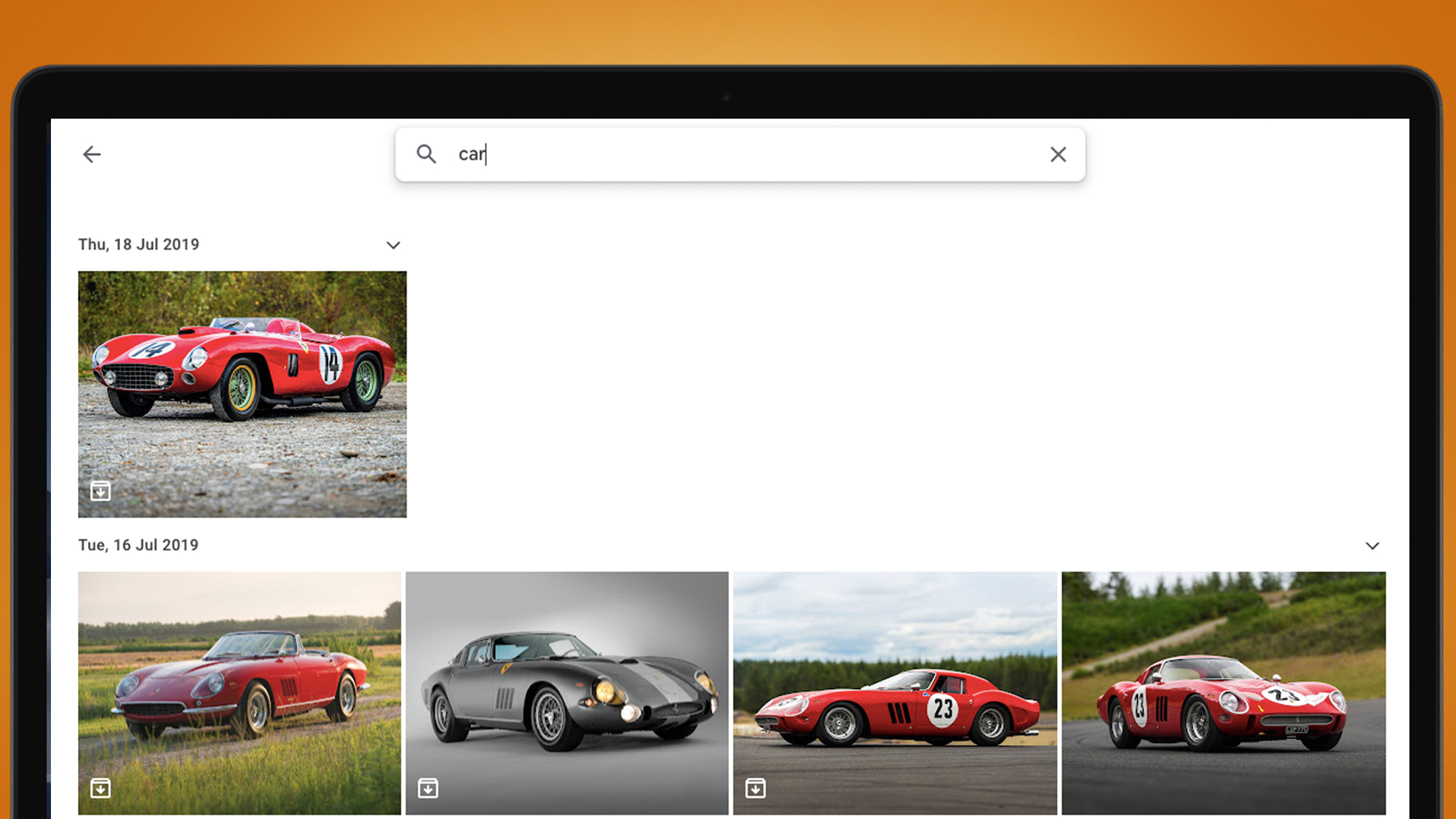
Similarly, both Google Photos and iCloud are adept at detecting objects and activities. A search for ‘hiking’, for example, effectively returns results relevant to trekking. Likewise, using a term as mundane as ‘tableware’ turns up a collection of crockery and cutlery snaps in both cases.
The AI underpinning Google Photos does feel marginally more comprehensive when it comes to detecting and categorizing items, although it’s hard to technically assess. More important to remember is that search is not available through the iCloud web interface, so you’ll need a Mac or iOS device to make use of Apple’s search tool.
Google Photos vs iCloud: organization
Sorting is a necessity if you shoot and sync images regularly. Luckily, both Google Photos and iCloud offer integrated solutions for arranging your snaps. Both can filter photos based on date, location and the subjects (or objects) detected in an image, as well as the type of media – such as videos, screenshots and selfies.
Google Photos and iCloud allow you to easily sort sets of images into custom albums, and each also features a ‘favorites’ functionality for highlighting any individual snap outside of a specific album.
Both services will also suggest collections intelligently. On the web, head to the Google Photos ‘Explore’ tab, or if you’re using your smartphone, open the ‘Search’ tab in Google Photos or the ‘For You’ section in Apple’s photos app.
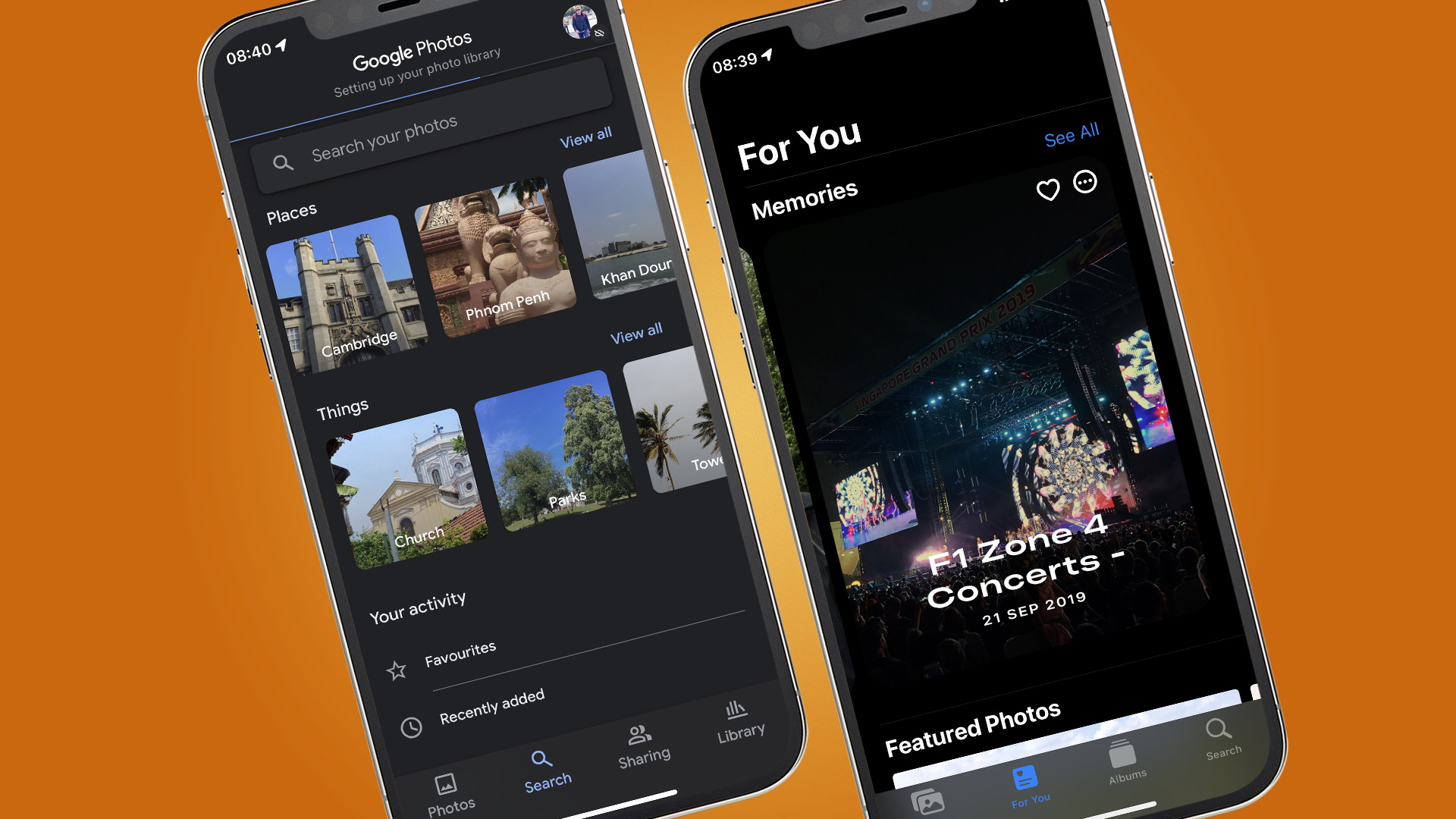
You’ll find images grouped under themes, such as pets or visits to a particular place. Each platform is scarily good at tying together timings, location data and the subject of a photo to figure out the thread or topic that connects certain images.
Both platforms will continue analyzing your snaps on a rolling basis. Google’s categorizations feel a little more like a sorting solution, allowing you to easily filter photos by theme or contents. iCloud predominantly presents grouping as ‘Memories’, to be enjoyed as a kind of slideshow.
While the organizational ability of Google Photos is the same across all devices, they vary depending on how you access your iCloud library. You can’t readily filter by month or year through the web interface, for example, while Smart Albums – which automatically pull in new photos that fit certain criteria – can only be created using the desktop Photos app for Mac.
Google Photos vs iCloud: sharing options
Both iCloud and Google Photos include solutions for sharing photos with family and friends. Google Photos allows you to create direct links to images and collaborative albums, as well as sharing with email contacts. You can also send snaps from your Google Photos library straight to social media. If you’re using the Google Photos app on a smartphone, you’ll also find a range of integrations with third-party apps.
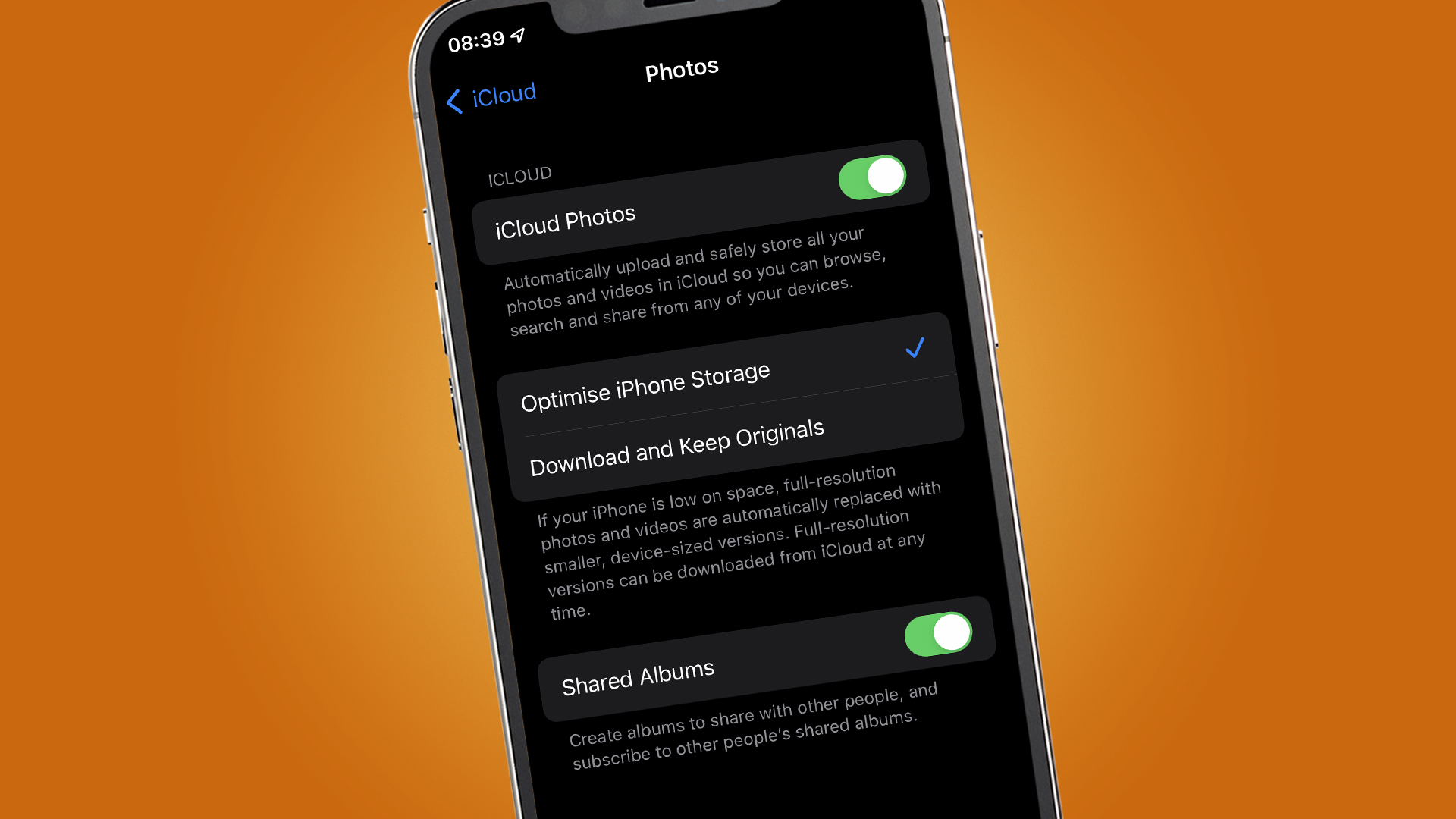
Options are more limited through the iCloud web interface: you can only create a direct link for someone to view an individual photo. For more comprehensive sharing options, you’ll need to use Apple’s Photos apps. On an iPhone or iPad, this allows you to share individual images through a whole range of third-party apps, as well as inviting fellow iOS device owners to contribute to shared albums in Photos.
In certain locations, Google Photos gives you the option to order physical prints and photo gifts. Whether you choose to use this will depend on the pricing and product range available, when compared with other third-party options. iCloud doesn’t have a similar solution baked in, although extensions are available for the Photos app through the Mac App Store which achieve the same result.
Google Photos vs iCloud verdict
Google Photos and iCloud are both excellent solutions for backing up your image library. Each can safely store your precious photos online and allow you to access the entire collection from pretty much anywhere. Both also include a range of useful sorting, editing and sharing tools.
Which option is best for you will depend in large part on the devices you already own. If you’re heavily invested in Apple’s hardware ecosystem, iCloud is the obvious choice: it offers much of the same functionality as Google Photos, costs broadly the same and comes deeply integrated with Apple devices as standard. Using iCloud will mean your images can sync across iPhone, iPad and Mac devices, with all the enhanced functionality that Apple’s Photos apps offer, including the option to optimize your device’s storage.
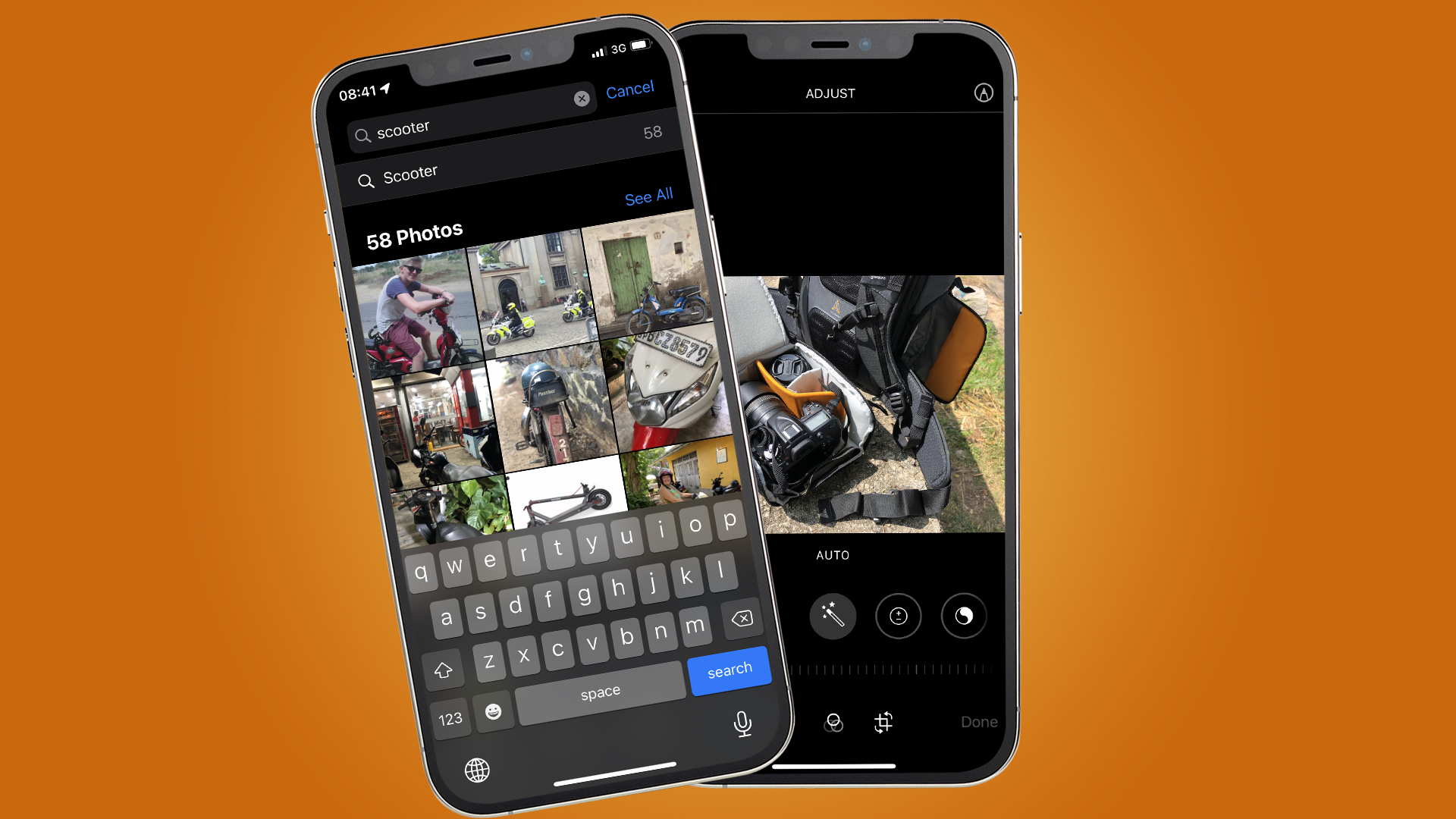
But if some or all of your devices are not made by Apple, Google Photos is the clear winner. While both iCloud and Google Photos are capable photo backup solutions, the limitations of iCloud’s web interface – versus Google’s fully-featured, cross-platform approach – make it difficult to recommend if you want a system that will automatically backup and sync your snaps across different devices.
The same goes for those who use an Apple device alongside hardware from other manufacturers. Installing Google Photos on an iPhone makes much more sense if you use a Windows PC, for example: you’ll be able to use the Google Photos app on both, benefiting from synced libraries and an almost identical user experience and feature set.

For more than a decade, Chris has been finding and featuring the best kit you can carry. When he's not writing about his favourite things for Stuff, you'll find Chris field-testing the latest gear for TechRadar. From cameras to classic cars, he appreciates anything that gets better with age.