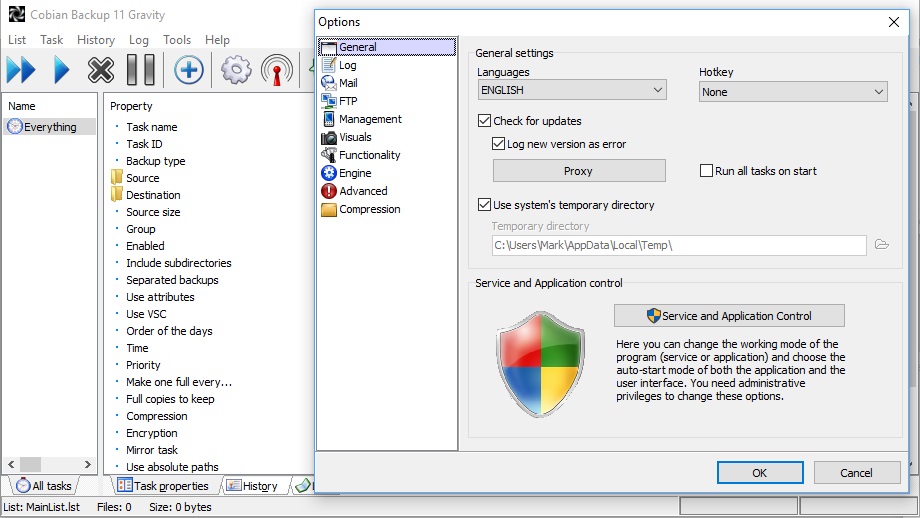TechRadar Verdict
It’s free, straightforward and has plenty of versatility, but both Cobian apps are hampered by sluggish speeds and an unclear future
Pros
- +
Lots of backup options
- +
Great encryption and scheduling
- +
Free and easy to use
Cons
- -
Development future uncertain
- -
Inconsistent support choices
- -
Not particularly fast
Why you can trust TechRadar
The current state of Cobian Backup and Cobian Reflector
What Cobian Backup and Cobian Reflector lack in appealing aesthetics and instant allure, it more than makes up for in terms of powerful options.
That’s no real surprise when you realize that this app comes from a sole developer, Luis Cobian, rather than a software house with the resources to make an app both powerful and pretty.
It’s also no shock when you realize that Cobian Backup and its successor, Cobian Reflector, are freeware, too, so these apps very much prize function over form.
Cobian Backup began life in 2000, and it’s still available – although the last update was released in July 2024. Cobian Reflector, its successor, was first released in 2021 and also last updated in July 2024, but the future of the app is uncertain as the developer, Luis Cobian, is unsure about whether to continue the project.
For now, though, Cobian Backup and Reflector are still available and extremely viable options for home and SMB backups.
Plans & pricing
Cobian Backup and Cobian Reflector are both freeware, so you don’t have to pay a penny.
That said, it’s possible to donate to the developer on Cobian’s website. If you’re a power user or a big fan and choose to donate, who knows – it may help convince Cobian to keep working on this app.
Sign up for breaking news, reviews, opinion, top tech deals, and more.
Features
Cobian Backup and Reflector both have similar feature sets. They’re specific backup apps without the extra features you’ll find elsewhere, like options to create bootable media, wipe drives or manage your PC.
Cobian Backup allows users to back up files, folders, directories or entire disks to any local or FTP destination, and it’s packed with scheduling options – you can choose to backup on particular days of the week or days of the month or when your PC turns on.
There are compression options, up to 256-bit encryption available to protect backups, and you can filter to include or exclude files and specify pre- or post-backup events for extra customization. That’s ideal if you want to script or customize backups, or run them in conjunction with other tools.
Cobian Backup also has modules to decrypt and decompress your backups, wipe files securely, and manage backups remotely.
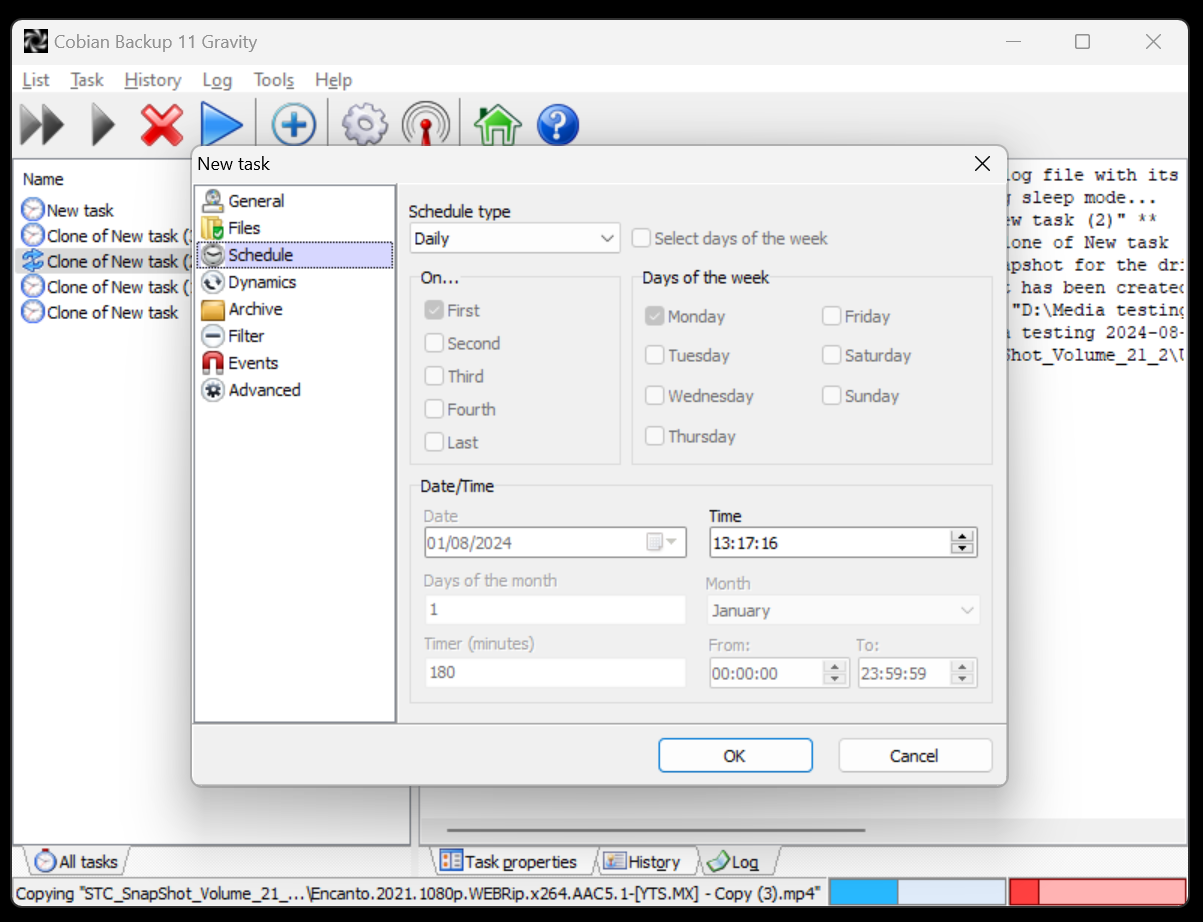
Switch over to Cobian Reflector and you’ll find a similar suite of features with improvements throughout.
In Reflector you can choose from full, incremental and differential backups, and more scheduling options help users take full advantage of incremental backups. Encryption has been improved, with compression and password options available, and there are more filtering options.
Reflector also now includes tools for database optimization and file repair alongside all of the modules that were available in Cobian Backup. It also has decompression and decryption options that weren’t present in Cobian Backup, which is a boon for restoring preserved files.
Business users will be pleased to see options to run either app as a service or using System or standard user accounts, and you can back up to your network – handy for those using NAS devices.
For home and SMB backups, it has a solid range of features, especially for a freeware app. But open up a paid-for rival, like tools from EaseUS or Paragon, and you’ll find options to back up entire operating systems, data from specific apps, or smartphones. It’s also common to find tools to clone drives, create bootable media, and mount or unmount images.
Still, Cobian Backup and Reflector are both free apps, so it’s worth tempering your expectations and remembering that both offer an excellent range of core functionality.
Interface & use
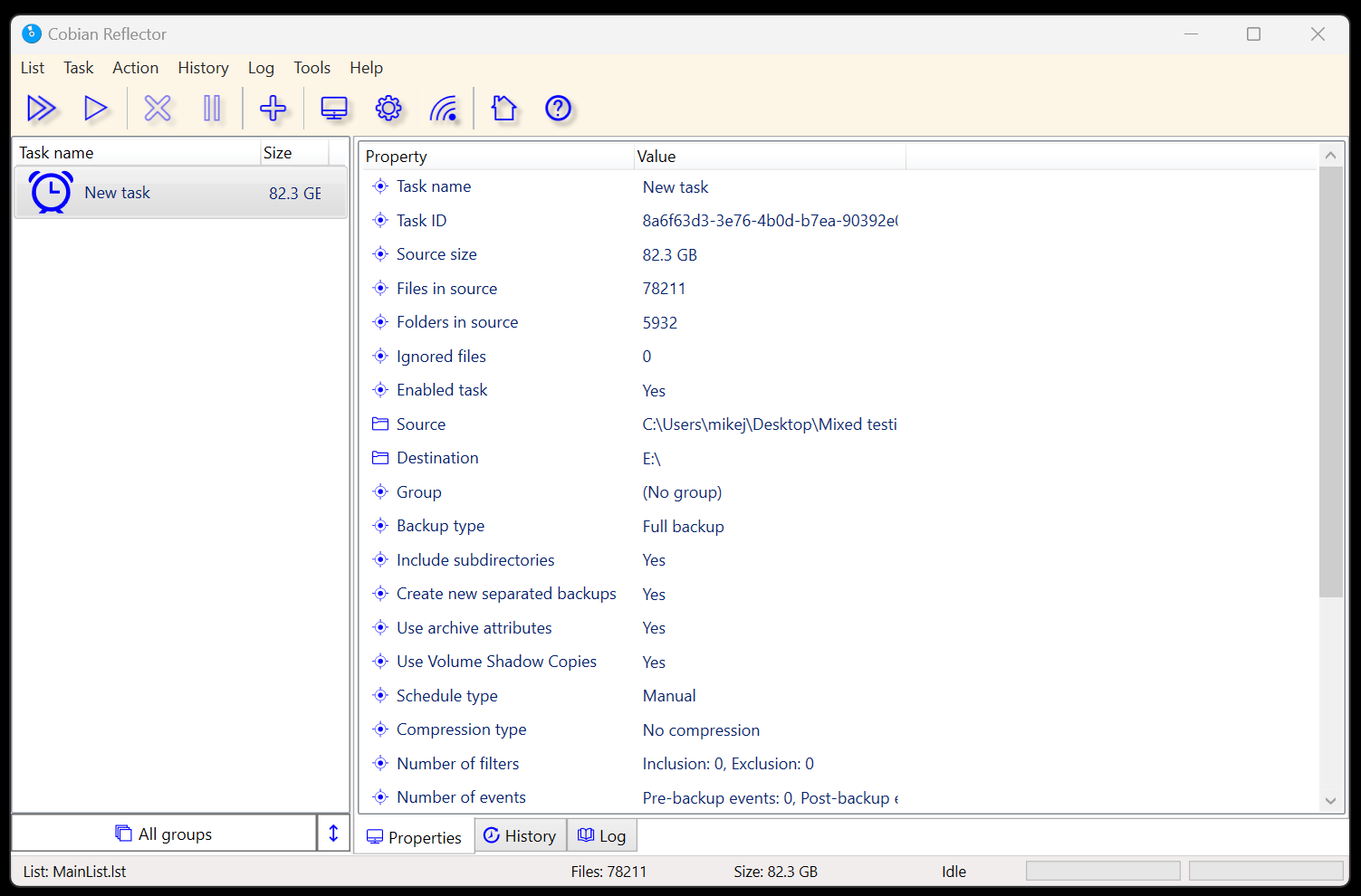
Cobian Backup and Reflector both have straightforward, unfussy interfaces. At the top of each app is a large row of icons for starting, pausing, creating and cancelling backup jobs, and a big icon for the options menu.
On the left is a pane with your list of tasks, and if you click those tasks, a pane on the right shows its properties. If you run a backup, its progress is shown in that pane on the right-hand side, and a graphical representation of its progress appears at the bottom of the window.
Opt to create a new backup, and a wizard-style window will guide you through the process, from files and destinations to archival, filtering, and encryption settings.
It’s straightforward, and Cobian Reflector uses the same system – albeit with a slightly cleaner and updated visual style.
We tested our latest slate of backup apps with a 42GB document folder, a 2.5GB spreadsheet folder, a 162GB folder of media and an 82GB file that mixes all of those file types. We backed them up to three different SSDs to weed out any inconsistency.
These two apps may be free, but they’re not fast. Cobian Backup averaged just over 90 minutes to back up those document folders, which was the slowest result across the nearly 20 apps in our latest testing slate. Its Excel and mixed media results of 51 minutes 26 seconds and 73 minutes 46 seconds aren’t much better.
Strangely, Cobian Backup’s media average of 11 minutes and 12 seconds was actually one of the best in our tests, which indicates that this app performs better when working with a smaller number of large files than with many tiny files.
Cobian Reflector performed similarly in the media test, with an average of 13 minutes and 1 second. Its Document performance also improved with a mid-table average of 19 minutes 28 seconds. But its Excel and mixed folder performance didn’t improve when compared to the original Cobian Backup.
Both of Cobian’s apps are among the slowest in our tests, with media performance the only highlight. That bodes well for media backups and it’s understandable from a one-person band software house and free pieces of software.
Support
Perhaps understandably for free software, there are no extensive support options available for Cobian Backup or Reflector.
Emailing the developer directly is possible, but it’s unclear if that will bear much fruit since the project appears to be in limbo. If you’re having trouble with either of Cobian’s apps, your best bet is to head to the forum and ask the experts, even if the forum doesn’t seem to be particularly active.
Competition
Cobian Backup and Reflector are not the only free backup software options if you want to preserve your files: EaseUS ToDo Backup, FBackup and Paragon Backup & Recovery all have free versions too.
Those apps tend to have a similar set of features to Cobian’s tools, but they excel in other areas, with slicker user interfaces and more accessible support options – even if you sometimes have to see adverts when you use the apps.
They’re often faster, too. FBackup is faster with documents, spreadsheets and mixed files, but slower with media. EaseUS and Paragon’s apps are far quicker in every category.
Verdict
Cobian Backup and Reflector are straightforward, effective backup tools with every key option that home users and small businesses need, and their interfaces ensure that they are easy to use. The free cost can’t be discounted, either.
But if you’re after free backup tools, there are faster options elsewhere – Cobian’s tools only offer effective speed if you’re preserving media files. Those alternatives also have more accessible support options.
Cobian Backup and Reflector are effective free backup tools, especially if you’re more comfortable navigating old-school software designs that hark back to the earlier days of Windows. But other free rivals are faster, and Cobian’s uncertain future means it may not be the best long-term solution.

Sofia is a tech journalist who's been writing about software, hardware and the web for nearly 25 years – but still looks as youthful as ever! After years writing for magazines, her life moved online and remains fueled by technology, music and nature.
Having written for websites and magazines since 2000, producing a wide range of reviews, guides, tutorials, brochures, newsletters and more, she continues to write for diverse audiences, from computing newbies to advanced users and business clients. Always willing to try something new, she loves sharing new discoveries with others.
Sofia lives and breathes Windows, Android, iOS, macOS and just about anything with a power button, but her particular areas of interest include security, tweaking and privacy. Her other loves include walking, music, her two Malamutes and, of course, her wife and daughter.