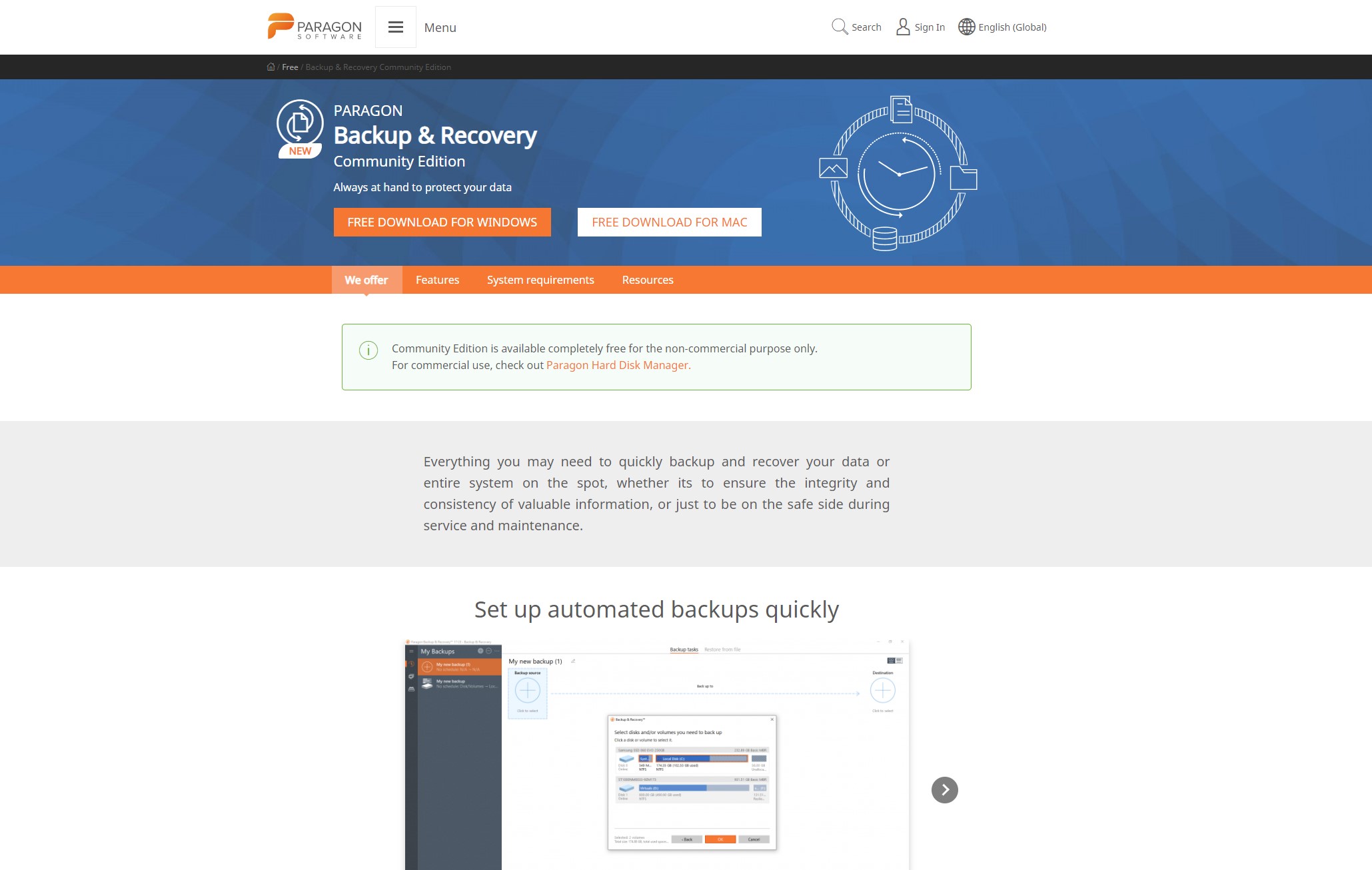TechRadar Verdict
If you don’t need cloud storage, Paragon Backup and Recovery is one of the top free applications for data recovery.
Pros
- +
Free version available
- +
Solid speed and functionality
- +
Attractive user interface
Cons
- -
More functionality elsewhere
- -
Slower when working with media files
- -
Limited cloud support
Why you can trust TechRadar
Paragon Backup and Recovery is one of the most popular and venerable pieces of backup software around – we’re currently on version 17, after all – and it emerges from the specialists at Paragon, who have been producing data and storage apps since 1994.
Now, in their thirtieth year, Paragon apps are used by companies like ASUS, Intel, Microsoft, Nvidia and Siemens, so there’s clearly some pedigree here when it comes to protecting data for businesses of all sizes.
To see how Paragon Backup and Recovery performs against other data recovery software, read our Best data recovery software buying guide.
Paragon Backup and Recovery: Plans & pricing
Happily, Paragon Backup & Recovery has a free Community Edition, but be aware that it’s restricted in terms of functionality – you can backup files, folders, disks, and operating systems, but you can’t create partitions, copy disks, receive notifications or use it with Windows Server.
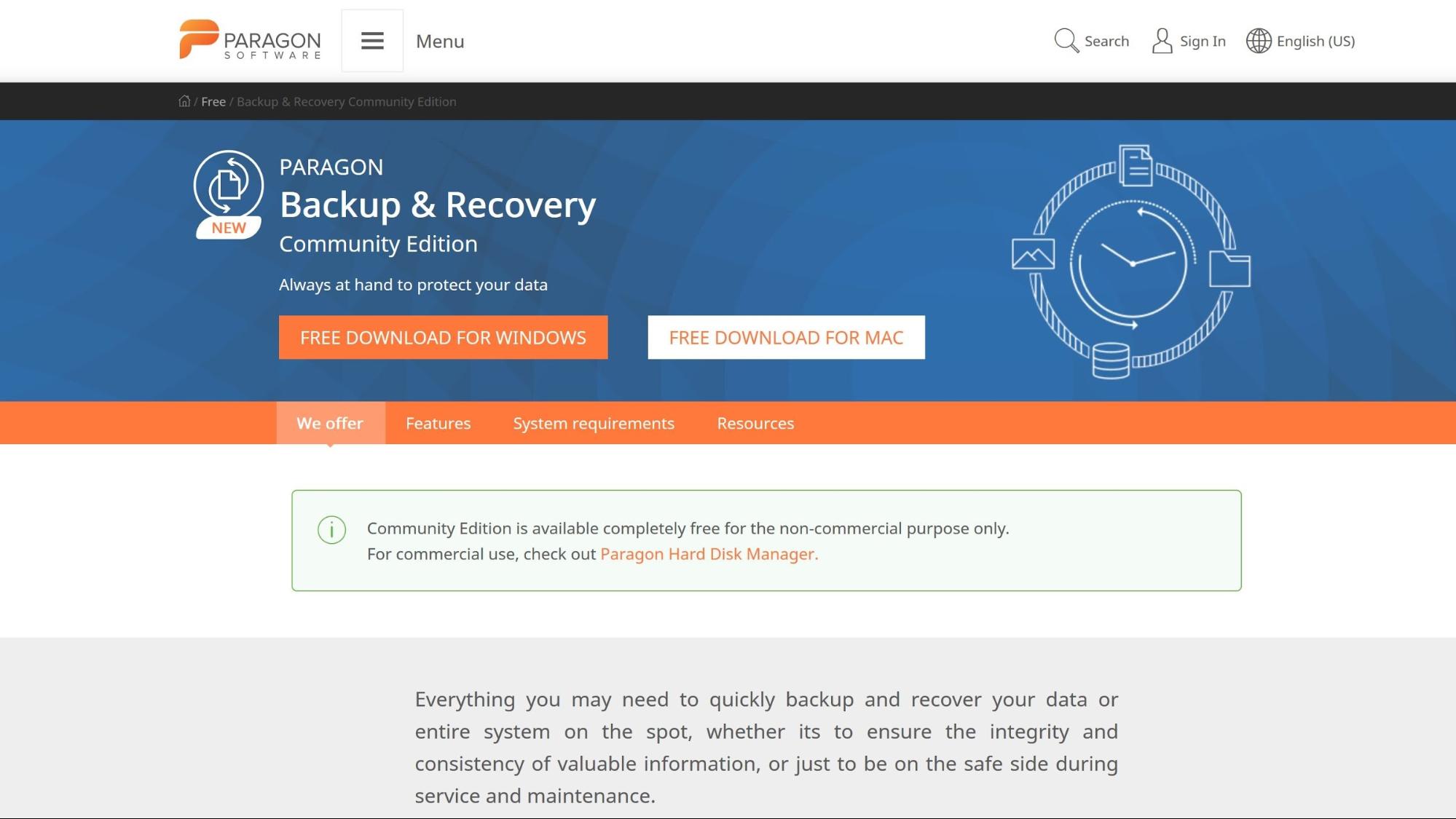
If you need those features, you’ll have to switch to Paragon Backup & Recovery Business, but its pricing is calculated on a case-by-case basis, so you’ll need to get in touch with Paragon for a quote.
A Mac version is free for personal use and compatible with Mac OS Catalina, with Big Sur support coming soon.
Paragon Hard Disk Manager is a comparable product that offers backup and recovery features, too, alongside partitioning, erasing, data recovery and disk management. For many businesses, it’s an ideal all-around option.
Sign up to the TechRadar Pro newsletter to get all the top news, opinion, features and guidance your business needs to succeed!
A Workstation lifetime licence for one device costs $99, and a lifetime Server licence for one device costs $499 – both of those options include one year of technical support.
Technician and Enterprise work on multiple devices with licensing that operates on a subscription model, and prices start at $599 and $899.
Those prices are reasonable when compared to other high-end products. EaseUS’ Technician versions start at $999, so it’s more expensive. Aomei’s Technician Plus includes server backup and costs $699.
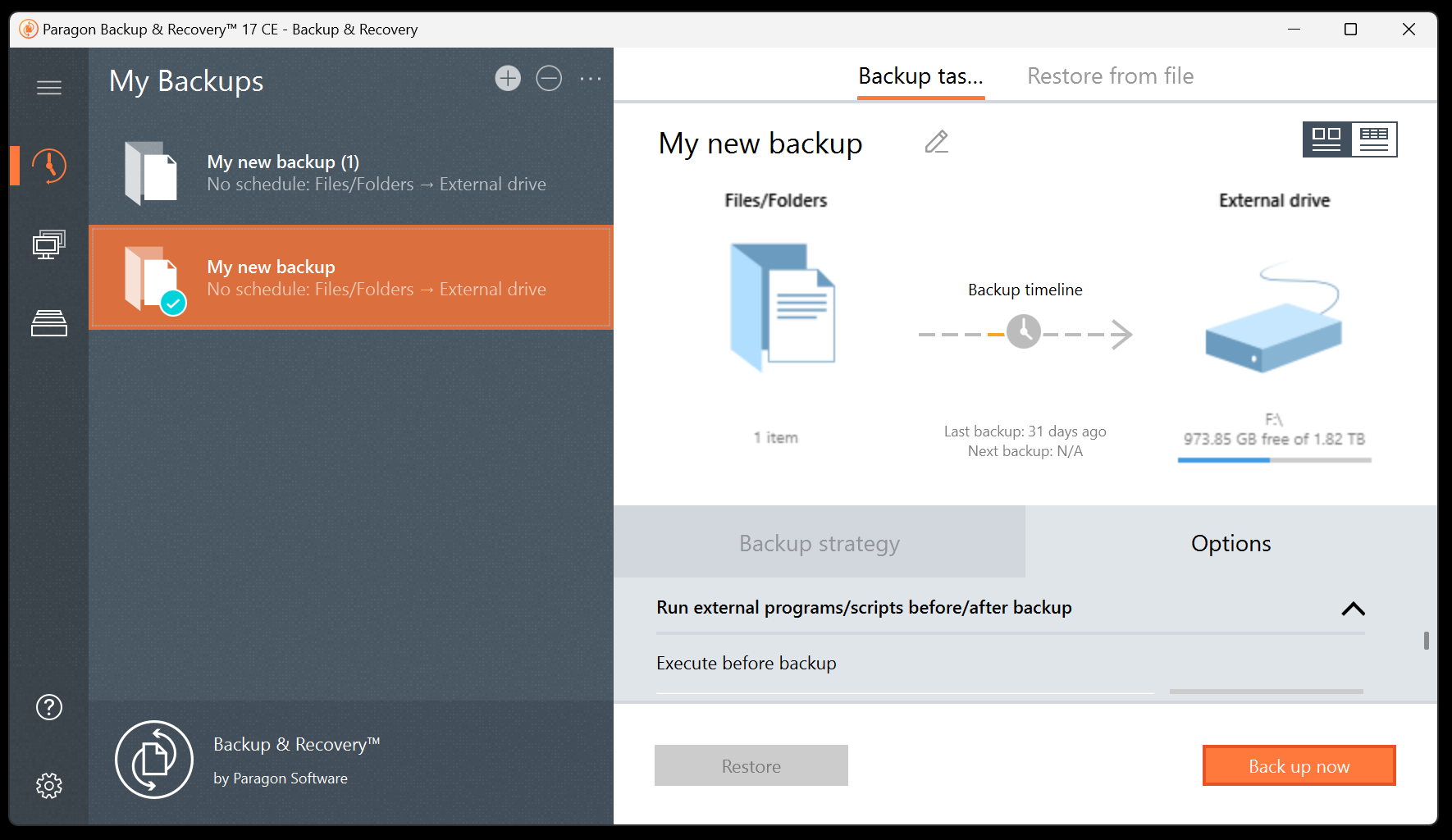
Features
Although Paragon Backup and Recovery can be overwhelming for new users, it offers extremely robust functionality. Users can adjust backup preferences using numerous criteria including the type of backup, frequency, and retention. There’s also an option to develop scenario-based backups based on your specific needs.
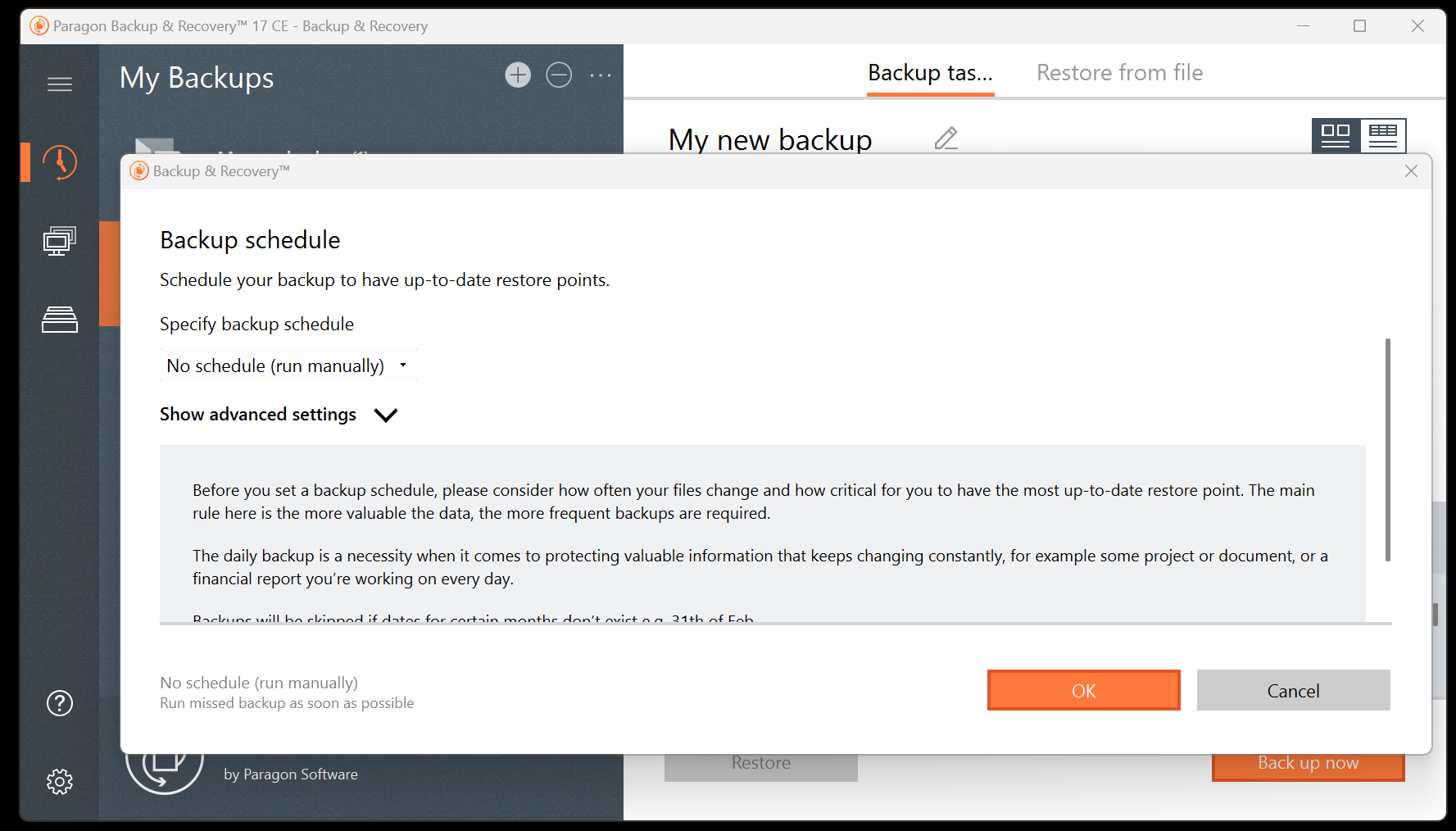
As backup storage accumulates, users can determine which files should be deleted. If your OS is no longer operable,you can boot from a USB drive for a full restoration within the Windows Preinstallation Environment. Mac users can restore from a backup through Recovery mode.
Entire PCs, specific disks, and files and folders can all be backed up easily, and local drives, folders, and network locations are all available as destinations.
The scheduling options are extensive, backups can be made using Paragon’s own imaging format, VMWare images, MS Virtual PC images or Microsoft Hyper-V images, and they can be encrypted or protected with passwords.
Version control helps you ensure that you’ve always got the most up-to-date backups, and you can ask the app to manage your disk space by automatically deleting backup images based on your parameters.
Backup splitting is supported, and there are different speed settings if you want to devote more of your PC’s resources to backups. You can run scrips or apps before and after your backups – or asynchronously.
Paragon’s apps support the creation of bootable USB media, restoration is simple, and you can mount backup images like drives to your PC to navigate and restore files and folders easily.
That’s a solid slate of backup features for home and small business users, and you get similar functionality if you opt for the Mac version. Users can backup to APFS, HFS+ or exFAT formatted disks, and disks previously formatted to Windows, and complete system migrations are supported.
If you run a larger or more complex business, though, you’ll have to head over to Paragon Hard Disk Manager.
That app protects physical and Hyper-V machines with partitioning, drive and partition management, Windows Server support and restoration options all within the app. More robust scheduling options are available in Hard Disk Manager, and you can clone devices and drives, erase drives, and manage systems across your entire organization depending on which version you buy.
Interface & use
Paragon’s apps have a very intuitive user interface. Everything is large and easy to find, and it follows the familiar blueprint of having main options on the left-hand side and configuration options in the middle of the screen.
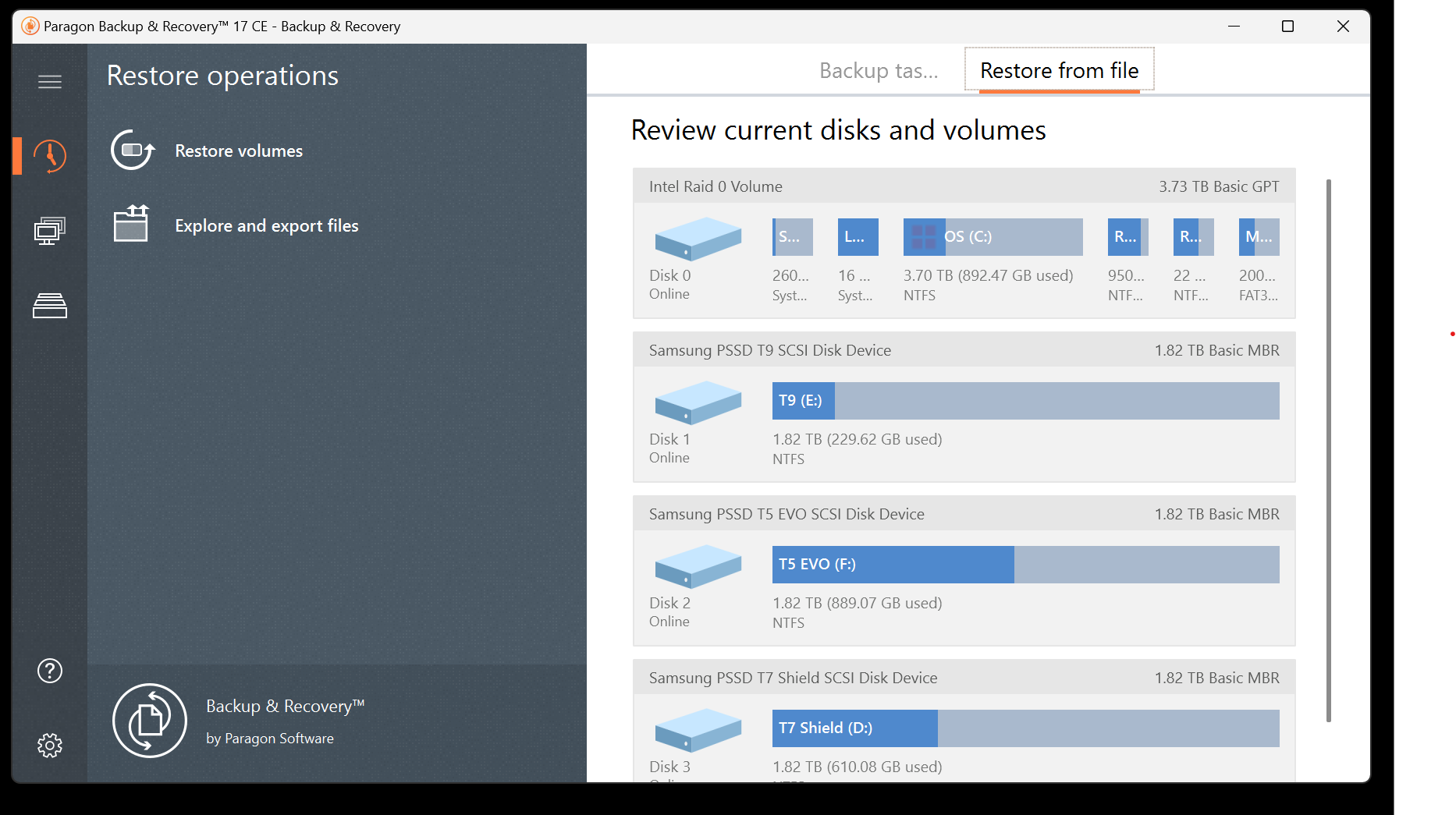
Graphics show the progress of your backups, the various advanced options are laid out cleanly and clearly, and the entire app feels spacious and modern – it’s not intimidating and complex like loads of other backup tools.
It offers reasonable speeds, too. We tested our latest slate of backup apps with a 42GB document folder, a 2.5GB spreadsheet folder, a 162GB folder of media and an 82GB file that mixes all of those file types. We backed them up to three different SSDs to weed out any inconsistency.
Paragon’s best performance came when working with documents and Excel spreadsheets, where its averages of 4 minutes 34 seconds and 1 minute 28 seconds were among the fastest among the twenty backup apps we’ve recently tested.
When working with media and a folder of mixed files, its averages of 19 minutes and 56 seconds and 24 minutes and 37 seconds were mid-table and not particularly special. EaseUS and Acronis’ rival products were both consistently faster, although Aomei Backupper was slower.
There was little difference between Paragon’s Windows app and the Mac version. And while Paragon is never slow, it’s clearly better at handling documents and spreadsheets than media files.
Configuring a bootable USB drive streamlines the process of recovering from a damaged OS. In short, you should be able to respond to any issues and quickly get your system back to normal.
The application itself is just 189 MB for 64-bit Windows 10, making it a quick download on most connections. Its clean interface and thorough customization options offer robust functionality without sacrificing ease of use.
Support
Paragon provides several informative support resources for Backup and Recovery users. The Knowledge Base is a starting point for any problems with the application. This section contains troubleshooting guides on crashes, installation, activation, and other common issues.
If users need individual support, they can submit a ticket on Paragon’s website. Free support is available for nine hours a day on weekdays, and the first response can take up to three days. If you pay for an Enterprise-level product or for a per-incident support package, the support lines are open for fourteen hours a day, and you can expect a response within four hours. Phone support is also available.
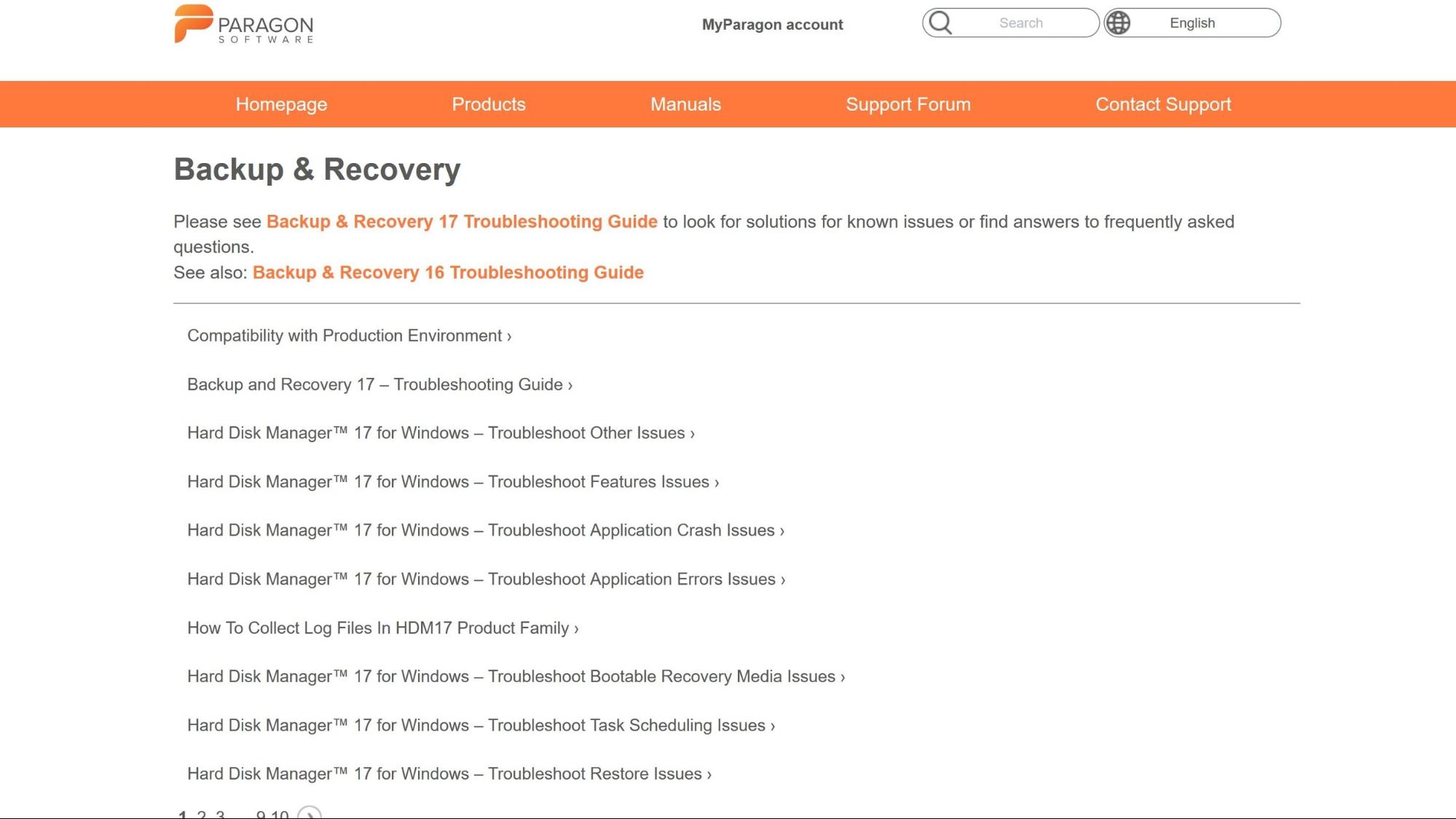
Competition
Some of Paragon’s rivals are more expensive but do offer more features, so if you need cloud support, an active support forum or more granularity, then products from EaseUS and Aomei are more expensive but more capable.
That said, Paragon is a fine home and small business backup tool, and its Technician and Technician Plus versions will work well in many medium-sized enterprises too.
And don’t discount the free version – while some free rivals are hobbled by restrictions and adverts, Paragon’s free product is an effective and unburdened home backup tool that we recommend.
Verdict
Paragon Backup and Recovery lacks some features, including online backups and an active support forum. That said, it contains most of the tools you need to store data and consistently update your backups, and it outperforms many other free hard drive recovery programs. You can also use Paragon to prepare a WinPE bootable environment as an ISO image or through a USB drive, making it easy to recover data after experiencing problems with your operating system.
Additionally, Paragon Backup and Recovery is extremely easy to use and accessible to people unfamiliar with the process of backing up files, and its paid versions offer rock-solid core functionality for small and medium businesses.
Other products cost more and offer more functionality, but Paragon Backup & Recovery and Hard Disk Manager offer good slates of features and its free version is a hit.
Alex is a writer focused on providing insightful, actionable content that can truly change the way readers approach their finances.
Alex has been writing as a freelancer for several years on a variety of topics including marketing, parenting, and customer relationships along with personal finance. He’s particularly interested in the way seemingly small adjustments can transform a person’s financial outlook.