How to Import and Export Excel Files with Numbers
Make sure your spreadsheets work in Microsoft Office as they do in iWork
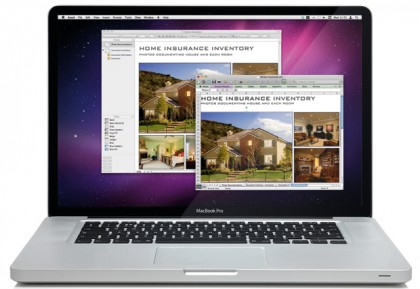
Make Numbers and Excel play nice together once and for all.
In this guide, we’ll not only show you how to export and import Excel files to and from Numbers, but we’ll also show you how you can spot and fix issues that often occur when you do. Whether you want to send a Numbers file to an Excel user or open an Excel document on your Mac with Numbers, we’ll show you the best route to avoid errors and prevent major disagreements between the two applications that, sometimes, can produce serious discrepancies between documents. And, if you have a copy of both applications on your Mac, you will discover how to move files between Excel and Numbers without the headaches. Let’s get started…
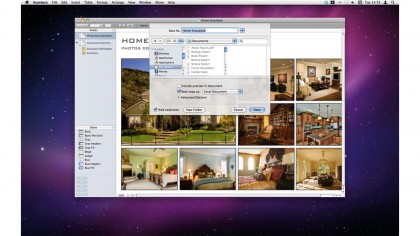
Open Up
Start by opening your document in Numbers. We’ve got a home insurance document that includes charts, tables and images. Head to the File menu and select Save As, making sure to check the Save copy as box, and choose Excel Document from the menu.
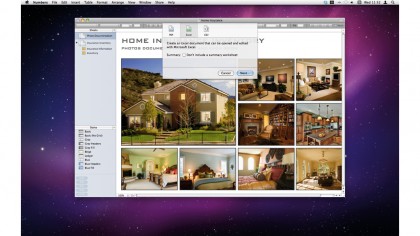
An Alternative Option
For more control, select Export from the Share menu in Numbers. Select the Excel tab and choose to include a summary worksheet or not. This will be added to the first page of your Excel document and will explain its origin. Next you can select a destination to save the file to.
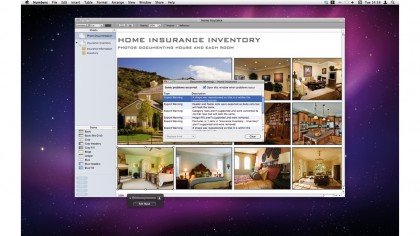
Warning Signs
Sign up for breaking news, reviews, opinion, top tech deals, and more.
When exporting your file to Excel format, a warning screen appears. This screen displays all potential errors or changes that need to be made in order to export successfully to an Excel document. Clicking on each warning will highlight the element in your document.
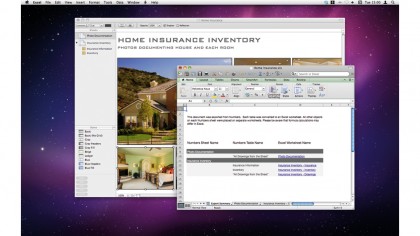
Open in Excel
If you have Excel, you can check the outcome of your Numbers export; if not, note that each table in Numbers will be made into an Excel worksheet and a worksheet will be created for each element. If you opted to include it, a summary sheet will explain each of them.
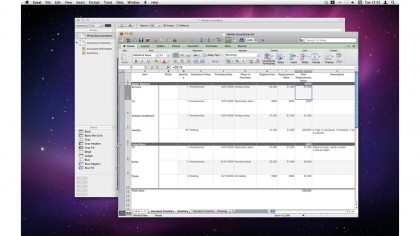
Formula Fixes
Formulas tend to go awry when exporting a Numbers document for use in Excel. If you can, check each formula within the Excel document to make sure they’re working; that, or remove the formulas from the original document and note where to add them later.
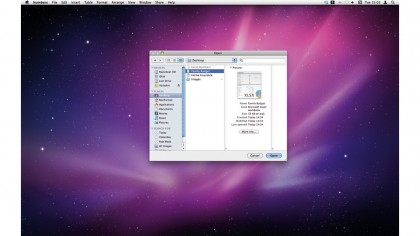
Excel in Numbers
Unlike Excel, Numbers can open most spreadsheet documents. You should be able to simply select your XLS file and open it in Numbers by either dragging it onto the Dock icon or locating the file in Finder – choose Open from the File menu in Numbers.
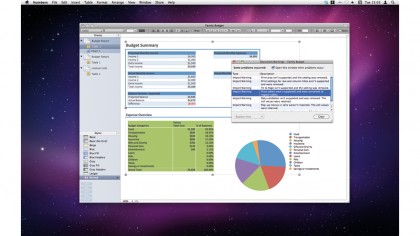
Importing Issues
Just like when you export a Numbers document to Excel, there will be some changes when you import an Excel document to Numbers. A window will pop up explaining any changes made and you can click on each to view the related element.
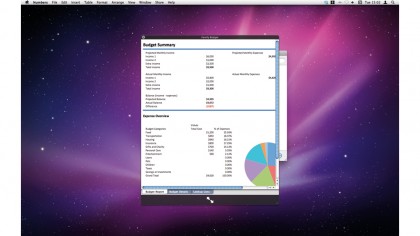
Quick Tip
As well as Numbers documents, you can view Excel files on your Mac using Quick Look. Simply select the file in the Finder and hit Space to view the file. This is a handy way to check a document exported from Numbers to Excel format without having to open the app. For further checks, you could even export a Numbers document as an Excel file and then open the Excel file in Numbers.