How to upload YouTube Shorts
How to upload your own YouTube Shorts to the huge video-sharing site
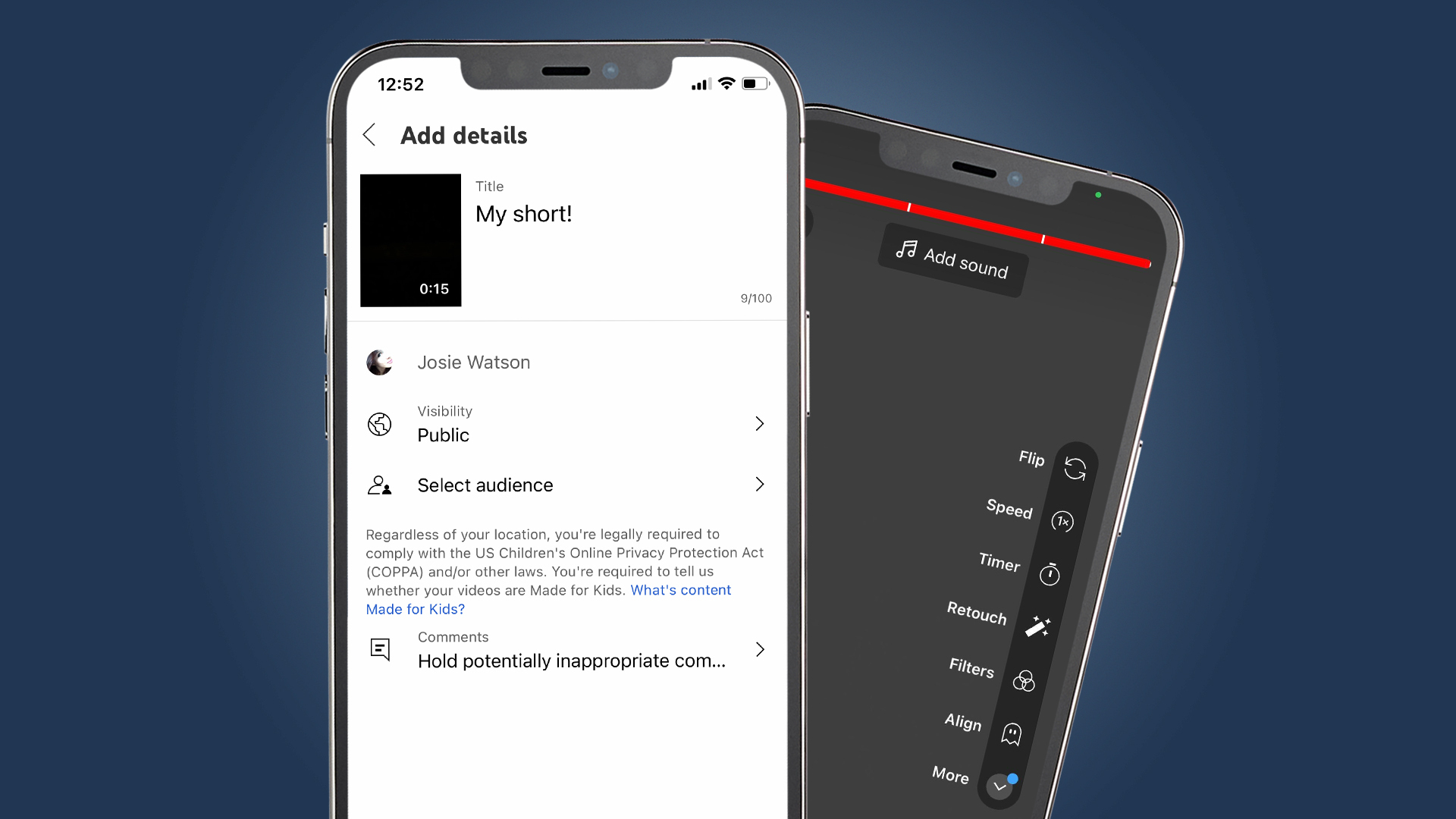
Quick steps
- Open the YouTube site or app
- Look for the camera button, or the encircled ‘+’ on mobile
- Select a short video for upload
- Fill out the detail fields and hit publish
How to upload a YouTube short
YouTube Shorts are YouTube’s answer to Instagram Reels and TikTok, and you’ll be glad to know that it’s easy to upload your own shorts to the internet’s largest video-sharing platform.
These quick videos are less than a minute long, and serve as a quick and easy opportunity to capture a new audience’s attention.
However, there are a few tips and tricks to making the most of your YouTube short uploads, which we’ve explained here. Whether you’re uploading from your Android or iOS device, or on desktop, here’s how to upload YouTube shorts.
In this guide, we’ll take you through the process of uploading your YouTube Shorts on desktop and mobile step by step, as well as a few useful tips for how to make the most of your upload. So, grab one of the best YouTube cameras and start shooting your Shorts now.
Tools and requirements
- Phone, laptop or computer
- Short(s) ready for uploading
- A YouTube account
- The YouTube app (mobile users only)
Steps for uploading Shorts on YouTube desktop
- While the experience and options are much better on mobile, desktop provides a good alternative if you're uploading short clips from videos on demand.To start, open your browser and go to the YouTube website, making sure to log into your account if not already logged in.
- Once logged in, you’ll see the camera with a ‘+’ icon inside of it in the top right-hand corner of the YouTube site – click here.
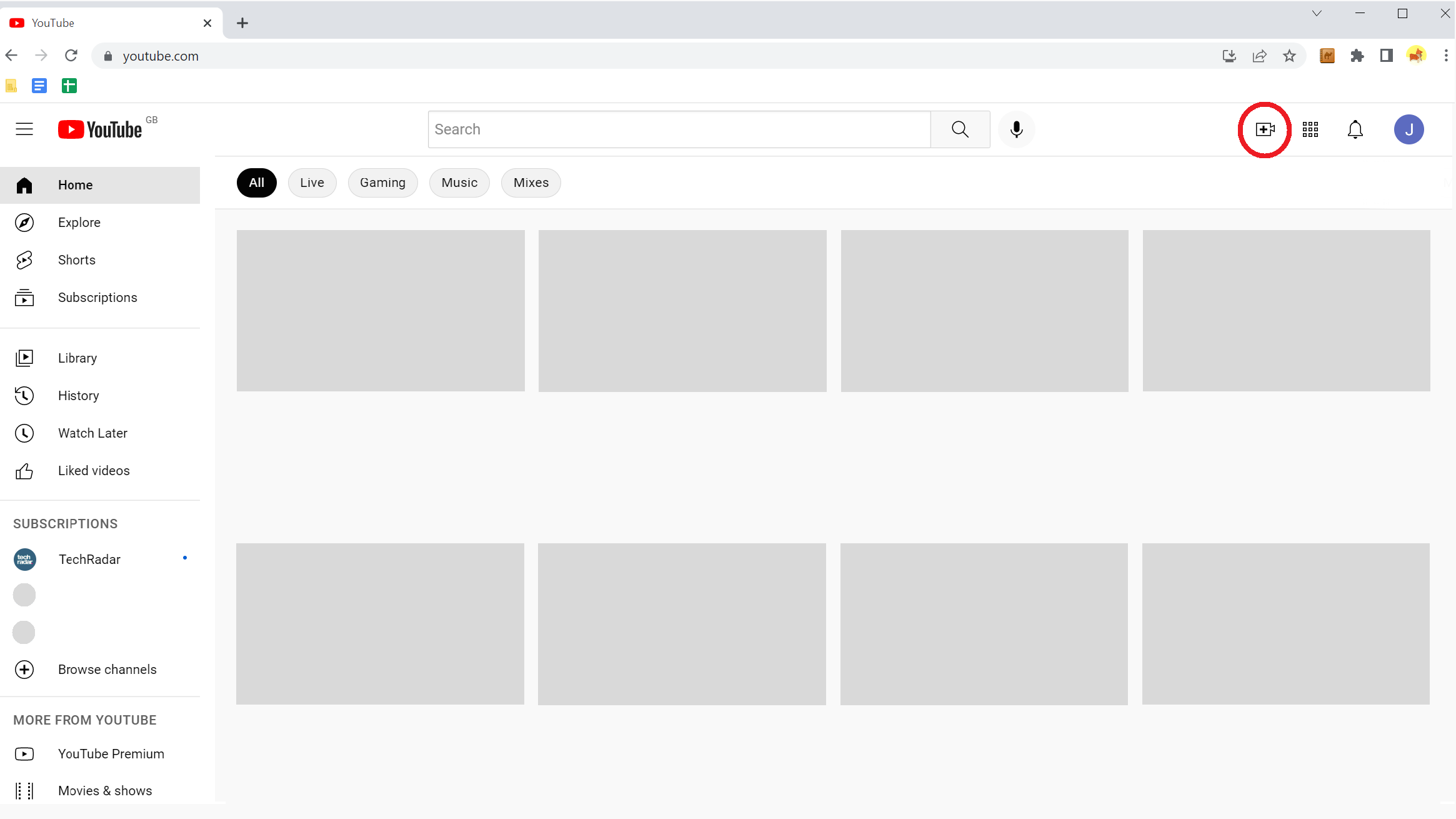
- You’ll now see your channel’s content manager, and from there, click upload video.
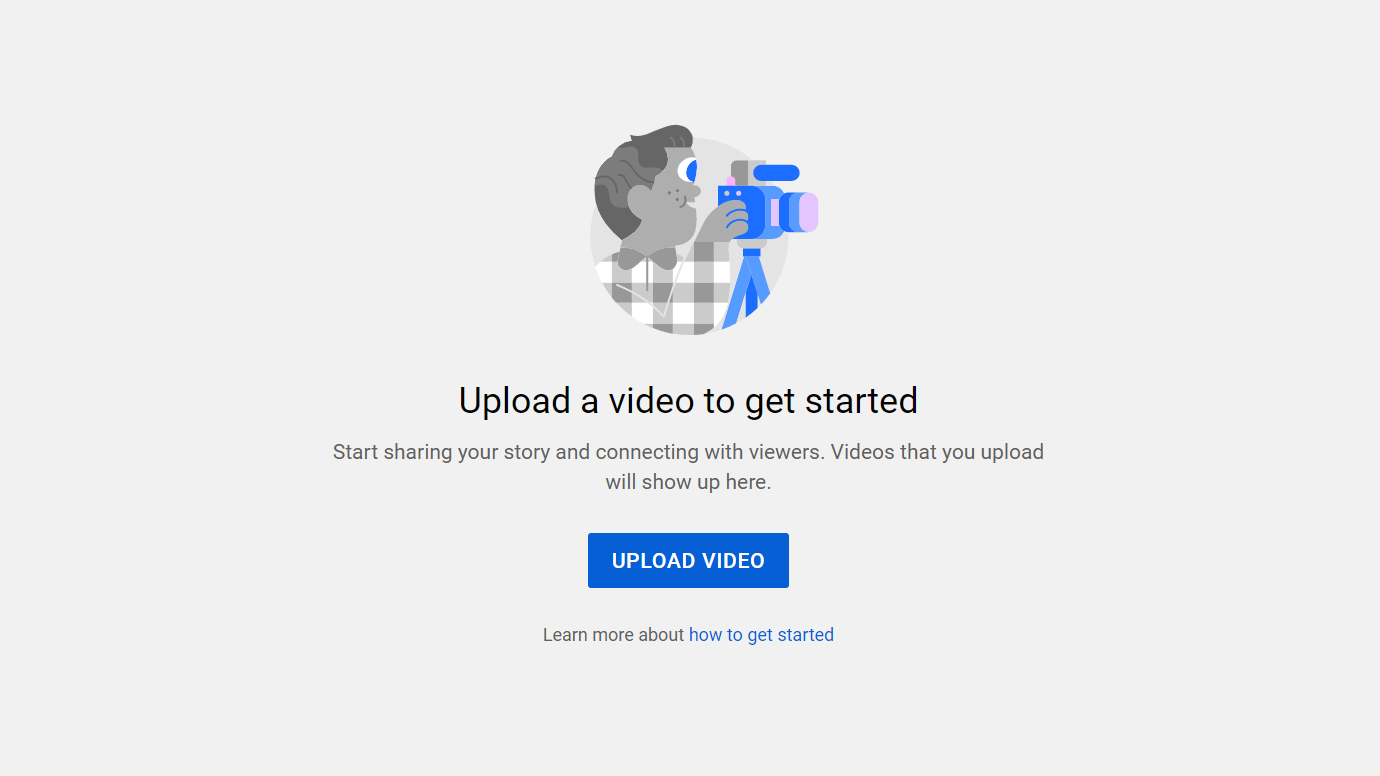
- Next up is the YouTube Studio, from where you can drag or select your video file to upload. For Shorts, your video must be no more than 60 seconds long and with a square or vertical aspect ratio.
- Make sure to put #shorts in the headline so YouTube knows which algorithm to send it to.
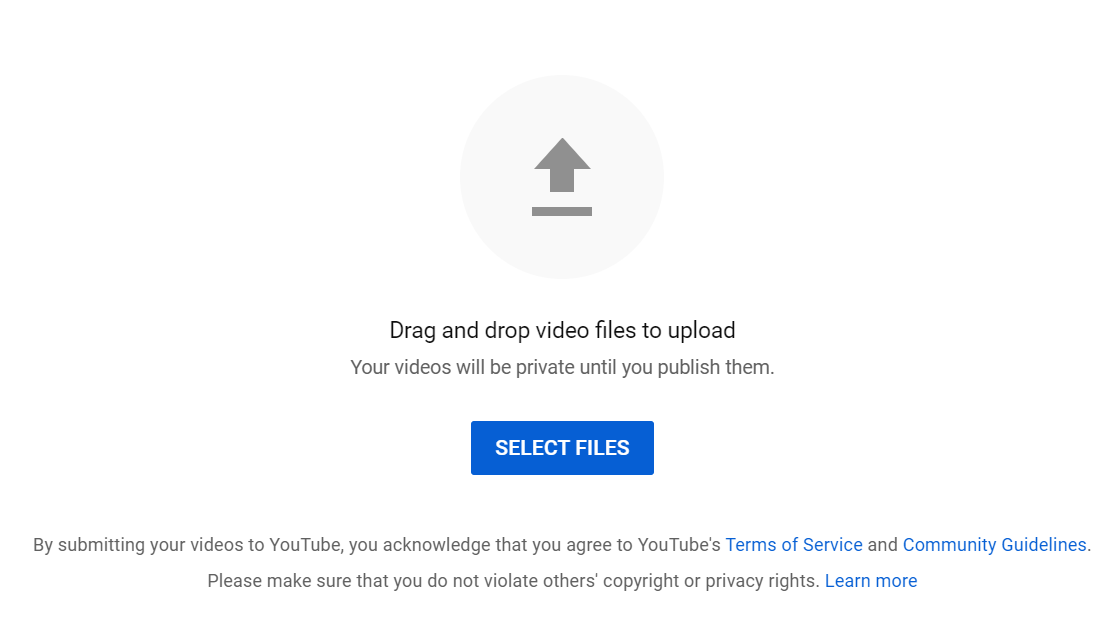
- Add a video title and description. Shorts are all about quick information and entertainment, so treat it like an elevator pitch. Scroll down to view more details.
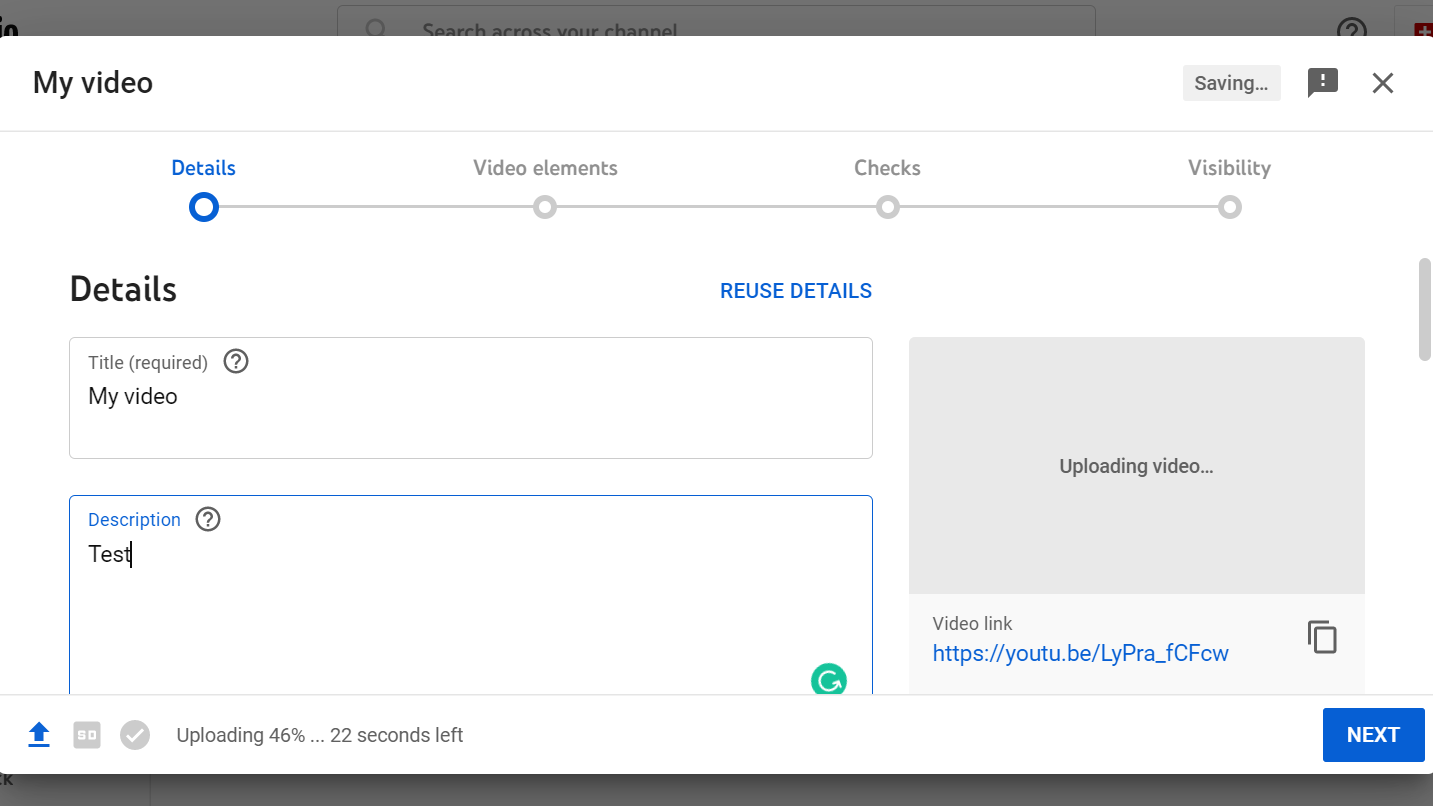
- Choose a thumbnail. You can either use a still from the video, or upload your own image – as with the title, be eye-catching and exciting here. If you want to, you can add the video to a playlist, then Scroll down to view more details.
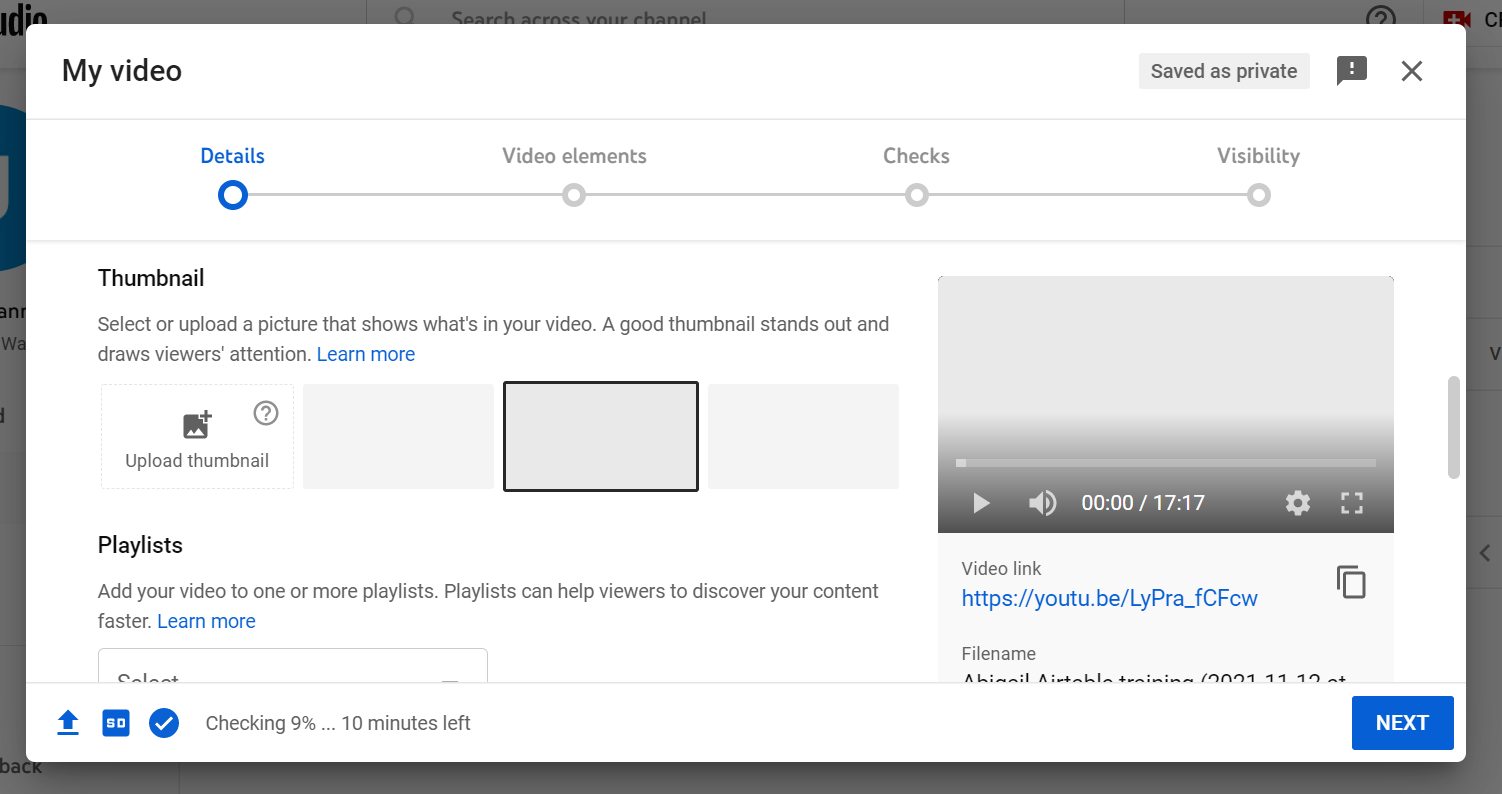
- The next step is important – child protection has become a big focus for YouTube, so you must indicate if your video is aimed at children (be truthful - it’s a legal requirement!) before scrolling down to view more details.
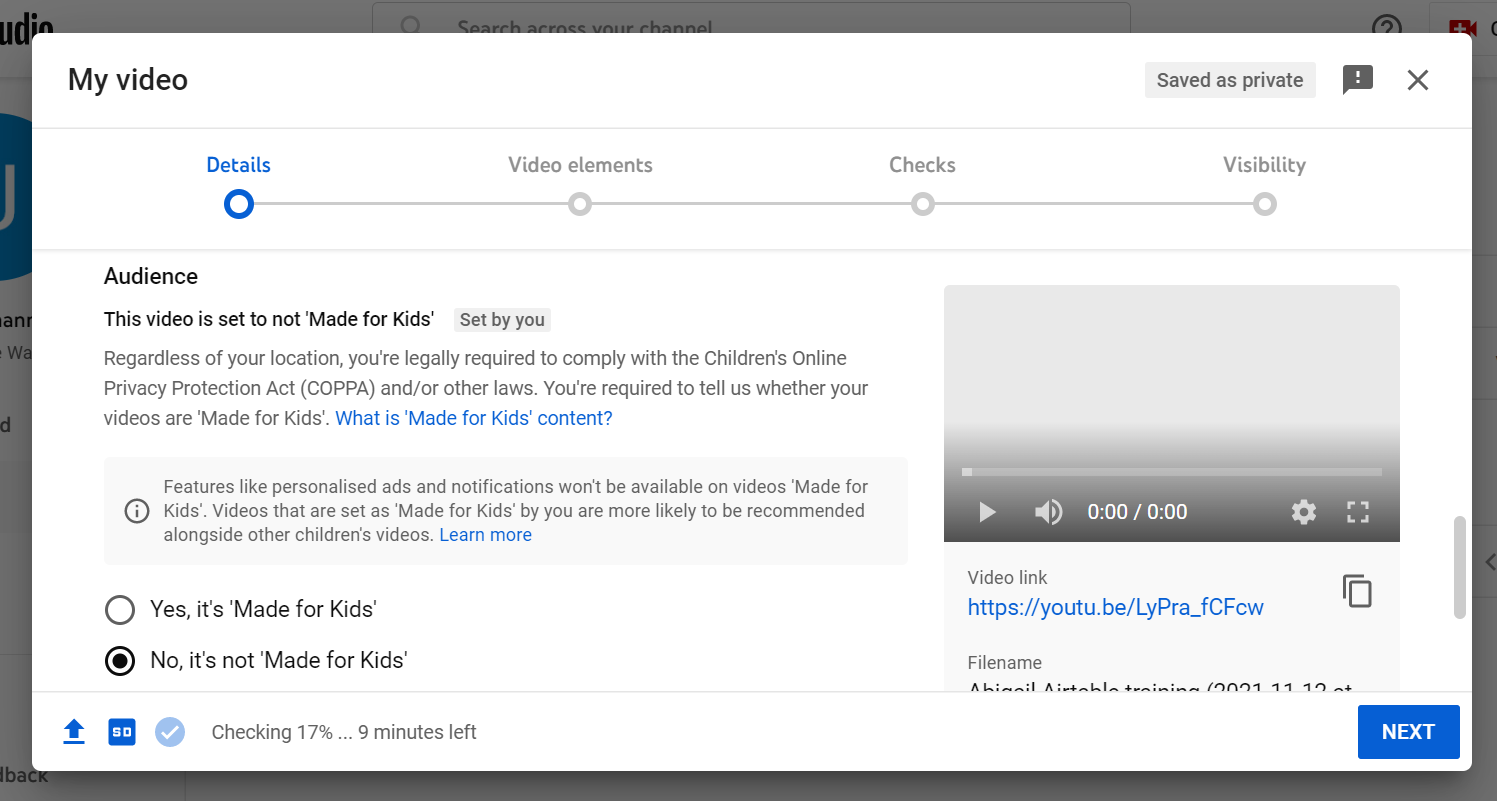
- (Optional) Click the ‘More options’ button – here, you can fill out further information to help YouTube’s tagging of your Short, including paid promotion declarations, tags, language, subtitles and closed captions, and more. Once completed, hit ‘Next’.
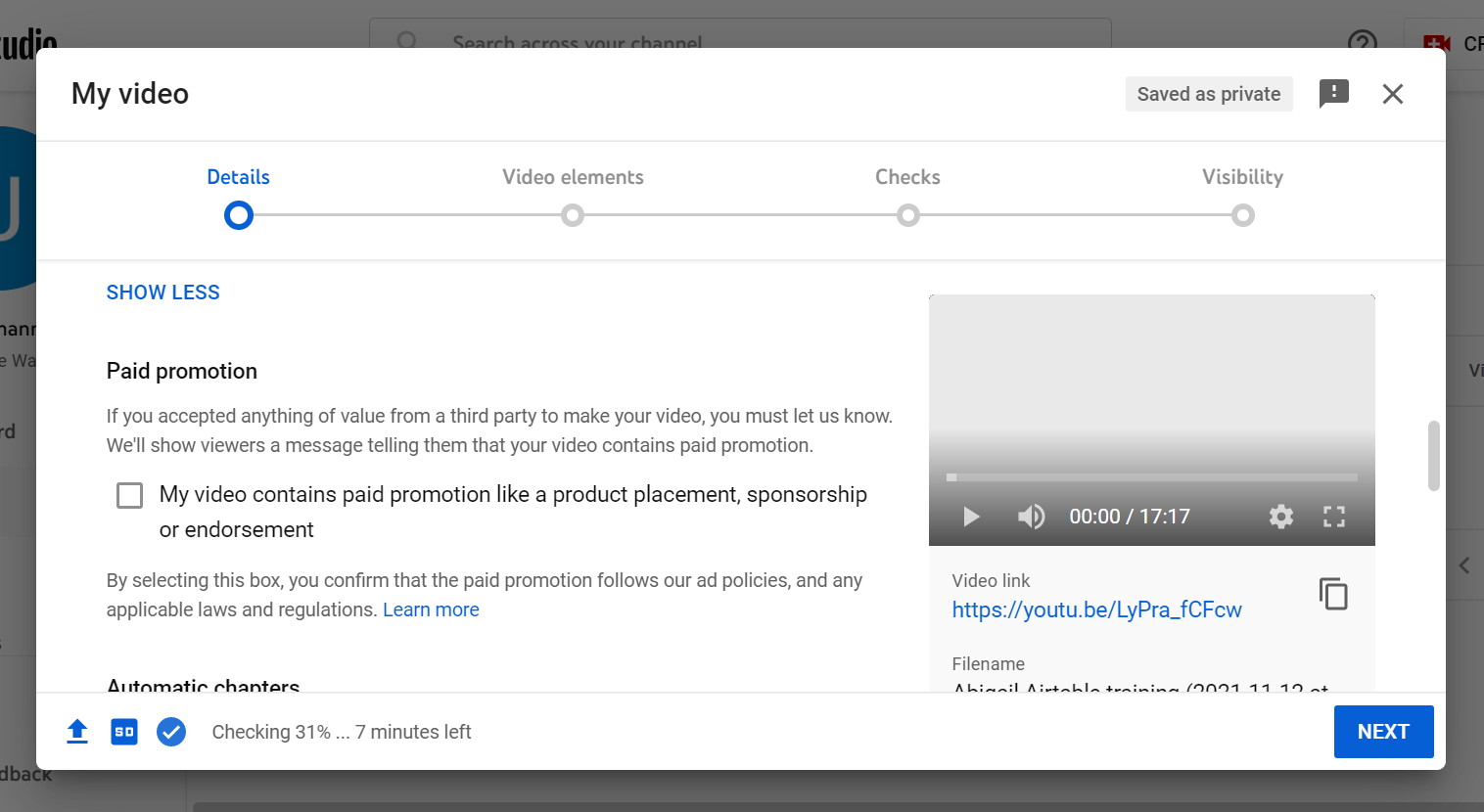
- (Optional) This one is more for larger video uploads, and doesn’t seem to have a proven effect on Shorts – still, you can add video elements, like end screens or cards throughout your video. Once completed, hit ‘Next’.
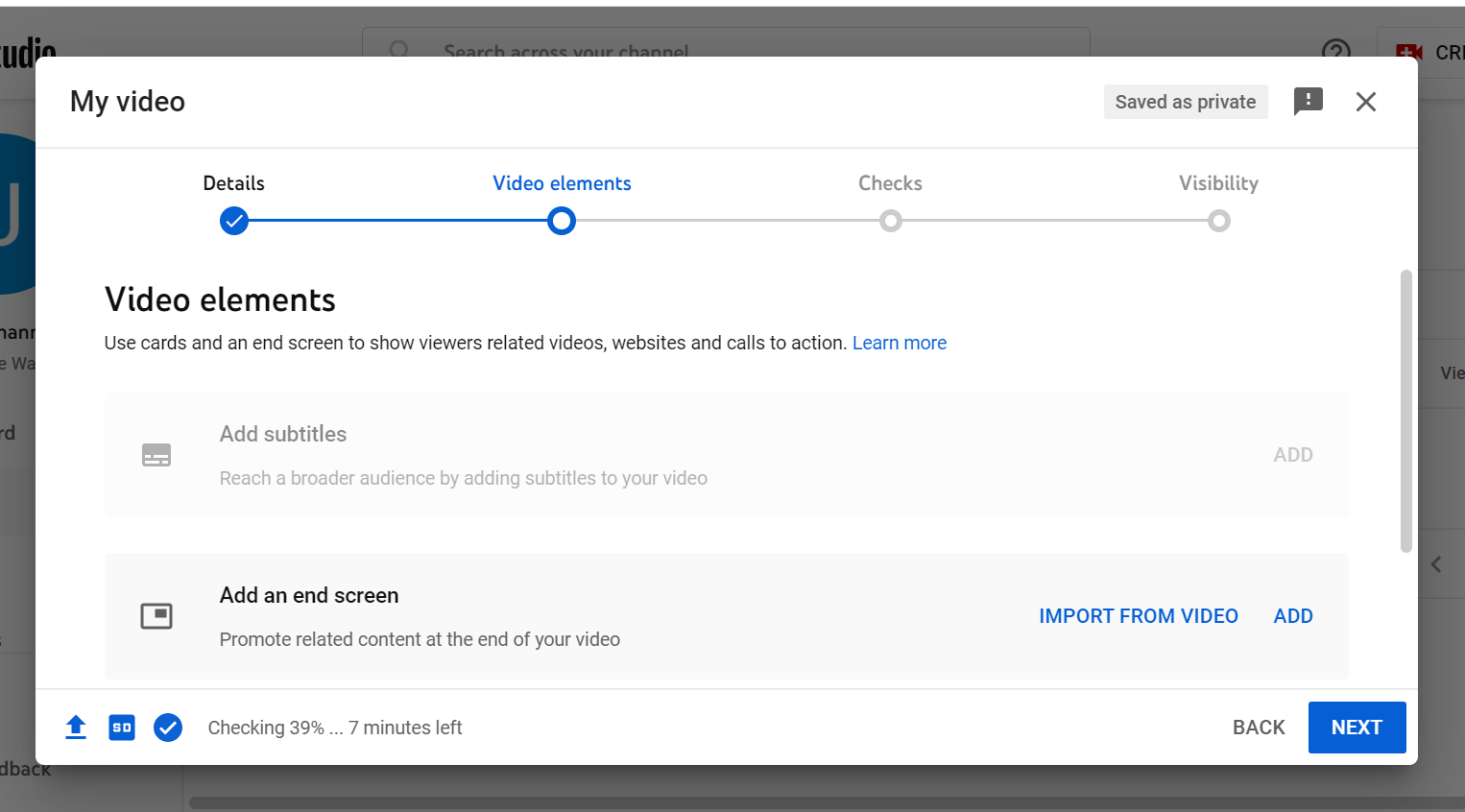
- YouTube will have been performing copyright checks in the background throughout your upload process, the results of which will be shared on this next screen. You don’t need to do anything here, unless you need to raise an issue with YouTube’s determination by clicking the ‘Send feedback’ text. Otherwise, click ‘Next’.
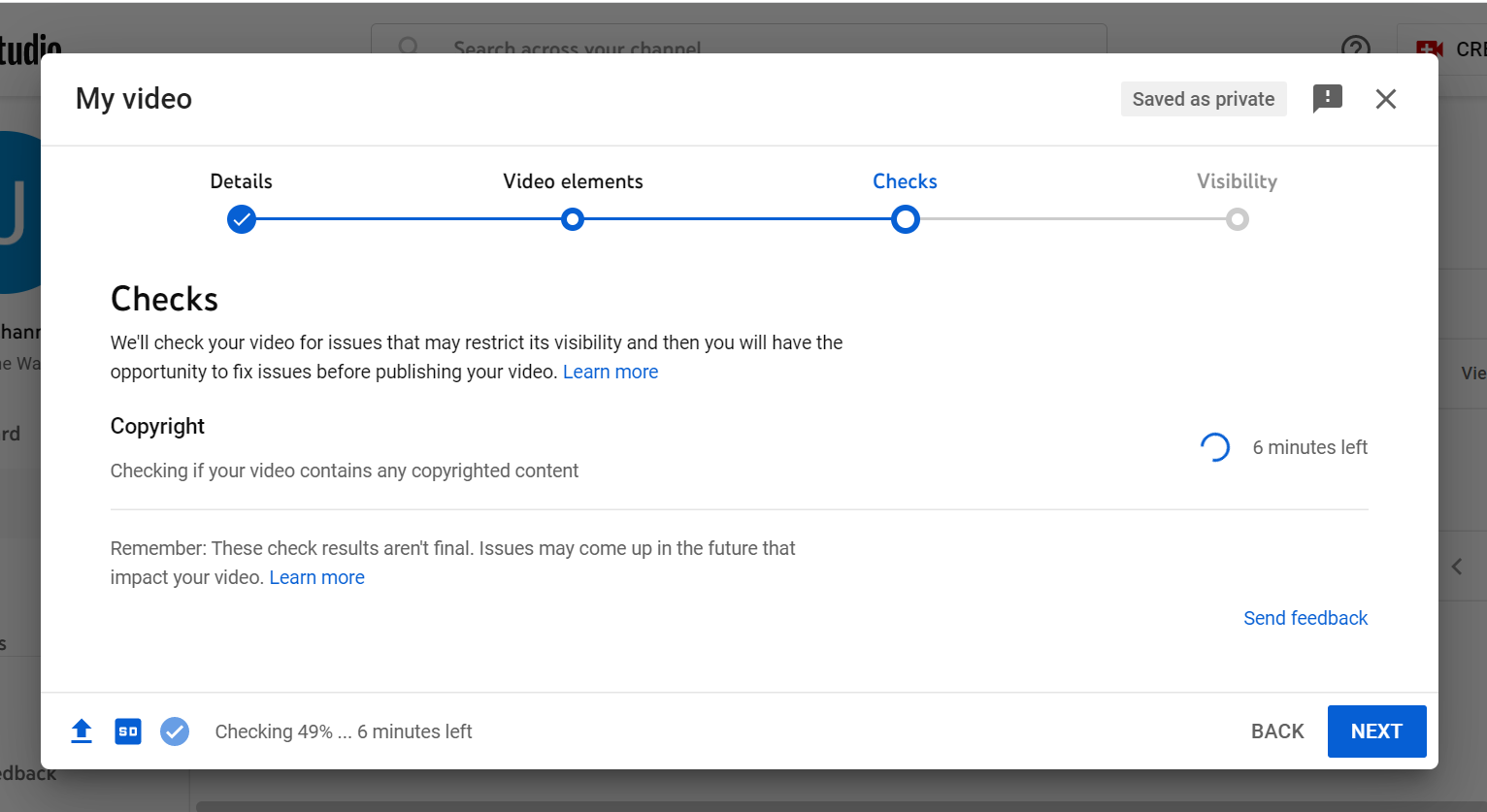
- Select your visibility level (public, unlisted or private) and, where appropriate, schedule your Short’s release.
- Finally, you’re ready to publish your Short, by clicking either ‘Save’ or ‘Schedule’.
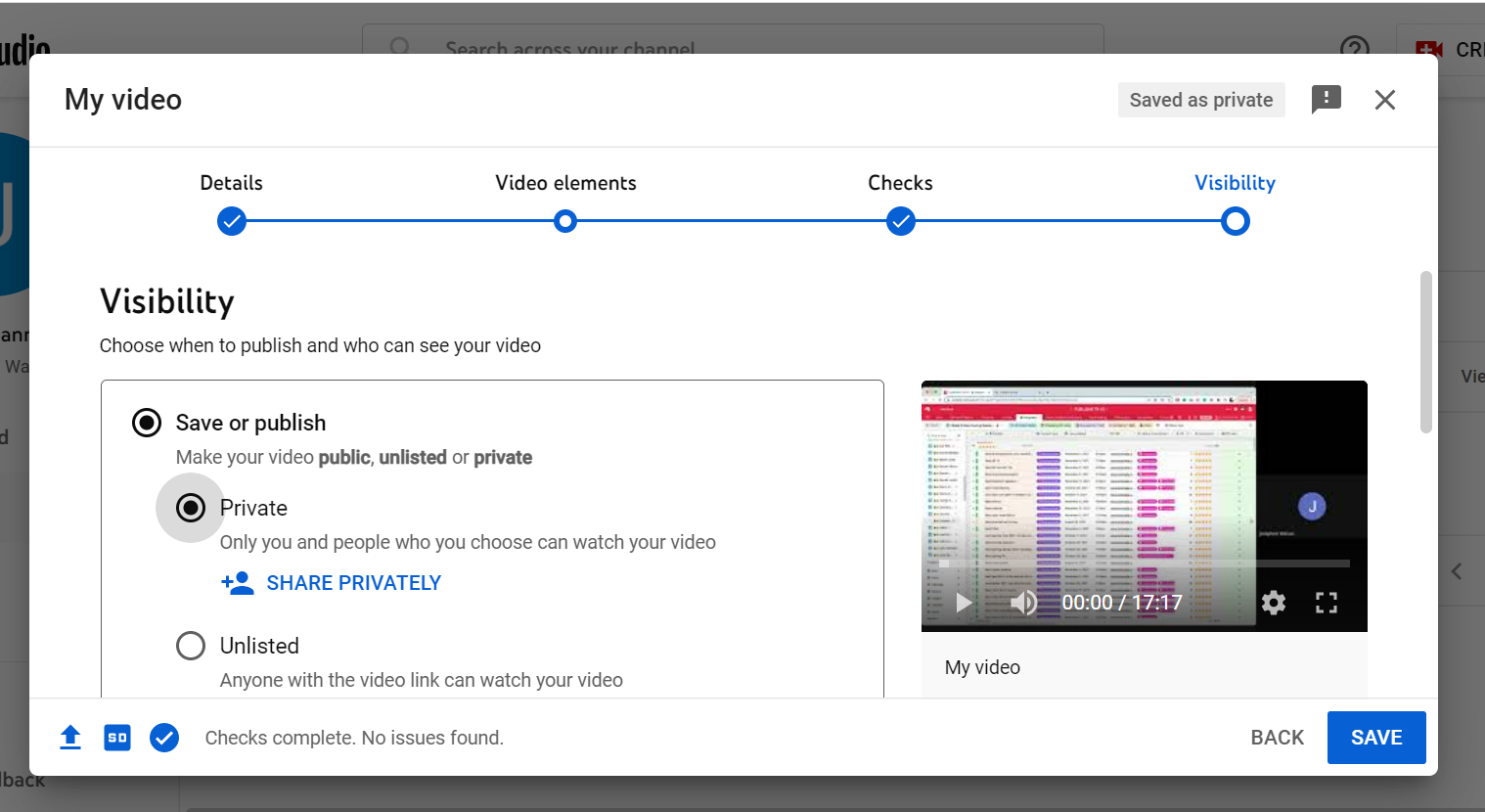
Steps for uploading on iPhone and Android
- Open your YouTube app on your mobile device and make sure you’re logged in. Then, click the ‘+’ icon in the center of the toolbar at the bottom of your phone
- A menu will pop up – click ‘Create a short’.
- You’ll be taken to a camera preview interface, where you can either create a Short directly in the app or click the square preview button in the bottom left to upload a premade clip.
- If you’re creating a short, click the circle in the top right corner to choose your video length limit, which is either 15 or 60 seconds. You can add sound to your recording using the top middle button (only available on 15-second clips), and use an array of effects, speed and timer settings using the toolbar on the right-hand side of the screen.
- If you’re uploading a clip, click ‘Done’ once you’ve finished editing to be returned to the video capture screen.
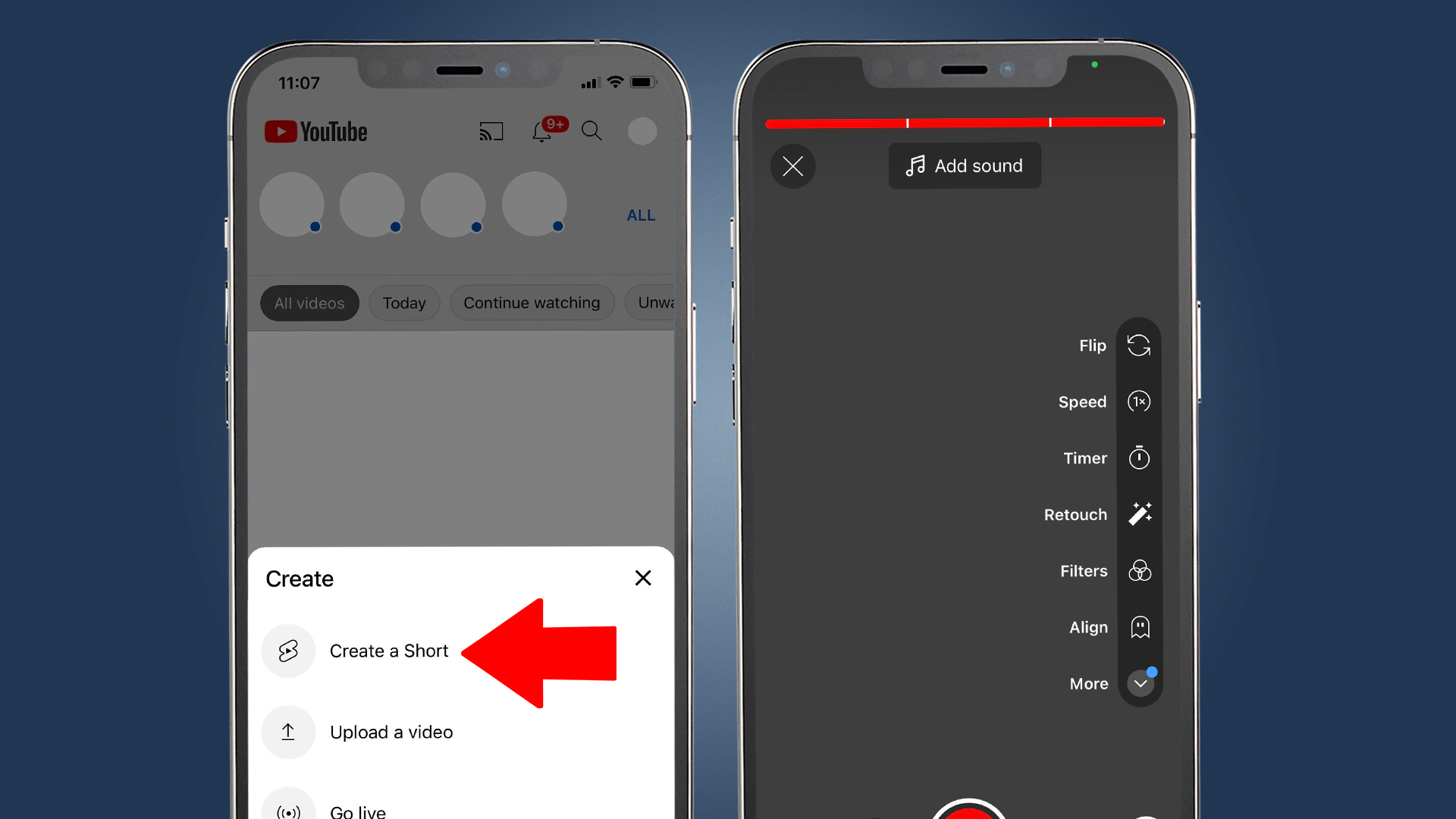
- From here, click the tick button in the bottom right when you’re finished recording and uploading footage. YouTube recommends Shorts are less than 15 seconds long, but you can use up to a minute of footage.
- You’ll now be taken to a video playback screen, where you’re able to add sound, text, filters and reorder your clips. Once you’re finished, click ‘Next’
- Next, fill out your Short’s details. Give the video a catchy caption that will grab viewer’s attention, then click on visibility if you want to change who can see your video. You can also schedule your Short from the visibility page.
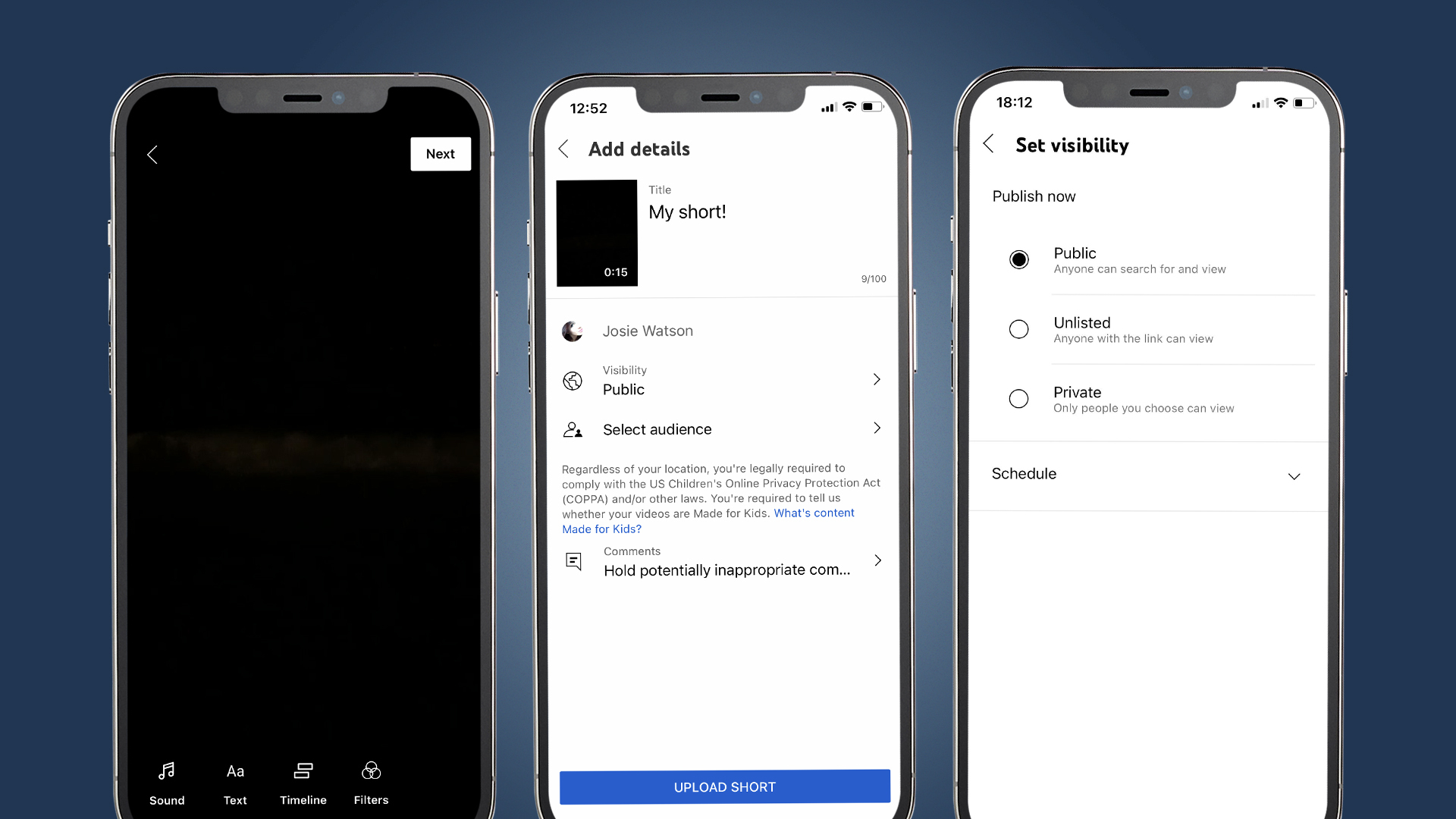
- Click on ‘Select audience’. This is where you can inform YouTube if your content is made for kids or needs age restrictions.
- Lastly, tap on ‘Comments’ if you want to change how you review your audience’s comments.
- With that, we’re completely done; simply tap on ‘Upload Short’ from the details page and watch the views trickle in!
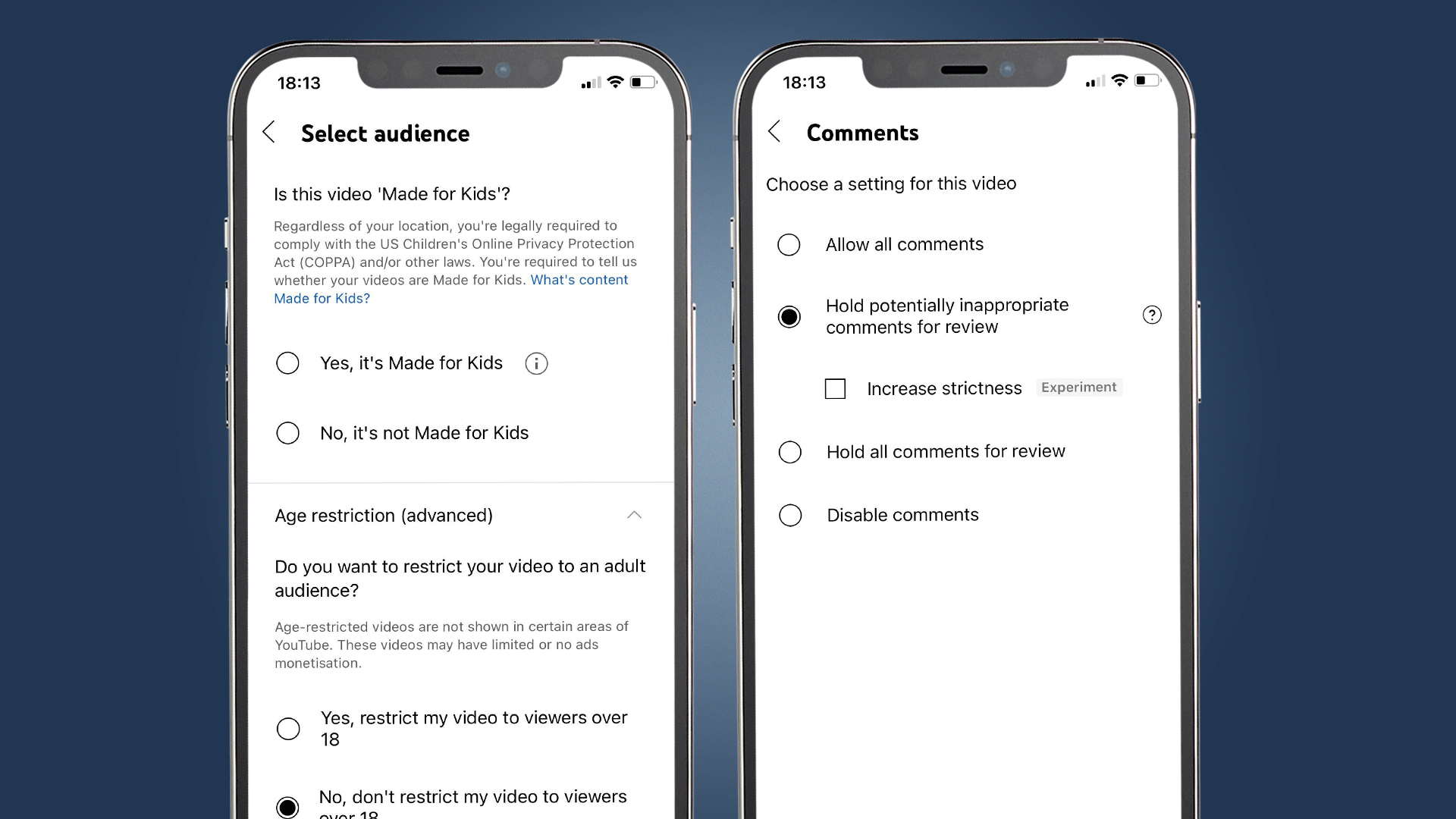
How to monetize YouTube shorts
Once you've nailed down uploading your YouTube shorts, the natural next question for creators is how to monetize them.
Unlike long-form content like YouTube videos, short clips like Shorts, Instagram Reels and TikToks are much harder to profit from.
There are, however, a few avenues one can explore to monetize Shorts.
Sign up for breaking news, reviews, opinion, top tech deals, and more.
The first, and easiest, is through YouTube advertising revenue. If your channel is approved for monetization, which can be done by joining the YouTube Partner Program, uploading videos and turning on monetization in the YouTube Studio, you can make passive income over time on YouTube Shorts.
However, there are a few caveats. The revenue you'll make is pretty minuscule, added to by the fact that adverts only currently run on YouTube shorts when users view them on desktop. While YouTube is reportedly working on adding advertisements to the Shorts player, as of writing this isn't in effect.
Your second option is to profit through brand deals, which have rapidly become the easiest and most reliable way of making money from online content. With short-form content becoming more and more popular in the advertising space, once you've developed an audience, sponsorships make for a great revenue stream.
Finally, there's the most lucrative - but also competitive - option: the $100 million YouTube Shorts Fund. This is a monthly bonus of $100-$10,000 depending on your Shorts performance from the previous month.
To monetize your Shorts through this method, you'll need to:
- Follow YouTube's policies and community guidelines
- Post an original YouTube Short at least once every 180 days (this means it can't be a reposted TikTok or Instagram Reel)
- Be the age of majority in your country or region, and if you are between 13 and 18 must have permission from your legal guardian.
- Live in an eligible country (listed in full on the YouTube Shorts fund information page)
Final thoughts
While uploading YouTube Shorts is an easy process, there are a few ways you can easily maximize your efforts to increase your reach and video quality.
Shorts are designed to quickly and effectively grab attention to expand your audience, so think carefully about the length of your content as well as its relevance to your wider channel.
Making the content eye-catching, quick and tempting for prospective new audience members is key, especially if you want to become one of the top YouTube creators.

Josephine Watson is TechRadar's Managing Editor - Lifestyle. Josephine is an award-winning journalist (PPA 30 under 30 2024), having previously written on a variety of topics, from pop culture to gaming and even the energy industry, joining TechRadar to support general site management. She is a smart home nerd, champion of TechRadar's sustainability efforts as well and an advocate for internet safety and education. She has used her position to fight for progressive approaches towards diversity and inclusion, mental health, and neurodiversity in corporate settings. Generally, you'll find her fiddling with her smart home setup, watching Disney movies, playing on her Switch, or rewatching the extended edition of Lord of the Rings... again.