How to set your iPhone music streaming service in iOS 14.5
Stop having to say 'from Spotify' every time

When the iOS 14.5 beta first launched, we heard that it would let you set a new default iOS music app, the same way you can change your default web app and browser. We later learned this was partially untrue.
Apple Music is still the 'default' music app. But you can train Siri to remember what your preferred music service is over time. That way, when you ask it to play a certain song or playlist, you won't need to specify 'from Spotify' to get accurate results. The same principle applies to audiobooks and podcasts.
Whichever service you subscribe to, here's how to set your preferred music streaming service on an iPhone using iOS 14.5. Plus, you'll see how to do the same for your audiobooks and podcasts.
- Apple Music vs Spotify: the music streaming titans go head-to-head
- The best iPhone apps
- iOS 14 tips and tricks: how to make the most of Apple's latest iPhone software
How to set a new preferred music app in iOS 14.5
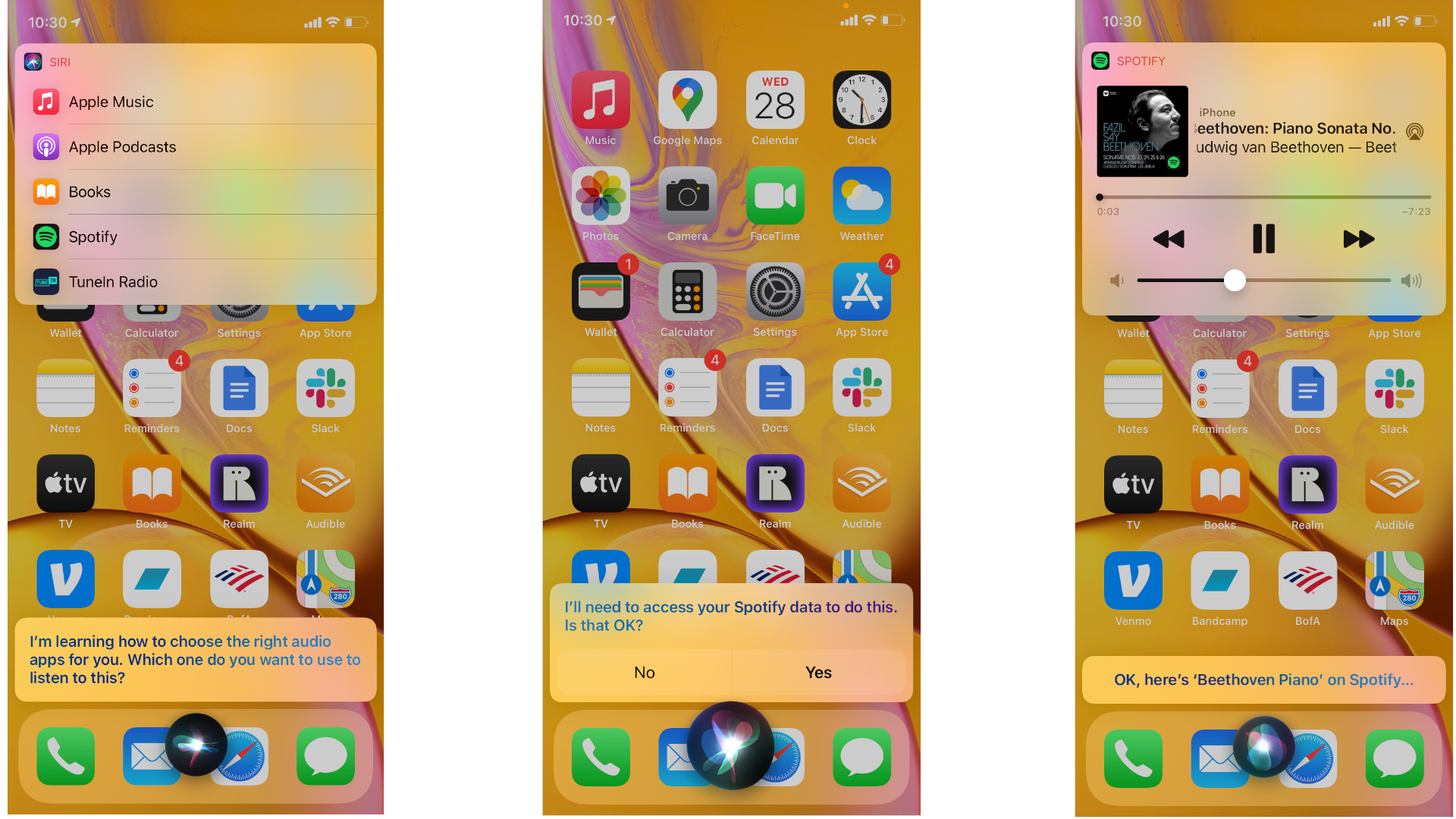
Before we explain the steps, make sure to get iOS 14.5 on your iPhone. Otherwise, this trick won't work the way it should.
You may also need to go to Settings > Siri & Search and check how to grab the voice assistant's attention. In most cases, you can press and hold the power button or have your phone always listening for the 'Hey Siri' activation phrase.
Once that's out of the way, contact Siri and ask it to play a specific artist or song. A list of apps should appear, along with a message from Siri that it is 'learning how to choose the right audio apps for you'.
Choose the app you regularly listen to. If it is a non-Apple app, you'll likely be asked if you're willing to provide Apple with its third-party data. Say 'Yes' and it will start playing your requested song.
Sign up for breaking news, reviews, opinion, top tech deals, and more.
Now, ask to play a new song and don't specify an app. If Siri has accepted your preference, and your preferred app has the song in question, it will start playing music from that source instead of from Apple Music.
You can also have Siri learn your preferences for podcasts and audiobooks.
Which apps can you train Siri to prefer?
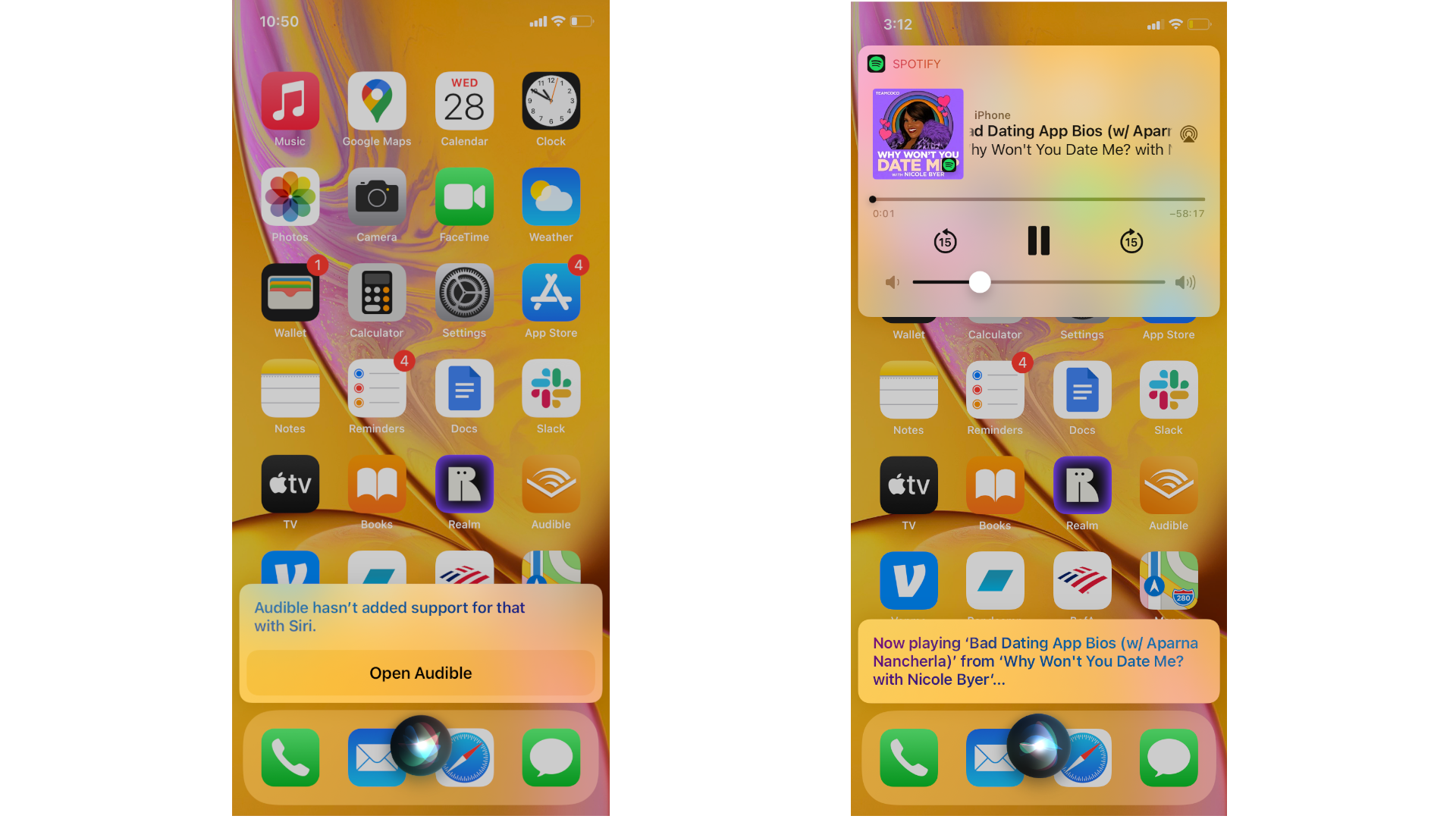
Only specific music or podcast apps can connect to Siri. YouTube Music, Spotify, Deezer and TuneIn Radio are just a few examples of apps where Siri can actually search them for the songs and podcasts you want to hear.
For other apps like Audible or Bandcamp, if you ask Siri to play something from it, you'll receive a message like 'Audible hasn't added support for that with Siri'. So your music preferences are limited to apps that play nice with Apple.
Why isn't Siri remembering my preferences?
Having tested this feature by making Spotify our preferred music service, we found that Siri initially defaulted to Spotify but reverted to giving us Apple Music results after a few requests. At that point, we had to go back to specifying 'from Spotify' at the end of our voice commands.
Don't despair if this happens to you. After a handful of Spotify requests, Siri went back to treating the third-party app as the default.
The main thing for you to remember is that your initial choice of a preferred app doesn't guarantee it will be the default. You need to convince Siri through repetition that you really want it to pull from that app first and foremost. Be patient, and eventually the feature will work more consistently.

Michael Hicks began his freelance writing career with TechRadar in 2016, covering emerging tech like VR and self-driving cars. Nowadays, he works as a staff editor for Android Central, but still writes occasional TR reviews, how-tos and explainers on phones, tablets, smart home devices, and other tech.