
When it comes to Valentine's Day cards, there's a fine line between sweet and cheesy, and it's easy to spend hours staring at a wall full of pink and red hearts and teddy bears, feeling increasingly frustrated (and possibly nauseated).
There is, however, an easy solution: make your own Valentine's Day card, tailored for the special person in your life.
- Get your pictures looking great with the best free photo editors
It might sound daunting, but thanks to online design tools, it doesn't require any special software or artistic skill – just an internet connection, a few spare minutes, and perhaps a few photos if you want to make it truly personal.

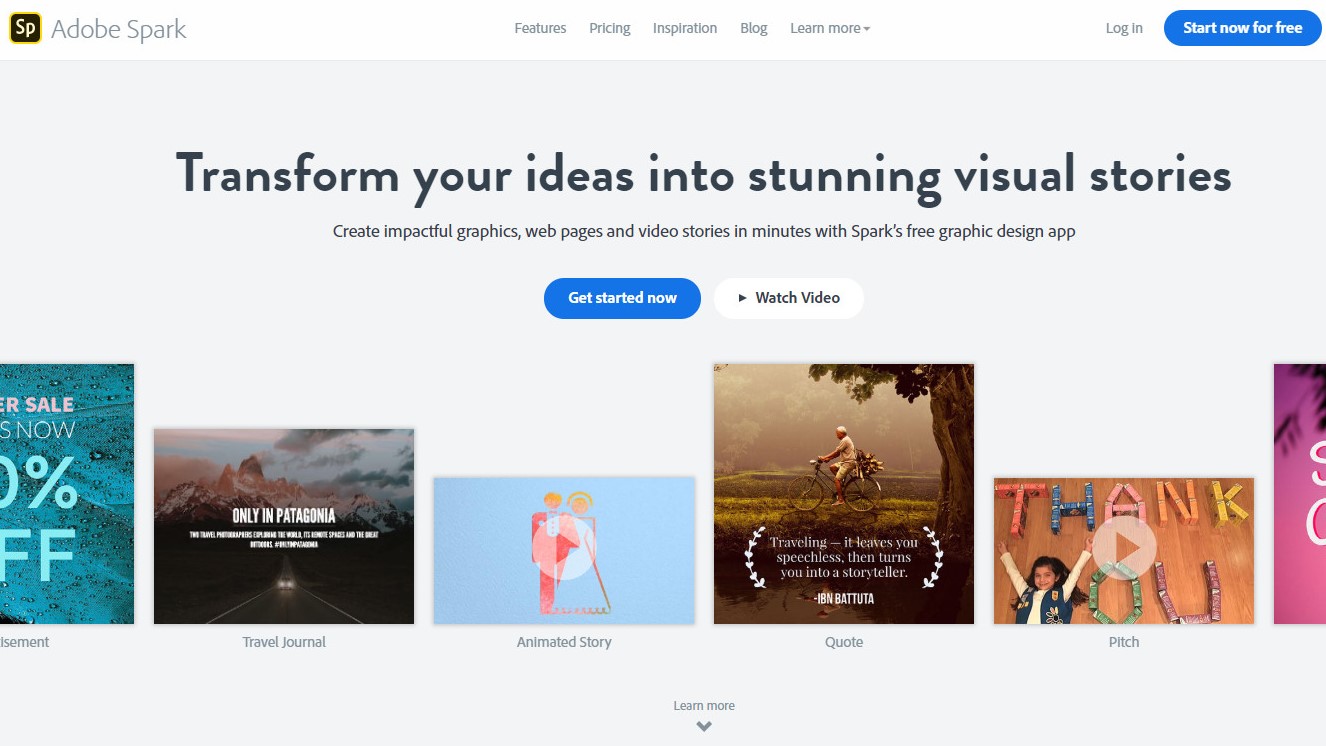
1. Log into Adobe Spark Post
To make our Valentine's Day card, we'll be using Adobe Spark Post – a smart browser-based design app that makes it easy to create cards, invitations, posters, flyers and social media posts.
Start by visiting Adobe Spark Post and clicking 'Get started now'. Sign in using your Google or Facebook account, an email address, or an Adobe ID. Adobe Spark Post will automatically save all your projects, so you can access them again later by logging in again the same way.

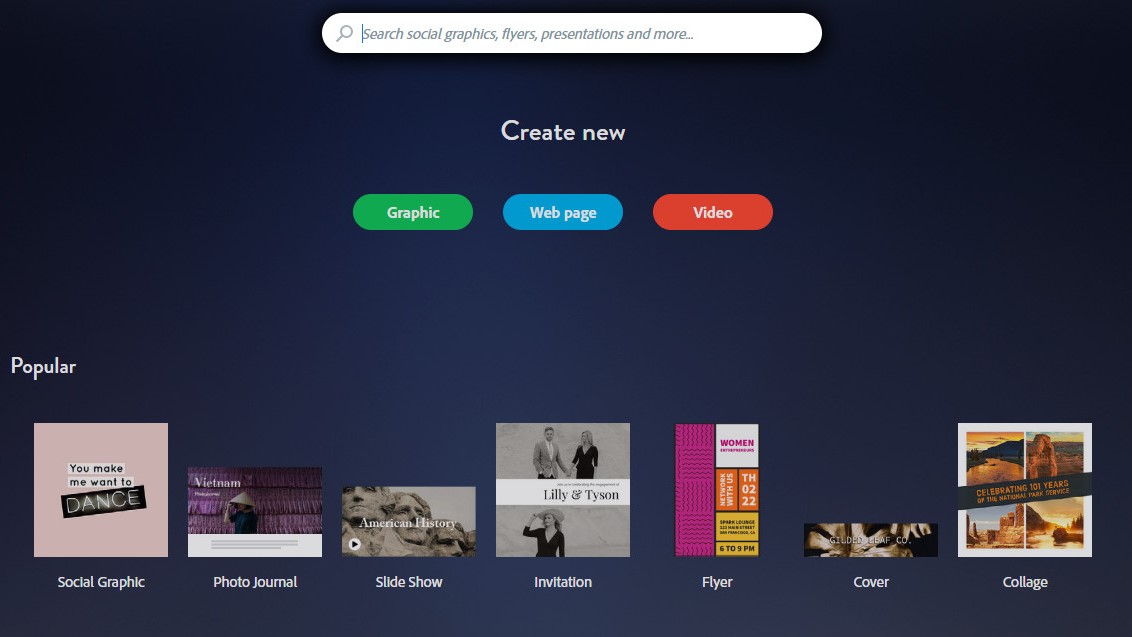
2. Create a new project
Click the blue '+' icon at the top of the page to create a new project. Search for 'Valentine's Day Card' in the box at the top. You'll then be prompted to select a size for your project. If so, click 'Print' and choose 'Card'.


3. Choose a photo – or several
Now you're ready to begin customizing your card by either choosing a photo from Adobe's selection of free snaps, or uploading your own. There are some great romantic images available if you search for 'Valentine's'. You can add multiple photos; just click each one you want to use.
Sign up for breaking news, reviews, opinion, top tech deals, and more.

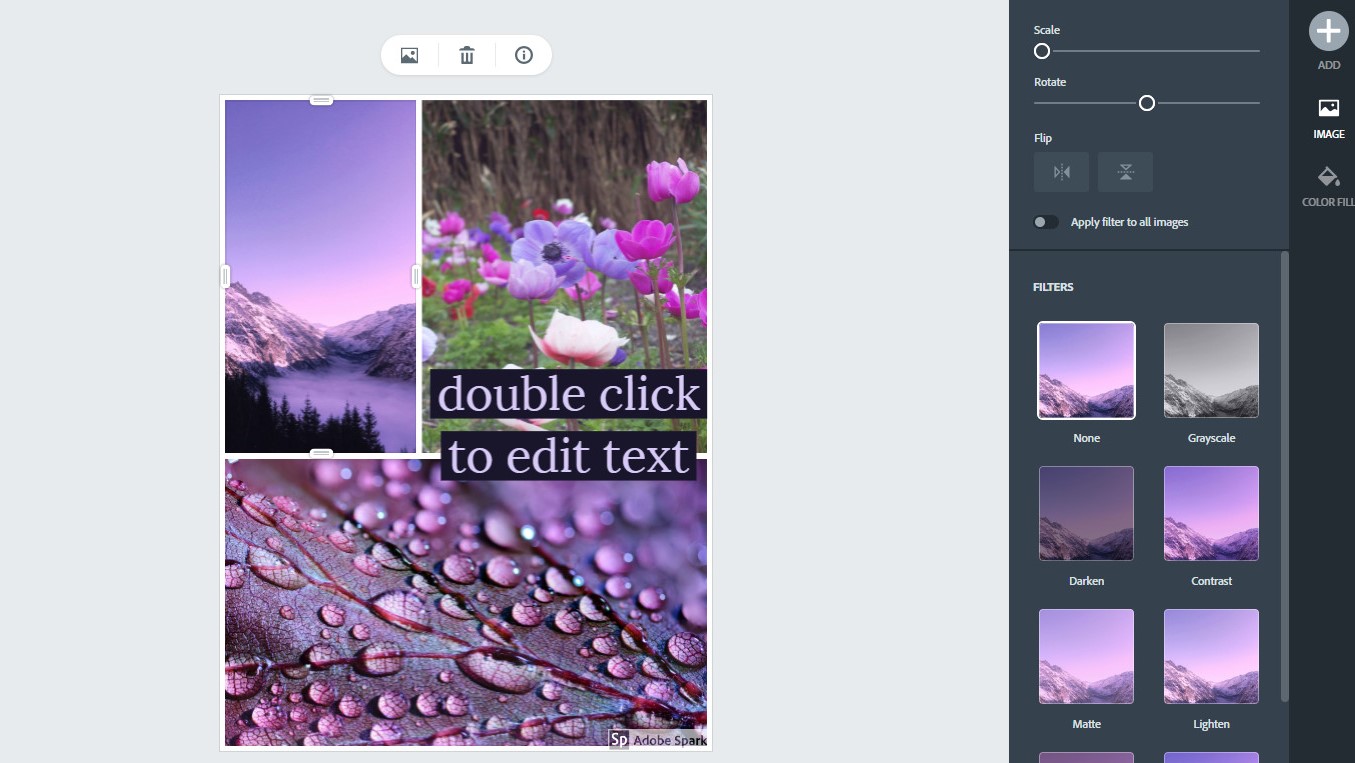
4. Edit colors and text
Adobe Spark Post will create a card using your chosen photos, automatically arranged in a smart collage. To edit a photo, just click it once and you'll be offered a choice of filters, plus options for scaling, rotating and flipping the image. Double-click a photo to replace it with something else.
Double-clicking text will allow you to edit not just the words, but also the font and colors, spacing and alignment. Click and drag the corner of the text box to resize it.
Finally, since you're making a one-off card for personal use, you can click the Adobe Spark logo at the bottom right of your card and choose 'Remove once'. You can close the pop-up that appears if you don't want to upgrade to a premium account.

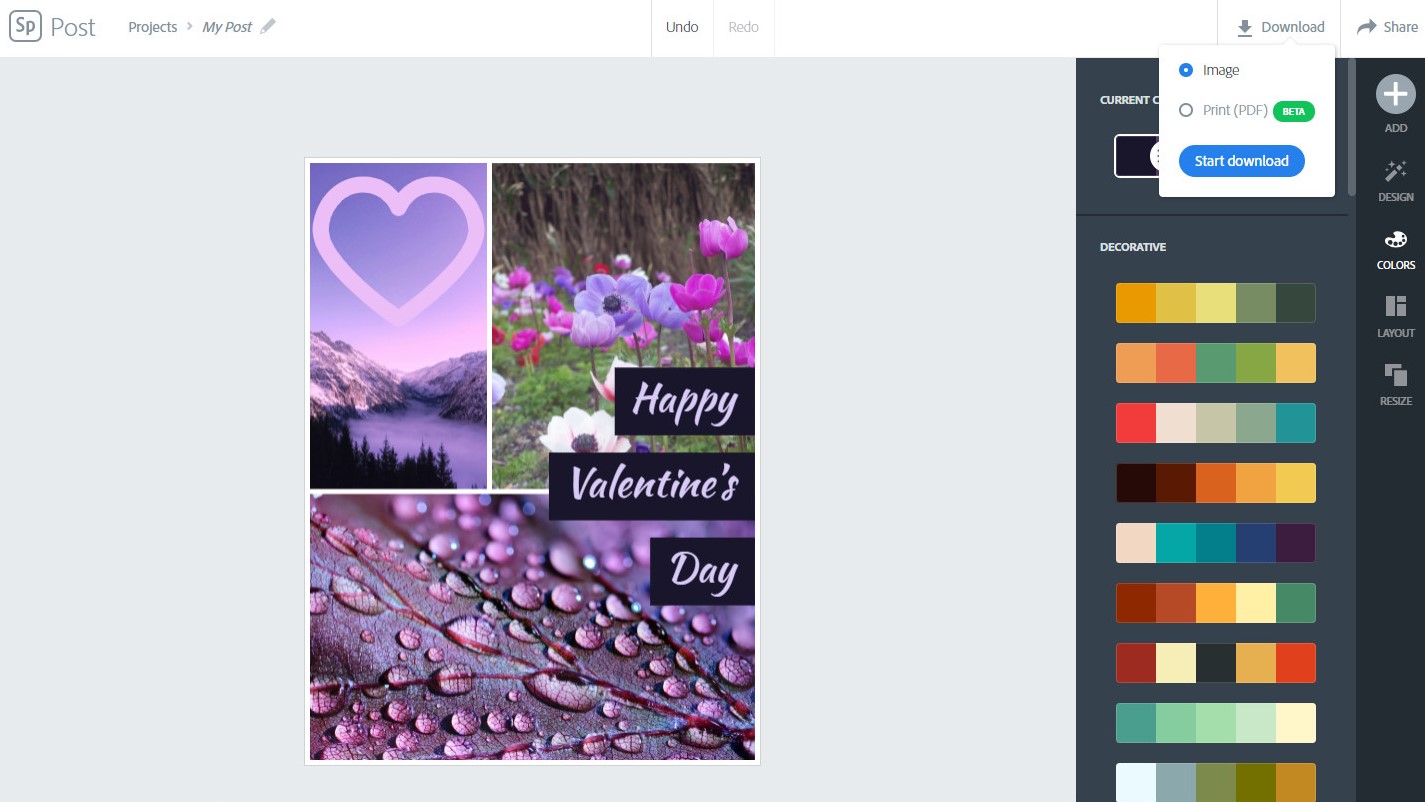
5. Download your card
Once you've finished tailoring your card, click the 'Download' button at the top right and select 'Print (PDF)'. This option works well in our experience, but it's still in beta. If the resulting file doesn't look quite right, download it again as a JPG image.
Your card is now ready to print at home, or send to an online printing service. Happy Valentine's Day!

Cat is TechRadar's Homes Editor specializing in kitchen appliances and smart home technology. She's been a tech journalist for 15 years, having worked on print magazines including PC Plus and PC Format, and is a Speciality Coffee Association (SCA) certified barista. Whether you want to invest in some smart lights or pick up a new espresso machine, she's the right person to help.