How to Survive the 17 Worst Mac Disasters

| //
|
Macs are pretty reliable computers, but that doesn’t mean they’re not vulnerable to user error, accidents, and, in some cases, just plain stupidity. We compile a list of the most common “uh-oh” moments on a Mac and show you how to make them all better--and prevent them from happening in the future.
No computer is trouble-free. Even Macs behave cantankerously sometimes, abruptly refusing to act like the well-mannered, delightful machines we know and love.
That said, while PCs can be perverse, Macs are rarely malicious. Usually they only act up when provoked--for example, if you splash your MacBook’s keyboard with a beverage or don’t tend to basic maintenance chores. And sometimes, just like people, our Macs get tired and overworked and just need a little TLC.
When disaster strikes a Mac, there’s usually a fix-it-yourself solution. Sometimes you luck out and the cause and effect are clear. If you update the OS and an app refuses to run properly, logic tells you that the app will also need an update, for example. More often, mitigating Mac disasters requires you to work through a few key steps, from the most obvious and easily addressed--is the computer plugged in properly?--to the more complex. In all cases, try to keep your head and resist the urge to throw things--especially the Mac itself.
Here we present 17 survival tactics for common Mac, iPhone, and iPod disasters, ranging from the truly serious to the merely annoying. If you have any doubts about your ability to deal with a problem, it’s always best not to tread into unfamiliar territory, lest you make things worse. In those cases, take your machine to a professional to sort the problem out. And—you knew this was coming--don’t forget to back up important data regularly. If you don’t back up, even a little problem can turn into a major crisis. (Leopard users, you have no-brainer backups built into your OS with Time Machine, so you really have no excuse! For a step-by-step how-to on keeping your key files backed up with Time Machine, see www.maclife.com/backup.)
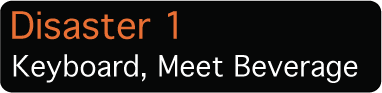
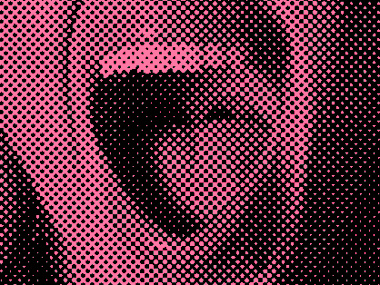
SURVIVAL TACTIC: If you accidentally douse your MacBook’s keyboard with a drink or other liquid, you need to move superfast to save your machine. Immediately disconnect the power cord from the computer and remove the battery. Then turn the machine over with the lid partly open and the hinge facing upward to let the liquid drain. Do not flop it over and lay it flat—you want to separate it from the moisture. Place paper or cloth towels under the machine to sop up the mess, and refresh them as needed.
After the machine disgorges whatever you spilled on it, don’t turn it on for 72 hours or longer—you want it to dry out completely before starting it up. Some people swear by hair dryers to speed up the drying-out process, but blow-drying your MacBook’s innards may bake whatever was in the liquid onto delicate computer components, so it’s better to let it air-dry. In fact, if you desperately need the data contained on the hard drive and are willing to pay in the area of $600 and up to get it back, your best bet is to contact a data-recovery company such as Tekserve (www.tekserve.com or 212-929-3645) or DriveSavers (www.drivesavers.com or 800-440-1904) shortly after you pull the plug on your computer. Be sure to ask if they want you to send the computer in as is (still soggy) or let it dry out first.
Sign up for breaking news, reviews, opinion, top tech deals, and more.