Apple Music Spatial Audio and Lossless guide: here's how to turn them on
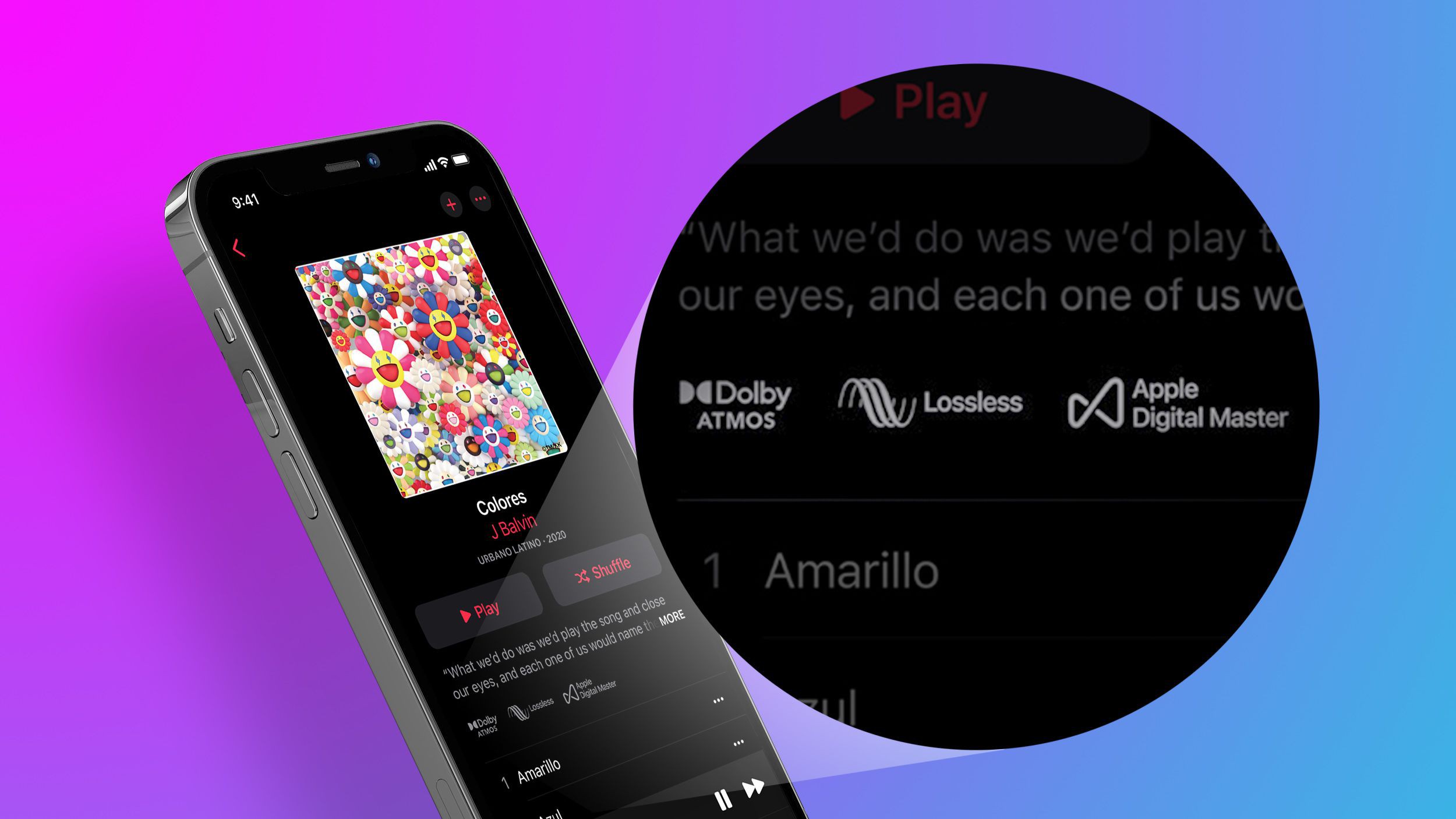
At WWDC 2021, Apple flipped the switch on Lossless and Spatial Audio in Apple Music – two ‘new’ formats that will radically change how your favorite songs sound.
Of course, neither is exactly new: lossless as a description of audio codecs has existed since the turn of the 21st Century, while spatial audio has been under development in a few different incarnations for the last couple of years.
That said, Apple Music makes it easier than ever to hear music in these formats – which many folks are rightly getting excited about.
So how do you turn on Lossless and Spatial Audio, and what devices do you need to play them properly? We’ve put together a quick guide to get you started.
[Update: You can now get Lossless and Spatial Audio with Apple Music on Android – you'll need to update your app to take advantage.]
Step 1. Download iOS 14.6 or iPadOS 14.6
This step is absolutely crucial as, without it, your device won’t recognize the new format no matter what else you do. The update should automatically be rolling out to iOS devices starting on June 8, however, you might need to manually go in and update your device if you haven’t seen it pop up yet.
To do that, go into your device’s settings and select General > Software Update > Check For Update. Hopefully, that should make it pop up. If not, wait a few hours and try again.
Sign up for breaking news, reviews, opinion, top tech deals, and more.

Step 2. Get a subscription to Apple Music
Unfortunately, Apple won’t automatically convert all of the songs you have stored on your phone to the new Lossless and Spatial Audio formats – even if you used the song matching feature of Apple Music in the past or have songs downloaded from Apple Music currently.
That said, Apple is currently offering a three-month free trial of Apple Music for new subscribers to the individual plans – perfect if you just want to dabble in the new formats. You won’t be charged until the plan renews and you’re able to cancel up to two days before your trial is set to end without any penalty.
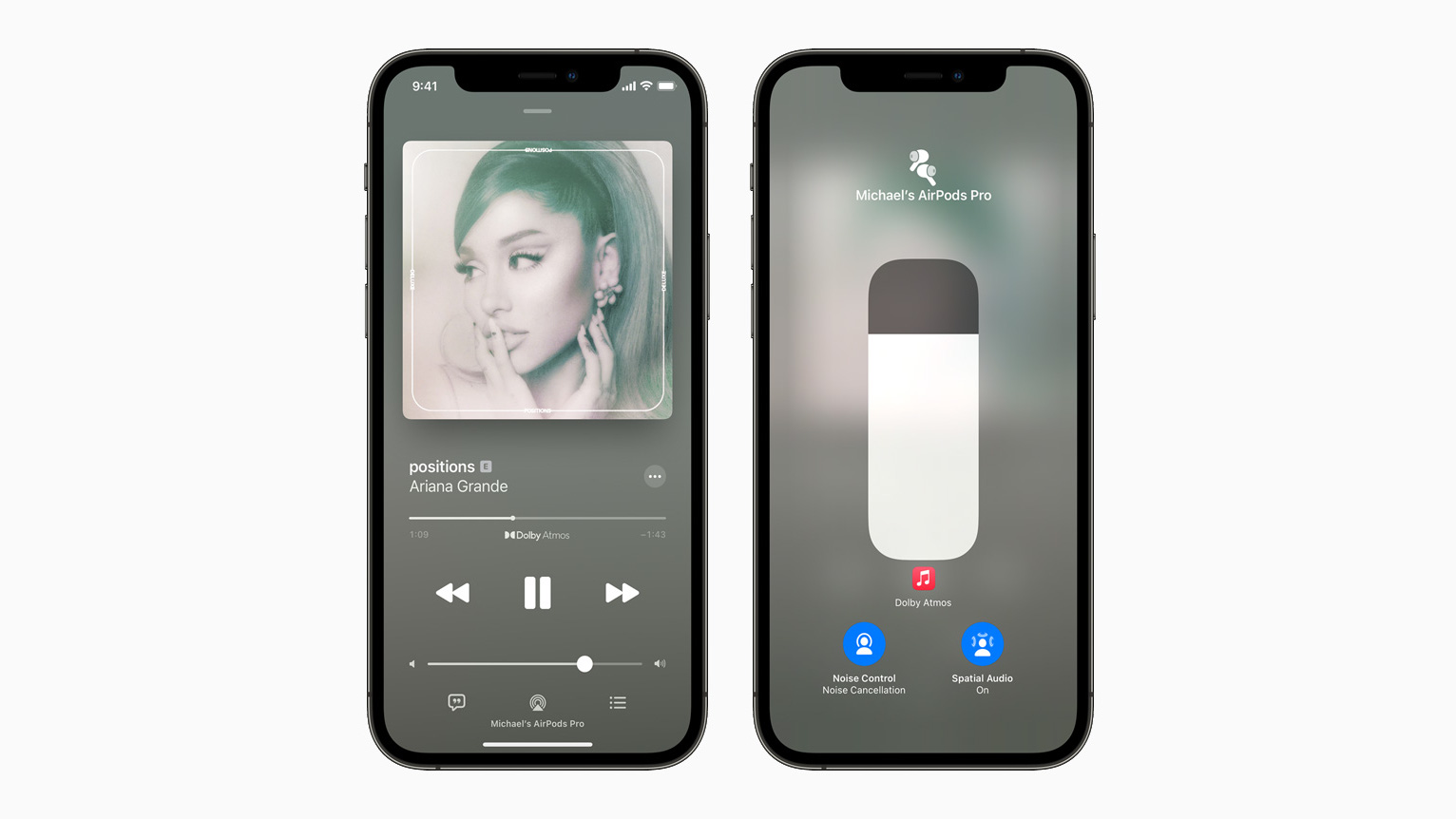
Step 3. Set Dolby Atmos to On or Automatic
Turning on Spatial Audio is super easy, so let’s start there.
To enable Spatial Audio, head into your settings again and look for the Music heading. Touch it, and you should see an option for Dolby Atmos. Touch it and select either Automatic (which should be enabled by default) or Always On if you want to hear Spatial Audio all the time.
You’ll know it’s working if you head back into Apple Music and you see the Dolby Atmos logo above the play/pause icon in the Now Playing screen.

Step 4. Turn on Lossless Audio in the settings
Turning on Lossless Audio takes one more step, but it’s honestly not much harder: Head back to Settings > Music > Audio Quality and turn Lossless Audio to On.
You’ll then have a few options as to when you want your phone to stream Lossless Audio – either when you’re connected via cellular data, Wi-Fi or when you download a song. You can enable or disable all three or any one individually, which is great you have a data cap or limited storage.
To check that it’s working, head back into Apple Music and you should see some albums now have a Lossless Audio symbol in their description. If a song is playing in Lossless Audio, you should see the icon above the play/pause icon in the Now Playing screen.

What you need for Spatial Audio and Lossless Audio
At this point, you might be wondering if your audio setup is ready to handle Lossless Audio and Spatial Audio. The good news? It probably is.
First off, you’ll want a subscription to Apple Music (duh) but otherwise Spatial Audio is supported on most Apple devices including the latest iPhone, iPad, and Mac (M1 chips) as well as the Apple TV 4K (2017), Apple TV 4K (2021), AirPods, AirPods Pro, AirPods Max and Beats headphones with the H1 or W1 chip.
It's super widely supported, so if you have some new Apple headphones and a new iOS device, you're probably all set.
That said, getting Lossless Audio isn’t as easy. While you’ll be able to stream it to any device running iOS 14.6 or iPadOS 14.6, you really won’t hear it at its maximum quality (24-bit / 192KHz) unless you use a wired connection to an external receiver, speaker or pair of headphones – any Bluetooth pair of headphones you use will compress the audio.
If you’re using an Apple TV 4K it’s a little easier, thankfully, as all you need to do is connect your Apple TV 4K to an AV receiver via an HDMI cable, which you’re probably already using.
Lastly, currently HomePod and HomePod mini don’t support Lossless Audio right now, but Apple says they will get the feature in a future software update.
For more information, check out Apple's Lossless Audio FAQ.
- Looking to upgrade your audio arsenal? Check out our guide to the best headphones

Nick Pino is Managing Editor, TV and AV for TechRadar's sister site, Tom's Guide. Previously, he was the Senior Editor of Home Entertainment at TechRadar, covering TVs, headphones, speakers, video games, VR and streaming devices. He's also written for GamesRadar+, Official Xbox Magazine, PC Gamer and other outlets over the last decade, and he has a degree in computer science he's not using if anyone wants it.