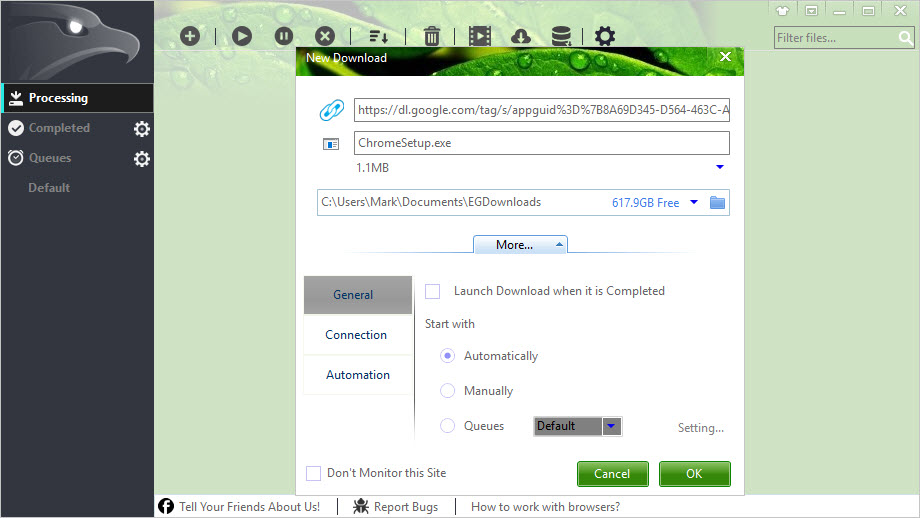TechRadar Verdict
The need for download accelerators has, generally speaking, diminished, but EagleGet's video downloading and transfer scheduling options make it an incredibly useful utility.
Pros
- +
Works with all popular browsers
- +
Downloads videos from YouTube
- +
File validity and malware checking
Cons
- -
Media grabbing component not installed by default
- -
Unwanted extras in the installer
Why you can trust TechRadar
In an age of cheap, readily available high-speed broadband connection, why would you need a download manager and accelerator like EagleGet?
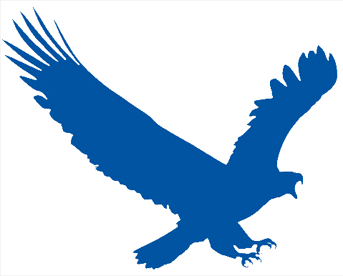
Where to download: http://www.eagleget.com/
Type: Download manager
Developer: EagleGet
Operating system: Windows
Version: 2
The truth of the matter is that not everyone has a super-fast, reliable connection, and even if they do, there's always scope to speed up downloads a little. This is achieved by downloading the same file from multiple locations at the same time to max out your connection and avoid being slowed down by slow servers.
But download acceleration is just one of EagleGet's many features. It also includes a media grabbing component for downloading videos from the likes of Vimeo and YouTube, plus a scheduling tool so you can decide when files should start transferring.
When downloading in batches, you can leave a huge number of files to download overnight without clogging up your connection when you need it, or you can implement a download speed limit so you can continue to use the web with downloads taking place in the background.
A quick word of warning: watch out for the iNewTab browser extension that the installer tries to foist on you and make sure you deselect it if you don’t want it.
At the end of the installation, you may also want to opt out of the 'Help us improve EagleGet' option if you're concerned about your privacy.
User experience
You can opt to add URLS to EagleGet yourself or have the program handle file downloads automatically. This option is highly customizable; it can be set to only include certain file types, or to ignore certain websites.
Sign up for breaking news, reviews, opinion, top tech deals, and more.
You'll probably need to dedicate some time to tinkering with settings like these to get EagleGet working in a way that suits you. Once this is done, however, you should find that everything works silently and seamlessly.
Although most modern web browsers can resume downloads if your connection is interrupted, the same feature offers by EagleGet is far more robust and makes the program well worth installing if your connection is temperamental.
The competition

Sofia is a tech journalist who's been writing about software, hardware and the web for nearly 25 years – but still looks as youthful as ever! After years writing for magazines, her life moved online and remains fueled by technology, music and nature.
Having written for websites and magazines since 2000, producing a wide range of reviews, guides, tutorials, brochures, newsletters and more, she continues to write for diverse audiences, from computing newbies to advanced users and business clients. Always willing to try something new, she loves sharing new discoveries with others.
Sofia lives and breathes Windows, Android, iOS, macOS and just about anything with a power button, but her particular areas of interest include security, tweaking and privacy. Her other loves include walking, music, her two Malamutes and, of course, her wife and daughter.