Got a Garmin watch? Here are five cool features to try this weekend

Are you getting the most out of your Garmin watch? Logging your workouts and tracking your sleep is great, but there's so much more you can do with your watch and the Garmin Connect app.
If you've got a little spare time this weekend, we've rounded up five features to explore that will help make your watch more personal and useful. None of these are hidden tools, but they're all things that you might not have taken the time to investigate until now.
1. Make a custom watch face
You'll get the most out of your Garmin when you wear it every day, so why not spend a moment giving it a personal touch? Garmin Connect IQ isn't just a store for downloading apps, data fields and faces – it also allows you to design your own custom watch face. Not only can you choose which snippets of data are displayed, whether the face is analog or digital, and which colors are used, you can also add your own photo as a background.
It's sadly not compatible with all Garmin devices (the Lily and Instinct aren't supported), but if your watch has an AMOLED or color MiP display then you should see a 'Face It' link at the bottom of the app interface that you can tap to get started.
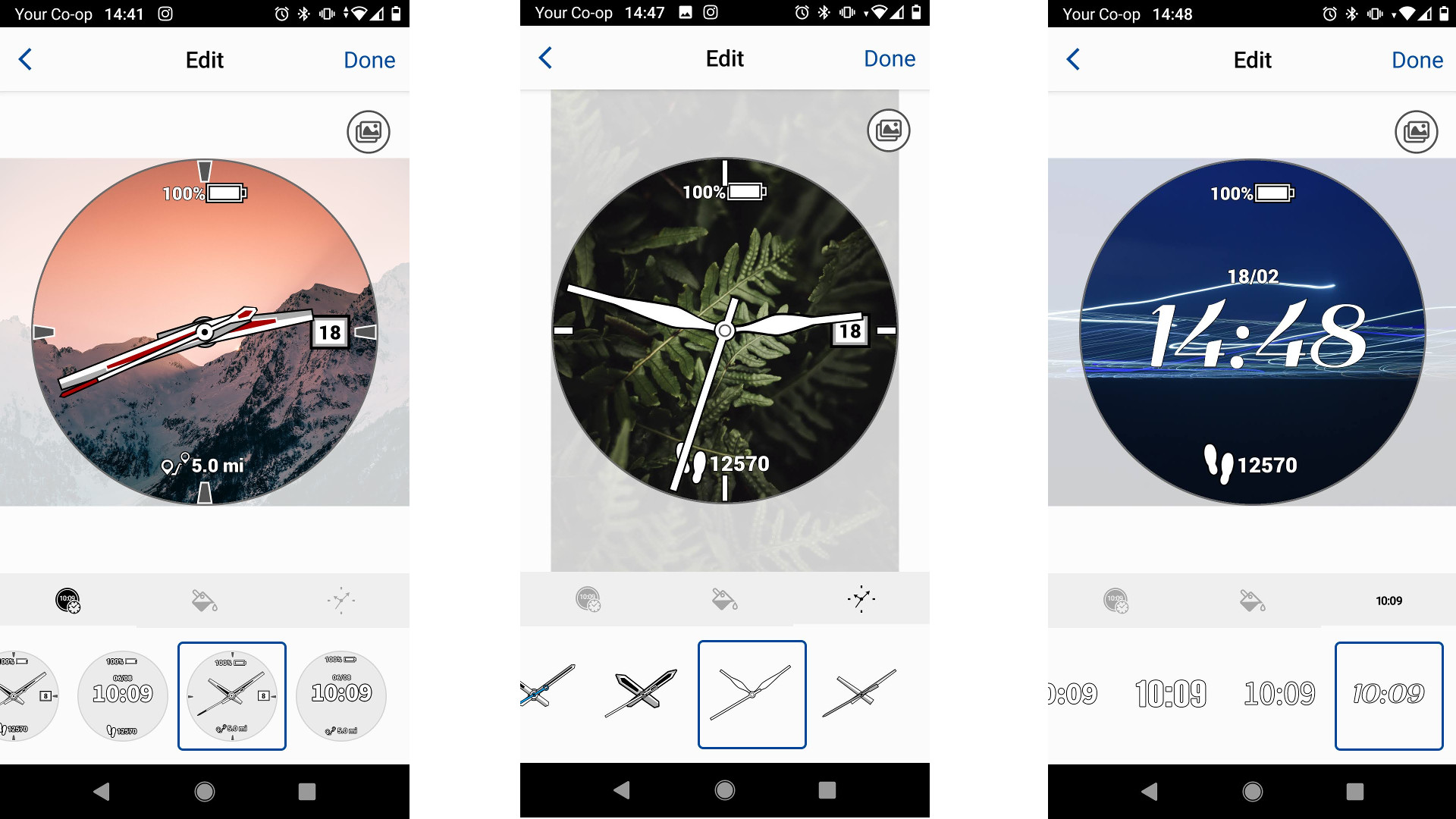
First, pick a picture for the background. We recommend using something that's not too detailed, or packed with too many contrasting colors, as these will make it trickier to see the numbers on the display. If you don't have anything suitable in your camera roll, you can track down something suitable on a free stock photo site like Unsplash instead.
Next, choose a face style and a highlight color. There's a limited palette, but you should be able to find a shade that coordinates with your picture. Finally, pick a style for the time, give it a name and it's ready to be installed. If your watch has an AMOLED display (like the Garmin Epix (Gen 2), Venu 2, or Venu 2 Plus), bear in mind it could take a few minutes to finish syncing. In our experience, any apps that need to be updated will take priority over faces.
2. Keep track of your shoes
One of Garmin Connect's handiest lesser-known features is its gear tracker, which allows you to keep an eye on how long you've been using a particular piece of equipment. It's particularly useful for running shoes, which have a relatively short lifespan, and can start to cause problems if you keep using them after their foam midsoles have begun to degrade and lose their bouncy cushioning.
Sign up for breaking news, reviews, opinion, top tech deals, and more.

Open the main menu in Connect and tap 'Gear' to see a space where you can log your shoes, bikes, and any other miscellaneous types of gear you'd like to keep tabs on. To make a new entry, tap 'Add' at the top right, then enter as many details as you like (gear type, brand and model, and first use are the only ones that are mandatory).
Each pair of shoes you add can be set as the default for a particular activity. Every time you record that activity, the gear tracker will log the mileage beside the shoes, so you can see how many miles they've covered.
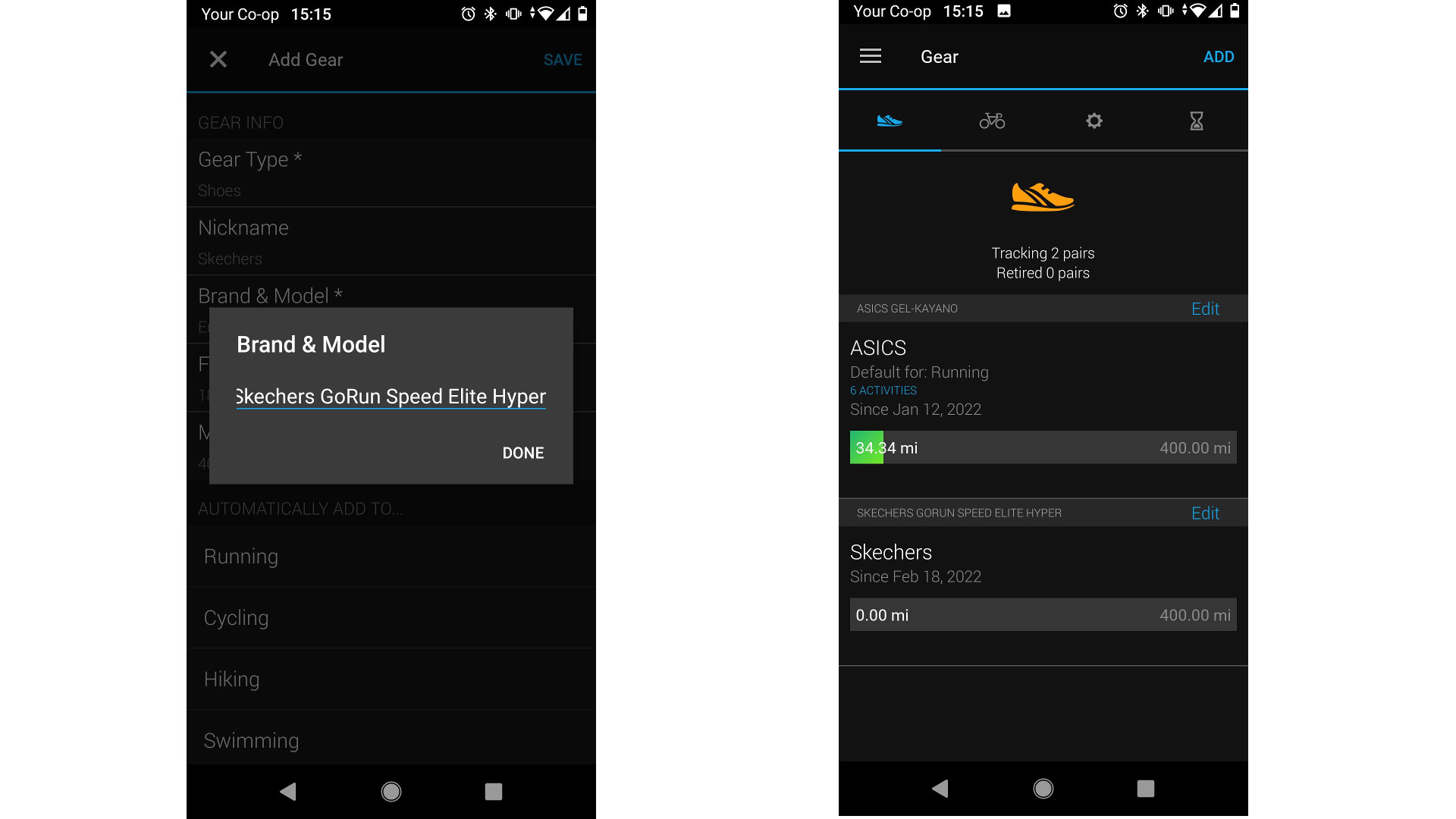
3. Plot a new route automatically
Logging into Garmin Connect in a web browser makes it easy to import courses from third-party apps, and you can also do it through the mobile app, but if you're in a hurry then the easiest way to find a new route is to let Garmin plot one for you.
Fire up the app, open the left-hand menu, scroll down to 'Training' and tap 'Courses' to see a list of any routes you've already created. To make a new one, tap 'Create course' at the top and select an activity. Your choices include road cycling, bountain biking, gravel/unpaved cycling, running, train running, and a miscellaneous option for any other activity,
Once you've done that, you can select 'Custom' to plot our your own course on a map, or (easier still) select 'Automatic' to have the app do the work for you. After all, who wants to spend time poking at a screen when they could be out having fun?
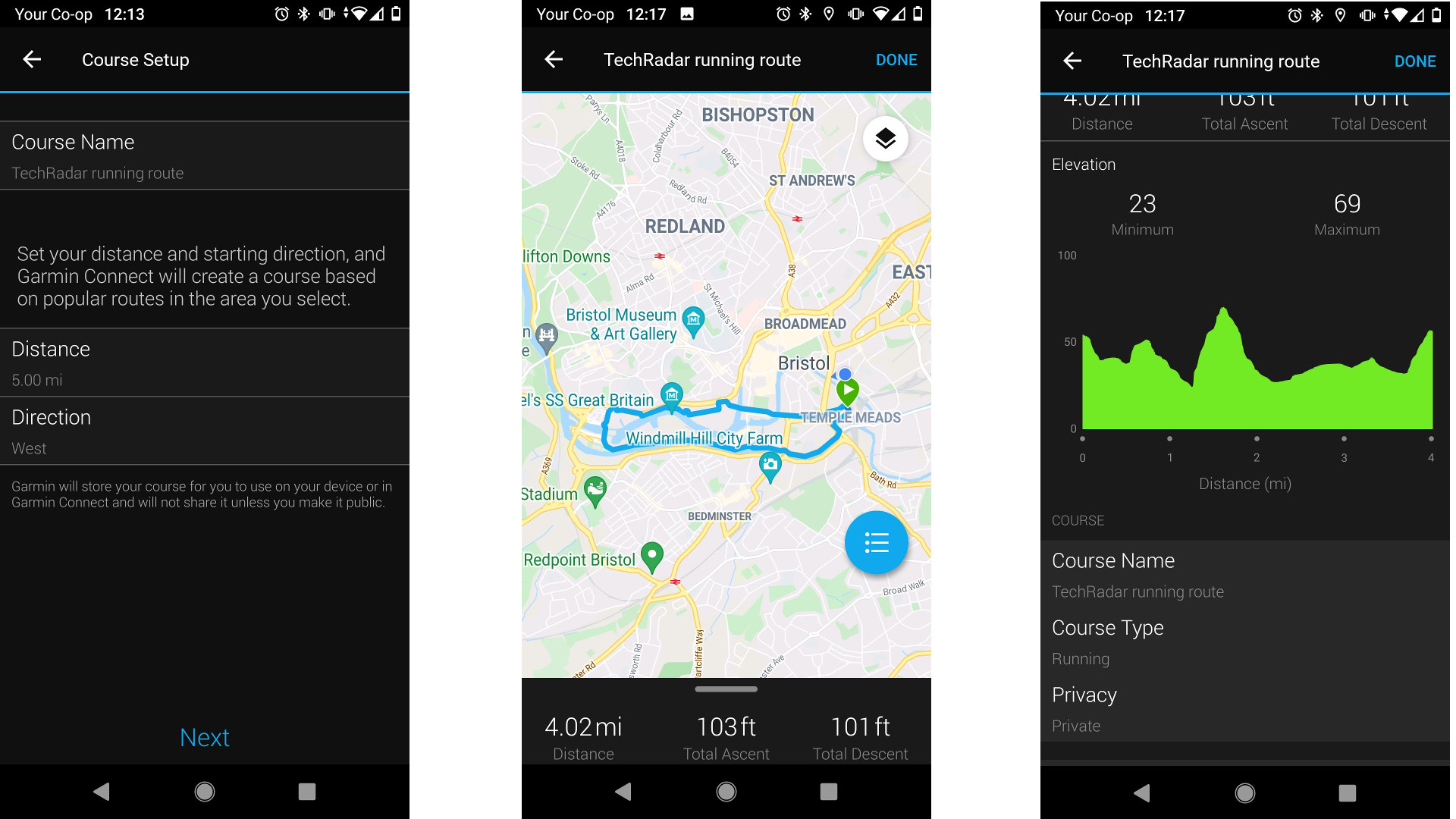
Give your route a name, select a distance, and either choose a general direction or allow the app to generate something at random. Then just tap a starting point on the map (you can zoom right out and pan around if you don't want to begin from your current location) and Garmin Connect will plot something suitable in a couple of seconds, ready to be transferred to your watch.
If you don't like the results (if there's a particularly nasty hill that you'd rather avoid, for example) you can make some changes by choosing a different bearing or add some waypoints. When you're done, select 'Save', then tap the menu icon and select 'Send to device'. Happy exploring!

4. Take on a fresh challenge
You'll no doubt have noticed that Garmin Connect occasionally awards you a badge for achieving a certain goal - whether it's climbing an impressive number of stairs, consistently hitting your steps goal, taking part in an activity for the first time, or logging an activity on a holiday. You can see all the ones you've earned so far by tapping your profile icon in the app. How about earning some more?
Tap 'Available' and you'll see a long list of challenges that you can take part in to earn some shiny new badges. Some of these will be time-sensitive and only available for the current week or month, but not all. Some can only be unlocked using a certain device, but most are open to everyone.
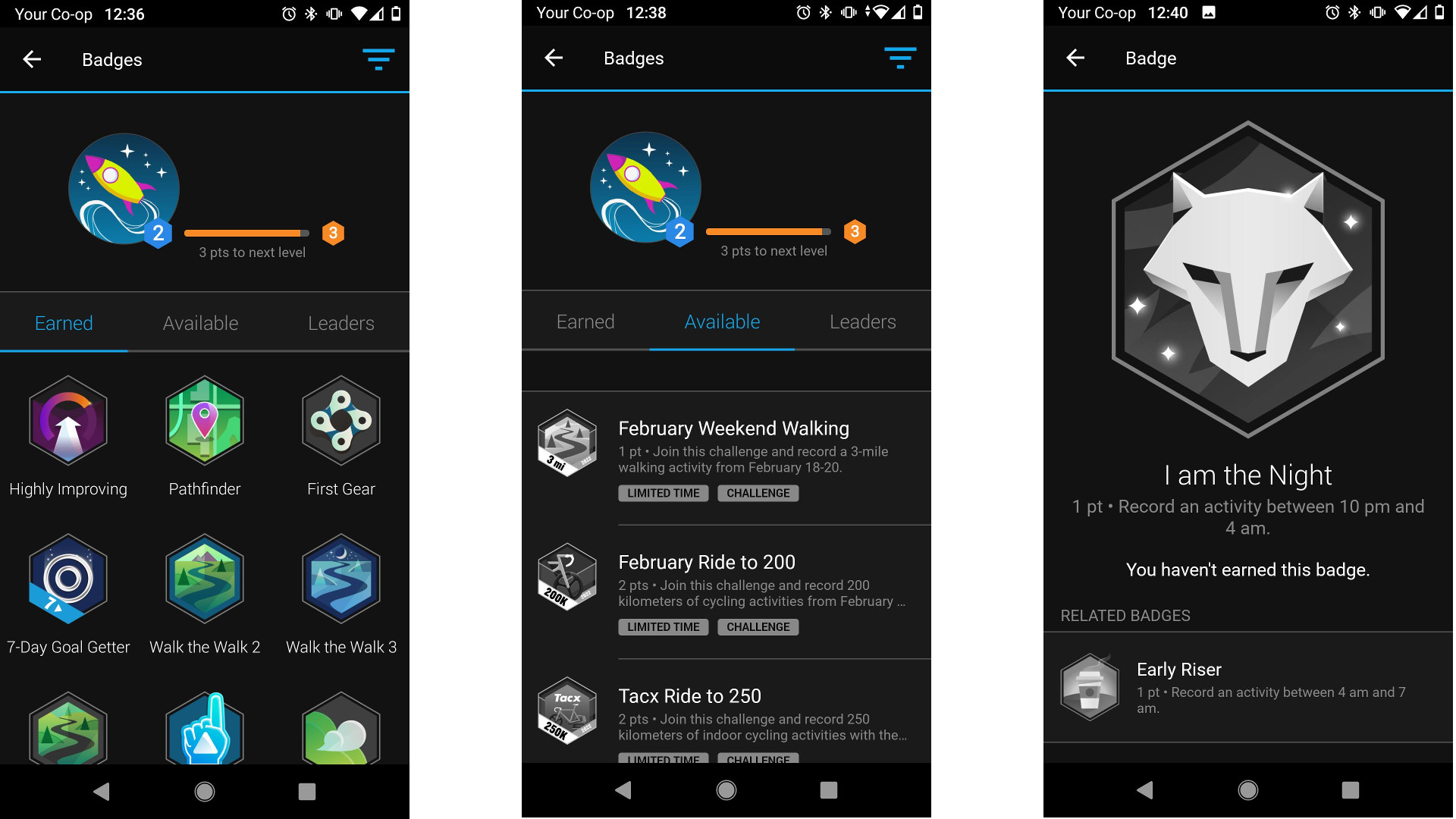
As you accumulate badges, you'll also gather points, which will eventually allow you to 'level up' in the app. There are five levels, and you can check your current one by tapping your profile picture. It's a small reward, but one that can be surprisingly motivating.
Some badges are notoriously tough or just plain unpleasant to earn (such as recording an activity when it's over 38C outside, or running 100 miles in a single activity), but most are quite manageable, and you could earn a handful this weekend.
5. Make some connections
Sure, you're on Strava, but have you checked out Garmin's own social tools? If not, you're missing out (and nobody else will be able to see all those flashy badges you've been earning.
Thankfully, Garmin's social side is simple to use. Open the main menu in the Connect app, them select 'Connections' and you'll see a list of any people you're currently sharing your stats with. If this list is currently empty, don't worry – it's easy to find your pals by allowing Connect to hunt through your Facebook, Google, and phone contacts for any fellow Garmin users. Tap 'Find friends' to get started, and follow the instructions.
Alternatively, the app can generate an invitation link, which you can share your running or cycling group through your social media of choice.
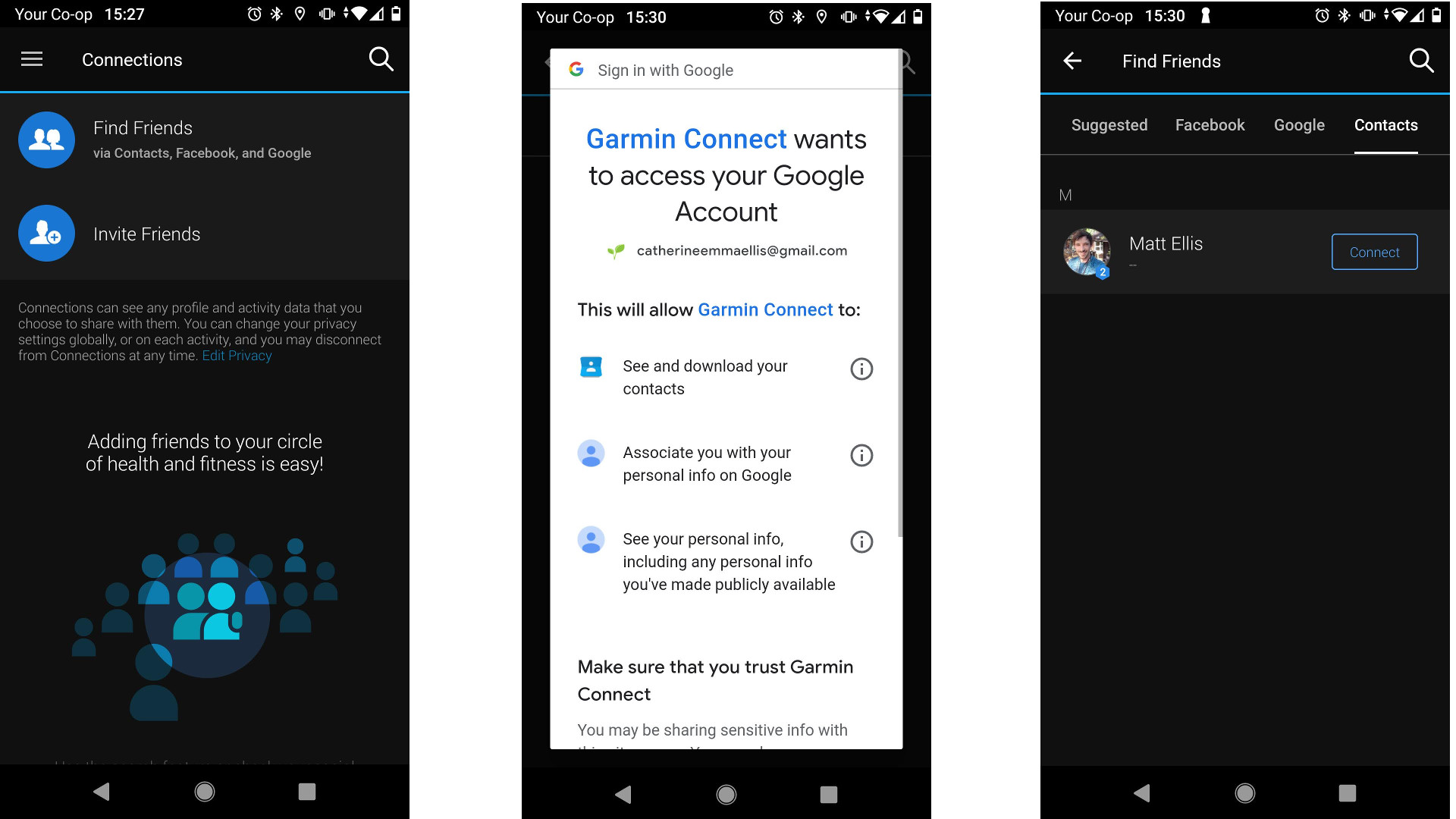
Once you're connected to someone else, you'll be able to see each other's activities in your news streams (you'll find the link on the app's dashboard), leave comments for them, and create groups. If you don't want all your activities to be visible, you can make some adjustments in your privacy settings to keep them to yourself.
You can also choose whether you'd like to share details like your gender, VO2 max, and weight, though all of these are private by default.

Cat is TechRadar's Homes Editor specializing in kitchen appliances and smart home technology. She's been a tech journalist for 15 years, having worked on print magazines including PC Plus and PC Format, and is a Speciality Coffee Association (SCA) certified barista. Whether you want to invest in some smart lights or pick up a new espresso machine, she's the right person to help.