How to add a Mail notifier in OS X
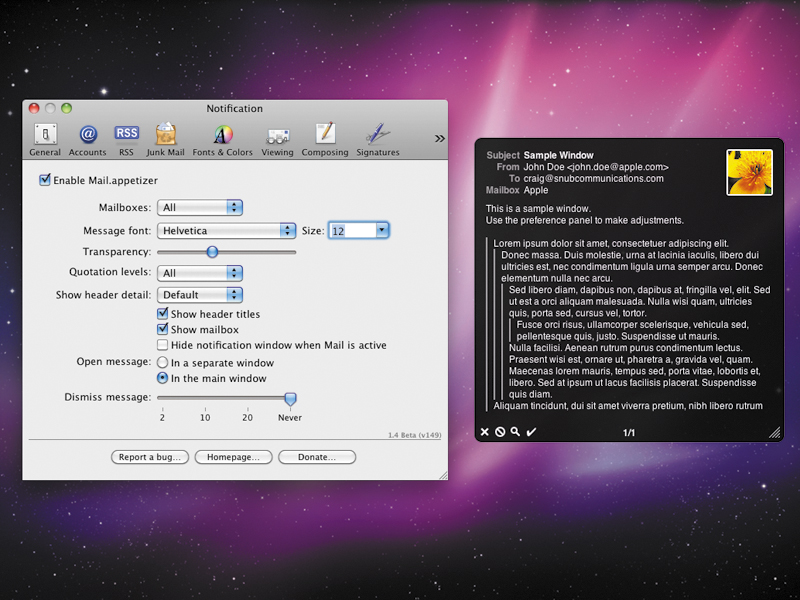
One of the problems of always being connected to the internet is that it's easy to get distracted. With various online applications and services demanding you interact with them throughout the day, your attention can quickly wander, and before you know it an hour's gone by.
Email is one of the worst things for this, and that's partly down to Apple's minimalism when it comes to email notification. Some email clients, such as Microsoft Entourage, provide a system-wide notification window that pops up in the corner of your screen when new email arrives.
Within the window you're given an overview of the incoming email, which consists of the sender and the subject line, and you can then make the decision whether or not to open the email itself and read what you've been sent.
By comparison, Apple Mail merely updates its Dock icon badge – so you know how many unread emails you have at any one time, but have no idea what they are.
Seconds lost
The problem from a 'getting things done' perspective is that you never know how important the next email is going to be. If you're waiting for a specific email and a new one arrives, Mail 'forces' you to check the app itself to see new messages.
At best, seconds are lost in switching to the app and deleting an email or two; however, many people find themselves regularly sucked into a kind of email black hole, wasting time dealing with things that would have better been dealt with later.
Sign up for breaking news, reviews, opinion, top tech deals, and more.
But by installing a handy third-party add-on, you can bring proper, usable notification to Mail – and it needn't cost you anything. As already noted, the point behind mail notification is efficiency. The thinking is that Mail should stay hidden until you need to use it. This minimises distraction, reduces the threat of procrastination, and enables you to get on with your work, rather than dipping in and out of email every few minutes.
We have chosen four different addons, and Macs with Panther through to Snow Leopard are covered by at least one app. However, you can do more to make your email experience efficient.
In Mail's General preferences, you can reduce the frequency with which Mail checks for messages, if you can get away with doing so. Also, if you regularly communicate with specific people for work purposes, consider creating a smart mailbox to contain messages from them and target notifiers at it.
That way, you'll see (and read, depending on your choice of notification add-on) your most important messages at a glance and as soon as they arrive, but other email won't distract you, and will be held in Mail until you have enough time to deal with a bunch of messages in one go.
The add-ons covered in this tutorial are free, apart from MiniMail, which costs $12.95 (about £8) – although the other projects accept donations if you enjoy using a particular product. For more information about the notifiers, visit the following websites: