TechRadar Verdict
Linksys Atlas Pro 6 is an easy-to-use mesh Wi-Fi system that provides a high-speed Wi-Fi 6 upgrade for larger homes.
Pros
- +
Fast, far-reaching Wi-Fi
- +
Easy to set-up and use
- +
Competitive price
Cons
- -
Creates a single merged network (2.4GHz/5.0GHz)
- -
Limited parental controls
- -
Dual-band only
Why you can trust TechRadar
Two-minute review
Wireless Connectivity: WiFi 6 (IEEE 802.11ax), dual-band, 5.4Gbps
Processor: 1.0GHz, dual-core Qualcomm Home 216
Memory: 512MB
Storage: 256MB Flash
Beamforming: Explicit for 2.4GHz and 5GHz
Ports: 1x Gigabit Ethernet (WAN), 3x Gigabit Ethernet (LAN)
Dimensions (HxWxD): 185 x 86.5 x 86.5mm, 0.68kg
We really liked the strong performance and ease-of-use of Linksys’ tri-band Velop AX4200 mesh system, but at almost £400/$500 for a two-pack system and £550/$600 for a three-pack for larger homes, the Velop was still pretty expensive.
The new Atlas Pro 6 is therefore designed to provide a more affordable option for people who want to upgrade to Wi-Fi 6. Its top speed of 5.4Gbps is actually higher than the 4.2Gbps of the Velop, although it keeps the price down by opting for dual-band Wi-Fi 6, rather than the Velop’s more expensive tri-band option.
Linksys states that the tri-band Velop will be the better option for homes that have lots of connected devices - i.e 30 or more - but for most homes the dual-band Atlas Pro 6 will still provide all the performance they need.
Prices for the Atlas Pro 6 start at £319.99/$449.99 for a two-pack system that can cover homes of up to 5400sq.ft, while larger homes can opt for the three-pack system that we review here, which covers 8100sq.ft and costs £449.99/$599.99.

Design and features
Somewhat confusingly, Linksys has dropped the Velop name for this model, although the Atlas Pro 6 still looks just like all the other Velop models, with the same white mini-tower design.

The three routers are identical, standing 185mm high, and 86.5mm wide and deep, so they’re small enough to sit on any convenient shelf or table. Each router houses five internal antennae to provide good transmission for the Wi-Fi signal, with four Gigabit Ethernet ports also tucked away on the back panel.
One of those Ethernet ports can be used to connect the router to your existing broadband modem or router, while the other three can be used to provide a wired network connection for devices such as a laptop or games console.
Sign up for breaking news, reviews, opinion, top tech deals, and more.
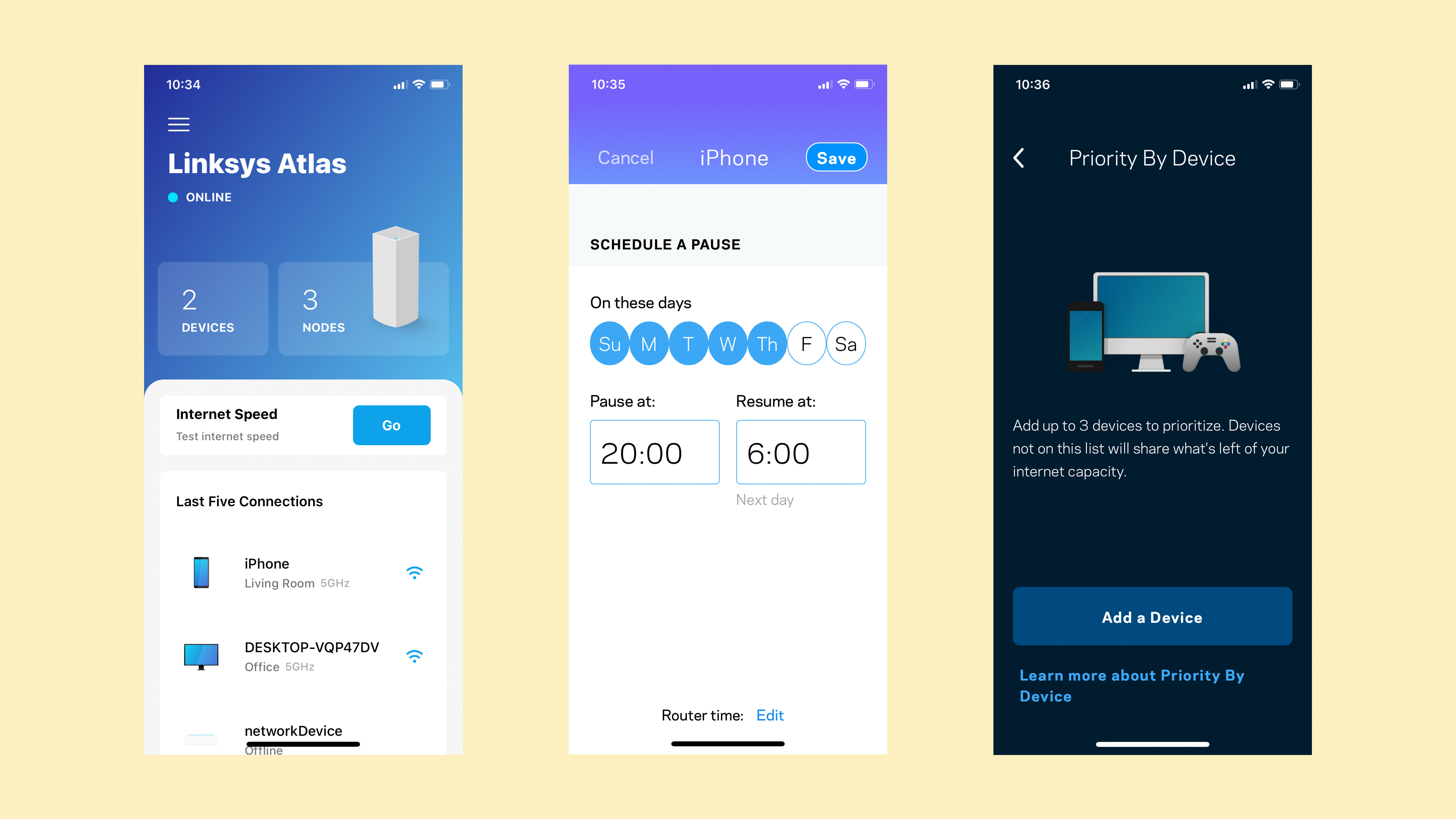
The Linksys app is easy to use, and provides useful features such as the ability to create a guest network and to prioritise up to three devices - such as a games console or smart-TV - that need smooth, reliable Wi-Fi performance. You can pause internet access for any device when you want to get the kids around the dinner table, and also create a schedule to limit the kids’ Internet access to certain times during the day.
However, the app doesn’t go much further than that - there are no content filters to automatically block unsuitable material on the web, and the app simply leaves you to type in a few million web addresses one at a time.
The app also sets up a single Wi-Fi network that merges the 2.4GHz and 5.0GHz frequency bands. That does keep things simple for newcomers, but more experienced users might prefer a mesh system that provides more fine control over the network settings.

Performance and getting started
Ookla Speed Test (download/upload)
Within 5ft, no obstructions: 100Mbps/11Mbps
Within 30ft, three partition walls: 100Mbps/11Mbps
20GB Steam Download
Within 5ft, no obstructions: 12.5MB/s
Within 30ft, three partition walls: 12.5MB/s
Getting started is admirably easy, even before you download the Linksys app, as there’s a good old-fashioned CD-ROM in the box with a copy of the full manual in PDF format, along with a list of telephone numbers for technical support. We didn’t need any help, though, as the Linksys app can use Bluetooth to automatically connect to the three routers and set everything up for you.
The first router that connects to your existing modem or router is referred to as the ‘parent node’, while the other routers are ‘child nodes’, and all you have to do is to create an account name and password to keep your settings safe within the app, and then create a name and password for your new mesh Wi-Fi network.
We set up the Atlas Pro 6 with the parent node in the same room as our normal broadband router, while the two child nodes were placed in an adjacent hallway and in our back office at the far end of the hallway. The Wi-Fi signal in that office is normally quite erratic, forcing us to rely on powerline adaptors to provide a wired connection for our office computers.
As we expected, devices in the same room as the parent node merely matched the Wi-Fi performance of our existing broadband router, reporting a speed of 100Mbps with the Ookla speed test and 12.5MB/s for Steam downloads, with those speeds being the maximum supported by our 100Mbps broadband service.
However, we were pleased to find that those speeds didn’t waver for a second as we walked with our laptop along the hallway and into the back office - finally giving us the full speed of our broadband connection via Wi-Fi.
And, in fact, the Wi-Fi speed of the Atlas Pro 6 was actually slightly faster than the wired speed provided by our powerline adaptors (which, admittedly, are getting on a bit these days).
The sheer speed of the Atlas Pro 6 might be overkill for homes that only have a few devices connected to their Wi-Fi network, and there are less expensive Wi-Fi routers and mesh systems available.
But if you need to improve both the range and speed of your home Wi-Fi then the Atlas Pro 6 will do the job quickly and easily.
Buy it if...
You want to future-proof your network
The Atlas Pro 6 isn’t the cheapest Wi-Fi 6 mesh system currently available, but its 5.4Gbps speed will handle most home broadband Internet connections, and will last for years even if you upgrade your service in the future.
You’ve got a really big garden
The three-piece kit that we review here can create a wi-fi network that covers homes of up to 8100sq.ft. That’ll reach upstairs, downstairs, and way out into the garden too.
You want wired connections, too
Each of the three Atlas Pro 6 routers has three Gigabit Ethernet ports that can provide lag-free wired connections for your laptop, games console or other devices.
Don't buy it if...
You’re on a budget
The speed and range of the Atlas 6 Pro will be overkill for smaller homes, or homes with more modest broadband speeds. There are less expensive options available, including older routers and mesh systems that use the earlier Wi-Fi 5 standard.
You’re a network guru
The Linksys app is really easy to use, but its technical features are relatively limited. It creates a single network that merges the 2.4GHz and 5.0GHz frequencies, and some users will prefer more direct control over their network configuration.
You’ve got a lot of gadgets
The Atlas Pro 6 is fast, but it only provides dual-band Wi-Fi. Homes that have a lot of devices competing for the Wi-Fi might be better off with a tri-band router that has higher capacity.
Cliff Joseph is a former Editor of MacUser magazine, and a freelance technology writer with 30 year’s experience in the industry (and old enough to remember when Apple was close to going bust…).
His first job involved using Macs for magazine sub-editing and typesetting, which led to the realisation that these computer-thingies might actually turn out to be useful after all. After a few years specialising in the Mac side of the market, he went freelance and embraced the wide world of digital technology, including Windows PCs, digital audio and hi-fi, and networking. Somewhere along the line he also developed a bit of a gaming habit and has stubbornly waved the flag for Mac gaming for far too many years.
