Sponsor Content Created With Samsung
10 quick tips for taking incredible photos with your Samsung Galaxy S25

The Samsung Galaxy S25 series has excellent cameras, especially the flagship S25 Ultra, but they also have a whole host of AI-powered software features that bolster the experience.
From Scene Optimization setting the, well, scene for your shots, to AI enhanced zoom with Super Resolution for making the most of the phone’s amazing long-distance photography capabilities, there’s a whole toolbox of features you might not be using.
Whether you want sharper shots, fun generative AI tweaks, or more, we’ve got a whole host of tips for getting the most out of the Samsung Galaxy S25’s photo and video abilities.
Quick tip 1: Set the scene

If the idea of having to tweak settings every time you change location puts you off mobile photography, then Galaxy AI Scene Optimization might be just what you’ve been missing.
Switching it on will give users the best setting for any given situation, meaning there’s no real setup required – because Galaxy AI1 can take charge of the situation for you.
You can even learn from its settings, so you know how to tweak them in future if you’d prefer to do so.
Quick tip 2: Better nighttime shots
Nighttime shots used to be the bane of any mobile photographer, but they’re better than ever across the board now.
Even so, Samsung’s Galaxy AI Nightography2 is a really smart development that helps maintain detail, even in low-light situations.
It works by taking a whole host of frames of the same image, and uses machine learning to collate them into a more impressive picture.
Quick tip 3: Zoom to your heart’s content
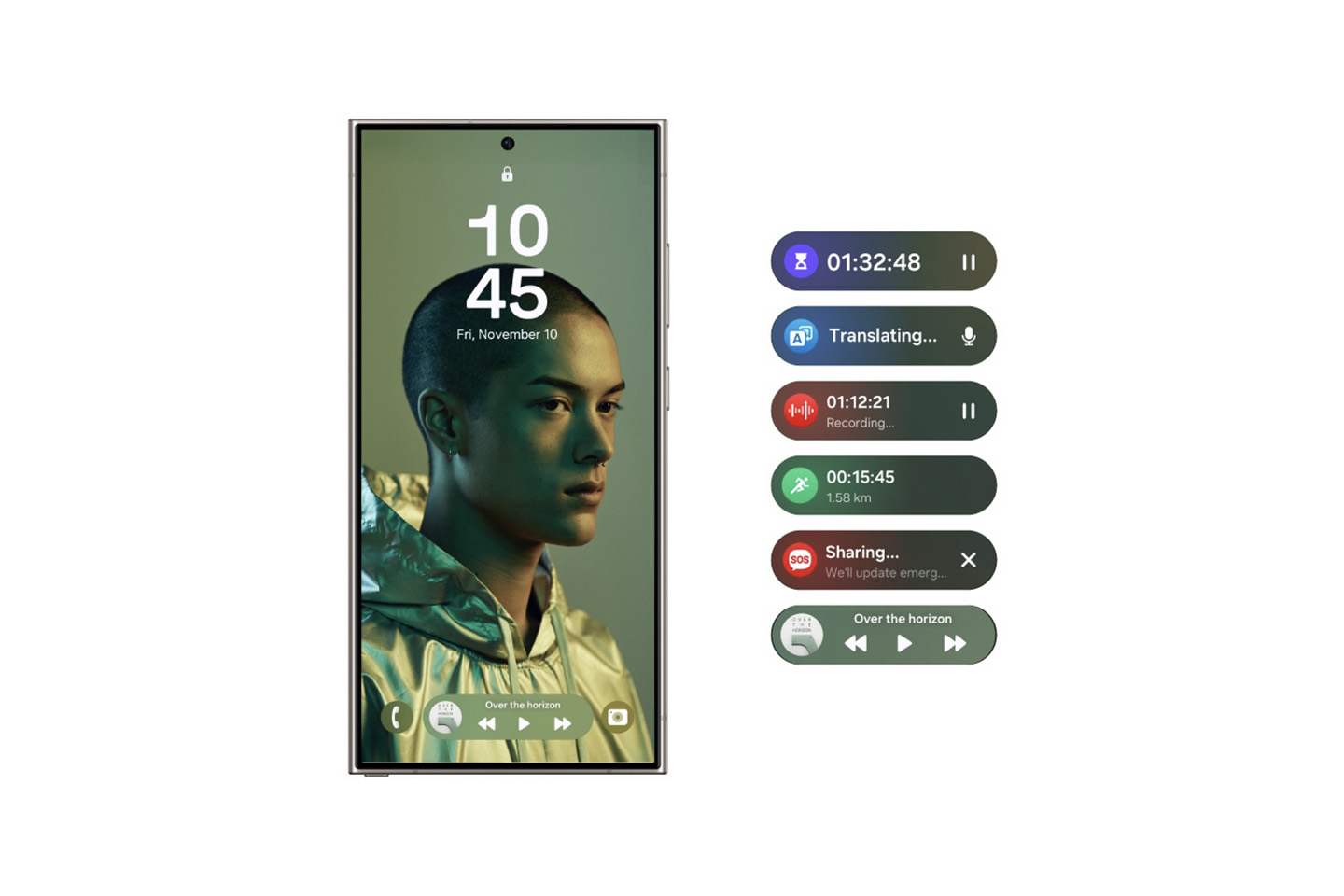
If you’ve ever been at the back of a concert and can’t see what’s going on, AI enhanced zoom with Super Resolution was made for you.
Using this allows you to crank up the zoom without the loss of quality you’d get on other devices, making the Samsung Galaxy S25 an ideal gig companion.
The phone uses machine learning and multi-frame processing to improve the image clarity, whether you’re taking pictures or capturing video.
Quick tip 4: A helping hand

You’ve taken a great picture, but you really want to make it shine – but how? With so many editing options, it can be hard to know where to start.
Enter Galaxy AI Photo Assist3, which will offer a series of tweaks and edits to your picture to maximize how it looks – ideal for social media, or anyone looking to make their images stand out on any platform.
This includes everything from cropping, changing photo composition, or recommending changes to lighting and highlights, all as if you have an assistant sat next to you on your shoot. While most phones offer a simple “auto edit”, Galaxy AI’s Photo Assist adds more granularity and nuance.
Quick tip 5: AI assistance
Editing images used to be resource-intensive and expensive. Removing a bystander from a shot used to require all kinds of knowhow to be able to make it look like they were never there, but generative AI has changed all of that.
With Galaxy AI Generative Edit4, you can move, remove, or even change the size of subjects in each photo, with the AI filling in the blanks and ensuring everything remains natural in the background.
It’s stress-free and effective, meaning you won’t need to use a third-party app to remove a photobomber or errant tree from your latest masterpiece.
Quick tip 6: Snap often
As the term ‘machine learning’ suggests, our devices are getting more used to our daily rhythms as they spend more time monitoring them.
If you tend to head out to take photos in the evening after work, for instance, the Samsung Galaxy S25 will predict that and ensure you have all the resources and battery you need when you open the Camera app.
It’s a small touch, but it removes any risk of you heading out to take pictures, only for the battery to drop before you get the chance.
Quick tip 7: Good enough to eat
If you fancy yourself as a bit of a foodie, be sure to use the Food Mode on your Samsung Galaxy S25 Ultra to bring out the detail in your dish.
Whether you cooked it yourself or you’re treating yourself to a meal at a great restaurant, you can adjust how much of a filter is applied, as well as blur the edges of your image to help focus on the tasty treat.
This works by automatically adjusting the coloring of your dishes to make them look even more delicious.
Quick tip 8: Check out Pro Mode
If you want to be more deliberate in your usage of a variety of camera settings, you should check out Pro Mode in the S25’s camera app.
This will allow you to adjust multiple settings such as exposure, ISO value, aperture, shutter speed, white balance and more, giving you a far more comprehensive set of tools than some phones offer.
Quick tip 9: Slow it down
Filming a great piece of content but dreading the shift to slow-motion because it’ll add a whole bunch of flickering between frames? Fear not!
The S25 has a Galaxy AI-powered Instant Slow-mo5 option that generates frames between the ones in the capture. Not only does this have the advantage of making the video smoother, but it also means you don’t need to manually record in slow-motion mode, because you can apply it after you’ve finished.
Quick tip 10: A larger canvas
As gorgeous as the display on the Samsung Galaxy S25 Ultra is, it’d be fair to say that sometimes your masterpiece requires a larger canvas.
Enter Samsung’s DeX suite, which allows for screen mirroring on larger external displays like TVs and monitors, now available wirelessly.
It’ll really make those holiday snaps take your friends and family’s breath away.
One last thing. If you have somehow missed the buzz throughout the internet tech sphere, Samsung has recently launched their latest foldable wonder – the Galaxy Z Fold7. With major hardware upgrades, such as a 200MP camera sensor, an impossibly svelte 4.2mm thin unfolded chassis, and stunning (2184 x 1968) 8” main display, there’s a lot to get excited about. Visit the Samsung website to find out more specs and pre-order details.
1Samsung account login is required for certain AI features.
2Results may vary depending on light condition, subject and/or shooting conditions.
3Requires network connection and Samsung account login. A visible watermark is overlaid on the saved image to indicate it was generated by Galaxy AI. Accuracy of output not guaranteed.
4Samsung account login is required. Requires network connection.
5Samsung account login is required. Available on Samsung Video Player and Samsung Gallery. May not be available on certain video file types. Accuracy of results not guaranteed.
Sign up for breaking news, reviews, opinion, top tech deals, and more.
The TechRadar hive mind. The Megazord. The Voltron. When our powers combine, we become 'TECHRADAR STAFF'. You'll usually see this author name when the entire team has collaborated on a project or an article, whether that's a run-down ranking of our favorite Marvel films, or a round-up of all the coolest things we've collectively seen at annual tech shows like CES and MWC. We are one.