The best phone for flower photos: iPhone 14 Pro, Galaxy S23 Ultra, Pixel 7 Pro compared
We compared flower pictures from our best camera phones

Flowers are beautiful, but flower photography is hard, especially with a smartphone. Capturing the fine details of a bloom and bringing out the beautiful colors is a task that is difficult for a DSLR camera. Even the best cameraphone, with a short lens and miniscule sensor, needs help to make photos that will really impress your friends and audience.
I’ve been shooting flowers for years, even traveling to the Netherlands to spend time in de Keukenhof, an amazing flower garden in Lisse that’s the size of a major amusement park. I also talked to our photo pros, Tim Coleman and Mark Wilson, to get their best tips for flower photography with a smartphone.
To see how our favorite smartphones perform taking flower pics, I brought the four best camera phones to a few flowery spots around the greater New York area. These include the Galaxy S23 Ultra, the iPhone 14 Pro, the Pixel 7 Pro, and the OnePlus 11.
Finally, I made a few model images with my full frame Nikon D750 and a Tamron macro lens. I tried to achieve the same shots with the smartphones, so we’ll see if the best phone cameras can truly match DSLR quality, or even come close.
Tips for taking the best shots
Before you start shooting flowers, know what you’re getting into. You need to be patient. Our Camera Editor Tim Coleman says a “key bit of advice is to TAKE YOUR TIME. Find the 'right' subject … Stick with the one subject and explore all the angles.” Flower photography is slow and deliberate, so if you’re looking for action, come back during sports season.
Get low and change your perspective

The way we usually see flowers is standing over them, looking down. If you position yourself standing over the flowers and looking down, your perspective risks being the same boring view. Get down low. Get close to the flowers and look at them from a different angle.
Put your body in the dirt. Lie down on the ground and support your phone with your elbows for a steady shot. Try aiming your smartphone from underneath the flower a bit, looking up. Experiment. Finding a new way to show your audience a flower can be magical.
Be aware of what’s behind the flower

Your flower should be the focus, so make sure that the background isn’t distracting. The background should add to the overall composition. When you are choosing your flower and your shooting angle, be sure to keep an eye on what’s behind it and arrange your shot to complement the flower, not distract from it.
Speaking of arranging your shot, try shooting photos that don’t put the flower dead center. A good rule for creating compelling photos is the photographer’s ‘rule of thirds.’ Imagine your frame is a tic-tac-toe board divided into thirds. Place your subject where the lines intersect. This creates more drama than a straight-ahead, clinically centered picture.
Not too much sun

You might think that a bright, sunny day would be perfect for taking flower pics, but according to our senior news editor and camera expert Mark Wilson, “an overcast day is generally better than one with harsh sunlight, as is a still one without much breeze.”
The gentler light filtered through clouds produces a softer, more appealing photo, which bright, overhead sunlight can wash away.
The same is true for your camera settings. If you shoot a bit darker, you will have an easier time later bringing out the best detail in your photo. Increasing the brightness will blow out details and you’ll be left with glaring highlights that are impossible to remove.
Choosing the right settings
It’s a lovely day for taking flower pics; you’ve got your smartphone in hand. Is there anything you need to adjust to get the best shots? Absolutely, and the best possible settings aren’t always what you’d expect.
Focus is hard with a smartphone

A sharp focus is the most important consideration. Wilson says “It’s best to avoid Portrait modes, as they will often accidentally blur important parts of the flower.” If you want the best control, Wilson says you should “aim to use either Pro mode or a third-party app to manually focus.”
In my experience, it’s difficult to determine if your photos are perfectly sharp just by viewing them on your phone screen. As sharp as these displays can be, the details are simply too tiny, and a blurry photo will look better on your phone than it will look blown up full size on a desktop monitor, or printed on paper.
Don’t use Macro mode. Seriously, turn it off

Another surprise I found in my photo testing was a problem with Macro mode. On every phone I tested, the camera app can switch to “Macro” when you focus on an object very close to the lens. If this happens, you’ll definitely want to switch it off.
Normally, macro photography is great for bringing out fine details. With a wide aperture, macro also excels at focusing on just the subject and blurring out the background.
On every smartphone I tried, including the iPhone 14 Pro and the Galaxy S23 Ultra, the Macro mode brought the entire frame into complete focus. There was no blur to the background whatsoever. Instead, my flower was sharp and the background was distractingly present.
As soon as I shut off macro mode, I got the blurred background I wanted. Having the blur effect, called bokeh, makes the flower the clear subject of the photo. When the background is crystal clear, it can be difficult to see and enjoy the blooming subject.
Comparing the best camera phones
Let's take a look at some flowers! For each different subject, I've tried to take a photo with each of my four best camera phones, but it wasn't always easy. Sometimes a phone simply failed at focusing on a subject up close, especially if there was a busy background.
Sign up for breaking news, reviews, opinion, top tech deals, and more.
I also had trouble keeping the settings consistent. For instance, I preferred to shoot in the highest resolution, which is 48MP for the iPhone. If I accidentally bump my finger on the "Live" photo button, the iPhone deactivates the RAW settings and gives me a 12MP image instead.
On every phone, not just the iPhone, it was too easy to switch between modes accidentally. It was also too easy to change settings I wanted to keep, simply by changing lenses.
Speaking of lenses, none of these phones make it clear which lens you are using at all times. At one point, when I deactivated the Macro mode on my iPhone, I got a tiny 3MP image instead of even the 12MP developed shot it usually creates.
Enough caveats, here are the photos, along with some evaluation of what the best phones did well, and where the worst photos failed.

The Galaxy simply couldn't focus

Too much of the bloom is blurred

The colors are weird and the background is too sharp

This is a lovely shot, though it's color is a bit warm
Let's start with a difficult shot of an orchid bunch at the New York Botanical Garden. I want as much of the bloom in focus as possible, with as little of the background showing clearly.
I love the OnePlus 11 shot. The colors are a bit warm, but I can fix that. It captures the right amount of the flower detail and blurs the background smoothly.
The iPhone leaves too much background visible and the highlights are blown out. The Pixel doesn't give me enough of the orchid in focus. The Galaxy simply couldn't focus properly on this scene after multiple attempts.
- Best photo: OnePlus 11

Once again, the Galaxy had trouble focusing

Color is lacking but the details and blurred background work nicely

Looks like a still capture from a VHS tape

Not enough detail, but great contrast and nice colors
This unusual slipper orchid was in a very dark spot, making for a challenging photo. None of the phones did an excellent job focusing under such conditions, but the Pixel 7 Pro had the right balance of detail, catching the tiny cilia, with a gently blurred background.
I've been frankly surprised by how lifeless the iPhone shots looked, and once again here it brings too much sharpness to the background, with bright highlights to distract us.
- Best photo: Google Pixel 7 Pro




This isn't an especially well-composed shot of this bright red orchid, but I wanted to fill the frame with red and see how the sensors managed. The color red is difficult for most camera sensors with an RGB pixel setup, and phone cameras use such small pixels that colors and detail can bleed together.
Among these photos, the iPhone 14 Pro did the best job managing the difficult color while still bringing out plenty of detail. It didn't lose its vibrancy and though the background could be more blurry, the other phones made this background much too dark.
- Best photo: Apple iPhone 14 Pro
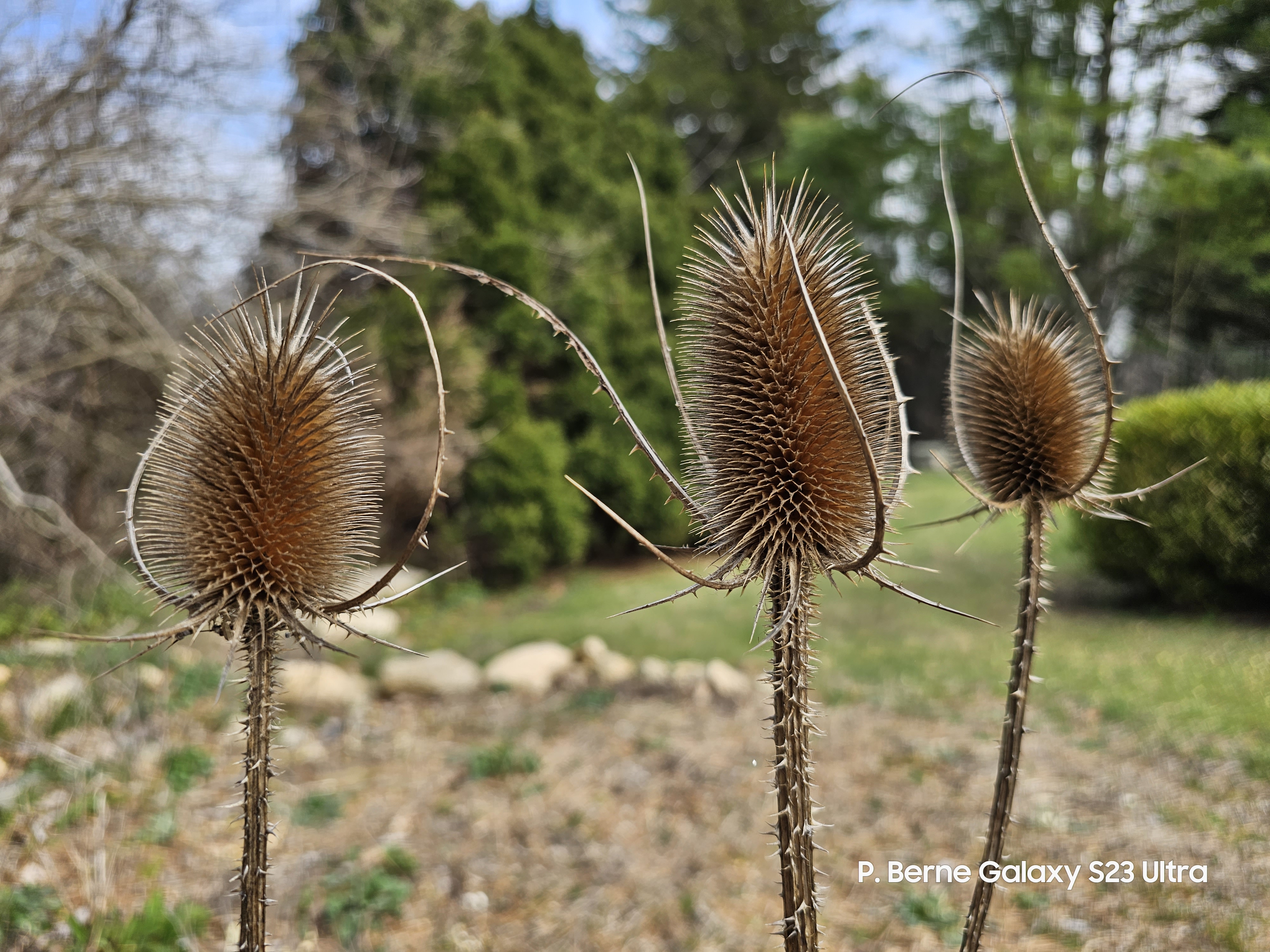



Okay, so it was still early spring when I started shooting for this story, and not everything was in full bloom. No matter, this shot shows off fine details nicely, and blurring that background is crucial to this image. Without enough blur, the browns all blend together, but I want those spikes to stand out.
The Galaxy S23 Ultra did the best job here, with the right blend of detail and exposure, and a nicely blurred background. The iPhone also produced an appealing shot here, while the other phones couldn't match those two.
- Best photo: Samsung Galaxy S23 Ultra
Can a smartphone match a DSLR?
The truth is that none of these phones do a great job with flower photography, because smartphone cameras have a number of disadvantages for the subject.
Flowers need a lens that can get close, a large sensor to capture detail, and distance between the lens and the sensor to create a narrow depth of field. Smartphones can't get close, can't capture enough fine detail, and artificially recreate depth of field. It's a losing formula.
Can a smartphone match a DSLR? Maybe, but not for flower photography. Below are some comparison shots I took using a Nikon D750 full-frame camera with a Tamron macro lens. The quality is so far ahead of what any smartphone can produce, they look like a completely different medium.

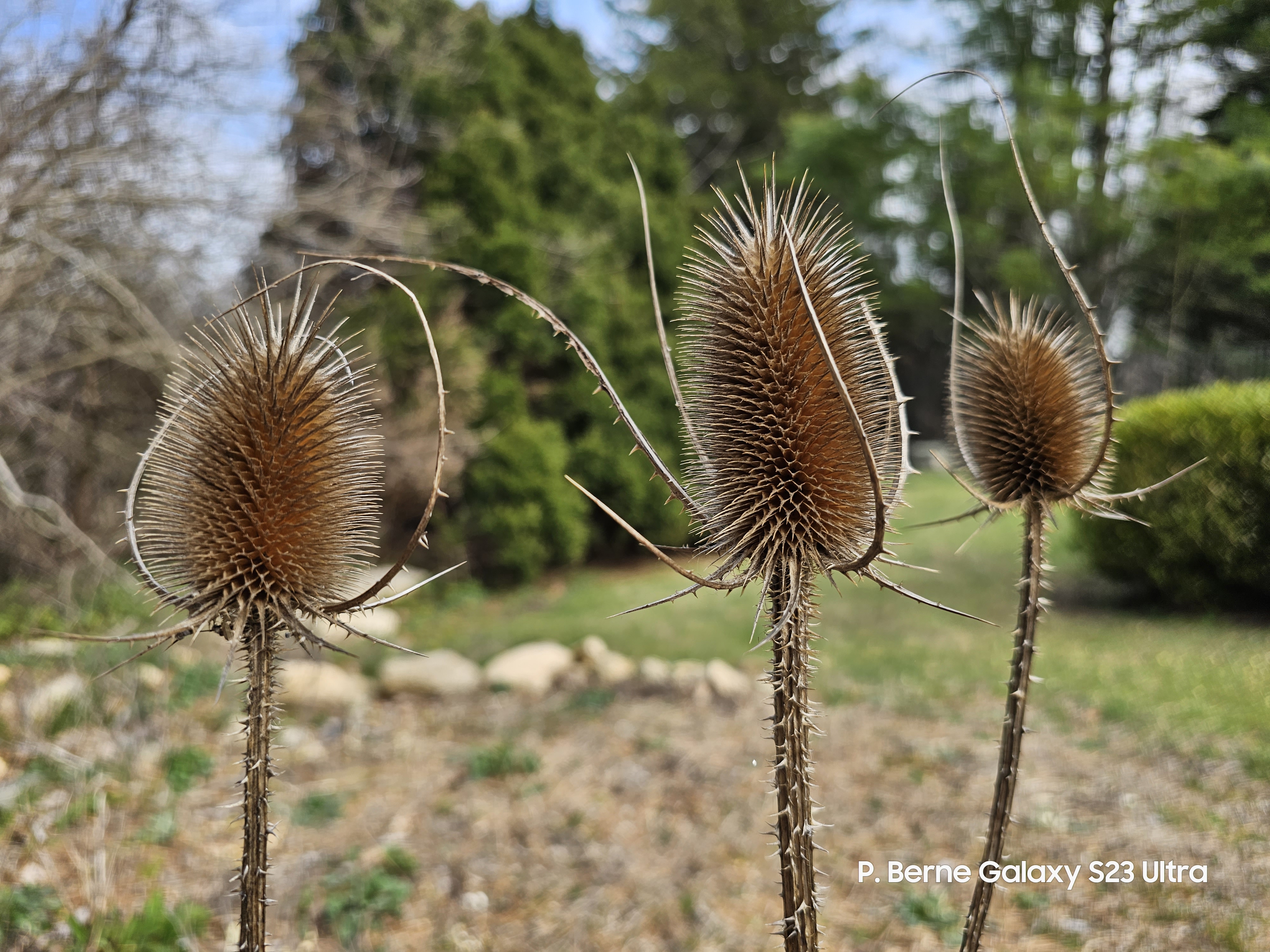








And the best phone for flower photos is...
I was pleasantly surprised to find that the OnePlus 11 took the flower photos I liked the most.
In my initial review of that phone, I wasn't as impressed by the level of detail that the camera can produce, but I enjoyed the color and lighting effects it created. The photos are just a bit more artistic than most camera phones.
The Google Pixel 7 Pro was a close second for me, with great, clear shots that found wonderful details in the flowers. The colors were a little less inspired, but that can always be fixed up later.
The iPhone 14 Pro and the Galaxy S23 Ultra couldn't be more different, and I didn't love either of them. The iPhone made photos that were lifeless and did a poor job blurring out the background. It overexposed my shots often, leaving bright highlights that distracted.
The Galaxy S23 Ultra lives in another universe of color. Its shots never looked like any of the other phones. The huge sensor pixel count didn't impress me with fine details, either, and some shots looked downright blurry, even when they appeared sharp as I took them.
I wouldn't grab the OnePlus for every photo occasion, but for shooting flowers and colorful blooms, the OnePlus will be my go-to camera phone from now on.
To judge these pics, I viewed them full screen on a professional desktop monitor. I suggest taking a look up close to see the real differences. I've included my full gallery for each camera phone I used below.
OnePlus 11 photo examples









Google Pixel 7 Pro photo examples










Samsung Galaxy S23 Ultra photo examples










Apple iPhone 14 Pro photo examples

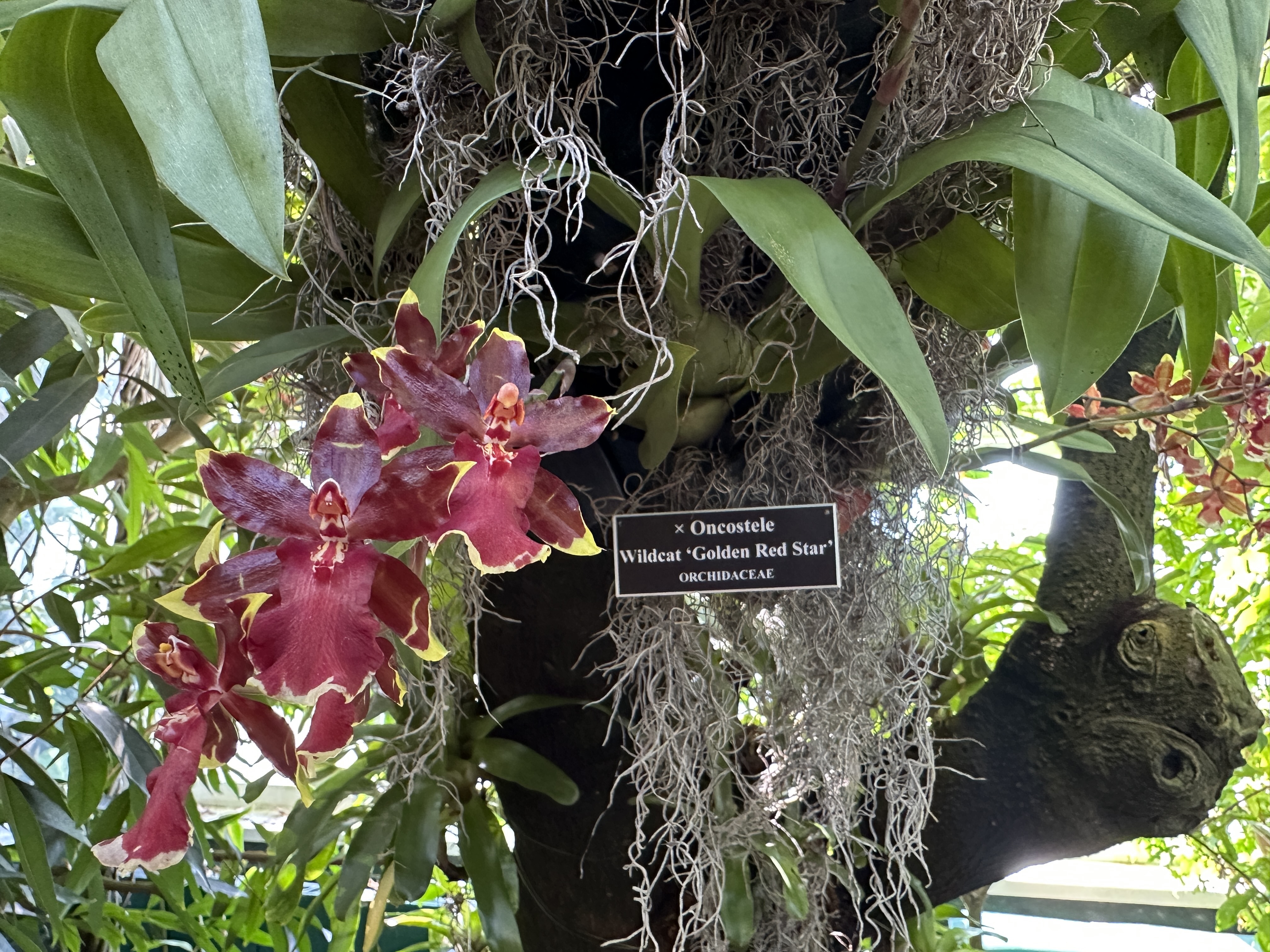









- For more about our favorite phones for photos, check out our best camera phones

Starting more than 20 years ago at eTown.com. Philip Berne has written for Engadget, The Verge, PC Mag, Digital Trends, Slashgear, TechRadar, AndroidCentral, and was Editor-in-Chief of the sadly-defunct infoSync. Phil holds an entirely useful M.A. in Cultural Theory from Carnegie Mellon University. He sang in numerous college a cappella groups.
Phil did a stint at Samsung Mobile, leading reviews for the PR team and writing crisis communications until he left in 2017. He worked at an Apple Store near Boston, MA, at the height of iPod popularity. Phil is certified in Google AI Essentials. His passion is the democratizing power of mobile technology. Before AI came along he was totally sure the next big thing would be something we wear on our faces.