2. Unknown apps
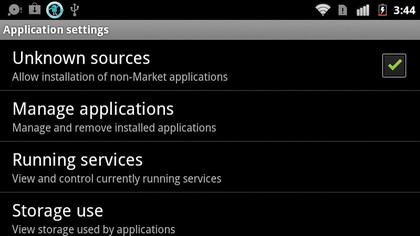
Swype will now start the installation process. If you get an error message saying that the app has been blocked, you need to go to 'Settings>Application settings' and check the tick box next to 'Allow installation of non-Market applications' underneath Unknown Sources. Press 'OK' when asked if you want to allow non-Market applications to be installed - you can trust Swype not to damage your phone.
3. Download Swype
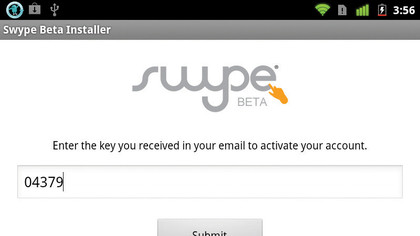
Now that you've completed this step, you can install the Swype beta. Go back to the installation screen and tap 'Install'. When it's finished, tap the 'Open' button followed by 'Log in', using your Swype email and password to sign in. On the next screen enter the five-digit key from the registration email and tap 'Submit', then tap 'Download Swype' on the following screen.
4. Final install
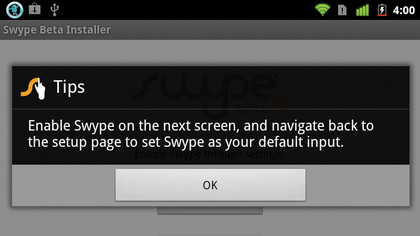
Once again, tap 'Install' to complete the installation process and then tap 'Done' to be taken to the app. Tap 'Enable Swype' and then select 'OK' at the next prompt. Check the tick box next to Swype Beta in the following menu. A warning prompt appears where the Android OS informs you that the app might be collecting password data, but the Swype website assures you that this will never happen, so tap 'OK'.
5. Almost done
Sign up for breaking news, reviews, opinion, top tech deals, and more.
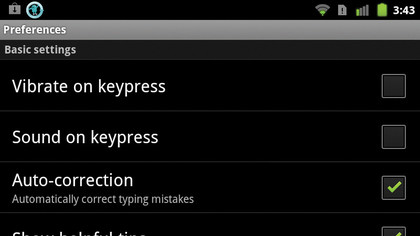
Hit the back button on your phone to return to the main menu. Tap 'Select Swype' and tap 'OK' at the prompt. Choose 'Swype Beta' from the input method menu, and that's it. Tap 'Finish' if you want to try Swype immediately. Otherwise, tap 'Swype settings' to change your preferences, such as vibration on keypress, or connecting to services such as Facebook.
6. Use it
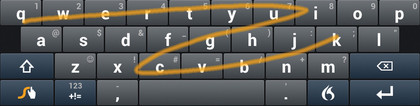
You can now write with just one hand. Simply swipe your thumb over the letters that make up a word and it'll appear - you don't even need to press the space bar each time. Swype can help you write even faster once you learn its shortcuts, such as swiping from a single letter to the space bar to capitalise it, or copying text by swiping from the Swype key to [C].