If you find yourself regularly picking up your phone to handle incoming calls, an app called Super Missed Call can seriously cut down on the amount of time you spend dealing with a ringing phone thanks to the way it enables you to control your talk time.
When you want to ignore a caller, you can simply rest your phone on its screen. When you pick it up again, Super Missed Call will automatically phone that person back for you, meaning there's the bare minimum of intervention on your part.
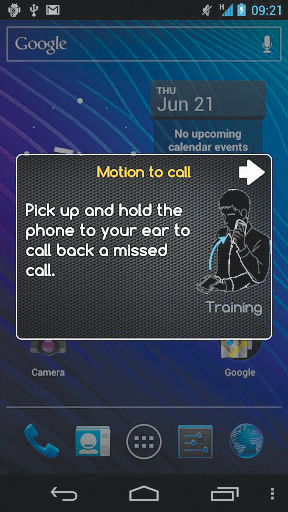
You can even schedule missed calls so that you'll get a reminder to call people back - which is useful if you tend to be forgetful or you just lead a very busy life.
Another way of dealing with all notifications - not just phone calls - is to channel them away from your actual phone to another device so that you can deal with them more efficiently.
When you use Android Notifier, which sends your messages, phone calls or emails from your phone to your desktop or laptop PC, there's no need to get your phone out while you're busy at work - you can deal with everything on one machine.
If you really must have your phone in front of you at all times, Smart Screen is a neat way of making it easier to check what's on the screen. This app enables you to wave your hand over the screen to turn it on or off.
No, it's not a Jedi trick - it works by using the phone's built-in proximity sensor. In case you were wondering, you can adjust the sensitivity of the app so you don't accidentally set it off while it's in your pocket.
Sign up for breaking news, reviews, opinion, top tech deals, and more.
Get a handier home screen
The standard home screen on an Android phone isn't really designed with usability in mind. Apps and functions are hidden away in off-screen menus, so there's no way of getting quick access to the things you need.
With a couple of modifications you can make your home screen work the way you want it to. For starters, you can move your favourite apps to the home page so you can access them without delving into the main menu.
If that's not enough, you can go a step further and install LauncherPro, which enables you to fully customise your home screen for maximum usability. This tool enables you to do some really useful things, such as categorising your apps by type (much like on the iPhone). Moving applications into specific folders makes them much easier to find - especially if you have a lot of them installed.
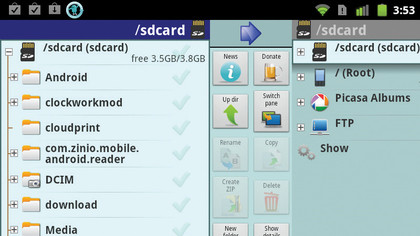
Widgetsoid is another great tool that enables you to add functionality to your home screen, giving you access to tools such as Aeroplane mode at the top of the screen.
When you need to manage all the files stored on your phone, X-plore is another great app to speed things up. It shows you all the files and folders as if you were looking at them in Windows Explorer on a PC, making it easy to move things around, rename files or delete folders. You can even open up files and choose which program to access them with.
How to install Swype
1. Get the beta
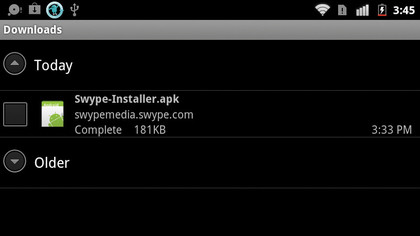
Go to the Swype website and click on the 'Register' button. Enter your details and shortly afterwards you should receive a confirmation email. Make a note of your one-time account activation code and copy the download URL into your phone's browser to go to the Swype Beta download page. The Swype app will automatically download to your phone - once it's done, find and open it.