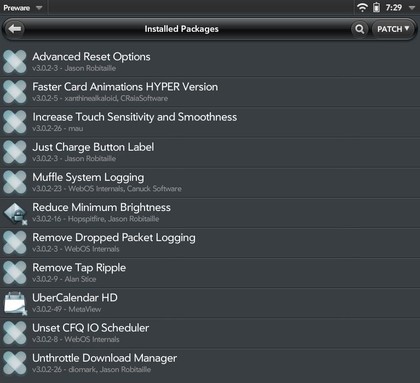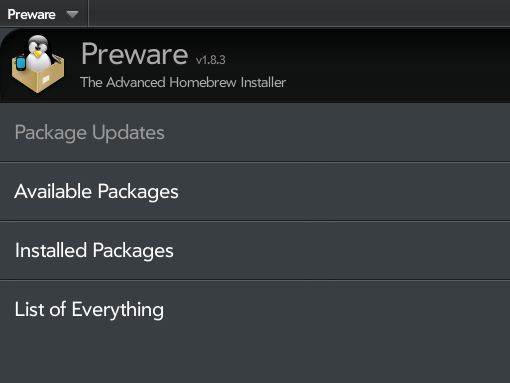
If you were lucky enough to get a $99 HP TouchPad (£89 in the UK) then you might be getting a little more frustrated at the random locks and laggy performance the HP TouchPad seems to exhibit at random points.
The good news is you don't have to live with this. There are some simple and not-so-simple things you can do to eliminate these weird ticks.
Our first two don't require you to do anything too drastic to your HP TouchPad, while the remaining do require a non-standard home-brew app, but it's well worth the effort.
Disclaimer: Future Publishing Limited provides the information for this project in good faith and makes no representations as to its completeness or accuracy. Individuals carrying out the instructions in this project do so at their own risk.
1. Get updated
Before doing anything it's worth making sure WebOS is up to date. Tap the Launcher arrow, select Settings and tap System Updates. This will first check and then enable you to download any available updates.
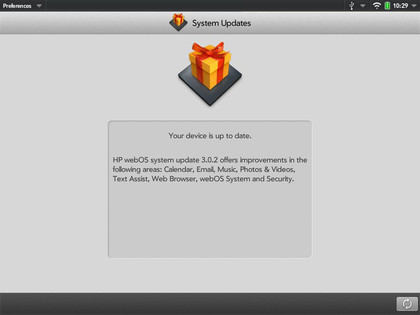
2. Reduce logging
Some of the issues with WebOS seem to stem from it logging everything, it's possible to reduce this within WebOS. Tap the Launcher arrow > Apps > Phone & Video Calls. Using the dialler, dial ##LOGS# and tap the Call button. If you don't have a dialler it's because you need to create and add a Skype account. The logging card will now be displayed, tap Clear Logs, then tap Change Logging Levels and select Minimal Logging. Confirm and you're done.
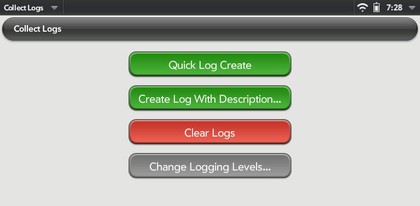
3. Developer mode
To take things further you have to prime WebOS and turn on its hidden Developer Mode. In the Search box, where it says Just type... type: webos20090606 a Developer Mode icon will be displayed, tap this to open the Developer Mode card. Tap the Off button to On, leave the password blank and tap Confirm.
Sign up for breaking news, reviews, opinion, top tech deals, and more.
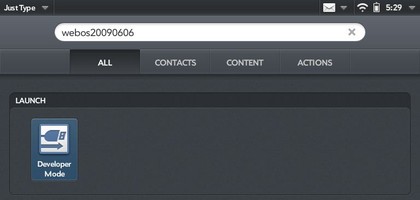
4. Installing Preware
To go any further some help is required and that help is Preware, a developer-created home-brew system that enables you to install apps on your HP TouchPad without the official HP App Catalog. Before you can grab this make sure you have Java installed. Download and run the Preware installer from Precentral the latest version is v4.3.x, this will install the required Novacom driver.
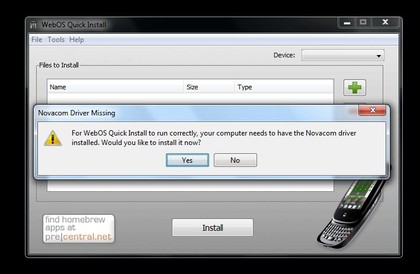
5. Connect and go
At this point connect your powered HP TouchPad to the PC, if the TouchPad asks, select Just Charge rather than USB connect. On the desktop PC click OK to enable the connection to Preware, click the Red/Blue globe icon to download the app database. It's possible to install apps to your connected HP TouchPad direct from this desktop app, in the search box type Preware and click search. This will find the standard HP TouchPad Preware app, select it and click the Install button.
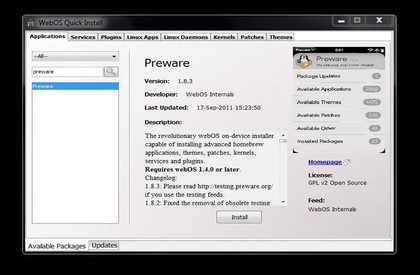
6. Speed-up Patches
Using either the new app or the desktop utility select the Patches category. We recommend you install the following Preware patches to maximise TouchPad speed, a reboot afterwards will be required. Be warned that OS updates could break these.
Faster Card Animations HYPER Version
Speeds up how app cards and the launcher are animated.
Buttah
Increases accuracy by improving touch sensitivity and scrolling.
Muffle System Logging
Completely eliminates logging apart from actual critical errors.
Remove Dropped Packet Logging
Stops unnecessary logging of common TCP errors.
Remove Tap Ripple
Cuts out the cute tap ripple effect and the related overhead associated with it.
Unset CFQ IO Scheduler
Disables the CFQ (Completely Fair Queuing) system that's built into the Linux kernel.