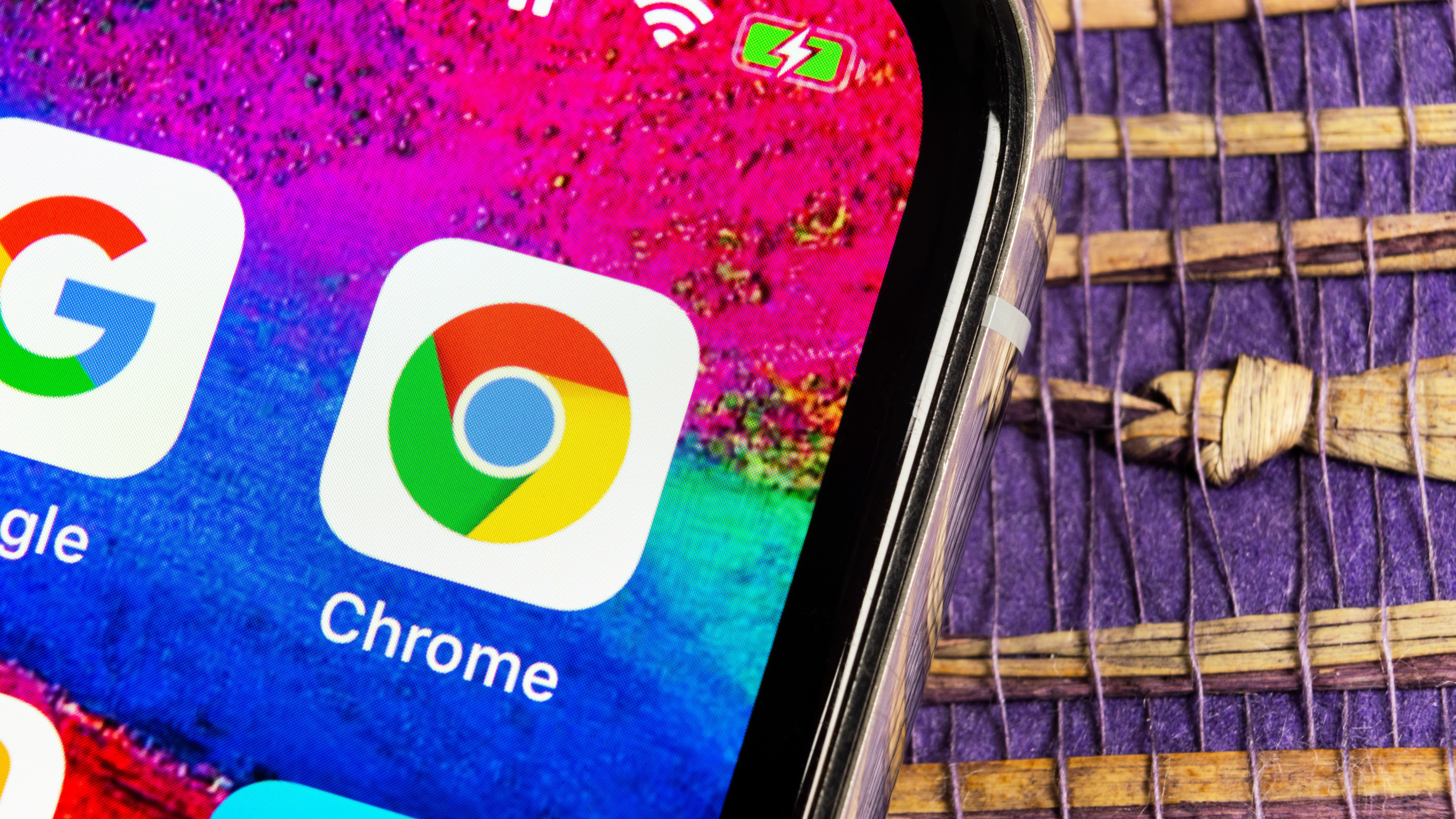
It's hard to remember just how we coped in the times before web browsers supported multiple tabs. But while the ability to have multiple sites open in the same browser window has proved to be a massive boon, it has introduced a new problem – that of tab overload.
In recent time, Google has made various changes to tab in Chrome, starting off with making it possible to 'pin' them as always-available tabs, shrunk down to take up less room. Then the company introduced tab grouping and colouring to help with organization. Now the grouping process can be automated.
- Chrome's latest update will stop it draining your device's battery
- How to use Chrome dark mode
- Chrome password manager: what is it and how to use it
Google is currently testing an automatic tab grouping feature called Tab Groups Auto Create. It's experimental at the moment, but the idea is that Chrome will intelligently create tab groups and organise open tabs as you open them.
Very little is known about just how the automated process or, or what criteria Google is using to power grouping in this way. The company says of the feature: "Automatically creates groups for users, if tab groups are enabled". It works in the macOS, Windows and Linux versions of Chrome, as well as Chrome OS.
Automatically organised
If you want to try out this new automated tab grouping feature, you will need to be running the latest Canary build of Chrome. This build of the browser is designed for developers to try out, but it can also be used by anyone who likes to live on the cutting edge. You can download it here, but bear in mind that it might not be entirely stable, so you may want to run it alongside the main release version of Chrome rather than using it as your main browser.
With Chrome Canary installed, you can enable tab grouping using the following steps:
- Launch Chrome and pay a visit to chrome://flags
- Search for Tab Groups Auto Create, and then use the drop-down menu to select Enabled
- Restart Chrome and you're ready to go
Via Techdows
Sign up for breaking news, reviews, opinion, top tech deals, and more.
- Check out our guide to the best browsers of 2020

Sofia is a tech journalist who's been writing about software, hardware and the web for nearly 25 years – but still looks as youthful as ever! After years writing for magazines, her life moved online and remains fueled by technology, music and nature.
Having written for websites and magazines since 2000, producing a wide range of reviews, guides, tutorials, brochures, newsletters and more, she continues to write for diverse audiences, from computing newbies to advanced users and business clients. Always willing to try something new, she loves sharing new discoveries with others.
Sofia lives and breathes Windows, Android, iOS, macOS and just about anything with a power button, but her particular areas of interest include security, tweaking and privacy. Her other loves include walking, music, her two Malamutes and, of course, her wife and daughter.